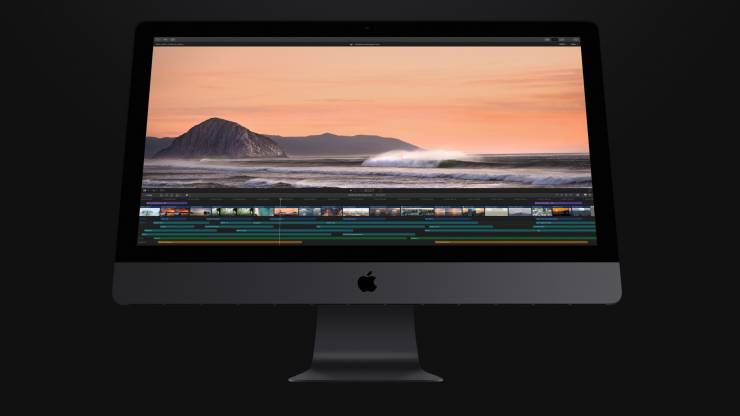
Apple has released the 10.4.6 update for FCPX. The update is primarily to solve the problem of incompatible media files with
With the 10.4.6 update, FCPX will be able to convert incompatible media files into a compatible format that the editing program can use.
Most of the other features of the 10.4.6 release are just bug fixes.
New in Final Cut Pro 10.4.6
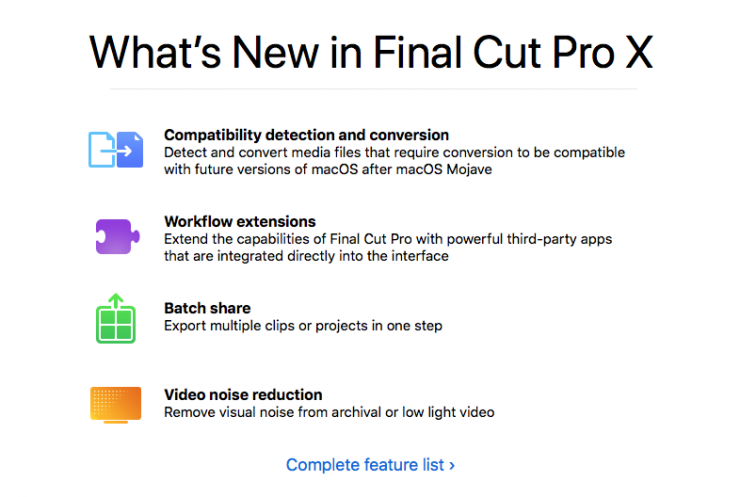
- Detects media files that may be incompatible with future versions of macOS after Mojave and converts them to a compatible format.
- Fixes an issue that could cause share destinations to disappear from the share menu after quitting Final Cut Pro.
- Fixes an issue that could cause the workflow extension button to disappear when resizing the interface.
- Fixes an issue in which the Select Clip command could incorrectly select the clip beneath the
playhead . - Fixes an issue in which a successful share notification appears after the share operation was canceled.
- Fixes an issue in which frames saved to the frame browser in the Comparison Viewer may appear differently than they do in the viewer.
- Fixes an issue in which frequency information for Hum Removal may not be visible in the audio inspector.
- Fixes an issue in which relinked media may appear with black thumbnails in the browser and timeline.
- Fixes an issue in which the share menu may be obscured behind the viewer when using Final Cut Pro in fullscreen mode
- Improves reliability when sharing video to YouTube.
Below you can read exactly what Apple says about dealing with incompatible media in FCPX.
About incompatible media in Final Cut Pro X
To prepare for future versions of macOS, detect and convert incompatible media in your Final Cut Pro X and Motion projects.
As part of the upcoming transition from 32-bit to 64-bit technology in macOS, you may see an alert in Final Cut Pro or Motion about legacy media files that won’t be compatible with future versions of macOS, released after macOS Mojave.
These incompatible media files were most likely created using formats or codecs that rely on QuickTime 7—an older version of QuickTime that is included in macOS Mojave for compatibility purposes. However, because versions of macOS after macOS Mojave will no longer include the QuickTime 7 framework, you’ll first need to detect and convert legacy media files to continue to use those files in Final Cut Pro.
Before you upgrade to the next major version of macOS after macOS Mojave, make sure to convert all incompatible media files. After you upgrade, the option to convert the incompatible files will no longer be available.
To make sure any new media files you create are compatible with versions of macOS after macOS Mojave, use cameras and media formats supported by Final Cut Pro, and use media formats supported by Motion.
To convert incompatible media files detected in Motion and Compressor, you can use QuickTime Player to convert single files, or use Compressor to convert multiple files at once.
Detect and convert incompatible media files in Final Cut Pro
When you import media or open a library in Final Cut Pro 10.4.6 or later, a window appears listing incompatible media files if they’re present.
To convert incompatible media files immediately, click Convert in the window. Final Cut Pro creates copies of the media files in the Apple ProRes format, places them in the library’s current media storage location, and relinks clips in the library to the converted files.
If you want to convert them later, you can have Final Cut Pro scan the library and convert the incompatible files at any time:
In Final Cut Pro, choose File > Check Media for Compatibility.
In the window listing incompatible media files, click Convert.
Manually identify the format of clips
You can also use Final Cut Pro to manually identify the format or codec of any clip in your library:
If the browser is not already in list view, click List View button in the top-right corner of the browser, or choose View > Browser > Toggle
Filmstrip/List View
Control-click any column heading in the browser, then choose Codecs in the list. Scroll the browser left or right to see the Codecs column. To sort clips by
If you created optimized media
When you create optimized media, Final Cut Pro makes copies of the original files in the Apple ProRes 422 format. These copies will be compatible with future versions of macOS. If you created optimized media, you should still convert the original files for future compatibility. When you convert the files, they will be in the same ProRes 422 format as the optimized media.
If your Final Cut Pro library contains Motion projects with incompatible media files
Final Cut Pro won’t detect incompatible media used in Motion projects. To see if a Motion project uses incompatible Media, open it in Motion. A message will appear if incompatible media is detected. If incompatible media is present, you can use QuickTime Player or Compressor to convert incompatible media in the Motion project.
Convert incompatible media in Compressor
You can use Compressor to transcode one or more media files into a supported format such as Apple ProRes, which preserves image quality and provides the best performance when editing in Final Cut Pro.
Convert incompatible media in QuickTime Player
You can also convert incompatible media files by opening them with QuickTime Player (version 10.0 and later), then saving a copy with a new name. Versions of macOS after macOS Mojave will no longer support this method.
Formats compatible with versions of macOS after macOS Mojave
These video, audio, still-image, and container formats don’t rely on the QuickTime 7 framework, and will be compatible with Final Cut Pro, Motion, and Compressor on versions of macOS after macOS Mojave:
Video Formats
- Apple Animation codec
- Apple Intermediate codec
- Apple ProRes
- Apple ProRes RAW
- AVCHD (including AVCCAM, AVCHD Lite, and NXCAM)
- AVC-ULTRA (including AVC-LongG, AVC-Intra Class 50/100/200/4:4:4, and AVC-Intra LT)
- Canon Cinema RAW Light2
- DV (including DVCAM, DVCPRO, and DVCPRO50)
- DVCPRO HD
- H.264
- HDV
- HEVC (H.265)
- iFrame
- Motion JPEG (OpenDML only)
- MPEG-4 SP
- MPEG IMX (D-10)
- REDCODE RAW2
- Uncompressed 8-bit 4:2:2
- Uncompressed 10-bit 4:2:2
- Uncompressed 10-bit “R10k”
- XAVC (including XAVC-S)
- XDCAM HD/EX/HD422
- XF-AVC
Audio Formats
- AAC
- AIFF
- BWF
- CAF
- MP3
- MP4
- RF64
- WAV
- Still-image formats
- BMP
- GIF
- HEIF
- JPEG
- PNG
- PSD
- RAW
- TGA
- TIFF
- Container formats
- 3GP
- AVI
- MOV (QuickTime)
- MP4
- MTS/M2TS
- MXF
Media formats affected by the transition to 64-bit technology
In macOS versions up to and including macOS Mojave, third-party software has extended the QuickTime 7 framework to support many incompatible media formats. In versions of macOS after macOS Mojave, the QuickTime 7 framework will no longer be available, so incompatible formats won’t be supported in Final Cut Pro, Motion and Compressor.
Third-party developers may continue to offer compatibility with some formats by building support directly into their apps. Contact developers of third-party apps for more information about media formats supported in their apps.
Here are examples of media formats affected by this transition:
- 3ivx MPEG-4
- AV1 / VP9
- AVC0 Media AVA0 Media
- Avid DNxHD / DNxHR
- Avid DV / DV100 / JFIF / Motion JPEG
- Avid Meridien / 1:1x / Packed / RGBPacked
- BitJazz SheerVideo
- CineForm
- Cinepak
- DivX
- Flash Video
- FlashPix
- FLC
- GlueTools codecs for Cineon/DPX, Phantom Cine, ARRIRAW, Uncompressed RGB
- H.261
- Implode
- Indeo video 5.1
- Intel Video 4:3
- JPEG 2000
- Microsoft Video 1
- Motion JPEG A
- Motion JPEG B
- On2 VP3, VP5, VP6, VP6-E, VP6-S, VP7, VP8, VP9
- Perian collection of codecs (such as Microsoft MPEG-4, DivX, 3ivx, VP6, and VP3)
- Pixlet
- Planar RGB
- RealVideo
- REDCODE QuickTime Decoder (.mov)
- SGI
- Sony HDCAM-SR (SStP)
- Sorenson 3
- Sorenson Spark
- Sorenson Video / Video 3 / YUV9
- Streambox ACT-L2
- Windows Media Video 7, 8, 9
- Xiph.org’s Theora Video
- ZyGoVideo





