With smartphones now offering pretty good quality when it comes to capturing video, more and more shooters are starting to use them as part of their kit. While they will never replace a proper camera, there are times when using a smartphone to grab the odd shot can be very useful. And if you’re after smooth control of handheld shots it’s only natural to wonder if a smartphone gimbal could help.

Smartphone plus gimbal equals smartphone gimbal
Pairing a smartphone with a small gimbal can make for a nice low cost filming solution if you need to add a bit of movement on a budget. The DJI Osmo Mobile has been around for quite a while, but now it has a new competitor – the Zhiyun Smooth-Q. I’m going to compare them head-to-head to try and determine if one is better than the other.
What You Get In The Box

The DJI Osmo Mobile comes with a single battery, USB power cable, wrist strap, rosette protection cap, and a basic carrying pouch. DJI also provides a limited one year warranty on the gimbal/camera, handle, and charger, as well as a limited six month / 400 cycle warranty on the battery (whichever comes first).
The Zhiyun Smooth-Q ships with a USB power cable and protective case with a strap. The unit comes with a one year warranty, and customers are also entitled to a replacement or free repair for defects found in the product within 15 days of receiving it.
Build Quality

The DJI Osmo Mobile feels more solidly made than the Zhiyun Smooth-Q. The Osmo’s hand grip also has rubber on the front of it and ergonomically it feels better to hold on to.

The Smooth-Q handle is all plastic and there is no rubber grip which makes it harder to hold securely. The buttons on the Osmo are also slightly angled on a panel which makes them easier to access and control. The physical buttons on both of them are almost identical and are hard to tell apart. Zhiyun claims that the Smooth-Q is splash and snowy weather acceptable (not quite sure what that actually means), and can rotate freely even in extremely high (45°C) and low (-15°C) temperatures. The Osmo Mobile is rated for use in temperatures between 5°C to 40°C
The DJI OSMO Mobile (with battery inserted) weighs 490g (17.28oz). The Zhiyun Smooth-Q is 400g (14.1oz). The Smooth-Q can carry a payload of up to 220g, and can handle the weight of having third party lenses attached. The Smooth-Q can accommodate smartphones with a width of up to 6″. It will also take GoPro Hero 3/4 and 5 models but you do need to purchase an optional accessory to do this.
Initial Set Up

Both the Osmo Mobile and the Smooth-Q use a cradle system to hold onto your smartphone. While you slide your phone into a similar looking cradle on both, it is far easier to to do this on the Osmo Mobile. By turning a knob on the back of the cradle on the Osmo you can increase or decrease the width of the cradle depending on the size of the phone you are using.

The Smooth-Q also has a knob on the back, but all this does is loosen up a spring-loaded mechanism which you have to hold apart. This is very fiddly as you physically need to hold the spring loaded mechanism apart to slide your phone in. The design of the Osmo system’s cradle is a lot better in my opinion.
On both smartphone gimbals, to balance your smartphone all you need to do is to loosen the Roll (Y) axis thumb screw to adjust the gravity center by sliding the horizontal arm until the smartphone stays still and vertical on the tilt axis. You then tighten the thumb screw after the smartphone is well balanced to keep it level. This is easy to do on both gimbals and you can balance your smartphone in a matter of seconds.
Once your phone is balanced then all you need to do is turn on the smartphone gimbal. On the Smooth-Q this is done by holding down a the power button for two to three seconds. On the Osmo Mobile you pull down on a switch for the same amount of time to turn it on.
What you do need to be wary of is that you need to hold onto the Smooth-Q handle at all times when you have it turned on. The only exception to this is if you have it secured to a light stand or other device. If you take your hand off the handle it will just spin wildly out of control and you may risk it falling down, not only breaking your gimbal but your phone as well. The reason it does this is because the gimbal motors on the Smooth-Q allow the head to rotate indefinitely in a 360° rotation.
Mounting Points

The Smooth-Q has a 1/4″-20 thread on the very bottom of the handle so you can attach it quite easily to a light stand or anything else that has a compatible screw.

The Osmo Mobile doesn’t have a 1/4″-20 thread on the bottom because that is where the battery has to go in. Instead it uses a 3.8″ screw/rosette attachment on the side of the handle right up near the top. This mounting point does let you use a range of DJI mounting accessories, but if you are just looking at attaching it to a light stand it is awkward to use. And as it needs to mount on its side the controls become harder to use.

DJI does have an optional DJI Osmo Base that they sell for $10 US. This allows you to sit the gimbal on tables or other level surfaces so that it remains stable without tipping over. It can also be mounted on tripods and other supports via a 1/4″-20 threaded mounting hole on the bottom. I really recommend getting this base: it’s very handy..
The nice thing about the Osmo Mobile when it comes to mounting is that there is a large range of mounting accessories available for using your Osmo on everything from cars to bikes to a tripod. Just be mindful that this does add significant cost in a lot of cases depending on what mounting accessory you need.
Smartphone Gimbal Batteries And Charging

The DJI Osmo Mobile uses a 980 mAh LiPo battery that can power the unit for about four-and-a-half hours. This figure is fairly accurate and I have found that I get pretty long run times out of the battery without having to replace it. To charge the battery you need to have it inserted in the Osmo Mobile. Then then you plug a power cable into the unit directly. The batteries are not overly quick to charge, taking around about three hours to recharge back to 100%. There are also various standalone Osmo Mobile battery chargers available, both from DJI and other third party suppliers, which allow you to charge Osmo batteries outside of the gimbal.
The Zhiyun Smooth-Q has a built-in 26650 mAh Li-ion battery that allows for up 12 hours of continuous use. It is rechargeable by connecting the gimbal to the mobile USB power supply. The battery takes just two-and-a-half hours to fully recharge. If you need even more power you can use a wide range of external USB power banks as long as they can supply the correct wattage. You can also use a separate USB port to output 5V/2000mA to charge up your smartphone. The only problem with this is you can only charge your phone when it is in the vertical position, which is not good for shooting video.
Operating Modes
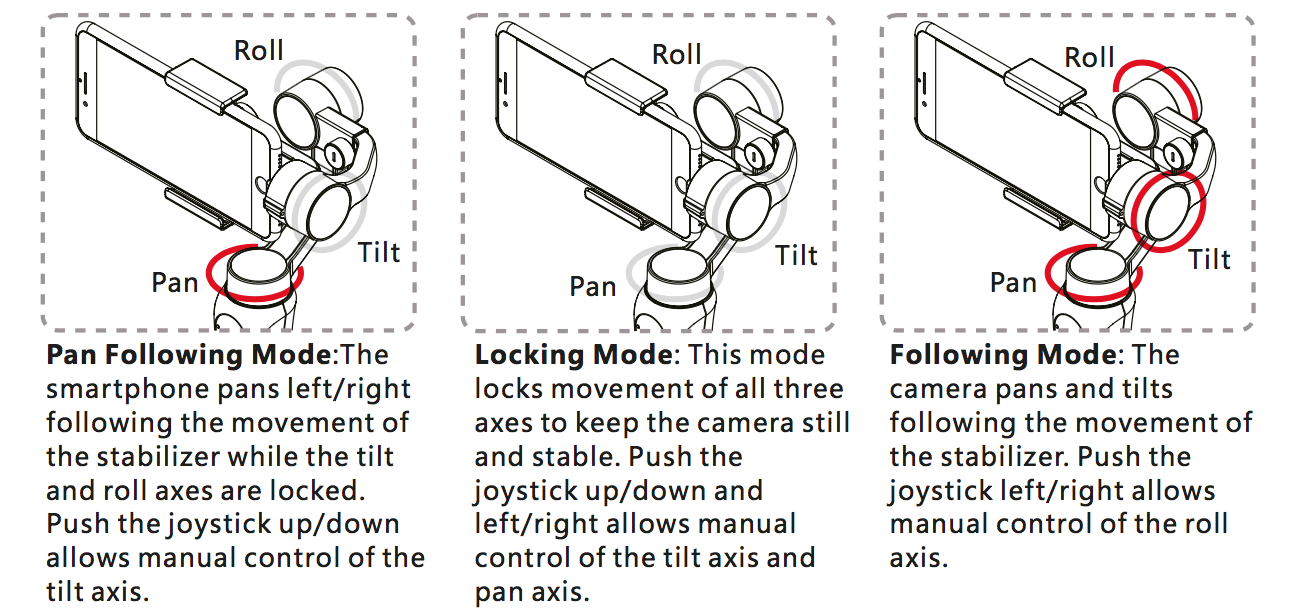
The Smooth-Q has three operation modes- Pan Following Mode, Locking Mode, and Following Mode. The gimbal automatically enters Pan Following Mode by default each time it is powered on. You Switch into Locking Mode by single pressing the MODE button, and by Double pressing the MODE button you enter the Following mode. A single press of the MODE button when it is in the Following Mode will return it to the previous mode. I did find this a little complicated to remember and I wish there was a small LCD display or even three little lights so you could tell which mode you are actually in. If you use the Zhiyun iOS app to record video it will tell you on the screen what mode you are in.
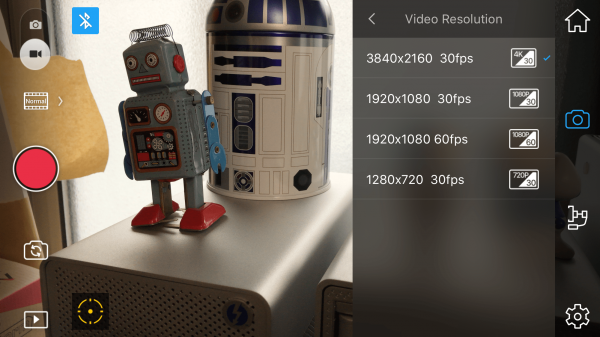
The Osmo Mobile has four operation modes: Upright, Portrait, Underslung, and Flashlight. Upright mode can be used without any user input. In this mode, you quickly tap the trigger twice to center the mobile phone. To use Underslung mode all you need to do is turn your gimbal upside down, useful for capturing low angle shots. To use Flashlight mode you start in Upright mode and rotate the unit forward 90 degrees. In Flashlight mode, pushing the joystick up and down will tilt the gimbal, pushing the joystick left and right will have no effect. Finally, Portrait mode lets you shoot vertical video if that’s your thing. ActiveTrack is disabled when using Portrait Mode.
The Osmo Mobile also has a trigger that you down to enable Lock mode. When you do this the gimbal will stay in its current position regardless of handle movement, returning to SmoothTrack Mode once the Trigger is released. You can quickly tap the Trigger twice to center the mobile phone, or if you tap three times on the trigger it will switch between your phone’s front and rear camera which is good for VJ’s and Vloggers. Do note however that if you try and switch between cameras during video recording your recording will stop. There is another trigger mode where you can hold down the trigger and push the joystick up and down to zoom. This function is available in the DJI GO app metering mode and when using your phone’s rear camera only.
On the Smooth-Q you can use the W-T lever switch to zoom in on your image, but this only works in steps and is not a constant smooth zoom. On the DJI OSMO Mobile if you want to zoom you have to do it physically on the smartphones screen.

Both smartphone gimbals also have different versions of active tracking. The DJI Osmo Mobile has ActiveTrack technology built into the DJI GO app that lets the Osmo Mobile automatically keep your smartphone facing whatever object you have selected as you move. On the Smooth-Q, Zhiyun uses a Smart Object Tracking Mode. You press a button and then draw a square around whatever object you want the gimbal to track.
I found that the DJI’s Active Tracking was far superior to that of the Zhiyun’s. The Osmo Mobile tracks objects a lot more smoothly and does a much better job of keeping that object in the center of the frame. The Smooth-Q’s Smart Object Tracking mode always seems like it is fighting against the gimbal and it struggles to keep objects centred in frame. On the Smooth-Q you can only use the tracking with the Zhiyun App. On the DJI OSMO Mobile you can use the tracking feature in the DJI Go App as well as Film Convert.
What I do like about the Smooth-Q is that the gimbal can rotate a full 360° and can keep going round and round indefinitely. This really does open up a lot of creative possibilities. For instance you could mount the Smooth-Q to a light stand and use either the optional remote control or another smartphone/tablet to make the gimbal go all the way around in a 360° rotation. The Smooth-Q also is a lot easier to use if you want to capture vertical video as it allows you to mount your smartphone vertically and still hold the gimbal in the normal way. On the Osmo Mobile you have to hold the gimbal out horizontally to shoot in portrait mode which makes your arm tired very quickly. The Smooth-Q also has a lot more range on the tilt axis than the Osmo Mobile.
One of the problems with the Osmo Mobile is when you go into the Underslung mode, you can’t just raise the gimbal back up and keep shooting. There is no way of easily going from a low shot back to a high shot. On the Smooth-Q you can go from a low shot to a high shot seamlessly. This gives the Smooth-Q a huge advantage when it comes to doing certain shots. You can also adjust the tilt axis on the Smooth-Q to create stabilised Dutch angles which can also be used for some creative shots.
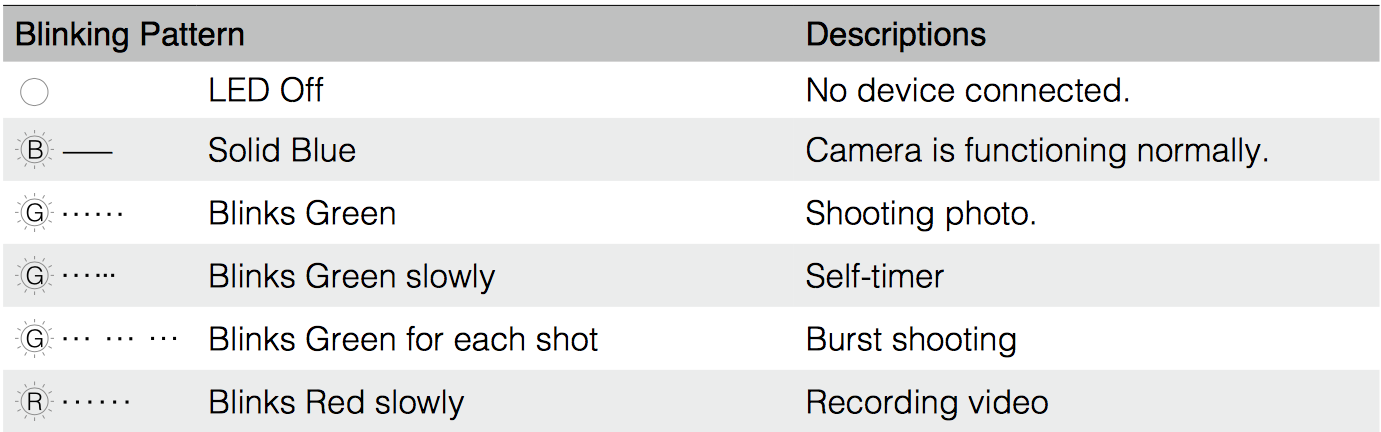
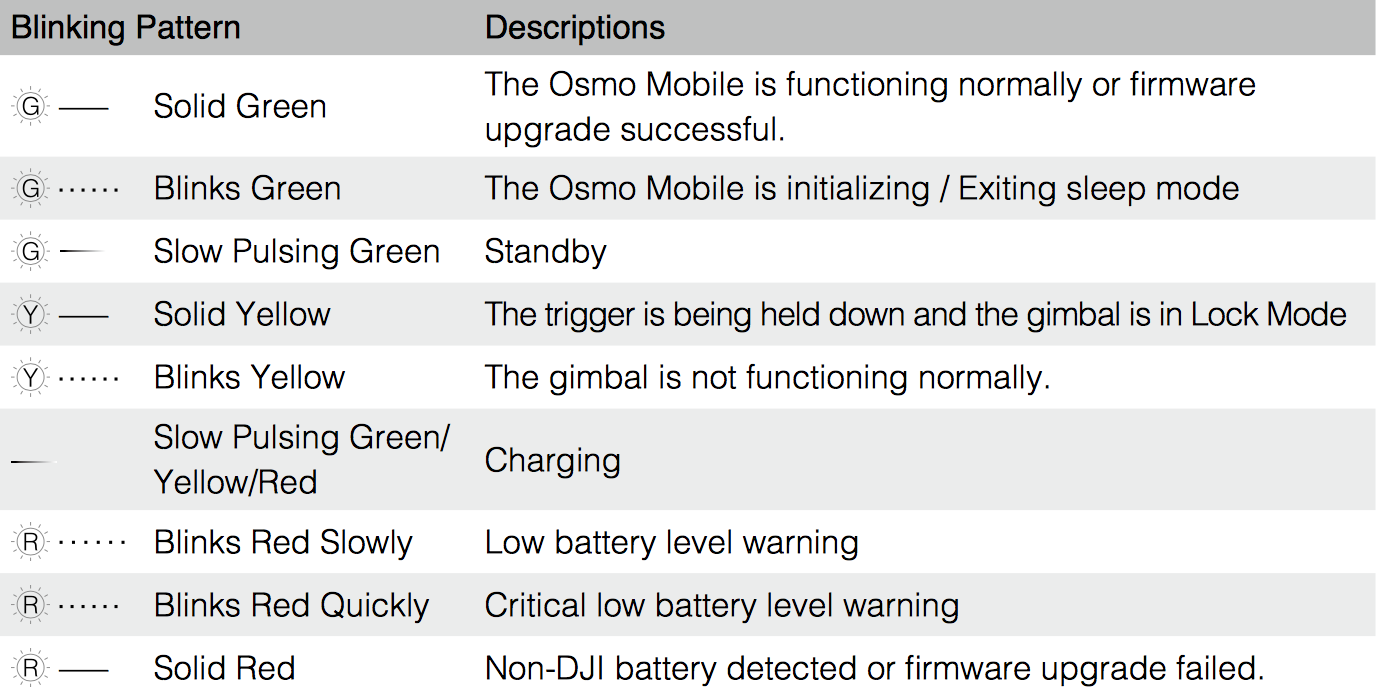
The Camera and System status information on the Osmo Mobile are displayed as various combinations of blinking LED lights that are impossible to remember without consulting the manual. Above you can see what I mean.
Smartphone gimbal iOS Apps: DJI Osmo Mobile
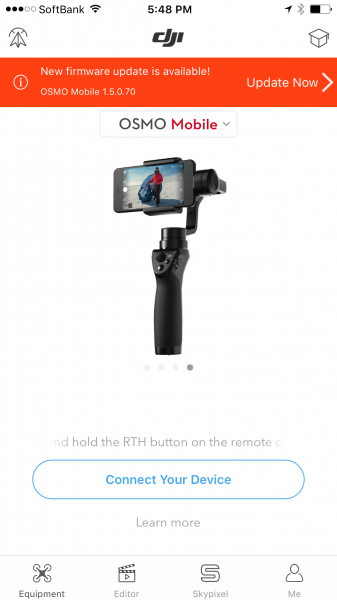
Both smartphone gimbals use their own Apps to record, and make adjustments to the gimbal and camera and change other settings. In saying that you can use both your iPhone’s normal video recording mode or an app like Filmic Pro with either of them too.
The Osmo Mobile uses the DJI Go App to communicate with the phone. I initially had a very hard time trying to pair my Osmo Mobile with the app and couldn’t get it to work consistently till I deleted and re-installed the app on my phone. This seems to be a common complaint with pairing on a lot of DJI products.
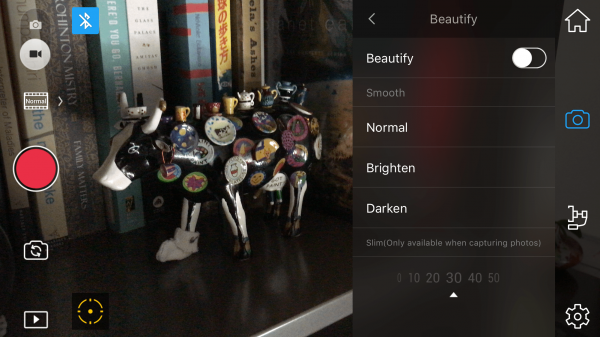
In the DJI Go App you can do several things including switching between the front and rear cameras, changing the photo capture settings between Single Shot, Pano and Long Exposure. For video adjustments you can select a range of “Beautify Effects” as DJI likes to call them, select whether you want to have complete manual control over your image, change the white balance, and select grid and center point overlays.
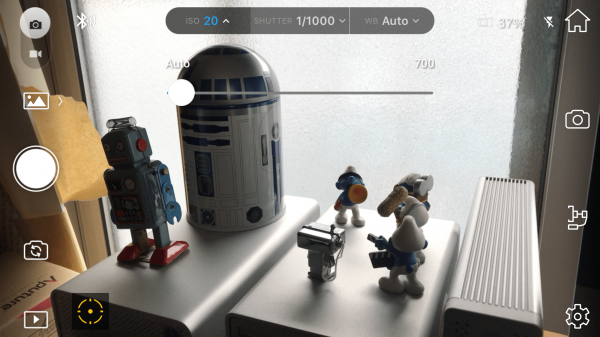
If you enter the Manual Adjust Mode you can independently adjust white balance, shutter and ISO settings. The ISO can be changed from anywhere between 20-700 in steps of 10. As soon as you change to manual ISO, the shutter will also automatically move to the manual setting as well. The shutter can be set anywhere from 1/3 of a second all the way up to 1/1000. Irritatingly, if you move the slider all the way to the end it just puts the camera straight back into auto mode. This is very annoying, particularly when you are trying to set the ISO nice and low, as it keeps jumping back to auto.
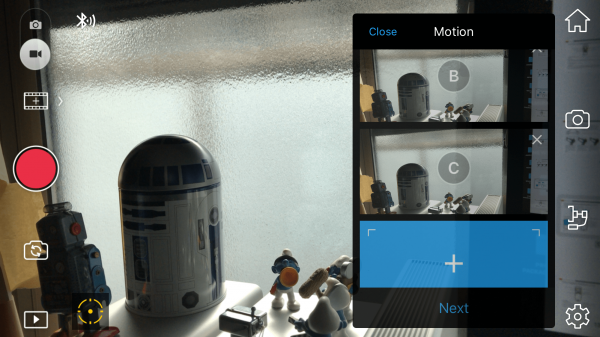
You also have the choice of what shooting mode you want to capture when recording video. You can choose Standard, Slow Motion (which strangely doesn’t give you any information about what resolution or frame rate it is recording), Timelapse and M-timelapse. M-Timelapse is very cool as you can set points and the gimbal will automatically move to those points slowly across the time you have set for your timelapse. This is a really good way of creating a motion timelapse. You can change the interval record time from anywhere between five and 60 seconds. You then set the duration of how long you want the timelapse to go for (anywhere from 30sec to an hour is available) and you hit start. Cleverly, it also tells you the exact amount of time the video recording will be, based on your frame rate. All of this can be done with full manual control over white balance, ISO and shutter.
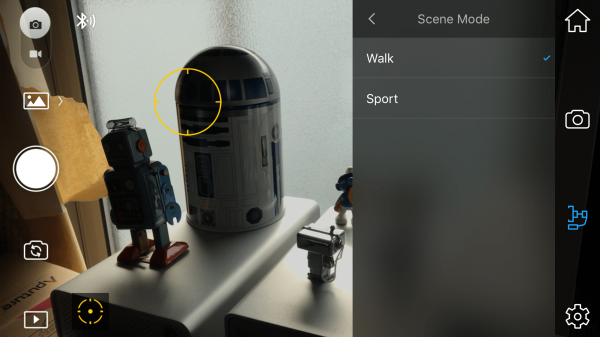
The settings you can make to the gimbal include Pitch Lock and changing the Scene mode. The Scene mode is just two settings, Walk and Sport, and affects how quickly the gimbal moves.
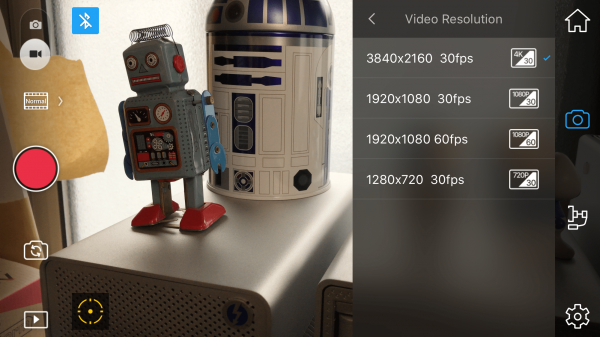
The Settings page is where you can make the majority of changes. In the camera part of the Settings Menu you can change the video resolution between 3840×2160 30fps, 1920×1080 30fps, 1920×1080 60fps and 1280×720 30fps. This limitation on frame rates when using the DJI GO App is almost reason enough to not use it. This really is a shame as the only way you can use the Active Track Mode is through the DJI GO App. Speaking of the Active Track to use it all you do is touch on the screen where you want the yellow circle to lock onto. It’s very simple.
Smartphone gimbal iOS Apps: Zhiyun Smooth-Q
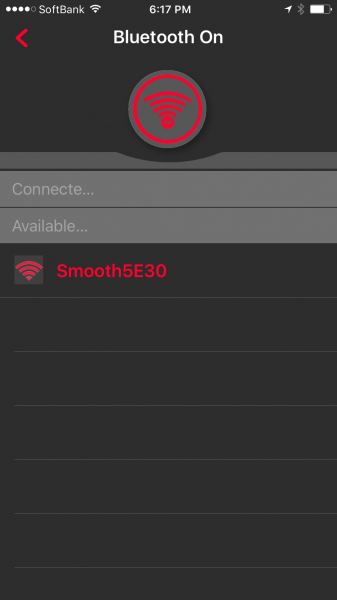
The Zhiyun Assistant App also connects your smartphone to the smartphone gimbal using Bluetooth. The nice thing about it is it pairs up very easily and you can start using the app very quickly. I haven’t encountered the same sort of pairing problems that seem to plague the DJI Osmo Mobile.
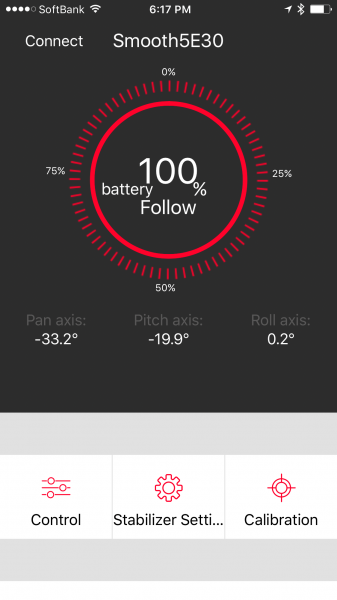
On the main screen once you have connected you can see your battery status as well as your Pan, Pitch, and Roll Axis angles. This is really handy if you have the gimbal mounted on a light stand as you can make sure that your camera shot is perfectly level by adjusting the gimbal until your Roll and Pitch axis are at 0°.
Below the main screen are settings for Control, Stabiliser Settings, Calibration, Camera, Upgrade and a section labeled More. In Control you can select the Follow, Lock or Full Modes as well as pan/tilt the gimbal using a touch screen joystick. This isn’t that useful when the camera is on the gimbal, but if you are using another smartphone/tablet you can control the gimbal remotely.
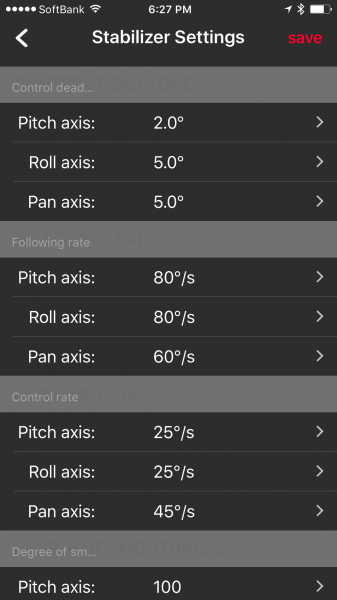
The Stabiliser settings show a very in-depth account of your smartphone gimbal’s settings and you can make a lot of manual adjustments to fine tune the its behaviour to suit your needs.
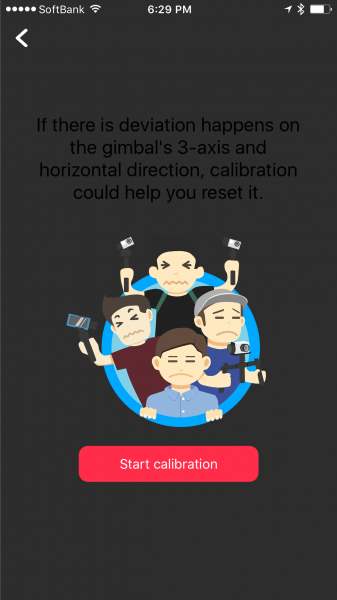
The Calibration setting helps you set your smartphone gimbal if you are experiencing problems with the way it’s behaving. This procedure is very finicky and you have to follow very small diagrams to go through the calibration steps. The first time I tried this it was extremely frustrating and it took a long time. Unfortunately once you enter this mode there is no way of getting back out of it until you go through all the individual steps. By comparison, calibrating the Osmo Mobile just requires you to push one button.
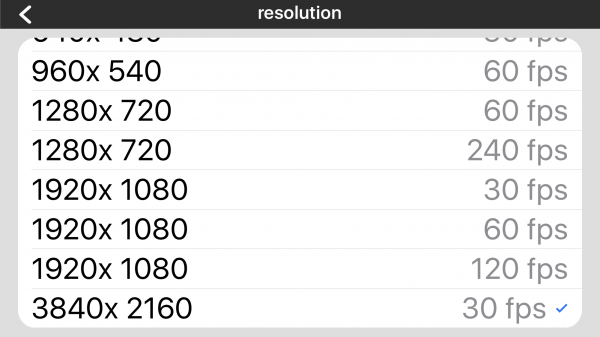
Camera mode is where you can actually adjust your camera settings and record your footage. It has various features you can change for taking photos and capturing video. In Video mode you can switch between the front and rear facing cameras. The Settings mode is where you can change the resolution of both the stills and video. You can also turn on/off camera stabilisation, GPS tagging, and Face Tracking. For video you can choose 3840×2160 30fps, 1920×1080 120fps, 1920×1080 60fps, 1920×1080 30fps, 1280×720 240fps, 1280×720 60fps, 960×540 60fps, 640×480 30fps, and 480×360 30fps. Just like the Osmo Mobile there is no option for recording in 24 or 25p, and no indication of what bitrate your footage is being recorded at. Unlike the DJI GO APP that just says Slow Motion, you can actually choose to record at 120fps or 240fps on the Smooth-Q.
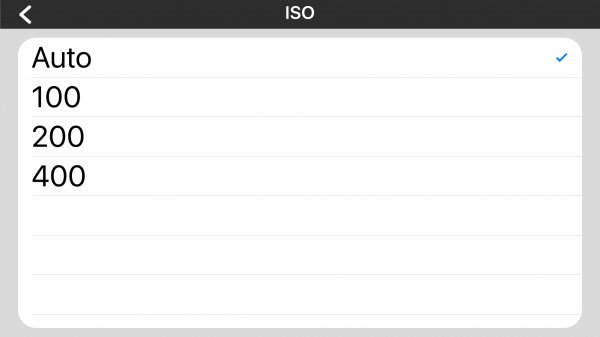
The ISO settings can also be manually adjusted, although you are limited to choosing either 100, 200 or 400 ISO. You can’t custom adjust your white balance on the Smooth-Q like you can on the Osmo Mobile: instead you can only choose from four presets. There is also an exposure compensation adjustment which lets you under- or over-expose your image just like you do using an EV setting on a stills camera.
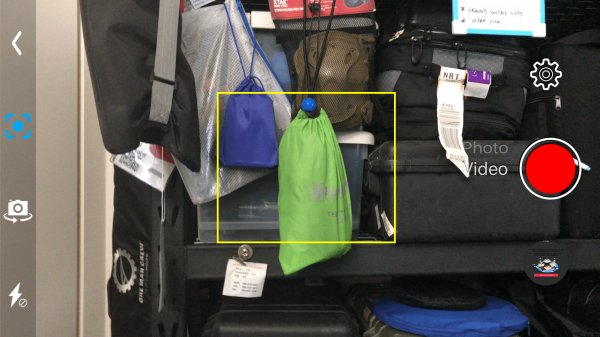
To activate the Smart Object Tracking mode you just physically draw a square on the screen around whatever object you want to track.
The Zhiyun Assistant App has certainly been designed to allow for very fine tuning of the gimbal, but it lacks a lot of the camera functionality that the DJI Go App delivers. The ability to be able to adjust your ISO in fine steps, as well as adjust the shutter speed and make custom white balance settings all make the DJI GO App a lot more appealing to use. The timelapse video settings and the superior Active Track Mode give the Osmo Mobile a big advantage here.
Zhiyun Remote Control

One of the big selling points of the Smooth-Q for me is that you can use an optional bluetooth remote to control your smartphone gimbal. This is very useful if you want to set the gimbal on a light stand and operate it remotely. As the Smooth-Q has a 360° pan axis you can set your camera up somewhere and rotate it around to capture a scene in all directions without getting in the shot. This is a great feature and if you are recording in high frame rates you can just spin the camera around to capture a very creative shot. It also works well if you mount it on a car or moving platform where you need to pan or tilt the camera but can’t physically get to it. I really love the remote controller as it makes the Smooth-Q a very versatile tool.
Smartphone gimbal performance
This is a hard one to quantify. Both gimbals offer a very similar level of performance when it comes to shake-free footage. I wouldn’t say either of them are completely smooth, but the Osmo Mobile footage to my eye looks a little smoother and more refined. In the above footage you can see the differences between the two gimbals and come to your own conclusion as to what you think looks better. None of the footage has been adjusted in any way and no stabilisation has been added in post.
While the OSMO Mobile footage is smoother, it can’t be panned 360°, and it can’t go from a low mode to a high mode in one motion. Both gimbals have their strengths and weaknesses and perform differently depending on the task at hand.
Conclusion, costs and picking a smartphone gimbal winner
It’s very hard to pick a winner here and I like certain aspects of the Osmo Mobile and the Smooth-Q. If only I could combine what was best from both of them into a single gimbal! The Osmo Mobile fells like a more refined package overall and the added features such as the timelapse and motion timelapse give you a lot of creative freedom. On the other hand I really like the 360° rotation, remote control, and the way the Smooth-Q goes from low to high shots seamlessly.
Which one will be right for you will depend on what you want to use a smartphone gimbal for. If you are a professional shooter who may just want to grab the odd shot here or there, or an amateur enthusiast who wants to record shots of their kids on weekends, both gimbals will work for you.
For me the biggest factor when looking at both of these gimbals is the price. The Smooth-Q is $139 US which is less than half the cost of the Osmo Mobile ($299 US). This is a huge difference and it’s very hard to argue that the Osmo Mobile is worth paying more than double for.
It’s a really close race, but if I was ultimately pressured into picking one of the two I would probably go with the Smooth-Q. While not as refined as the DJI, it offers performance that’s almost as good for a lot less money.




-275x154.jpeg)
