
Protecting, backing up and verifying the video files that you shoot is often a step that a lot of people don’t take seriously enough. Too many times I have seen instances where crucial files were lost, because someone failed to make a backup or didn’t correctly copy the media in the first place. Certain cameras can generate very complex media folder structures and if they aren’t all copied correctly you can run into a situation where an editor or client can’t access any of the footage. Often the camera operator has already erased or re-formatted the cards and moved onto their next job.
A lot of shooters I know just copy their camera media to hard drives without verifying it. This can be a costly mistake and when a client is paying for your services, you can’t afford for anything to go wrong when it comes to delivering the material you’ve shot. Verification is an important step because it looks at the original camera media and make sure that every single file structure and file is exactly replicated to wherever you are copying it to.
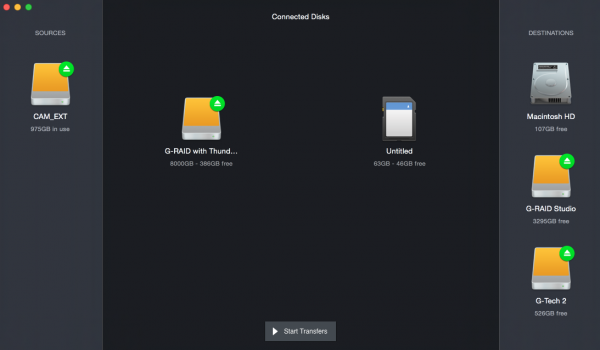
There are a lot of options when it comes to copy and verification utilities. One of the newest programs that is currently still in beta is called Hedge For Mac. Hedge For Mac enables the user to make multiple back up copies of their camera media and have those copies fully verified. The program uses a very simple user interface that anyone familiar with a Mac will find easy to use. You just select your camera media, and then drag and drop the drives you want to copy to over to the destinations window. There you can easily set the destination folder or create a new folder for the media to be copied to.
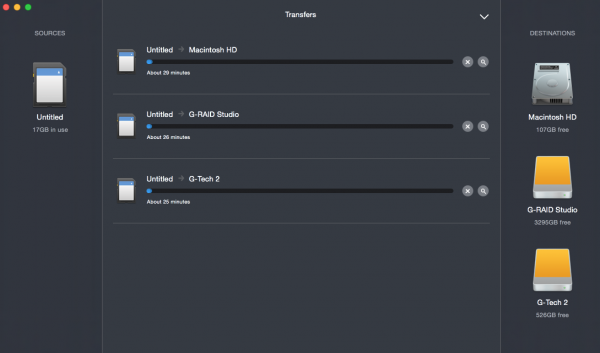
Speed wise it really depends on how fast your media is at reading and writing files and how many back up copies you are making. In the beta version it automatically copies and verifies all the files, but there is a option to just copy and not verify if you choose. According to the website Hedge imports files while verifying others, optimising the available bandwidth.

Once the copy and verification is done you can just click on the spotlight icon next to the completed file and it opens up the location where the files have been copied on your Mac. You also get a nice icon that comes up in your notifications that tells you that the transfer has completed.
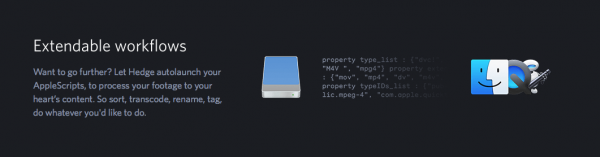
Hedge For Mac will also give you the option to autolaunch AppleScripts, to help you sort, transcode, rename, tag, or whatever else you’d like to do. Dutch documentary Als Je Me Echt Zou Kennen recently shot 9 new episodes with 13 cams and 50 audio channels. The crew used Hedge to import, backup, sync and transcode over 65 terabytes of footage.
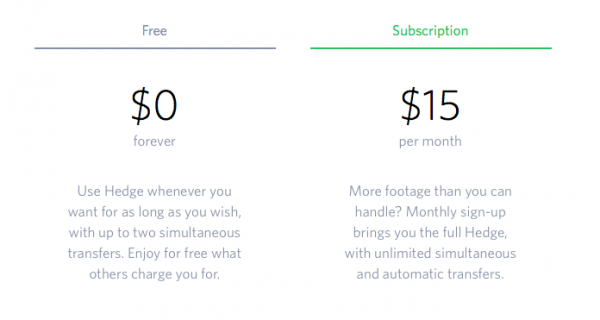
Pricing wise there will be two options: A free version that allows the user two simultaneous transfers, and a $15US/month subscription with unlimited simultaneous and automatic transfers. There is no lock-in period for the monthly subscription and you can choose to use it on a project-by-project basis, or just once if that is all you need. You can cancel at any time.
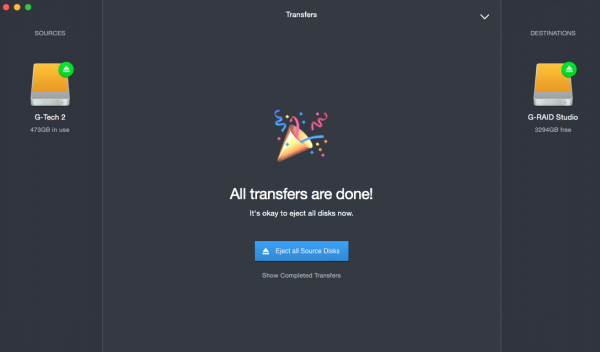
Hedge For Mac looks like a nice, easy to use solution for data back up and verification. While it may lack some of the extended features of programs such as the popular ShotPut Pro, many users will find the simple user interface sufficient. For individuals involved in smaller projects, the free version that allows up to two simultaneous transfers will probably meet a lot of your needs. For bigger projects and productions who need the ability to make as many copies as they want and set up automatic transfers the paid version will be more suitable.
Hedge for Mac will be available for download starting on the 22nd March,





