By technical editor Matt Allard:
SmallHD has released version version 1.0 firmware for the new 501 and 502 Full HD 5-inch on-camera monitors.
The free firmware upgrades both 500 Series monitors with an enhanced toolset of features starting with Image Capture of up to 1080p raw images from the live camera feed. Additionally, Image Overlay lets users load any JPEG—including an image capture—from the SD card and display it at varying opacity levels over the live camera feed, providing an instant comparison between two shots.
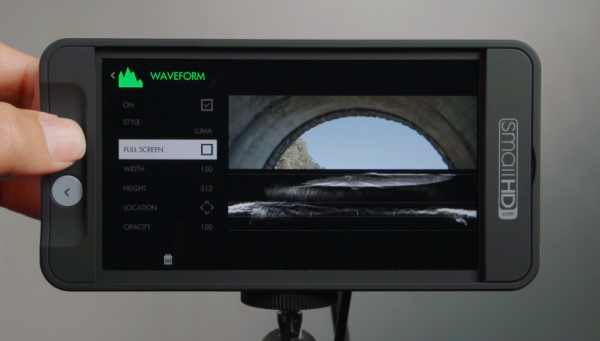
New analysis tools include HD Waveform which displays monitor luminance or individual RGB levels in HD resolution, and on-screen Audio Meters accompanied by Audio Line Headphone Output.

New viewing functions include the Canon DSLR Scale that enables filling the entire screen with the image when using Canon DSLR cameras. Regardless of camera used, the Auto Image Flip function automatically orients images right-side-up even when the monitor is mounted up-side-down. Wide screen shooters will appreciate the Anamorphic De-squeeze that displays a normal image even when shooting with anamorphic lenses.
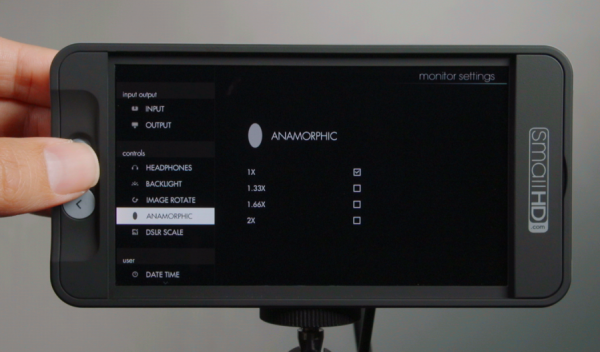
And for those that require extreme color flexibility, there’s now access to the Display Calibration LUT (“lookup table”) within each monitor, permitting the user to replace the factory-generated Rec.709 color calibration with another 3D LUT file from a color management application like Lightspace CMS.
The free Firmware 1.0 update is available now at: http://www.smallhd.com/community/500-series-waveform-audio-meters
Known bugs with Firmware 1.0:
Anamorphic desqueeze does not interact well with image overlay or guides.
Image capture – all images are stretched to 1920 wide.
Exposure assist (ie. false color) Acts on Lut Data when a Lut is in use instead of raw image data
If you use peaking and zebra at the same time, the zebra can have some false readings.
Histogram – when incoming data is YCC, the RGB histogram display can be slightly inaccurate.
Signal issues – Very rarely 1080p 50/59/60 through hdmi may have trouble locking on – disconnecting and then reconnecting hdmi cable should fix the problem (This can occur with 1080i signals as well from time to time).
How do I update the firmware on 500 Series monitor:
1. Download .zip file by clicking here
2. Unzip file (extract files)
3. Read the included ReadMe .txt file to see what changes are included
4. Drag and drop .bin file from download onto your SD card (Must be 16gb or smaller – fat32 Format)
5. Remove SD Card from computer or card reader attached to computer
6. Insert SD card into your 500 series monitor
7. Turn on your monitor
8. On monitor, page left all the way with your joystick to the monitor’s Setting Menu
9. Select firmware update in settings menu and follow on screen promts
10. Once firmware is installed and the on screen promt tells you to reboot your monitor – remove the power source and then re-attach the power source to reboot (power button will not work for this reboot)





