ARRI has released SUP 1.1 for the ALEXA 35. Most of the new features in this update are based on direct customer requests, including the new ARRIRAW UHD recording format for the lowest ARRIRAW data rate while fulfilling 4K mandates, playback control from the side display, four new handy user buttons (VF Check HDR, VF Processing, FPS Preset, Audio Solo), and SDI clone mode.
Overview of New Features
- Wireless Video Optimized LogC4
- 3.8K UHD ARRIRAW
- Status Overlay Icon for ARRI Texture
- Playback on Side Display
- User Buttons 1: VF Check HDR
- User Buttons 2: VF Processing
- User Buttons 3: FPS Preset
- User Buttons 4: Audio Solo
- Automatic WiFi Host Channel selection
- SDI Clone Mode
- Lens Data Depth of Field Display
- New Default Framelines
- Sync Shift Improvements
- Warning Message: Default WiFi Password
- Info Pane 1: FPS Menu
- Info Pane 2: Playback
- Green Bubble when Camera is Level
- LAN Gateway Setting
- SUP Version on Side Display
- Keep SDI Frame Rate when changing Sensor Mode
- Software Update for MVF-2 with changed Hardware Component
- Bugfixes and stability improvements
Wireless Video Optimized LogC4
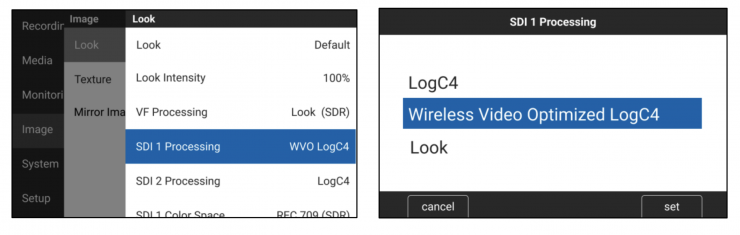
MENU > Image > Look > SDI 1 Processing
MENU > Image > Look > SDI 2 Processing
Wireless Video Optimized LogC4 (WVO LogC4) is an intermediate encoding for ALEXA 35 SDI outputs that is designed to improve image quality when transmitting LogC4 over wireless video transmitters. The WVO encoding is an option built into the ALEXA 35 from Software Update Package SUP 1.1 on. A matching WVO decoding LUT must be used after signal reception to reconstitute regular LogC4.
WVO LogC4 can be helpful if you are sending the LogC4 signal from the camera wirelessly for color grading on set and are seeing banding artifacts in the image. In the following situations, you should not use WVO LogC4:
- If you do not see any artifacts
- If you are simply looking at the SDI signal without color grading on set
- If you are using the “Look” SDI processing, which means that you are applying a look file in camera
- If you are viewing the SDI signal output from the ALEXA 35 via a direct BNC cable
When SDI Processing is set to “Wireless Video Optimized LogC4”, the indication in the SDI status overlays will show “WVO”, where normally “LOG” or “Look” are shown. A technical note describing WVO LogC4 in detail can be downloaded here: www.arri.com/alexa35-wvotechnote
The WVO decoding LUTs can be downloaded here: www.arri.com/alexa35-wvoluts
3.8K UHD ARRIRAW
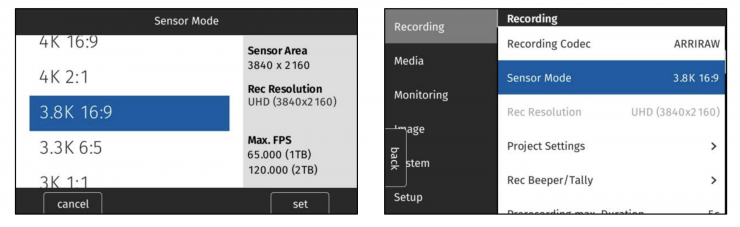
MENU > Recording > Recording Codec > ARRIRAW
MENU > Recording > Sensor Mode > 3.8K 16:9
ARRIRAW 3.8K 16:9 – UHD (3840 x 2160) is a new recording format that is useful when you want to achieve the lowest possible data rate in uncompressed ARRIRAW while fulfilling 4K UHD mandates. The maximum frame rate is 120 fps for Compact Drive 2TB and 65 fps for Compact Drive 1TB. The recording time at 24 fps is 1:38 for Compact Drive 2TB and 0:49 for Compact Drive 1TB. This new recording format can be processed with the ARRI Reference Tool version 1.1.0 or later and is compatible with the ARRIRAW HDE Transcoder software 1.00 and later.
Status Overlay Icon for ARRI Texture
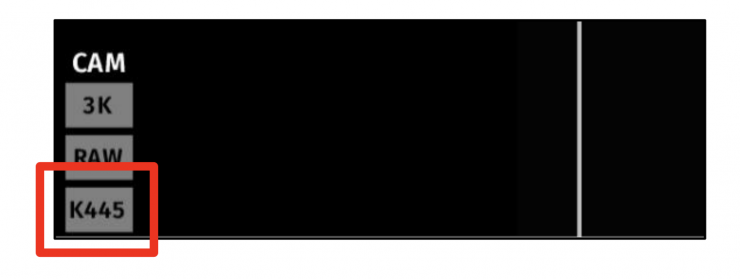
The four-digit code for the currently selected ARRI Texture is now also shown on the status overlays in the CAM section. The currently selected ARRI Texture will be shown in standby and recording.
Playback on Side Display
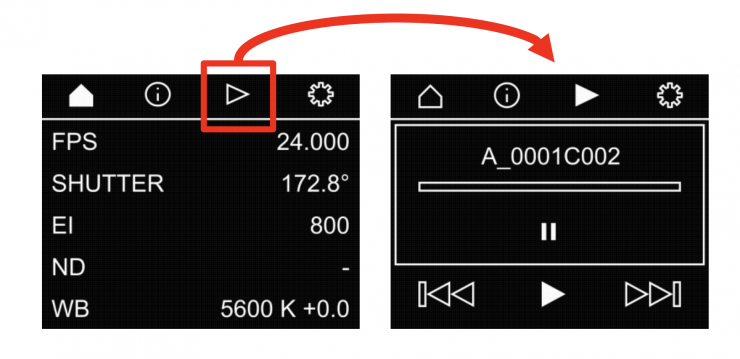
The side display has gained a new screen: Playback. This is very handy when operating the camera without a viewfinder and you want to quickly review the last take. On the side display are options to control playback speed and for selecting clips. The side display does not have a clip list; for that, you must look at the menu of the MVF-2 viewfinder.
User Buttons 1: VF Check HDR
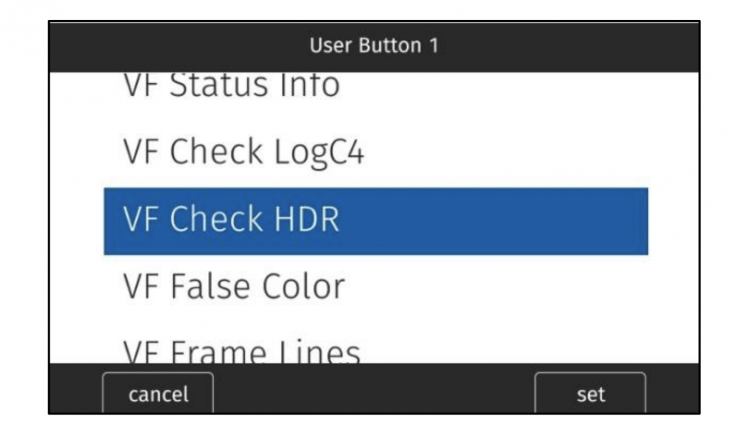
MENU > User Buttons
“VF Check HDR” is a new function that can be assigned to a user button. When the user button “VF Check HDR” is briefly pressed and released, the viewfinder processing (MENU > Image > Look > VF Processing) is switched to “Look (EVF: HDR, Mon: SDR)”. This means that the currently chosen look is shown in the viewfinder eyepiece in High Dynamic Range (EVF: HDR) and on the flip-out monitor in Standard Dynamic Range (Mon: SDR). Pressing and releasing the user button again will switch the viewfinder back to whatever VF Processing was set before.
Optionally, the user button “VF Check HDR” can be pressed and held down. In this case, VF Processing will be switched to “Look (EVF: HDR, Mon: SDR)” only as long as the button is held down. When the button is released, VF Processing will switch back to whatever VF Processing was set to before. This is an efficient and fast way to quickly check the appearance of the image in HDR and then get back to the normal VF Processing.
If you want to toggle between LogC4, SDR and HDR in the viewfinder, you can use the new user button function “VF Processing”.
User Buttons 2: VF Processing
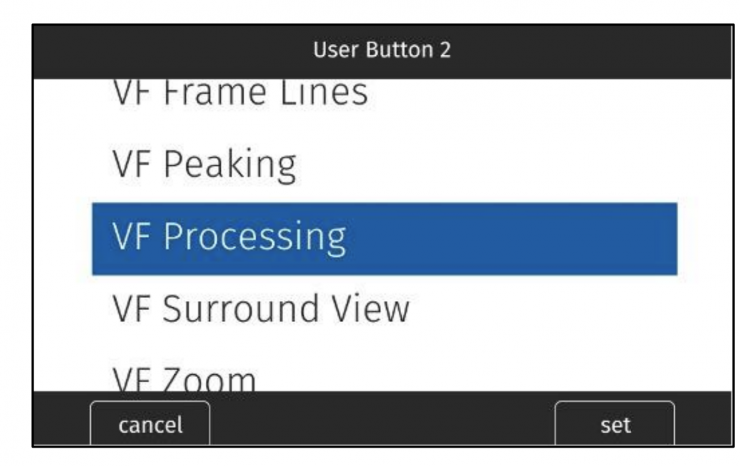
MENU > User Buttons
“VF Processing” is a new function that can be assigned to a user button. Each time the user button “VF Processing” is briefly pressed and released, the camera will toggle through the three options in MENU > Image > Look > VF Processing:
- LogC4
- Look (SDR)
- Look (EVF: HDR, Mon: SDR)
If you just want to quickly switch the viewfinder to HDR and then back to your previous VF Processing setting, you can use the new user button function “VF Check HDR”.
User Buttons 3: FPS Preset
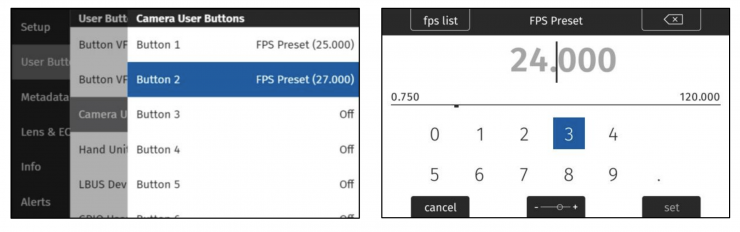
MENU > User Buttons
“FPS Preset” is a new function that can be assigned to a user button, where a specific fps value is assigned to that user button. When the user button is briefly pressed and released, the camera will switch to the assigned frame rate.
Pressing and releasing the user button again will switch the camera back to the previously set frame rate. Different user buttons can be assigned different frame rates.
User Buttons 4: Audio Solo
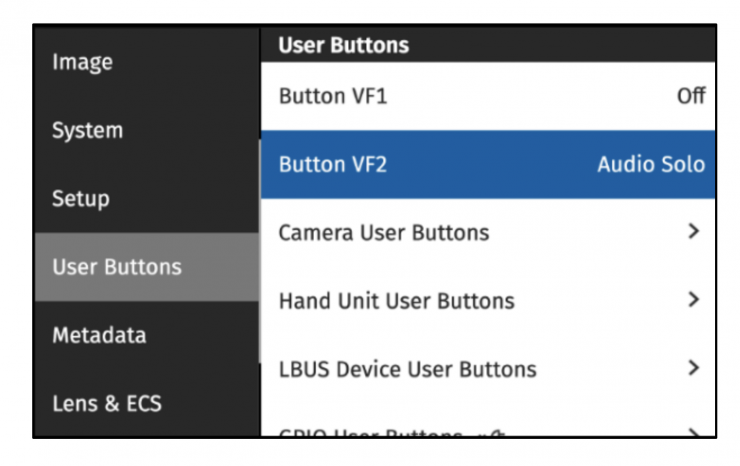
MENU > User Buttons
“Audio Solo” is a new function that can be assigned to a user button. When the “Audio Solo” user button is briefly pressed and released, the camera will output only one audio channel through the headphone connector. Each time the user button “Audio Solo” is pressed and released, the camera will toggle through which channel is bein monitored: Off, Ch 1, Ch 2, Ch 3, Ch 4. Channels that are not assigned to an audio input are skipped. This user button also works in playback.
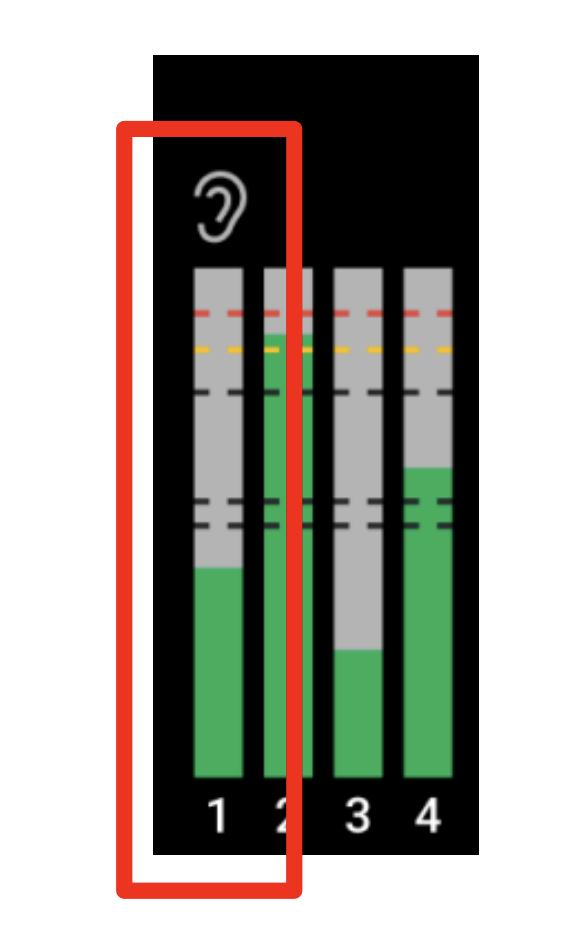
When Audio Solo is active, the selected channel is marked with an ear symbol in the audio bars status overlays of the viewfinder and SDI outputs as well as on the HOME screen. Audio Solo only affects the headphone output, not the audio embedded in SDI.
Automatic WiFi Host Channel Selection
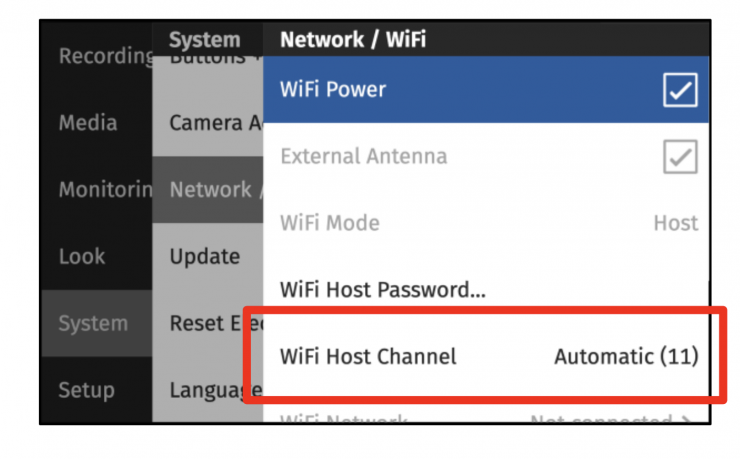
MENU > System > Network > WiFi Host Channel
The menu item “WiFi Host Channel” has now a new option: Automatic. When set to Automatic, each time the camera is booted or WiFi is turned on, the camera will look for the strongest WiFi channel while avoiding conflicting ARRI Electronic Control System (ECS) channels. The number in brackets after the word “Automatic” shows the channel chosen by the camera. The “Automatic” selection is the new factory default.
SDI Clone Mode
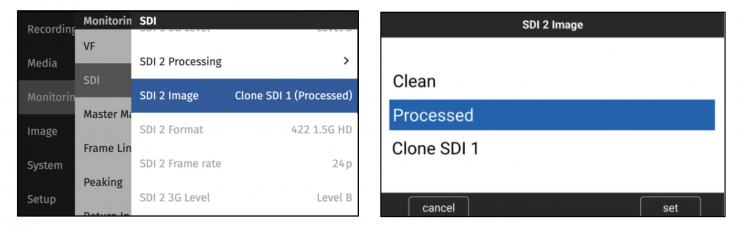
MENU > Monitoring > SDI > SDI 2 Image > Clone SDI 1
When “Clone SDI 1” is selected, the following SDI 1 settings will be copied to SDI 2: Format, Surround View, Overlays, Status Info, Hide Messages, Color Space, Frame Rate, Surround Mask, Frame Lines (on/off), Status Components, Outside Shading, 3G Level, Image (clean/processed), Magnification, Center Mark, Overlay Brightness, and Processing (LogC4/WVO LogC4/Look). Please note that this setting does not, as in previous cameras, output SDI 1 on both SDI outputs, but instead maintains two separate image paths, just with identical settings, allowing you more flexibility in usage.
As long as “Clone SDI 1” remains selected, SDI 1 settings changes will automatically be applied to SDI 2. If then SDI 2 Image is set to something other than “Clone SDI 1”, the SDI 2 settings will remain what they are and will not be altered anymore when an SDI 1 setting is changed.
To quickly transfer all SDI 1 settings to SDI 2, switch SDI 2 Image to “Clone SDI 1” (which will copy all SDI 1 settings to SDI 2) and then switch back to your previous SDI 2 Image setting. The text in brackets will helpfully show if SDI 1 is set to “clean” or “processed”. SDI 1 and SDI 2 user buttons remain
functional for their respective outputs.
Lens Data Depth of Field Display
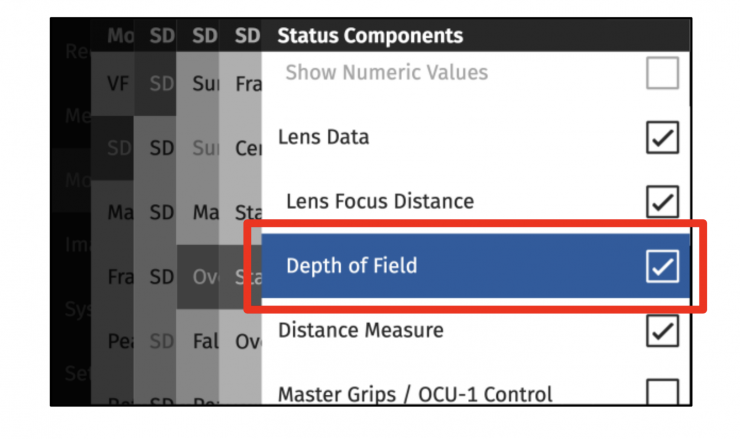
MENU > Monitoring > SDI > SDI Processing > Overlays > Status Components > Lens Data/Depth of Field
The current depth of field as calculated by the camera can now be displayed in the SDI status overlays to the left (near depth of field) and the right (far depth of field) of the lens focus distance. Additionally, if a distance measure device is attached and “Distance Measure” is turned on, the measured distance is displayed.
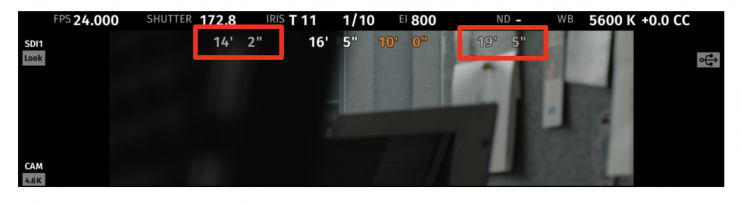
The measured distance turns orange if it is outside of the depth of field. Please note that the calculated depth of field is dependent on the circle of
confusion, which you can set in the new menu item MENU > Lens & ECS > Circle of Confusion.
New Default Framelines
Default framelines are now available for all sensor modes. A new ARRI 0.56 (9:16) default frameline has been added to the 3K 1:1 sensor mode.
Sync Shift Improvements
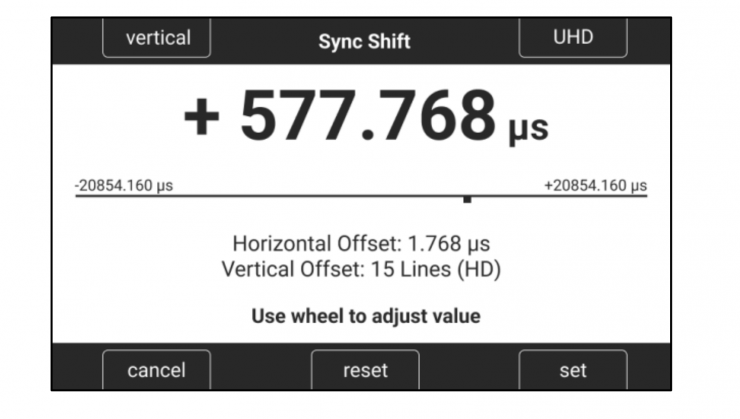
MENU > System > Sensor > Sync Shift
To easier match the SDI output to a reference signal in virtual production or multicam situations, the Sync Shift user interface has been greatly improved. It now supports adjustments vertically (lines) and horizontally (μs). The lines are automatically calculated for the desired output format, which can be switched between UHD and HD.
Warning Message: Default WiFi Password
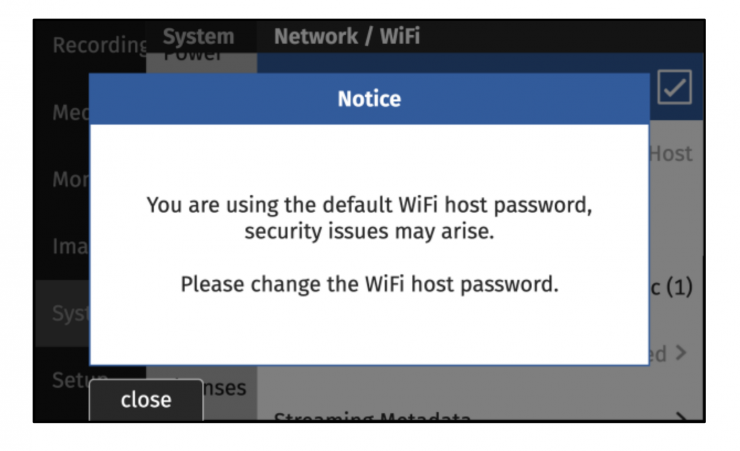
MENU > System > Network > WiFi Mode > Host
A warning message is displayed when activating WiFi host mode for the first time if the factory default password is still in use. For greater security, ARRI recommends changing the factory password when using WiFi host mode.
Info Pane 1: FPS Menu HOME > FPS
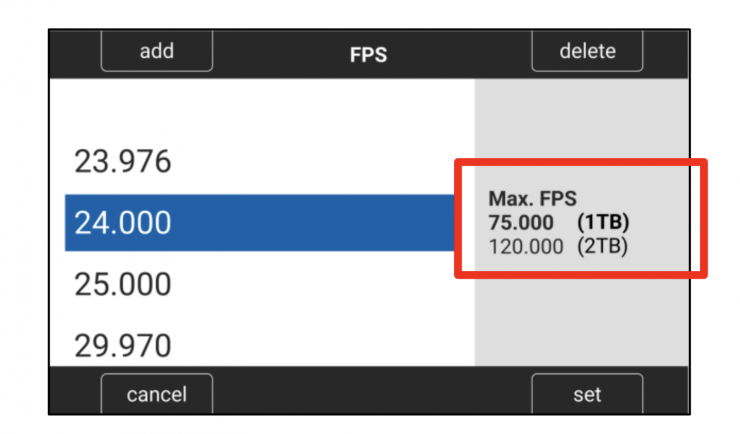
The FPS menu now has an info pane, showing the maximum fps for the current sensor mode and drive combination. The text in the line representing the currently inserted drive is bold.
Info Pane 2: Playback

VF PLAYBACK BUTTON > cliplist
The Playback clip list now has an info pane that displays additional information about the currently selected clip:
- Recording Codec (ARRIRAW or Apple ProRes)
- Recording Resolution
- Recording frame rate
- ARRI Texture
Note: this will also be the Texture used for playback.
Name of Look and Look Intensity (Look Intensity in percent in brackets)
If the look currently set on the camera is not the look used for recording the clip, the look used for recording the clip will be shown, but in grey text.
Caution: during playback the currently set look will be applied to the playback image, NOT the look in the clip’s metadata.
Green Bubble when Camera is Level
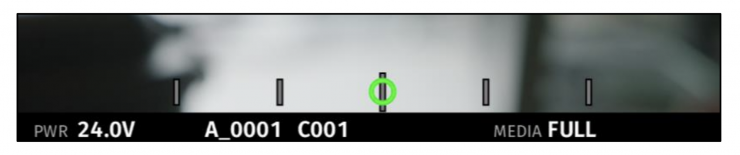
MENU > Monitoring > VF > EVF Overlays > Status Components > Electronic Horizon
MENU > Monitoring > VF > Monitor Overlays > Electronic Horizon
MENU > Monitoring > SDI > SDI 1 Processing > Overlays > Status Components > Electronic Horizon
MENU > Monitoring > SDI > SDI 2 Processing > Overlays > Status Components > Electronic Horizon
When the electronic horizon overlay is turned on and the camera is level, the bubble will change its color to green.
LAN Gateway Setting
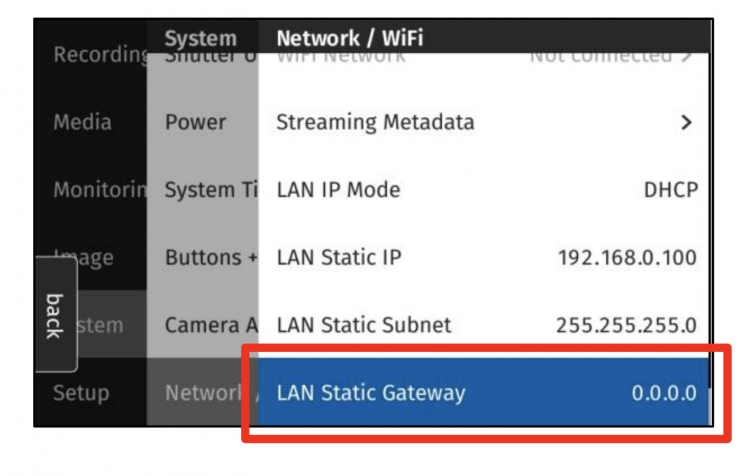
MENU > System > Network/WiFi > LAN Static Gateway
In certain setups, especially for virtual productions, there is a need to define a network static gateway. The default static gateway is a router that forwards network packets when no other route matches the destination of a packet. In a local network, the default gateway is typically the host that is one hop closer to the internet. The IPv4 address of the gateway typically is the first address in a subnet, e.g. 192.168.0.1. As a factory default the Gateway is set to 0.0.0.0.
SUP Version on Side Display
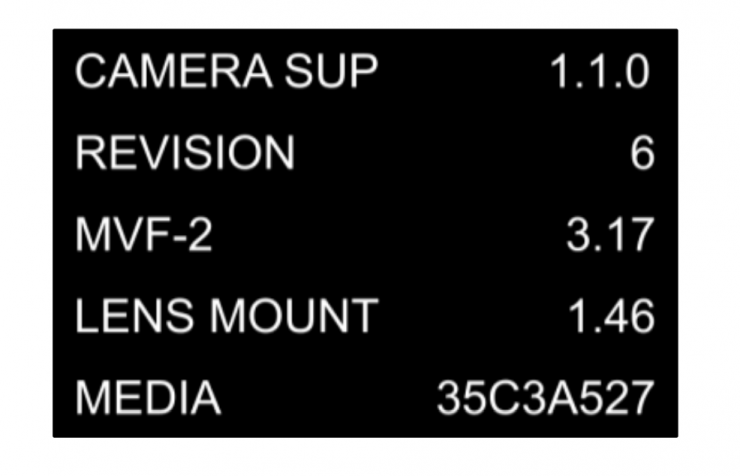
SIDE DISPLAY > SETTINGS (gear symbol) > VERSION INFO
The firmware version of the camera and all attached devices (viewfinder, lens mount and inserted media) can now be seen in the VERSION INFO screen in the SETTINGS section of the side display. This is handy when operating the camera without the viewfinder.
Keep SDI Frame Rate when changing Sensor Mode
When changing sensor modes, the camera will not change the SDI frame rate. In the past, the camera tried to change the SDI frame rate by making an educated guess. This could lead to unsupported output formats for certain display devices.
Software Update for MVF-2 with changed Hardware Component
The software of MVF-2 viewfinders with a changed component (starting with MVF serial number 6850, see release notes to ALEXA 35 SUP 1.0.3 Revision 7) can now be updated by the camera.
Bugfixes & stability improvements
This release contains many bugfixes and stability improvements, including the following:
• Correct timecode offset when using Jam Sync and Enhanced Sensitivity
• Improvements in Codex drive recovery
• Improvements in Codex drive detection
• Stricter thresholds for warnings when timecode source does not match project frame rate
• ALE files do now contain fractional CC values
• Focus tracking on Hi-5 activates quicker
• SDI ZOOM remains active when recording is started
• Improvements on WiFi reconnection after connection loss
• ‘Go To’ shortcuts in outdated components warning is functional
• Look intensity for Default Look is functional
• Update screen no longer displays version 0.0.0 when update is started
• It is now possible to assign a function to GPIO User Button #8
• ‘Turn lens ring’ overlay appears when using LDS Lenses
• Improved WiFi electronics handling that reduces chances of Error #105
• More accurate Roll & Tilt metadata
• The MXF wrapper of ARRIRAW and Apple ProRes files has been updated to fix a bug in the Material Package
UID value. This should have no effect on processing the images of SUP 1.1 or images generated by previous
Updating Camera, Viewfinder & Lens Mount
This SUP can be installed on all previously shipped ALEXA 35 cameras. ARRI does not recommend updating in the middle of a production. When connected to the camera, the MVF-2 viewfinder and the lens mount will also be updated automatically. When you encounter a camera in rental or on set where MVF-2 or lens mount has older software installed, the camera will make you aware of this. ARRI recommends to then perform a component update of the MVF-2 or lens mount (MENU > System > Update).
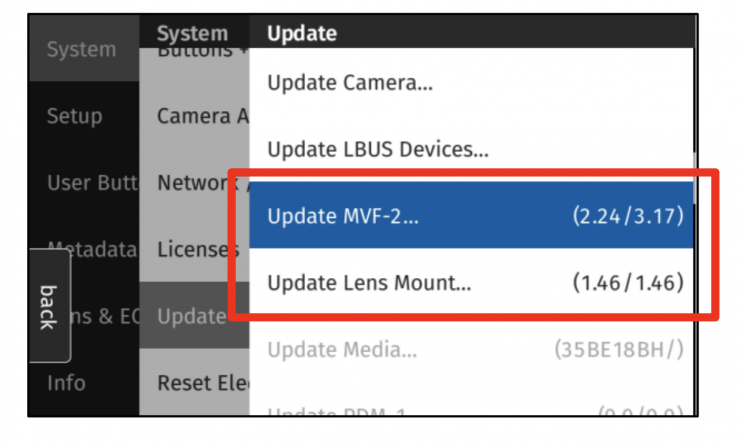
The following versions are included with ALEXA 35 SUP 1.1.0:
- MVF-2: 3.17
- LPL Mount: 1.46
- PL Mount LBus: 1.95
- PL Mount Hirose: 1.95
- EF Mount LBus: 1.13
Codex Compact Drive 1TB Update
All existing Codex Compact Drive 1TB must be updated to continue to function with ALEXA 35. New drives are shipped with updated firmware. If a drive that needs a firmware update is inserted into the camera, an update prompt will be displayed. After the drive has finished updating, the camera will remain in update mode so that multiple drives can be updated. To restore normal operation, reboot the camera. Caution: All data on the drive will be irreversibly erased when updating the drive firmware. Please back up your data before the update!
Updating
ALEXA 35 SUP 1.1.0 can be installed on all previously shipped ALEXA 35 cameras, and we recommend updating from any previous ALEXA 35 SUP to SUP 1.1.0. However, ARRI does not recommend updating to a new SUP in the middle of a production. Please read through the release notes, which contain detailed update instructions, before you update your camera.
Downdating
It is possible to downdate from this SUP to an older SUP. However, MVF-2 viewfinders with serial numbers above 6849 and Compact Drive 2TB units with serial numbers starting with ‘273xxxxx’ require ALEXA 35 SUP 1.0.4 or newer. Since ALEXA 35 SUP 1.x requires a different sensor calibration from any of the field test SUPs (0.8.x), please do not downdate the camera from SUP 1.x to any of the field test SUPs.
ARRI has also updated our online tools like the Format and Data Rate Calculator and the Frame Line and Lens Illumination Tool. Updates to the Camera Simulator are in progress and should be completed soon.





