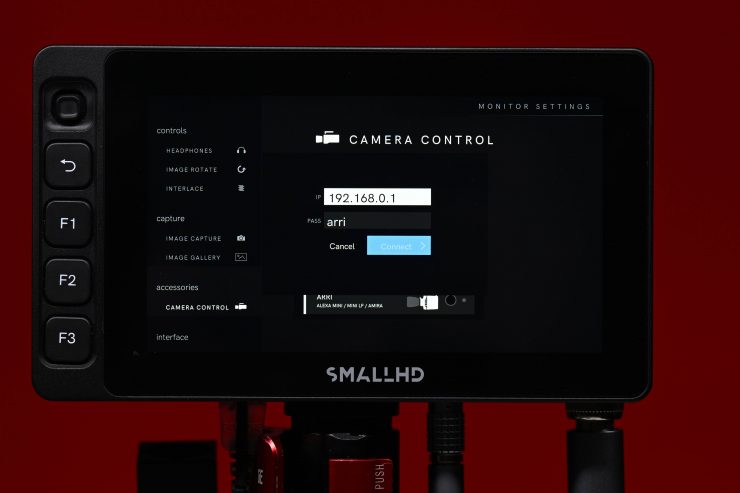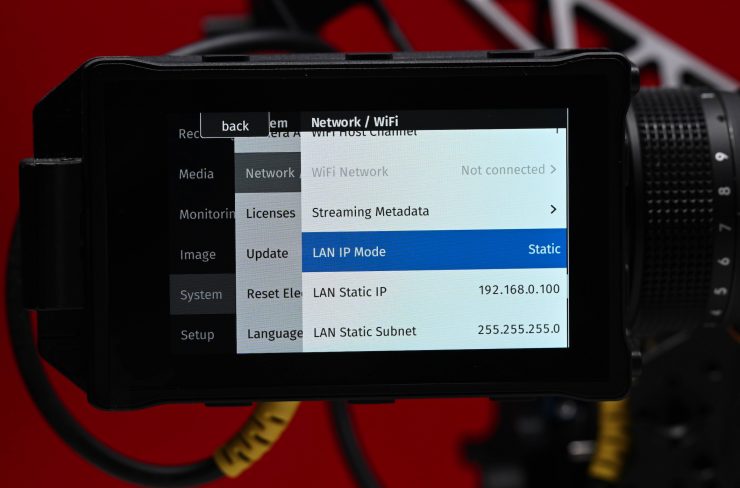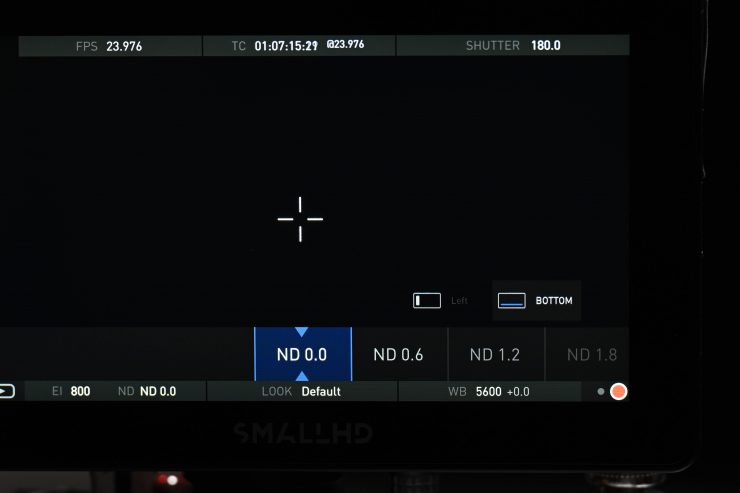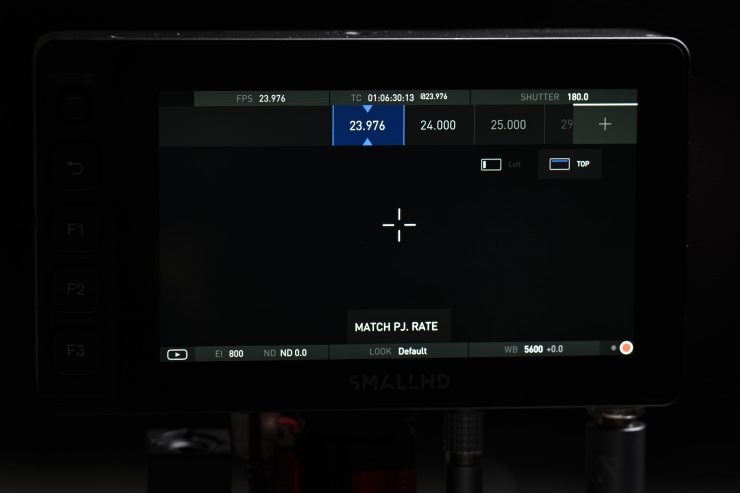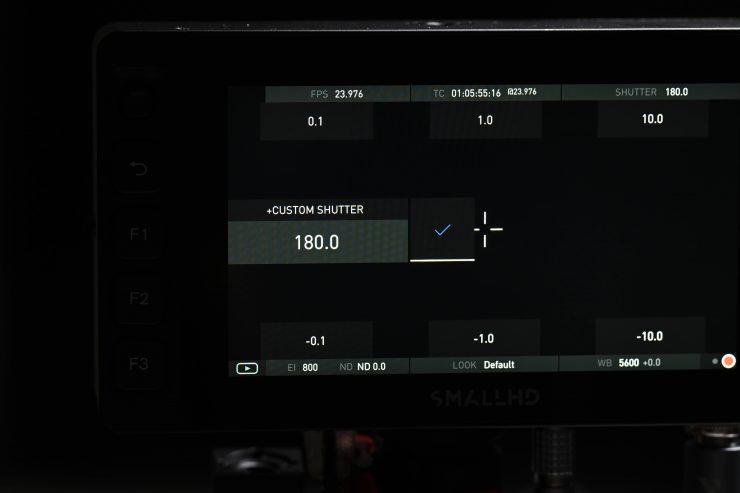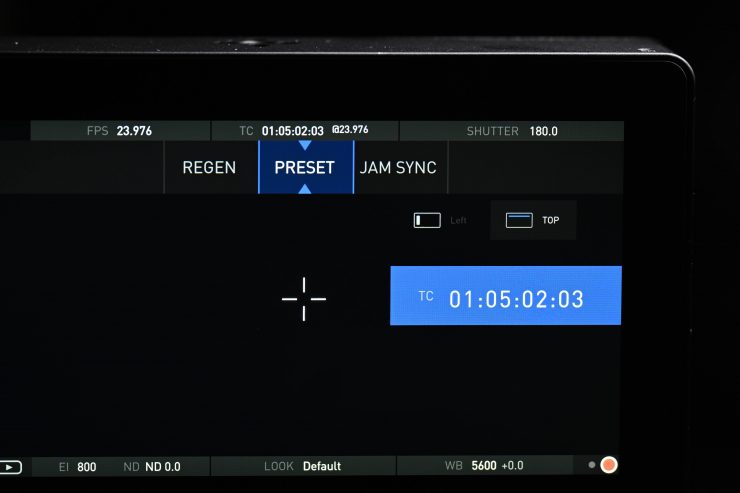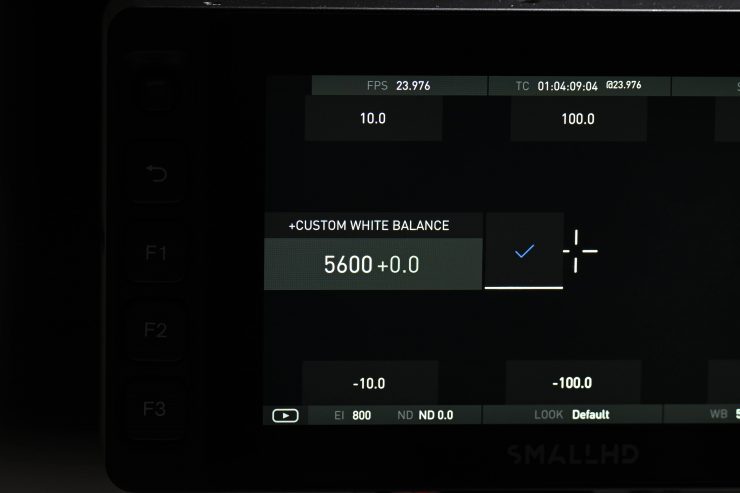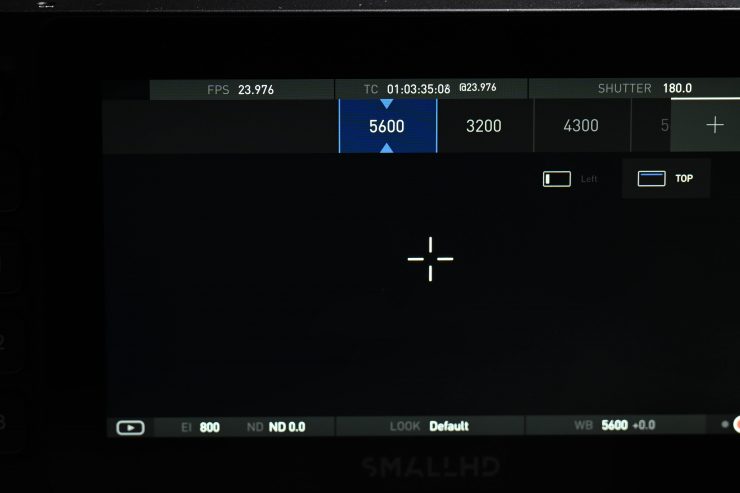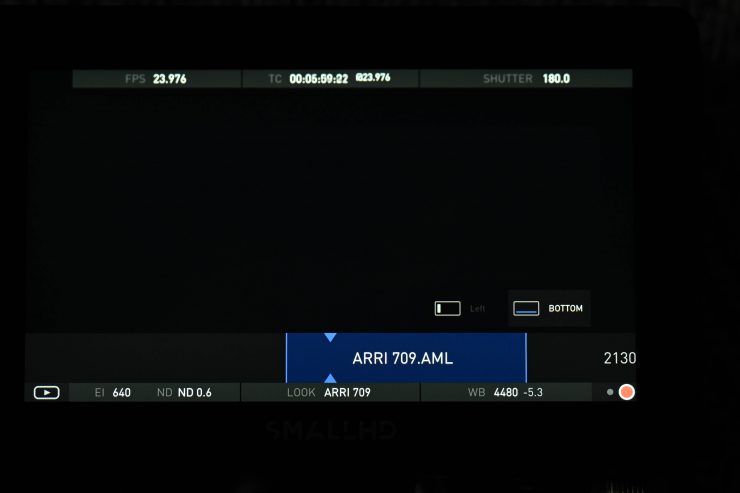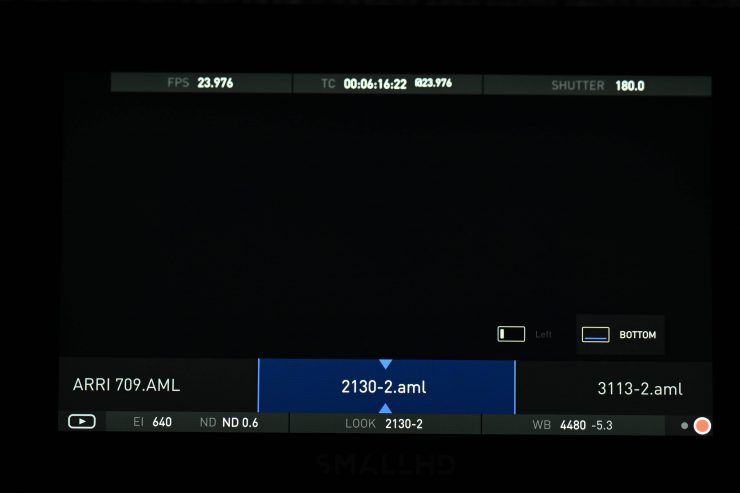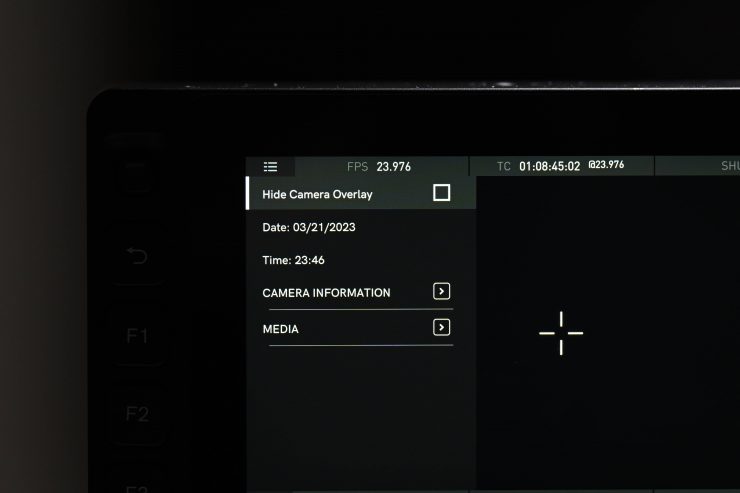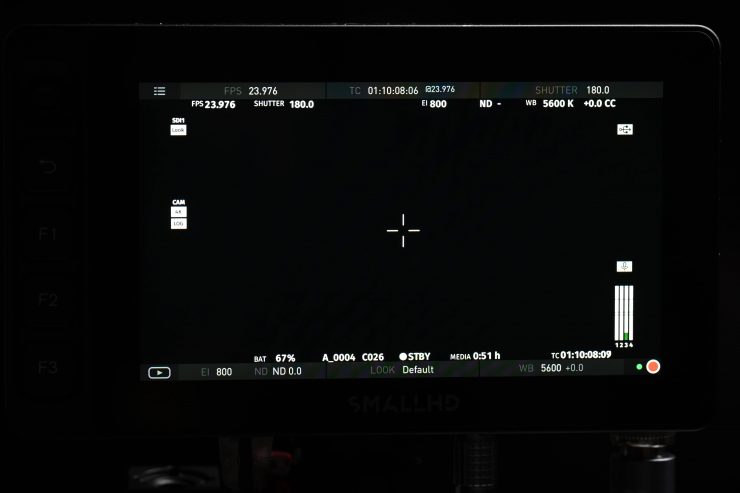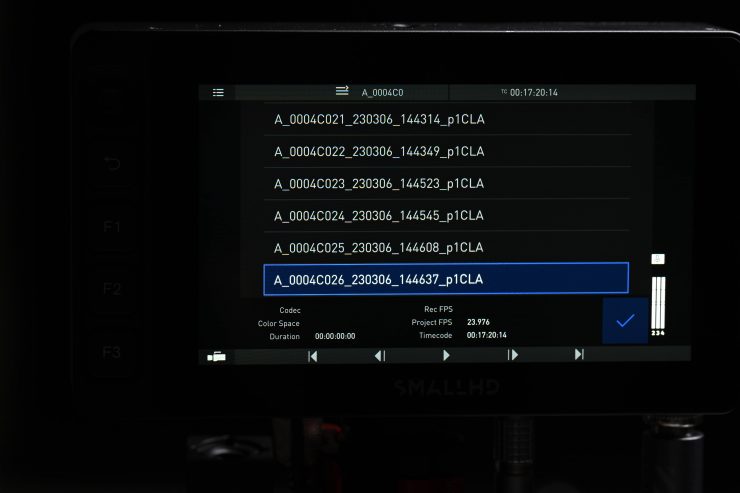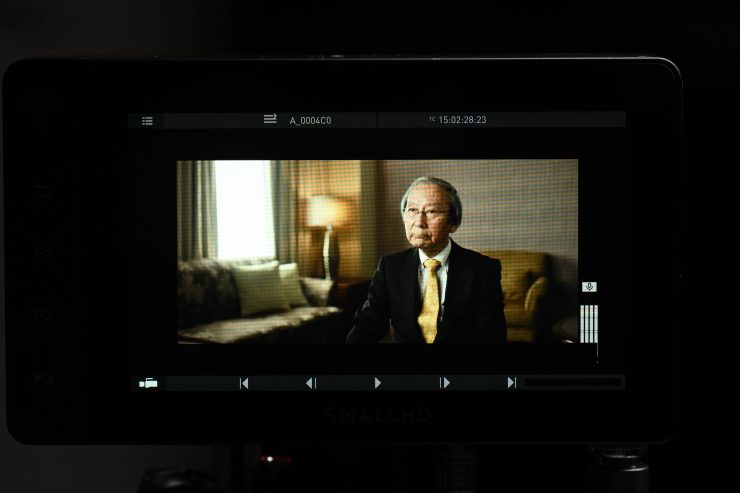SmallHD has had camera control licenses for both ARRI and RED cameras for almost four years. A few years ago they also added Sony camera control for the VENICE.
Today I am going to be looking specifically at the SmallHD Camera Control Kit for ARRI that works with the Ultra 5 and Cine 7 monitors.
Why do you need camera control on a monitor?
Normally when using the ARRI ALEXA Mini, ALEXA Mini LF, or AMIRA, you have to control the camera through the EVF, ARRI’s new Companion app, a web browser, or via something like Pomfort Pocket Control. One of the exceptions to the rule is the ALEXA 35, which does allow you to make certain parameter changes on the side of the camera. However, with a SmallHD monitor running a camera control license, you can make adjustments directly on the monitor, which is especially handy when the camera is mounted on a Steadicam, camera car, or another rig setup, or if you are in a compromised WiFi environment.
The Camera Control Menu appears as an overlay on the video feed once assigned to a Page.

The Ultra 5 and Cine 7 both have an ethernet port which is used to communicate with a compatible camera.

ARRI Companion App 
Pomfort Pocket Control for ARRI cameras
I can already make changes on my AMIRA and ALEXA 35 through a smartphone or tablet, so why would I need camera control on a monitor? That is a good question! The first reason is that I can eliminate having to use another device. I don’t need to fire up my smartphone or tablet, join the camera’s WiFi network and then open an app. As the camera control on the Ultra 5 or Cine 7 is done via ethernet, once it is connected and configured it will always be accessible every time you turn the camera and monitor on.
As it is being done via ethernet there is no delay and there is no chance of losing the connection. I have had instances in the past where certain wireless video systems have interfered with the wireless signal being generated from my camera.
By taking away the need for having to use a smartphone or tablet for camera control it certainly simplifies things.
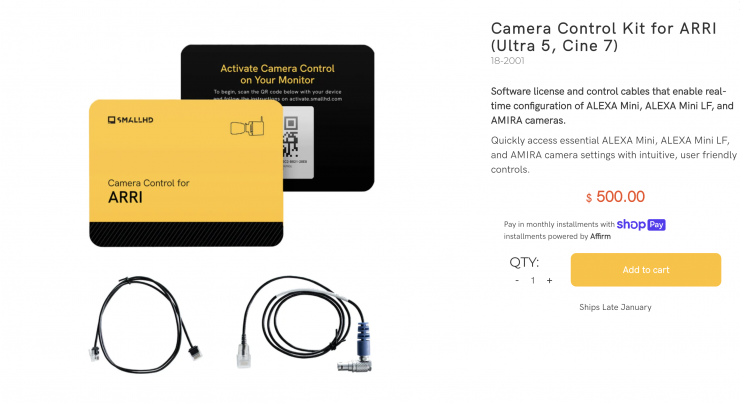
This all does come at a cost. The license for camera control is $500 USD which is certainly a steep price to pay considering you can obtain the same functionality on your smartphone or tablet for free. I wanted to know what the rationale for charging a user $500 USD for a license was so I asked SmallHD. Here is what they said:
Software development for each camera is time consuming and therefore expensive. We have to do custom work for every single camera. If you want something to work with ARRI, it requires an incredible amount of time and energy, not to mention all the relationship building with ARRI. In addition, everything that works with ARRI is premium and that comes with a high price tag.
SmallHD
Personally, I think the camera control makes more sense when using the ALEXA Mini or Mini LF than the AMIRA. With the AMIRA, it is fairly easy to make certain changes directly on your camera, but on the ALEXA Mini/ Mini LF, you do need to rely more on using the EVF.
On the ALEXA 35, you can also make certain parameter changes directly on the side of the camera as I previously mentioned, however, it is nice to be able to run a small-sized monitor such as the Ultra 5 without needing to use the EVF.

I was recently on a shoot where we were using the ALEXA 35 on a Steadicam and having the camera control on a monitor would have made it a lot easier than leaving the EVF on to make changes.
Often when shooting long interviews I don’t want to be hunched over an EVF and prefer to use a monitor. By having the camera control available on a monitor I can change things quickly and also start/stop the recording.

Now, there are some caveats depending on the camera. If you are using an AMIRA the ethernet port is located behind the media door so the door has to be open to use it. This is fine for interviews on a tripod but unusable if you had the camera on your shoulder.

On other ARRI cameras, it is a lot cleaner solution.
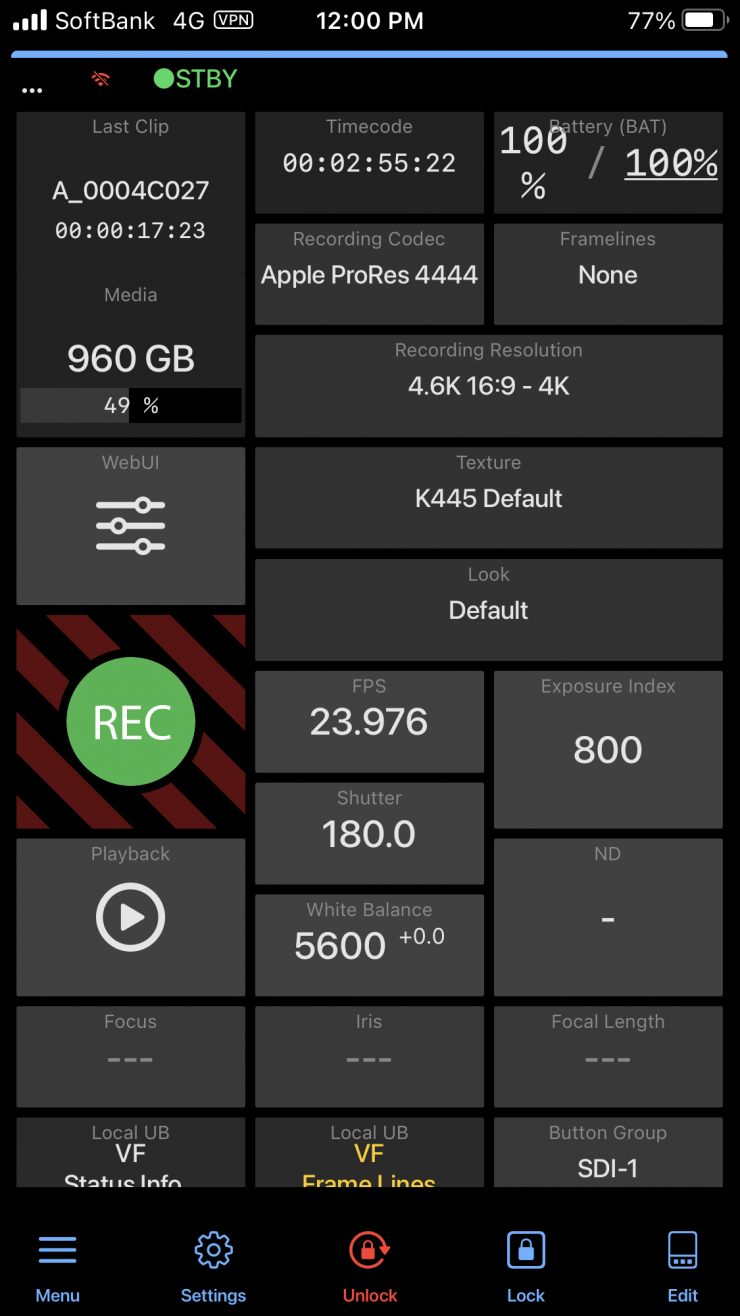
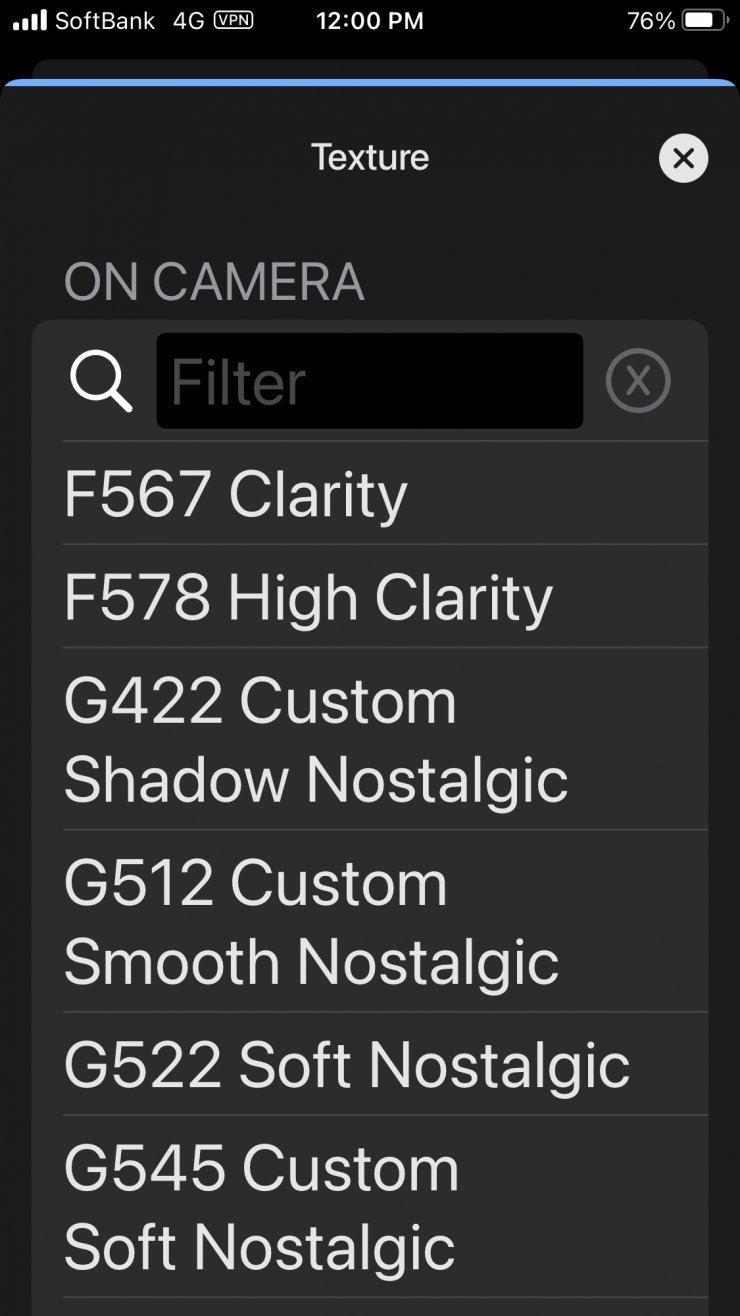
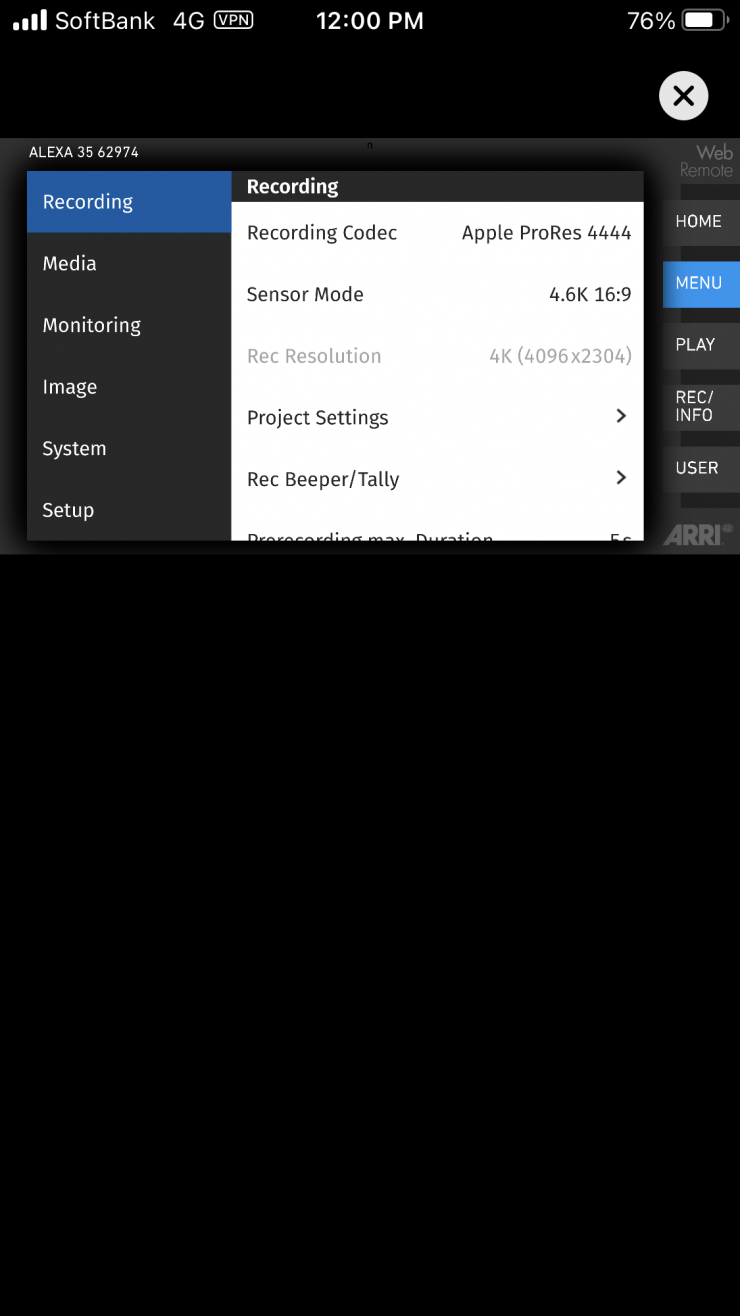
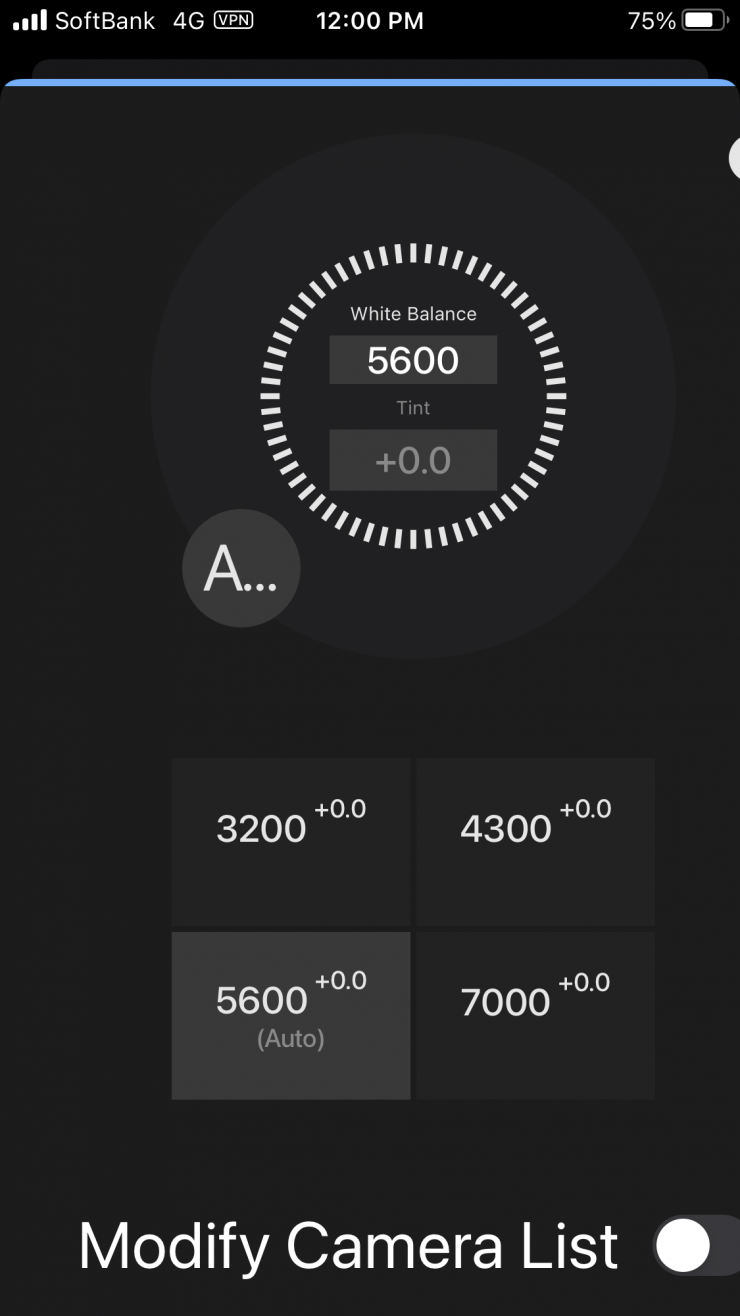
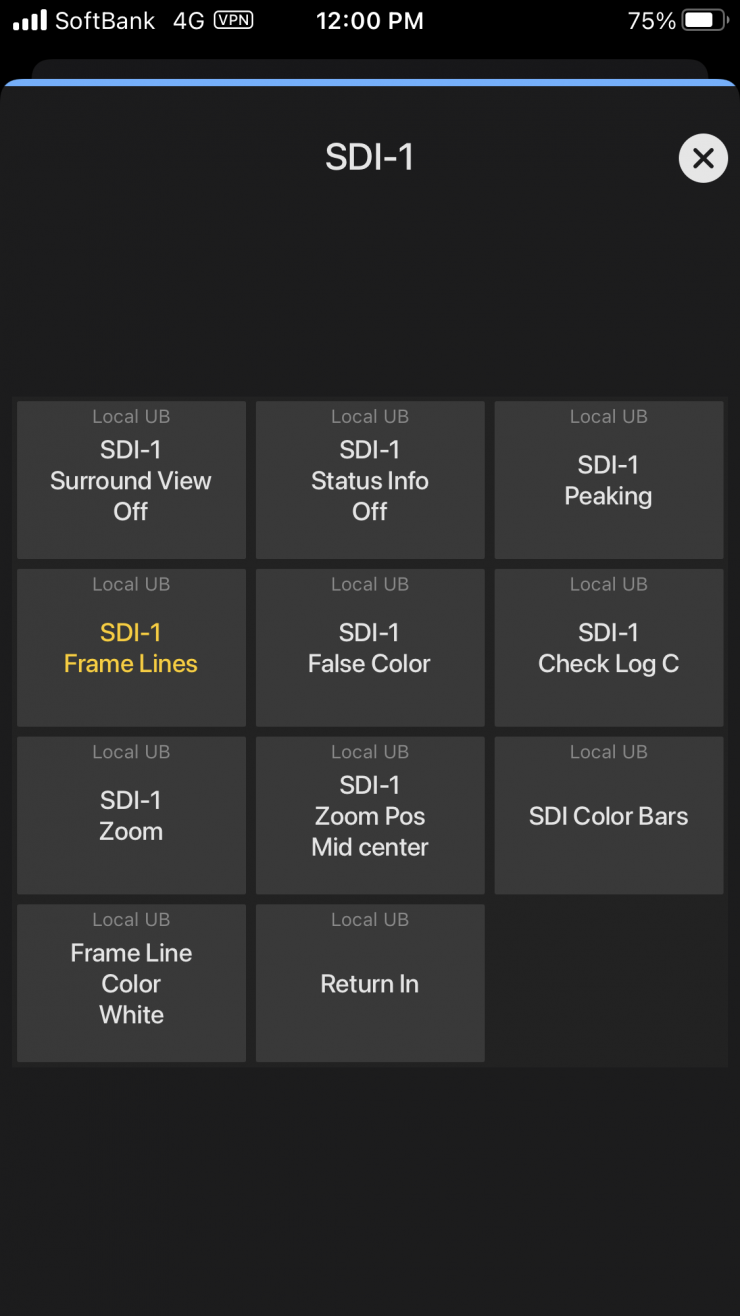
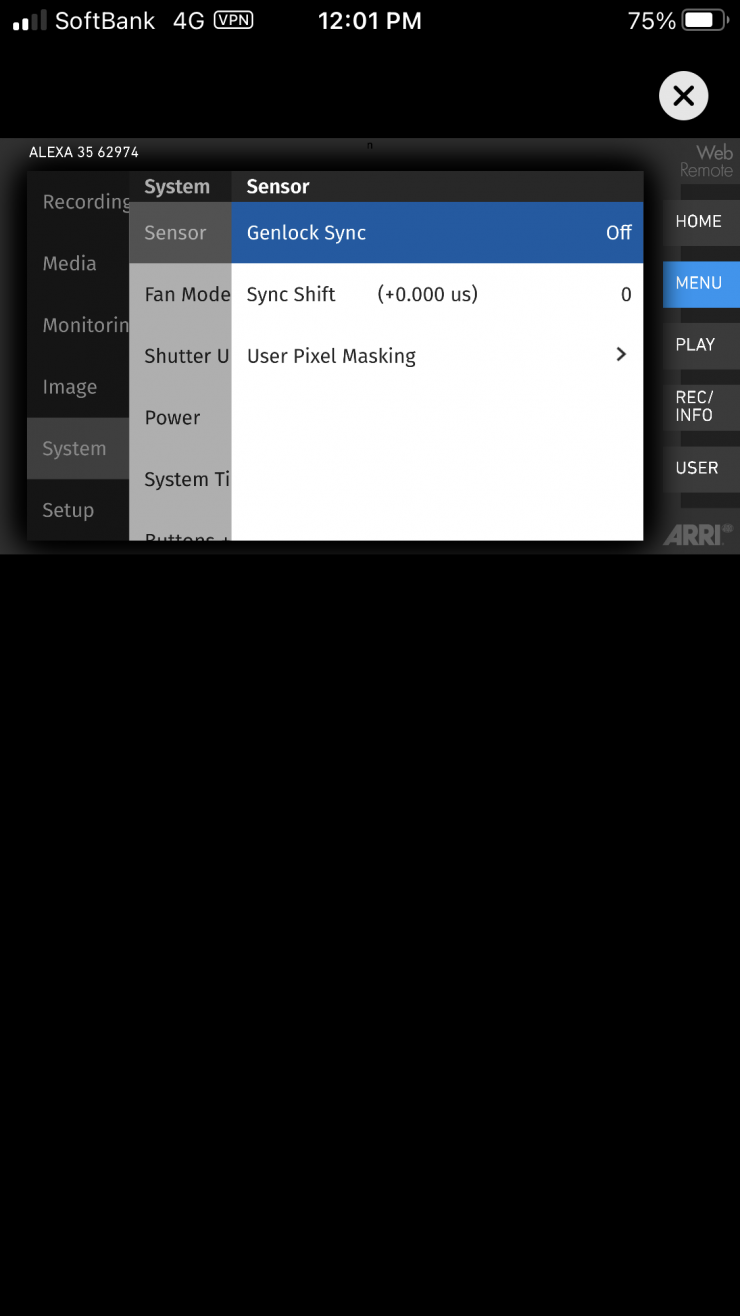
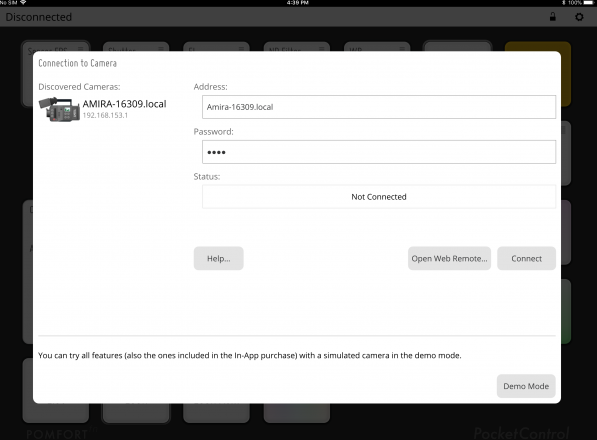
Pomfort Pocket Control 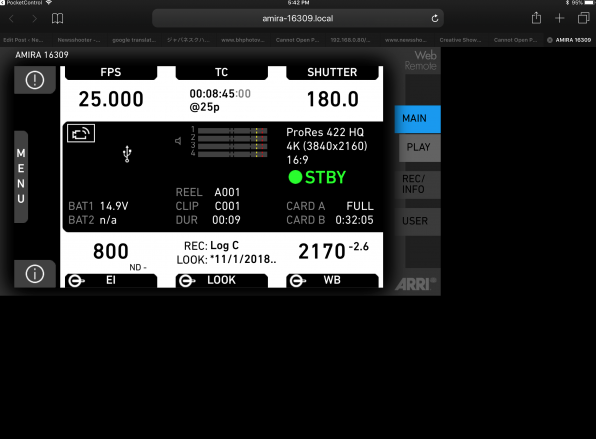
ARRI Web Browwser
If you use the free ARRI Companion app, ARRI web browser, or Pomfort’s Pocket Control you can access every menu item and make changes. If you are happy to use WiFi and an app then this offers you the greatest level of control.
What do you get?

The SmallHD Camera Control Kit for ARRI (Ultra 5, Cine 7) comes with the following items:
- Locking-Connector Right-Angle to Ethernet Cable
- Micro Ethernet Patch Cable
- Camera Control Kit for ARRI (Ultra 5 / Cine 7)
How do you set it up?
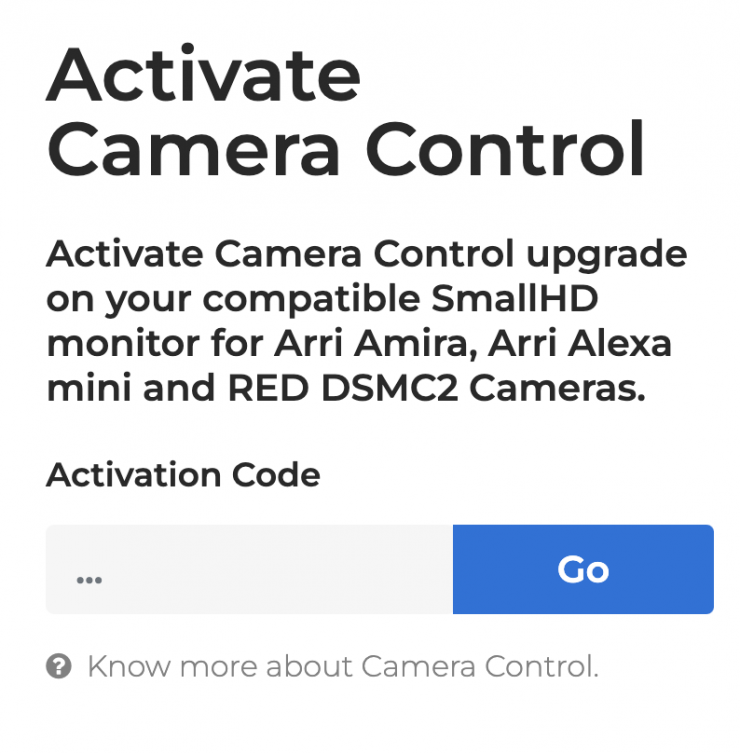
STEP 1
The first thing you need to do is activate the camera control. Your license kit comes with a card that has your activation code as a special link in a QR code. All you need to do is go to the SmallHD Activate camera Control page and enter your activation code or scan the QR code with your smartphone.
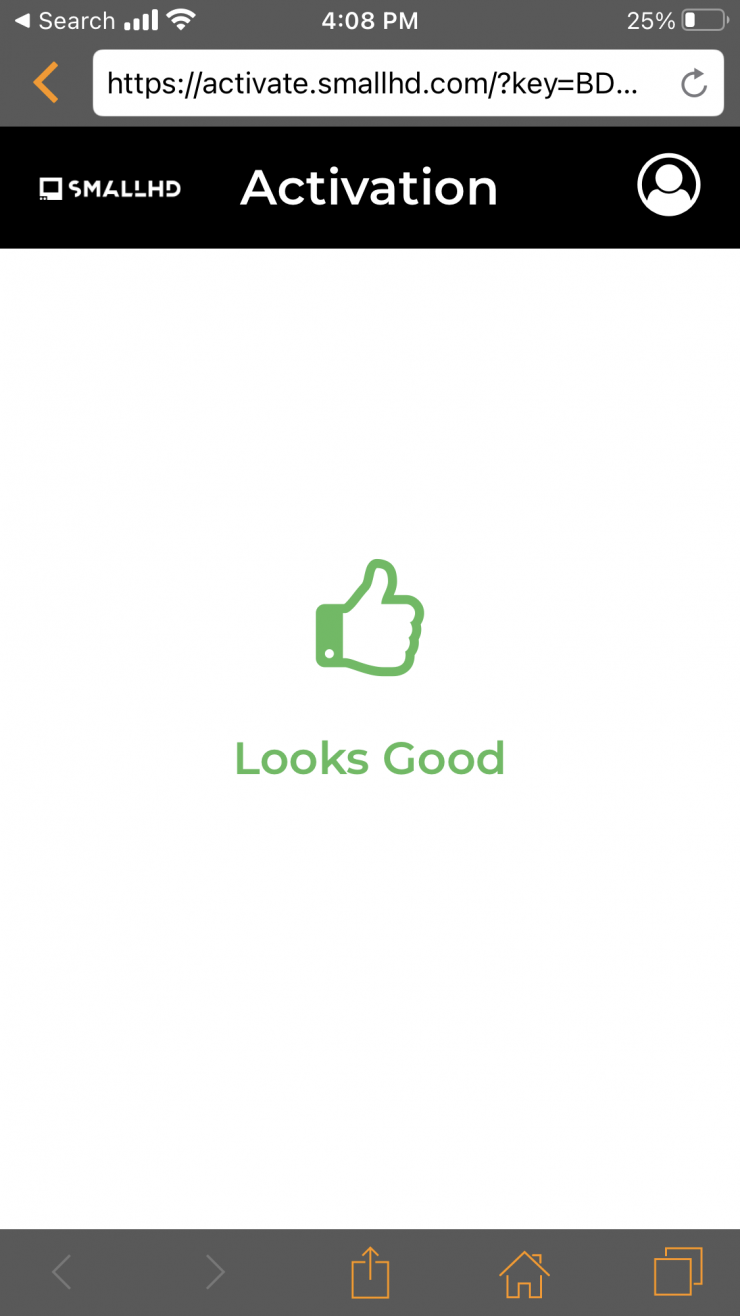
Once you have activated the camera control it is tile to move onto he next step.
STEP 2
If you have an ALEXA 35 you use a 10-pin Ethernet Locking-Connector to Ethernet Cable to attach the monitor to the camera. If you try and use the Locking-Connector Right-Angle to Ethernet Cable that comes in the kit it won’t line up correctly for use with the ALEXA 35.
If you are using an ALEXA Mini or ALEXA Mini LF, you then need to connect an Ethernet (RJ45) cable to the monitor and the LEMO cable to the camera on the port labeled ‘ETH’. For the Amira, you can use a standard RJ45 to RJ45 cable.
STEP 3
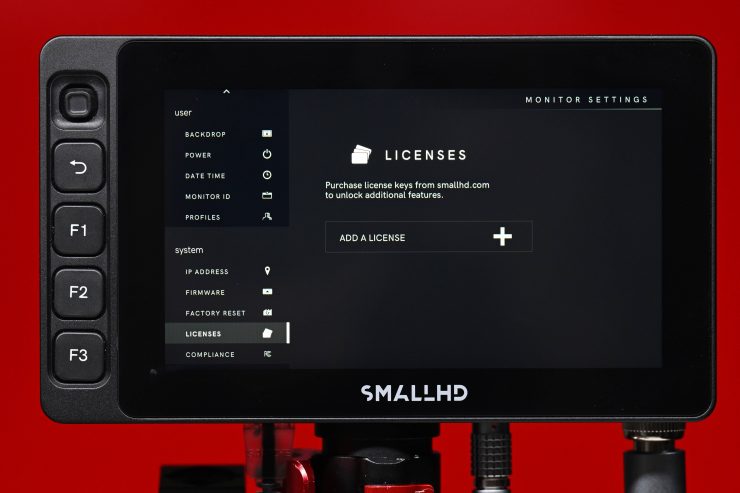
Once you have everything connected up and powered up, on your SmallHD monitor you then go to Settings and scroll down to System > Licenses. Tap the button to add a new license.
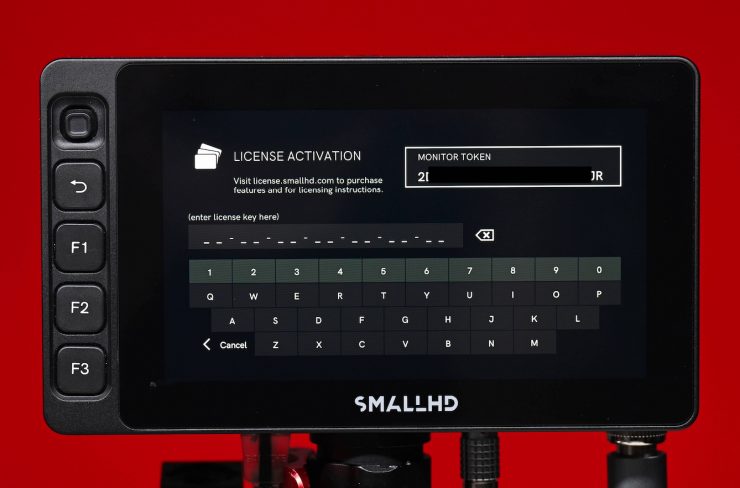
Your monitor will then display a token. (I have blacked out most of the token above for obvious reasons).
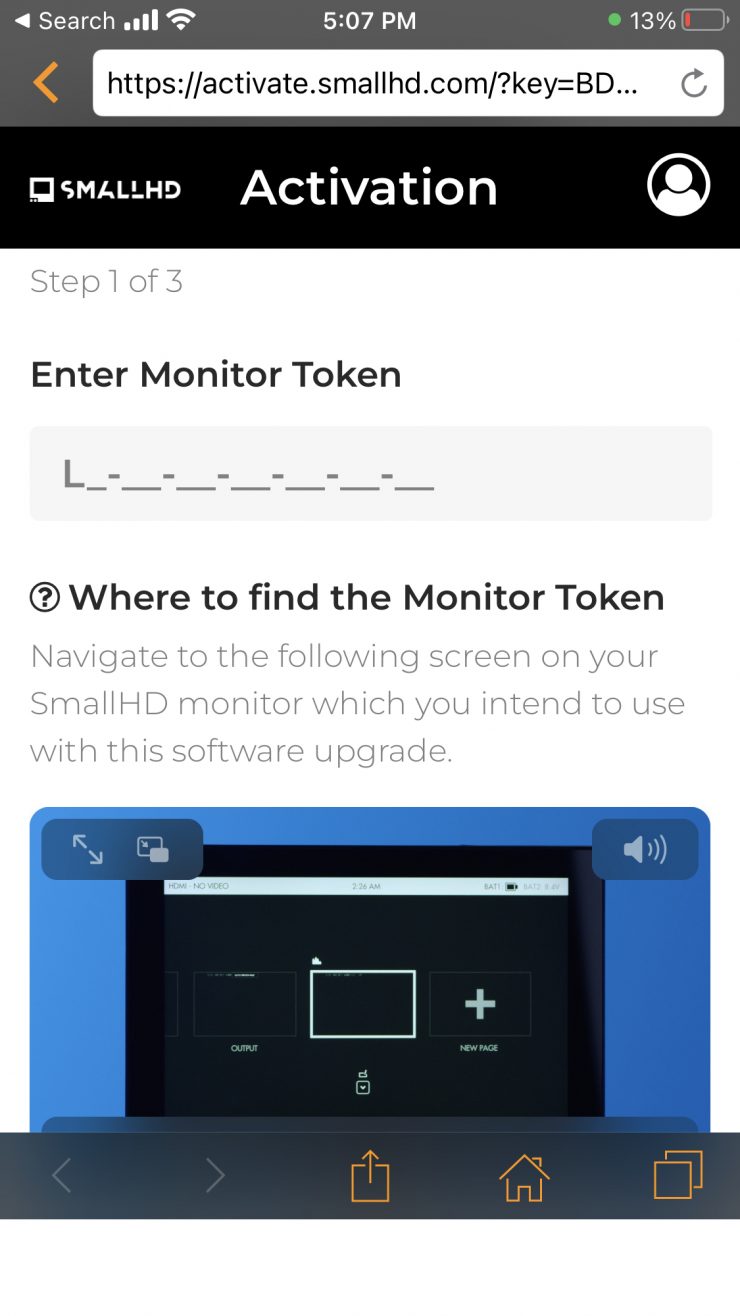
You then enter this token on the activation webpage.
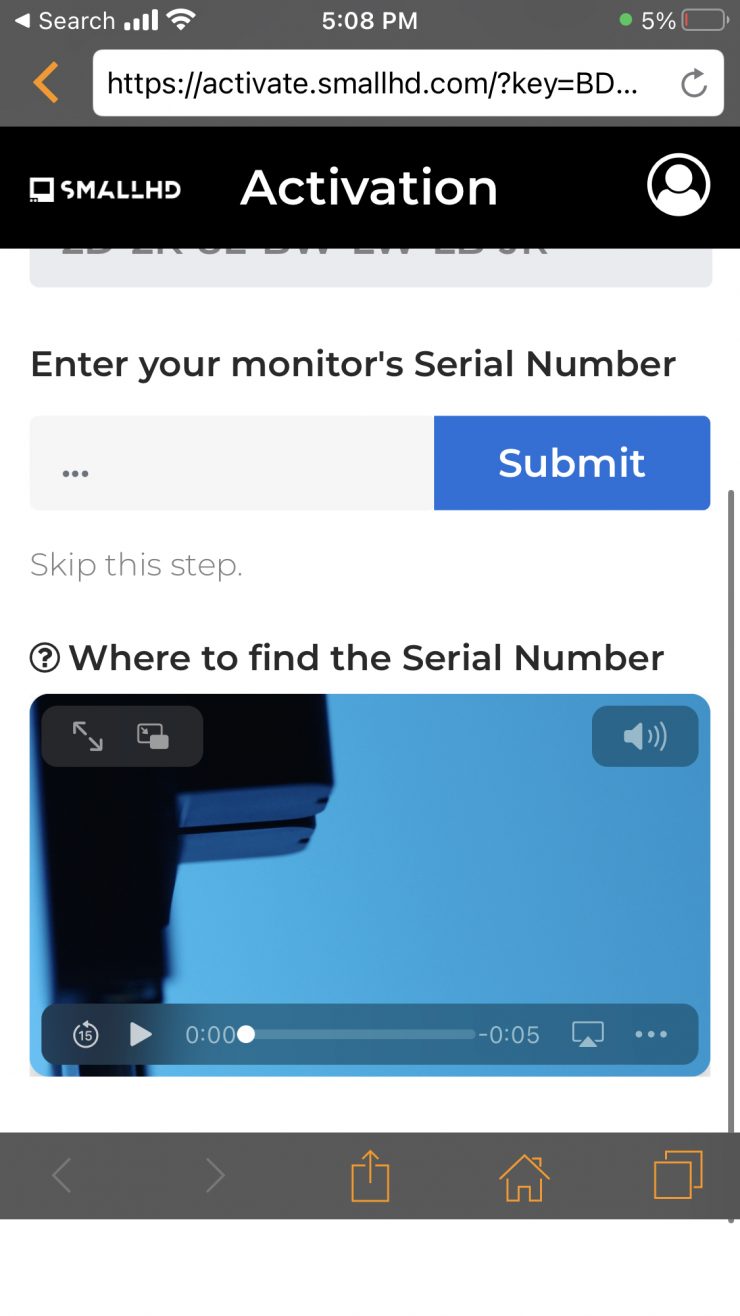
The next step is to enter your monitor’s serial number. You then hit the submit button. This then takes you to another section where you enter your email address for where you want your license key sent.
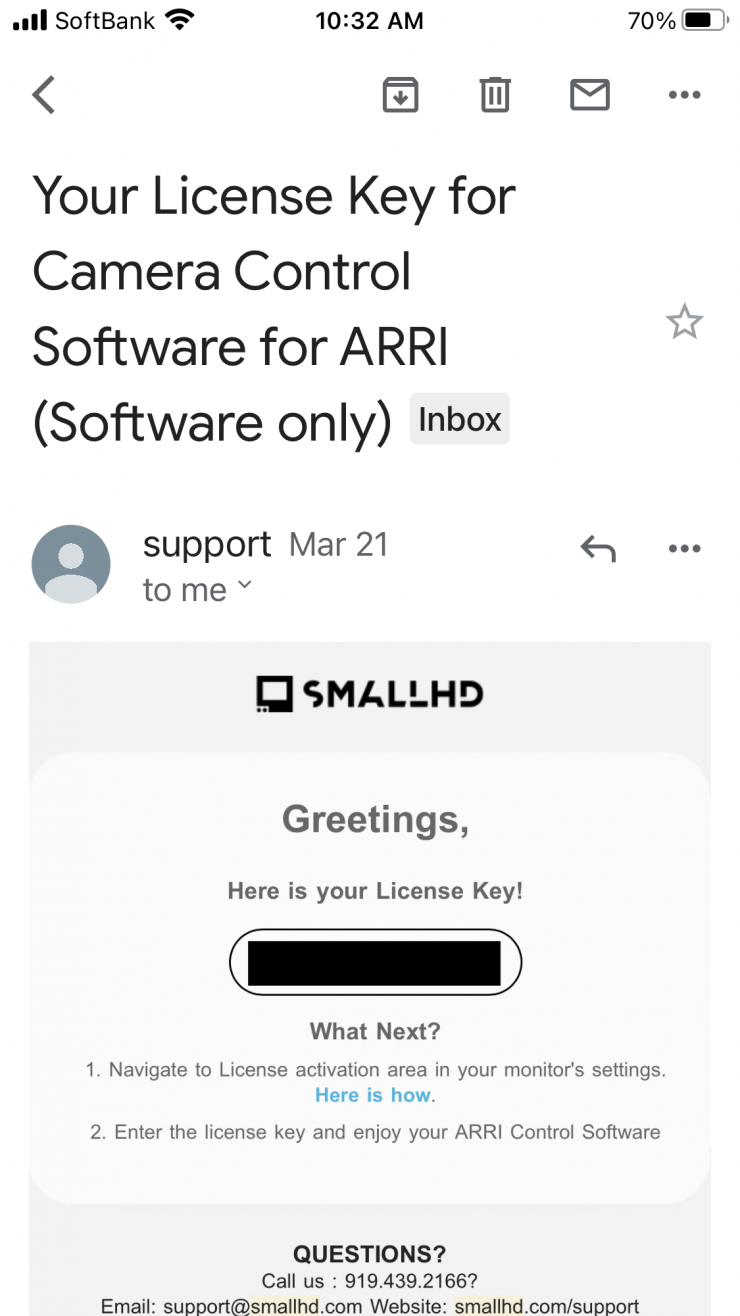
SmallHD will then send you your license key via email.
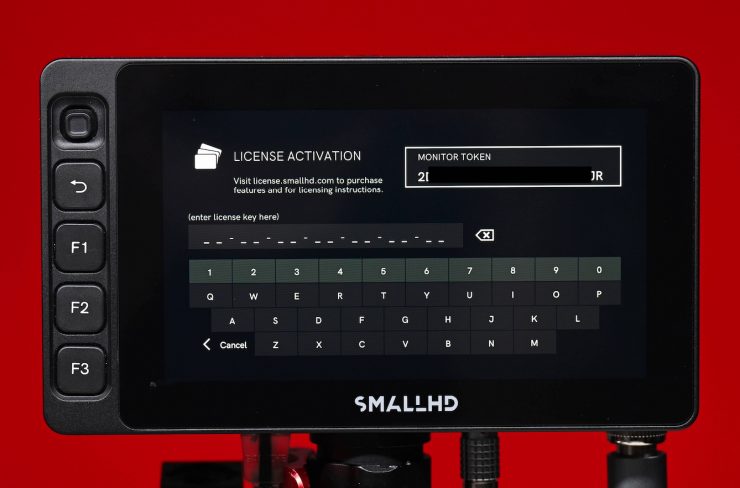
Once you have your license key and all you need to do is to enter it on the monitor.
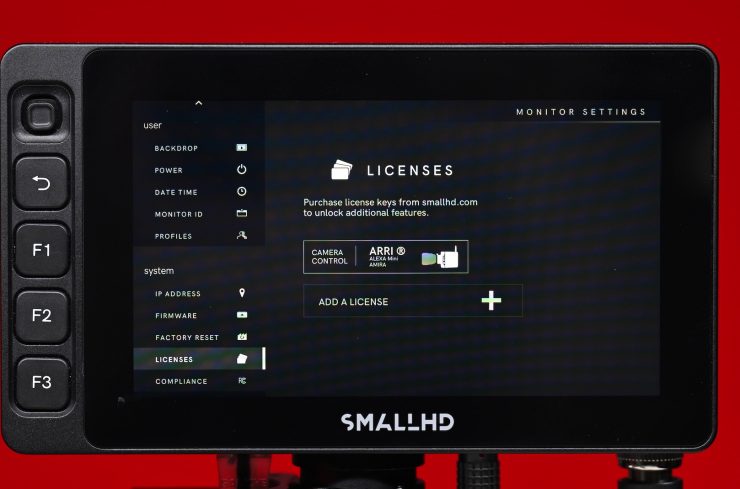
Once entered your monitor will add a Camera Control page where you can control your camera.
Please be aware that you need to make sure that your Camera Control page is active! If it isn’t you won’t be able to control your camera.
Step 4
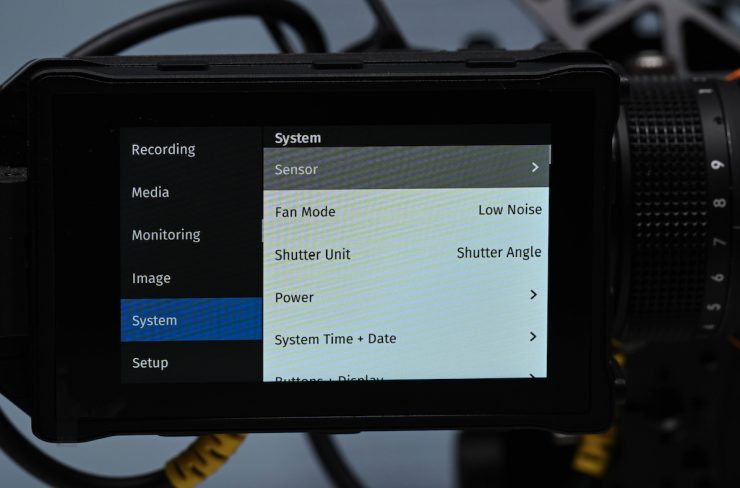
On your ARRI camera, you then go into the menu using the EVF and navigate to System.
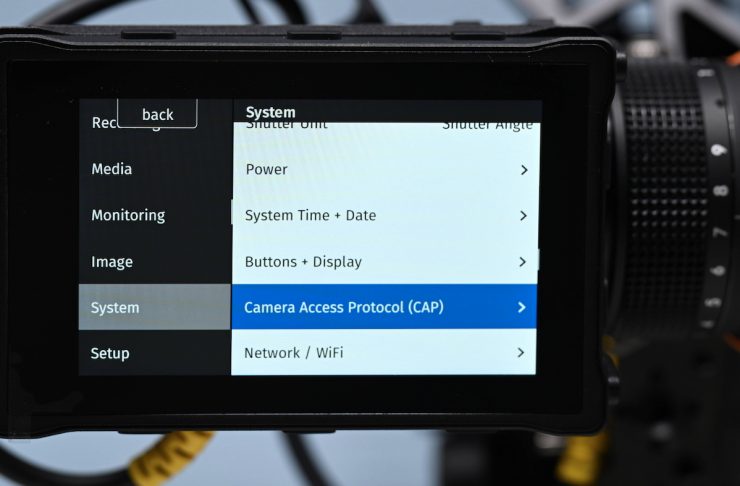
In System, you will see an item labeled Camera access protocol (CAP).
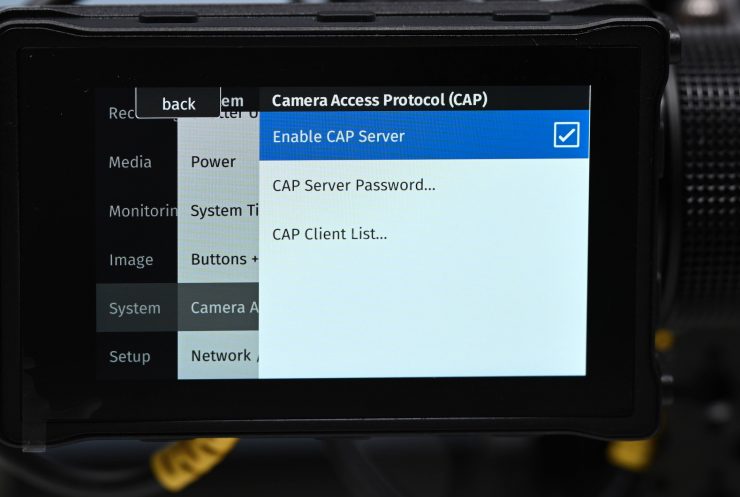
You need to ensure that CAP server enabled is checked. By doing this you are essentially allowing an outside device to be able to communicate with your camera.
If the default password arri has been altered, you can locate or modify it in the CAP server password section.
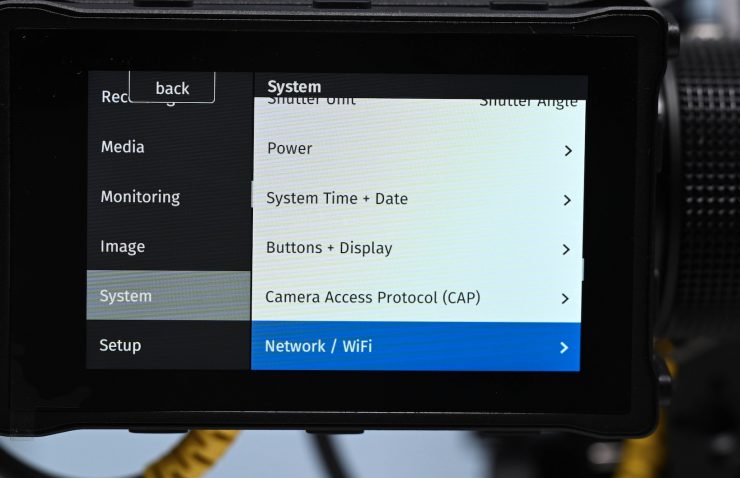
Once this is done, press BACK on the camera and navigate to Network / WiFi.
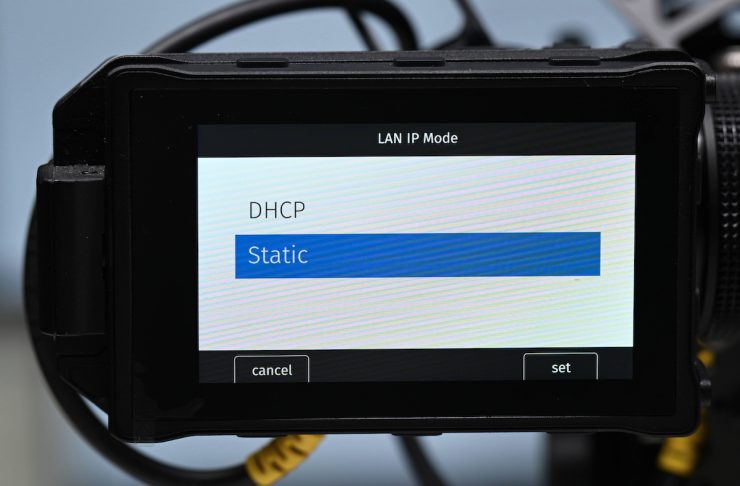
Here you need to make sure that LAN IP mode is set to Static.
The final step is to ensure that the IP Address field matches the LAN static IP field from the camera. If it does, then press Connect.
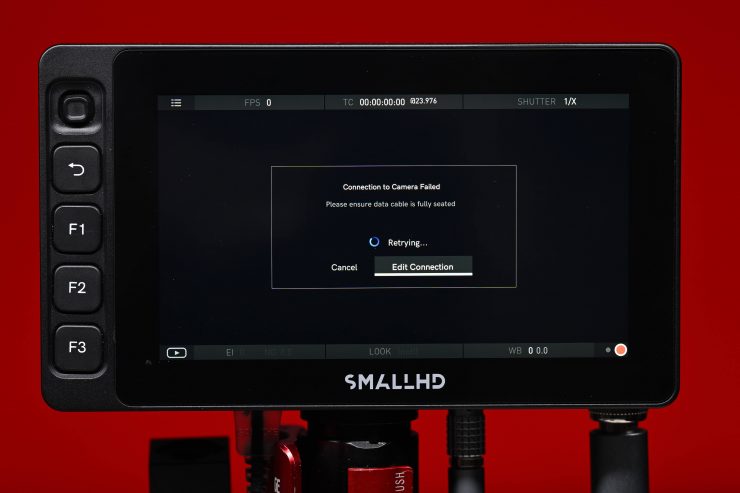
Now, here is where I ran into a problem that nobody tells you about. I kept following all the instructions and I kept getting Connect To Camera Failed coming up. This left me frustrated for a few hours, to say the least!
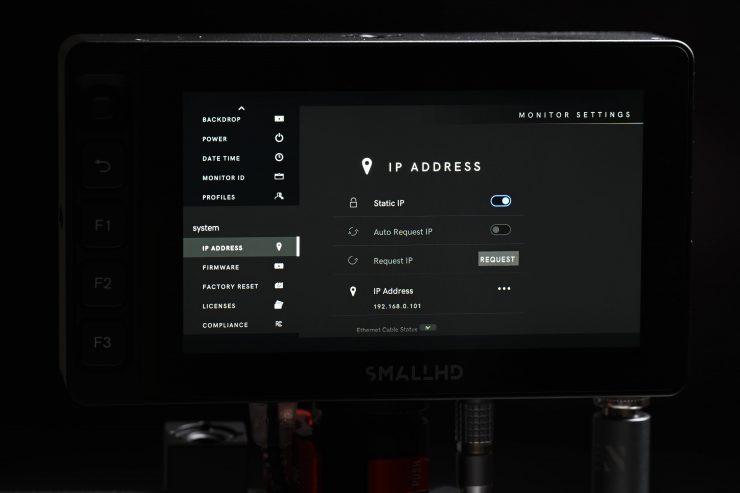
What I eventually discovered that you needed to do on your SmallHD monitor was go into the IP menu (which isn’t the same as the Camera Control menu) and enter the same IP address that is shown on your camera. This sorted my issue out.
While SmallHD does provide a lot of documentation and some short videos it would be nice to see a step-by-step guide for how to set up camera control for each individual camera.
Notes & Troubleshooting
If you are using camera control with the ARRI ALEXA Mini LF be sure your SmallHD Firmware is 3.6.4 or later.
Troubleshooting
You will need to be sure the IP addresses match. If you are seeing something other than xxx.xxx.xxx.xxx on the camera, you may need to add 0’s to the IP address to make it fit this medium on the monitor.
For example, if you see xxx.1.xxx you will need to add xxx.001.xxx to the monitor.
If you are on firmware 3.5.2 or below and your monitor is failing to connect to the camera’s IP address, you may need to adjust what you type for the IP address. Please eliminate any leading zeros in the IP address. For example, your camera may show an IP address of 192.168.010.000. On your monitor, you will need to type 192.168.10.0. Firmware 3.6.0 fixes this issue.
If you suspect the Ethernet to 10-pin LEMO cable might not be working you can connect the cable to the Ethernet port on your computer and try connecting to the camera’s web control interface.
The next step assumes you have some familiarity with computer networking. If you do not, ask a friend or colleague who does for assistance.
If you suspect the Ethernet interface for the monitor is not working, you can connect the monitor using a standard Ethernet cable to a router. You should be able to locate the monitor’s IP address in the router’s DHCP table and you can try to ping the monitor at that IP address.
So what parameters can you see and/or change on an ARRI?
Below you can see a list of what parameters you can see, and/or change on an ARRI using camera control on a SmallHD monitor.
- Record Start
- Record Stop
- Playback Control
- Set & Read TC
- Set & Read Project Rate
- Read & Set System Date/Time
- Read Clip List from Medium
- Camera Type
- Camera Serial
- Camera State
- Look Filename
- Color Temperature
- Tint Variable
- Exposure Index
- Sensor FPS List
- Sensor FPS
- Shutter Angle List
- Shutter Angle
- Exposure Time List
- Exposure Time
- Exposure Index List
- ND Filter List
- ND Filter
- White Balance List
- Media Status
- Recording Mode
- Clip Scene
- Clip Take
- Medium Type
- Model, Name
- Serial Number
- Clip Count
- Current Reel
- Medium Size
- Medium Status
- Write Protection
- Clip Count
- Current Reel
- Free Capacity
- Clip Filename
- Clip UUID
- Clip Project Rate
- Clip Start TC
- Clip Duration TC
What you do need to be very aware of is that what parameters you can adjust using camera control is fairly limited. You don’t have access to any of the main menus of your camera and you are limited to only making changes to things like frame rate, white balance, ND, shutter speed, etc.
Above you can see what camera control options I can adjust on an ALEXA 35.
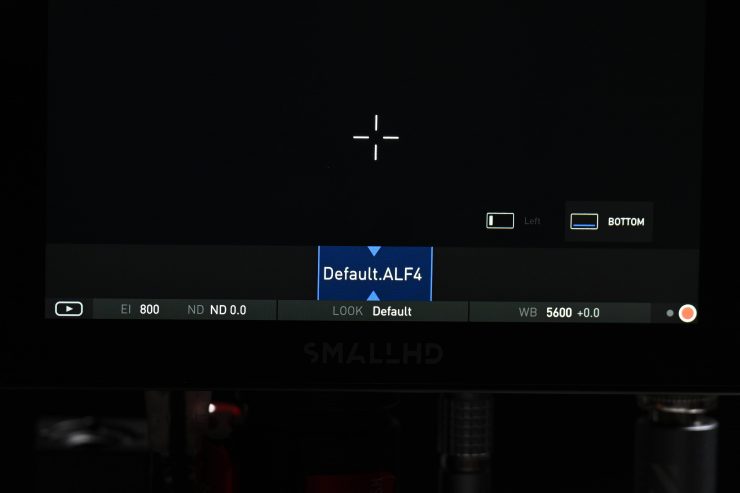
I found it a little odd that when you use camera control with the ALEXA 35 it gives you the option to click on Look, but then it only displays Deafault.ALF. You can’t make any changes to it. The camera control will also not display what Texture you have selected.
On the AMIRA, ALEXA Mini, or ALEXA Mini LF, you can make changes to the Look.
You can also select whether or not to have the camera overlays displayed, regardless of what you have selected to send over SDI.
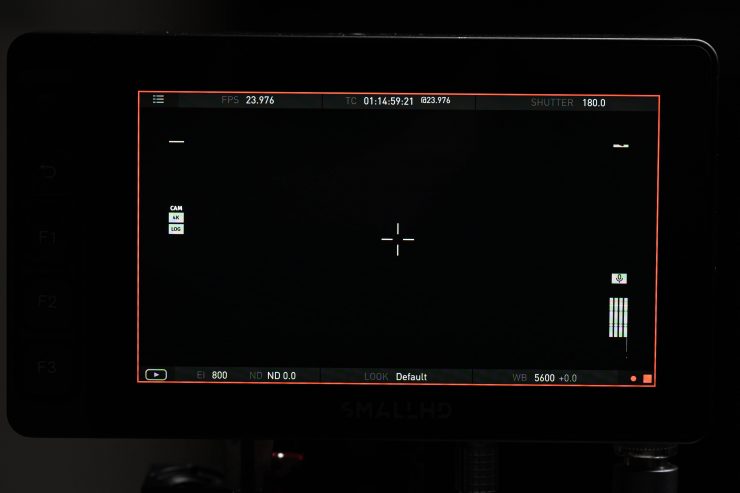
There is also the ability to start/stop recording from the monitor. What is nice is that it gives you a nice big red surround indicator to let you know that you are recording.
You can use the camera control to access your clips and play them back directly from the monitor.
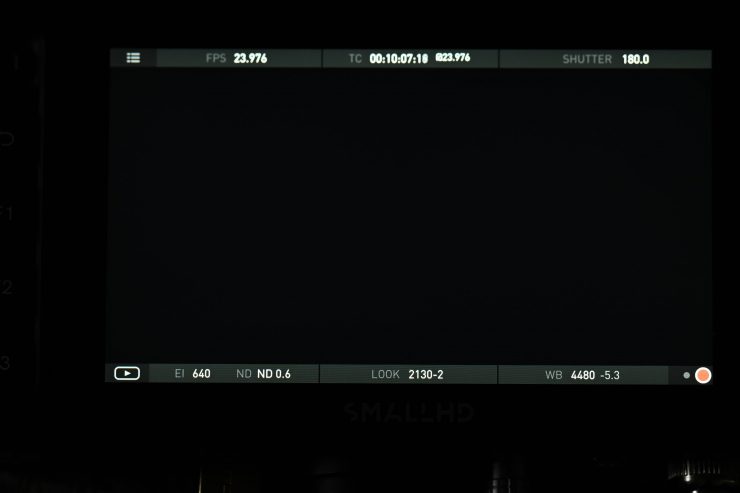
The new ARRI camera control display on an Ultra 5 
The old ARRI camera control displays on the Cine 7
The Camera Control Menu appears as an overlay on the video feed once assigned to a Page. Operators can toggle from Page to Page via the touchscreen interface. I personally prefer the older camera control interface that was first available with the Cine 7 when it was launched. I just found it easier to use and I felt that the layout was a little more intuitive.
Price & Availability
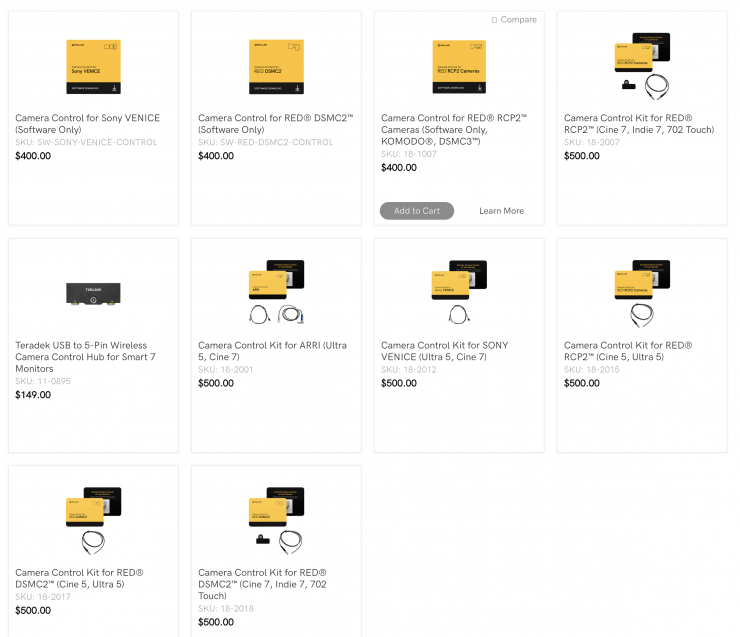
Above you can see all of the Camera Control licenses that are available.
Conclusion
For some potential buyers, the $500 USD license fee for camera control on a SmallHD Ultra 5 or Cine 7 may be a tough pill to swallow. However, on big productions or anywhere where it can save you time I personally think the price can easily be justified. In saying that, if it offered the exact same functionality that is available if you use the ARRI Companion app then I think more people would potentially buy it.
It is always good to have multiple ways of controlling your camera. The more options that are available the more choices you have for controlling your camera and that versatility can be crucial in larger productions.