
DJI has released firmware V2.1.1.0 for the Ronin-s & V1.3.0.20 for the Ronin-SC that adds a few new features including support for using PS4 DualShock and Xbox controllers to control the gimbal and camera.

Ronin-S 
Ronin-SC
The controls are completely customisable in the app.
Photos by DJI’s Paul Pan.
What’s New
- Added ability to create a Motionlapse through photo capture in ActiveTrack in the Ronin app. It is recommended to create the Motionlapse of a building, and keep the subject in the same position of the frame during shooting (requires Ronin app v1.2.6 or higher).
- Added a quick switching function to Portrait mode. Press M button twice to enter/exit Portrait mode. Portrait mode requires using Ronin-S in Flashlight mode and the joystick control is not available. Portrait mode can be disabled on the Ronin app Status page (requires Ronin app v1.2.6 or later). Note that the tilt axis will rotate 90° when switched to Portrait mode. Make sure the camera will not collide with the gimbal.
- Added Advanced Calibration feature. If the roll axis drifts after recentering the gimbal, enter the DJI Ronin app then System Status and select Advanced Calibration to fix the issue (requires DJI Ronin app v1.2.6 or later).
- Added support for using PS4 DualShock and Xbox controllers to control the gimbal and camera. Photo capture, video recording, focus, zoom, profile switch, and gimbal movements can be controlled after connecting the controller to the mobile device and gimbal. Enter the Ronin app and select Create, and then open and stay on the Gaming Controller screen when using the PS4 DualShock controller or Xbox controller to control the gimbal. The speed and smoothness of the control sticks can be adjusted. Set the focus value within 10 for optimal performance. iOS 13 or higher, Android 9.0 or higher, and Ronin app v1.2.6 or higher are required.
How do you set up the PS4 DualShock & Xbox Controllers?
In order to control the gimbal, connect the PS4 DualShock controller or Xbox controller to the mobile device via Bluetooth.
Follow the steps below for Bluetooth connection:
When using a PS4 DualShock controller,
a. Press and hold the power button and the Share button simultaneously. Release them when the indicator on the controller flashes quickly.
b. Enable Bluetooth on the mobile device and select DualShock controller.
When using a Xbox controller,
a. Power on the controller, and press and hold the connect button for three seconds.
b. Enable the Bluetooth in the mobile device and select Xbox controller.
Xbox Controllers
If you’re wanting to use an Xbox controller, make sure to pick up the newer models which have Bluetooth.
You can identify the newer, Bluetooth models by looking at the top of the controller.
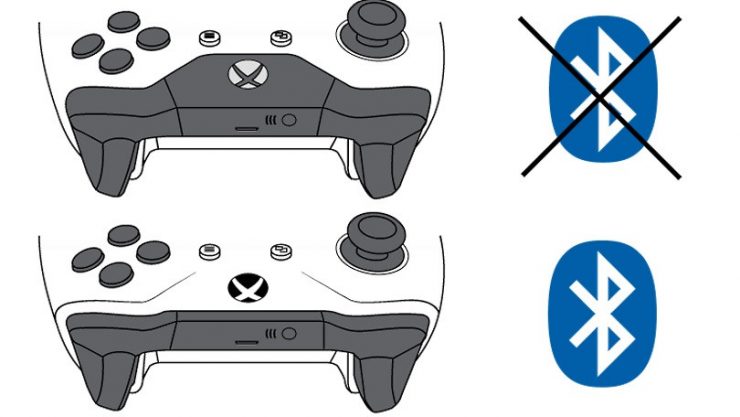
How to update?
To update your Ronin-S, use the DJI Assistant apps.
Notes:
a. If the gaming controller is connected to a mobile device, press the power button and the controller will automatically connect to the mobile device if the Bluetooth is disconnected. If the gaming controller and the mobile device cannot reconnect, unpair the device on the mobile device and try again.
b. If the PS4 DualShock controller is connected to a mobile device and needs to be connected to a PS4console, use the USB Cable to reconnect the PS4 controller and the PS4. If the Xbox controller is connected to a mobile device and needs to be reconnected to an Xbox console, use the USB cable or press and hold the power button and the connect button simultaneously to connect the Xbox controller and the Xbox console.
· Added photo capture, video recording, and autofocus for Panasonic G95 cameras using a RSS control cable for Panasonic (RSS-P). To use autofocus on the Panasonic G95, press halfway down on the camera control button of the gimbal.
· Added photo capture, video recording, autofocus, and focus pull support for Panasonic S1H cameras with supported L-mount lens using a Multi-Camera Control Cable (MCC-C). To use autofocus on the Panasonic S1H, press halfway down on the camera control button of the gimbal.
· Added photo capture, video recording, autofocus, and focus pull support for Nikon Z50 cameras with supported Nikkor lens using a Multi-Camera Control Cable (MCC-B). To use autofocus on the Nikon Z50, press halfway down on the camera control button of the gimbal.
· Added disable 3D Roll 360 feature in the Ronin app (requires Ronin app v1.2.6 or later).
· Fixed issue: zoom settings on Sony cameras could not be saved after the gimbal rebooted.
· Fixed issue: focus control failed for the Canon EOS series cameras.· Optimized Auto Tune in the Ronin app.
· Optimized SmoothTrack settings in the Ronin app.







