
Vaxis has announced the Atom A5 SDI, a follow up to the Vaxis Atom A5 5.5″ touchscreen wireless monitor that was announced back in June 2022. While it does share some similarities with the existing Atom A5, it gains a lot of improvements. The Atom A5 SDI has SDI and HDMI ports, a greater claimed operating range, and the screen is brighter.

You can use one A5 SDI as a TX unit and then up to two other A5 SDI monitors as RX units. If you use it as an on-camera monitor you can transmit images simultaneously to up to three mobile devices.
Concept

The concept is pretty simple. It was designed to be a professional on or off camera monitor that can also transmit wireless video to two other monitors while also simultaneously sending signals to up to three smart devices.
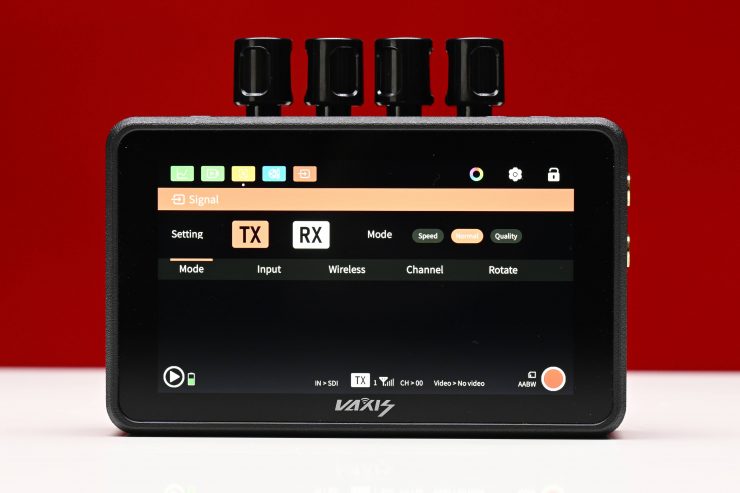
The Atom A5 SDI also has the ability to be used as a wireless TX or RX unit. All you have to do is choose how you would like to configure it in the menu.
There are quite a few competing products in the space, but a lot of them are HDMI only and don’t offer SDI inputs/outputs.


Vaxis Atom A5 
Shimbol ZO600M 5.5″ Wireless Video Transmission Device 
Crystal Video Technology Swift Z 5.5″ HDMI 1080p Wireless TX/RX Dual-Monitor Kit 
Hollyland MARS M1
I have previously reviewed the original Vaxis Atom 5, Shimbol ZO600M 5.5″ Wireless Video Transmission Device, Crystal Video Technology Swift Z 5.5″ HDMI 1080p Wireless TX/RX Dual-Monitor Kit, and Hollyland MARS M1 on the site. Most of those devices feature very similar functionality.

The Hollyland MARS M1 is one of the few competing products that has both SDI and HDMI that I have reviewed. Hollyland also now has the MARS M1 Enhanced.

Another competitor in this space for the Vaxis ATOM A5 SDI would be the Shimbol ZO600MS 5.5″ 1080p60 Wireless 3G-SDI & HDMI Touchscreen Recorder/Monitor.
The whole philosophy behind the Atom A5 SDI, just like its predecessor is convenience. By integrating wireless into a small-sized monitor you take away some of the pains of traditional wireless monitoring. You only need to power one device, and you don’t need to mount one product to another and run additional cables. By keeping things simple, it allows filmmakers to spend more time actually creating, instead of worrying about equipment.
We have seen quite a few companies bring out affordable wireless monitoring solutions in the last few years. This has made it increasingly easier for anyone on a budget to purchase a wireless monitoring solution without having to spend a lot of money. Along with wireless monitors, we have also seen quite a few affordable small sized wireless TX devices that can send signals to smartphones and tablets.

Integrated wireless video in a monitor is nothing new, and SmallHD and Teradek have been doing it for a very long time, however, their products are arguably aimed at a different segment of the market.
Key features
- 5.5″ standard pixel, super retina screen
- 2000 nits peak brightness, 1200:1 contrast ratio, 401PPI
- Record & playback, timecode sync recording
- Built-in wireless video transmission system, can be used both as TX and RX
- 300m transmission range, 80ms delay
- 1 Transmitter × 2 Receivers
- HDMI & SDI ports
- Dual band seamless handovers (2.4GHZ*2, 5GHZ*2)
- Multiple Power Supply:Supports NPF power supply (Uninterrupted Power Supply), Supports Type-C power supply (Minimum 5V-3A)
- Compatible For All Vaxis Atom Series Products
Who is it aimed at?

The Atom A5 SDI is arguably being targeted at users who are looking for an affordable all-in-one wireless monitoring solution that has both SDI and HDMI, with the added versatility of being able to be used as a stand-alone monitor. This could mean anyone from people starting out on a budget, right up to seasoned professionals.

Shooters working on high-end factual productions and other types of productions will often get requests to provide a wireless monitoring solution as part of their kit. If I don’t need to use a larger client monitor, my go-to solution in the past was the SmallHD Cine7 500 TX and a SmallHD Focus 7 Bolt 500 RX. However, you can get by with a lot more affordable solutions depending on the requirements of the production.

Occasionally I will also use Wi-Fi-based TX units such as the Accsoon CineEye 2S Wireless SDI/HDMI Video Transmitter that can send signals straight to multiple mobile devices.
The Vaxis Atom SDI looks to be an interesting option given its feature set and affordable price as, at least in my opinion, it bridges the gap between more expensive solutions and stand-alone Wi-Fi-based TX units.
As I already mentioned, one of the advantages of udsing something like the the Atom A5 SDI over a traditional wireless device is that you can also use it as an on-camera monitor whenever you don’t need to provide a wireless video system. This is likely to make it more appealing for some shooters than a stand-alone wireless system.
This is not their first rodeo

This isn’t Vaxis’s first attempt at making integrated monitors with wireless capabilities. Back in 2019, they released the Storm Focus 058 which I reviewed on the site. While the concept behind that product was good, the execution was poor, and I personally found that the monitor wasn’t up to the job and it lacked any type of decent operating system or monitoring tools.

They then released the Atom A5H, which for reasons unknown, was quickly discontinued. I reviewed the Atom A5H on the site and while it was a decent enough offering, there were areas where I thought it could be improved.
In August 2021 they also announced the Cine8. You can read the review of the Cine8 here. The Cine 8 was a pretty good solution, but that is being targeted at the higher end of the market and not at the same audience as the Atom A5.
Build Quality

The build quality of the Atom A5 SDI is decent enough. The casing is made out of some sort of hard composite material. I am note sure if it is as robustly made as its predecessor, because I think Vaxis needed to make some compromises to make it lighter.

What I do like is because the material of the casing is slightly textured it is very easy to hold onto, even when wearing gloves or working in cold conditions. As a lot of people are likely to use one at a small and compact directors monitor, you want to have something that is easy to hold if you are not going to use handles or a neck strap, etc.

The buttons are reasonably tactile and the battery plate locks down batteries securely.

The SDI input/outputs are recessed, but like so many other monitors on the market, the HDMI input and outputs are not recessed and are located on the left hand side of the monitor.
Weight & Size

I independently weighed the Vaxis A5 SDI at 380g / 13.40 oz (with its antennas attached). 380g makes the A5 SDI fairly lightweight for a 5″ sized monitor with inbuilt wireless video capabilities.
As a weight reference, the original Vaxis Atom A5 weighed 430g / 15.16oz, the Shimbol ZO600M 5.5″ Wireless Video Transmission Device weighs in at 300g / 10.14oz, the Hollyland MARS M1 weighs 380g / 13.4 oz, and the Atomos Ninja V weighs 360g / 12.7oz.
What you also clearly have to remember is that you need to power the Atom A5 SDI and once you add two Sony NPF batteries on the back, the overall weight is going to make some smaller camera setups a lot heavier.
Screen
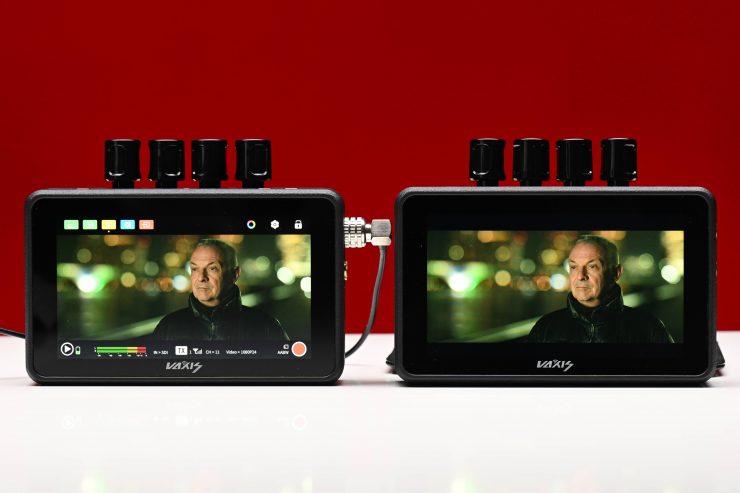
The A5 SDI utilizes a 5.5″ 1920 x 1080 resolution screen with a claimed brightness of 2000 nits, which is twice that of the original, and a contrast ratio of 1200:1. The original A5 had a brightness of 1000 nits.
The A5 SDI also has 401 PPI. The competing Hollyland MARS M1 Enhanced has 403 PPI.
As a comparison, the Shimbol ZO600M 5.5″ Wireless Video Transmission Device also uses a 5.5″ 1920 x 1080 resolution screen with a claimed brightness of 1000 nits and a contrast ratio of 1200:1. For another comparison, the Hollyland MARS M1 Enhanced has a a claimed brightness of 1000 nits and a contrast ratio of 1000:1.
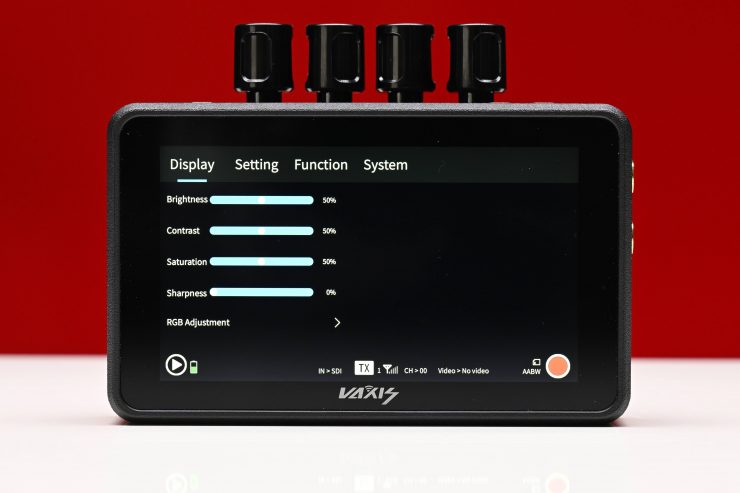
As far as the image controls are concerned, you can choose from the following options:
- Brightness
- Contrast
- Saturation
- Sharpness
All of these parameters can be adjusted from 0-100. In their default settings, there are all set at 50, except sharpness which is set at 0.
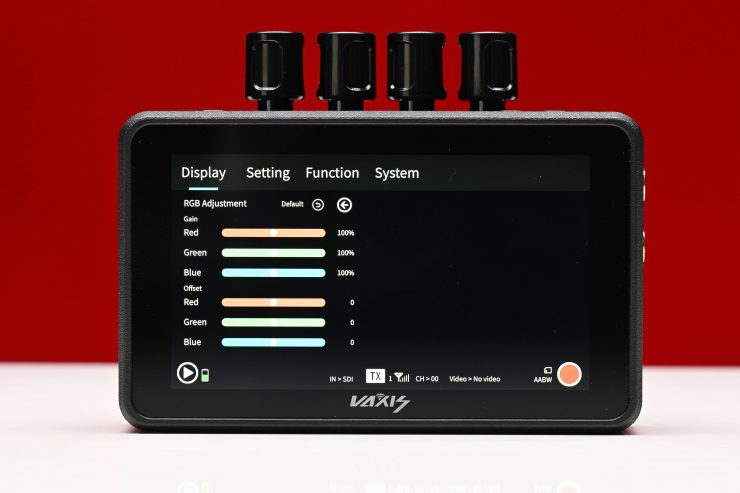
There is also the ability to do RGB and RGB offset adjustments.
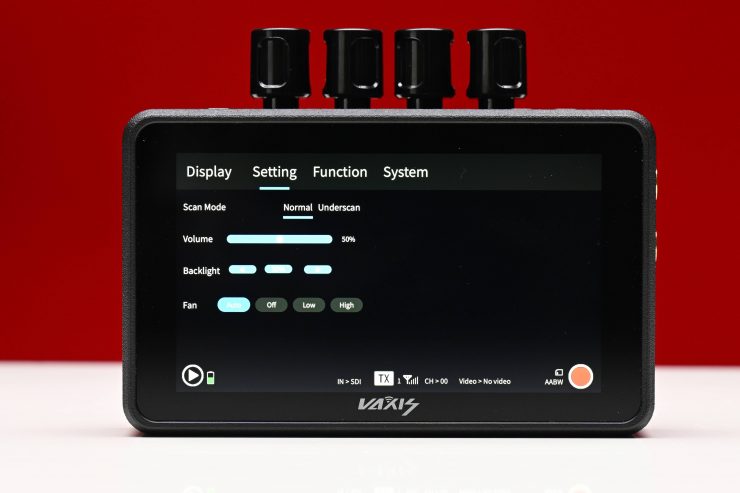
You can also adjust the Backlight, but for some strange reason, this is found on the Setting page and not the Display page.
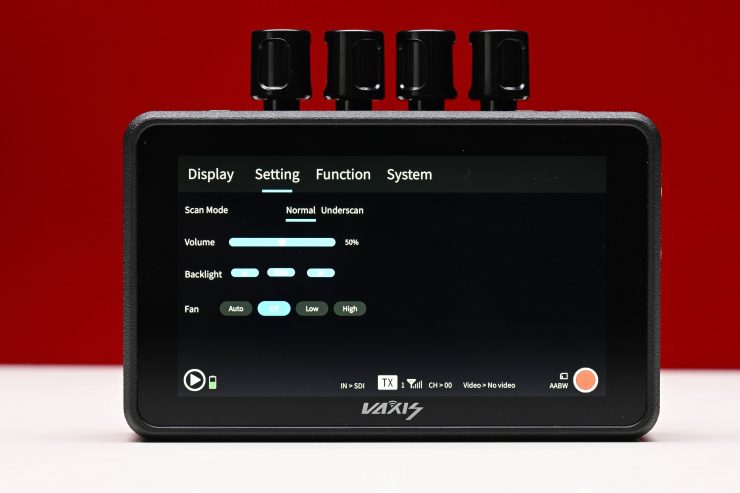
On this same page you will also see the fan speed settings.
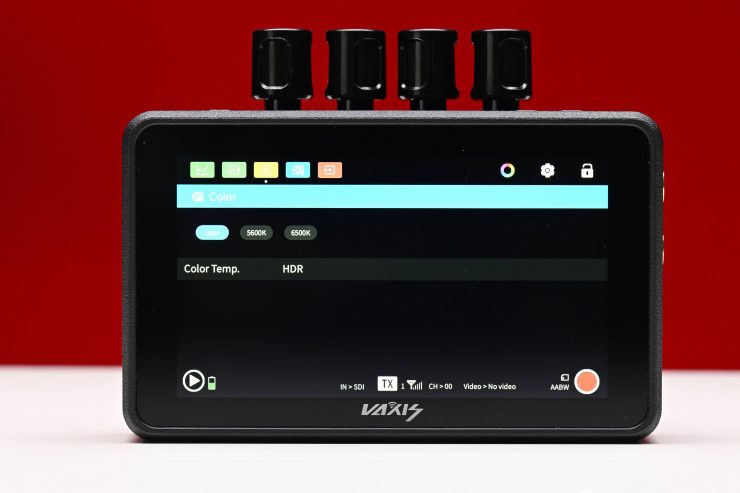
You can also adjust the color temperature of the display to 5600K, 6500K, or User. There is also an HDR setting when you can choose from PQ or HLG.
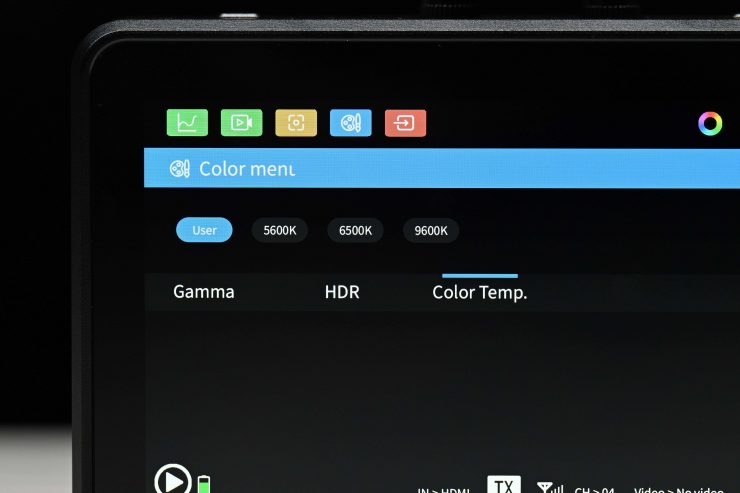
Unlike its predecessor, there is no longer a Gamma setting that you can choose.
OS & Monitor Assist Tools

The OS is almost exactly the same as you will find on the previous Atom A5, however, Vaxis has added a few new features.
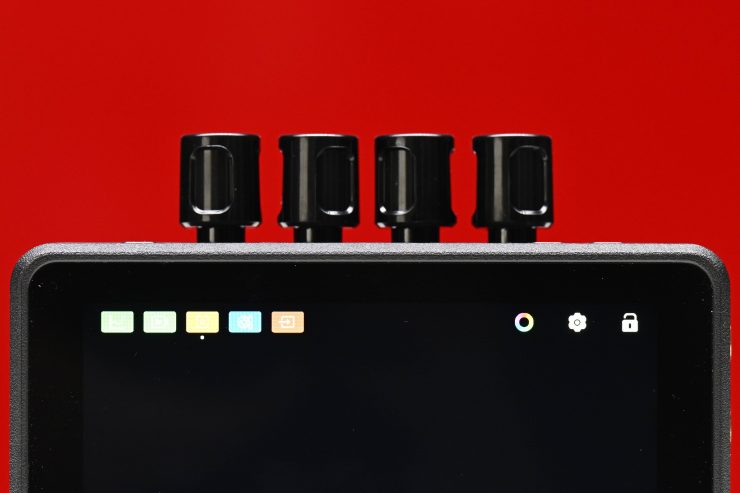
I like that Vaxis has now put a small indicator mark under the icons when a video assist feature is activated. This lets you locate and know what you have activated at any one time.
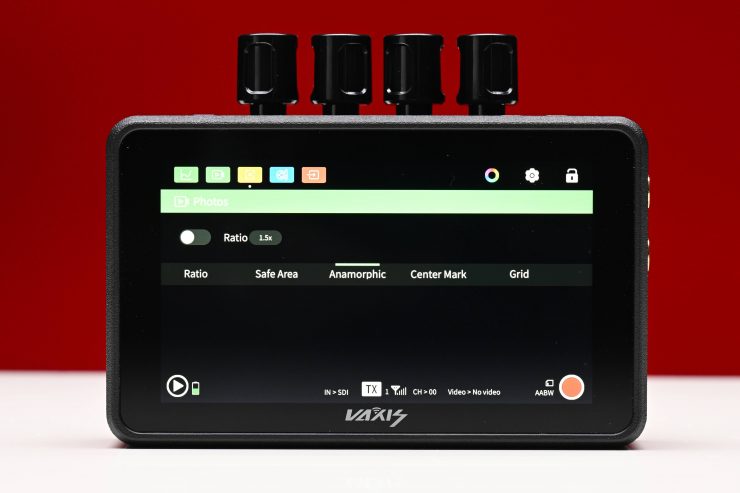
There are anamorphic de-squeeze viewing options for:
- 1.33x
- 1.5x
- 1.65x
- 1.8x
- 2x
Now, I did discover some issues when testing the Atom A5 SDI. If you turn on one of the anamorphic de-squeeze options and then try and zoom (by having that function assigned to a function button) in on the image it automatically turns the anamorphic de-squeeze off! What was even more bizarre is that if you have the anamorphic de-squeeze option activated you can’t pinch to zoom at all. As soon as the anamorphic de-squeeze is selected it automatically turns the zoom (pinch to zoom) function off.
These issues can make using this product with anamorphic lenses very difficult.
These were the same sort of problems I encountered with the original A5 and I am not sue why Vaxis hasn’t sorted this issue out.
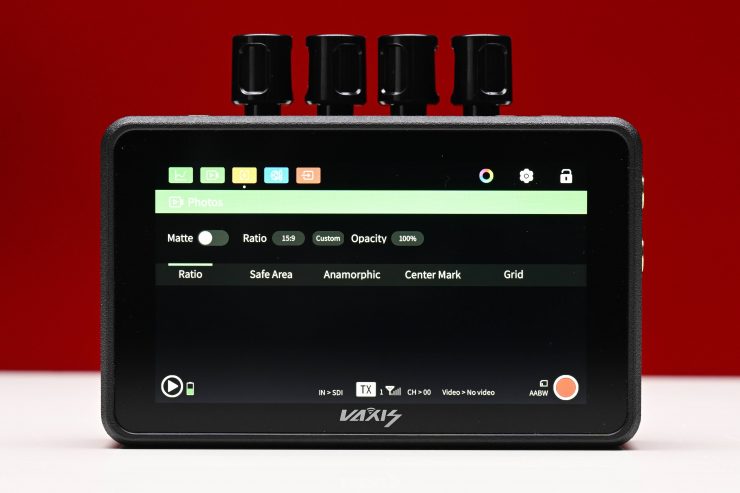
You also have the ability to set frame markers (which is now labeled as Ratio), Safe Areas, Center Markers, and Grid (this wasn’t available on the previous A5)
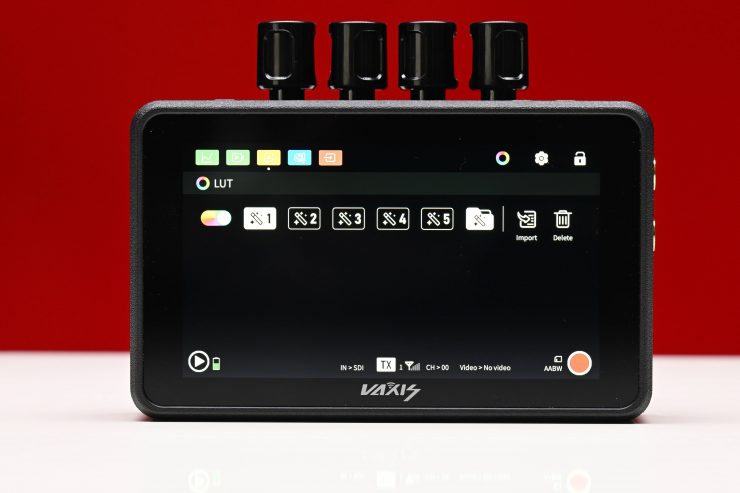
You can set 5 different LUTs as presets and you can also load up your own LUTS. Just to be clear there are no preset LUTS loaded up as standard on the monitor. I am not sure why Vaxis hasn’t included at least a range of basic LUTs foer various popular camera platforms in the A5 SDI. Almost all monitors these days have pre loaded LUTs in them.
The monitor also features the usual exposure and focus assist tools such as:
- Histogram
- Waveform
- Vectorscope
- Monochrome
- Image Zoom
- Peaking
- Safe Area
- Zebras
- Center Mark
- Image Flip
- Mirror Image
- Image Freeze
- Image marker
- Point to Point
- Scanning Mode
- False Color

The trouble with most of the image assist tools such as waveform, vectorscope, histogram, etc. is that you cannot move them around on the screen or change their size. You can also only select to have three on at once, even though there are four. The waveform and RGB parade cannot be used at the same time.
You can, however, have multiple tools selected at once.

The peaking can be set to red, blue, green, or grey and you can adjust the sensitivity.
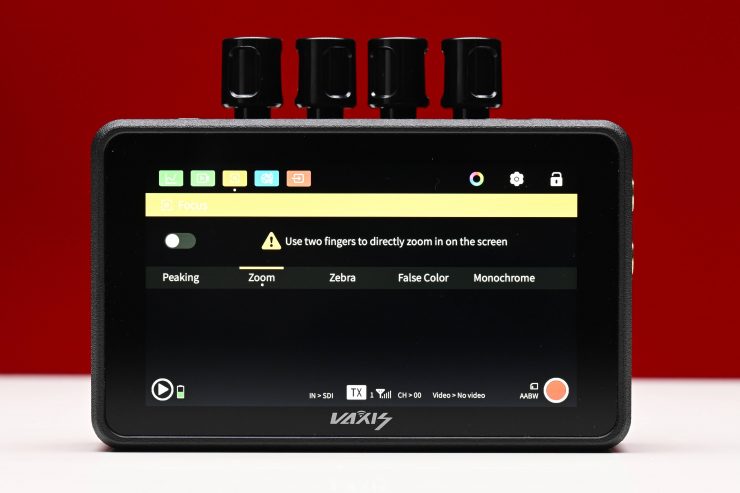
As I previously mentioned, when you use two fingers to do the image zoom you can also move around the screen once you are zoomed in. While this works well, my issue is that the monitor doesn’t give you any indication that you are zoomed in and this can lead to framing mistakes if you are not careful.
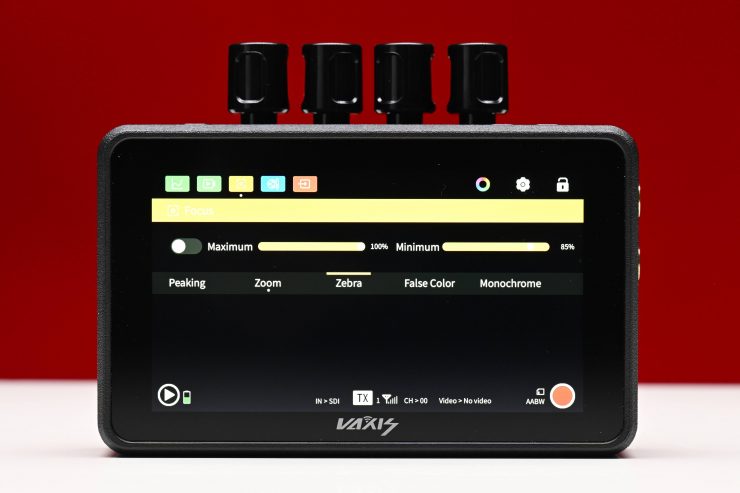
With the zebras, you can choose to set a minimum and maximum threshold which is handy.
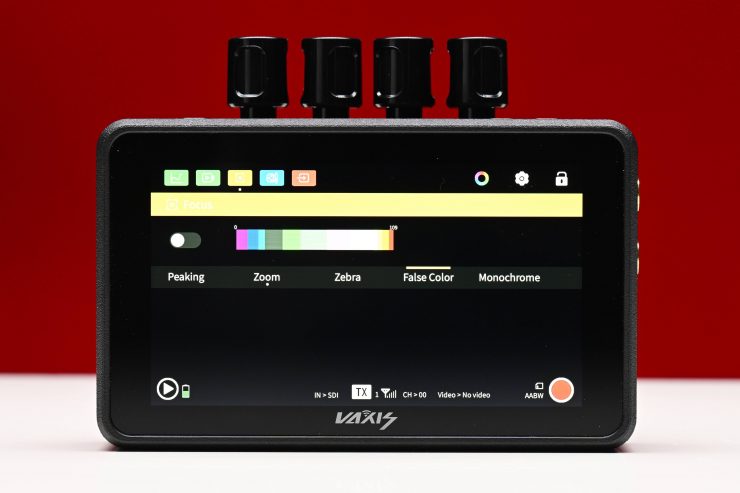
With False Color, you can see a color scale but there aren’t any IRE markings, except for 0 and 109, and I have no idea what camera the false-color scale is based on. So many companies making monitors just can’t seem to implement false color in a way that is more accurate.
HDR?
The Atom A5 SDI does feature an HDR setting, but there is zero information about what this is supposed to replicate. I found that if you turn the HDR setting on, all it seemed to do is make everything look brighter.
The Atom A5 SDI is claimed to reach 2,00nits, but it doesn’t do so dynamically as to technically meet the HDR spec (for contrast ratio). However, it can still be used to monitor HDR, but I would say this is more of an HDR simulation than anything else.
A lot of experts will tell you that on the monitoring side, relying on the picture alone, even a true HDR picture in anything other than a studio environment is not ideal and would result in improper exposure adjustments since the perceptions of what is on screen changes so drastically along with the viewing environment. For example, if you are monitoring on a bright sunny day, any subtleties in the darkest areas of an HDR picture won’t be able to be seen by the eye.
In this methodology, reliance on exposure tools and scopes is even more important than before when speaking of HDR, because, in a proper viewing environment, any issues at the extremes of a camera’s dynamic range get magnified much further than with SDR.
Control

The Atom A5 SDI has the following physical buttons:
- Power On/Off
- Two Functions buttons (F1,F2)
The function buttons and the power on/off are all located on the top of the monitor. I am not sure why Vaxis decided to get rid of the additional function button that can be found on the original A5.
I would have preferred to have seen more Function buttons and not less. I say this because using a touchscreen is not always preferable in certain conditions or when wearing gloves. Having at least four function buttons would solve this issue.
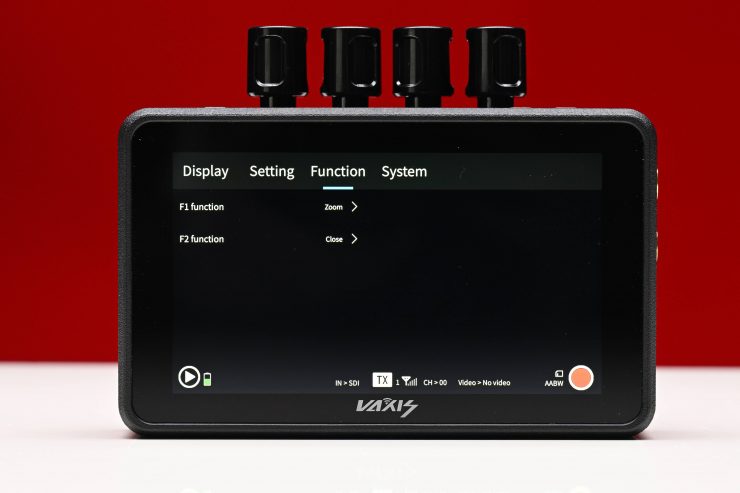
The function buttons are not programmed to do anything out of the box.

You need to manually set them in the menu.
Cool Runnings

The Atom A5 SDI utilizes a fan and unlike its predecessor, it doesn’t run completely silently.
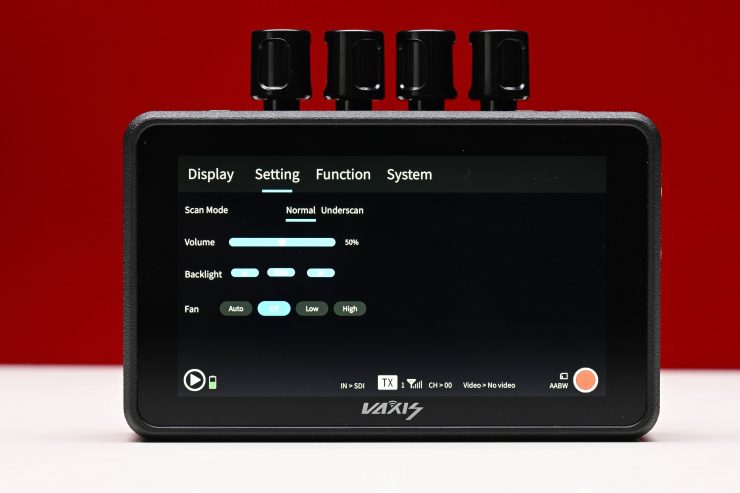
In the Settings page of the menu you can change the fan speed to the following options:
- Auto
- Off
- Low
- High
You can certainly hear the fan noise when it is set to Low or High, and I wouldn’t want to have a unit being used s a TX on my camera too close to any onboard microphone.
I left the A5 SDI on with the fan set to the Auto setting to see how long it would take for the fan to kick in. After about 15-20 minutes of having it turned on, the fan kicked in. What I didn’t like is the fan starts pulsing, as in, it turns on for a couple of seconds, and then turns off for a couple seconds and it just kept doing that. This was really annoying. The fan should either stay on or turn off, not do a combination of both.
So what happens if you set the fan to Off? Well, I left the monitor on for quite a long time and the only thing that happened was that it started to get quite hot. I didn’t get any warnings, but the fan did automatically turn on after about 40 minutes for about 5 seconds and then it turned back off gain. While it is nice to have the option to turn the fan off, I wouldn’t:t personally recommend doing this for long periods of time because products have fans for a reason and you could end up damaging the A5 SDI.
The problem with the original Atom A5 was that because it didn’t utilize any fans it would get very hot after long periods of use. After about an hour it got to the point where I couldn’t hold it in my hands.
Vaxis has at least solved that issue, but the caveat is that now you have fan noise. I guess you can’t have your cake and eat it too.
Now, another caveat I found was that if you hit the record button on the A5 SDI, the fan noise did increase when it is being used in its Auto setting.
Inputs/Outputs

The Atom A5 SDI has the following inputs and outputs:
- 3G-SDI In
- 3G-SDI Out
- HDMI In
- HDMI Out
- 3.5mm Headphone Out
- USB-C DC Port 5V / 3A
- SD card slot
Unlike the original Atom A5, the A5 SDI doesn’t feature a DC In or DC Out (8.5V / 0.6A).

The HDMI inputs and outputs, 3.5mm headphone jack, and USB-C DC Port 5V / 3A are all located on the left-hand side of the monitor.

On the right hand side of the monitor you will find the 3G-SDI In and Out ports as well as the SD card slot.

The HDMI ports are not countersunk, so there is no protection from knocks or breakage. This seems to have become the common standard and almost every manufacturer of small-sized HDMI monitors are doing the same thing.

The SDI ports, as I mentioned earlier in the review, are recessed.
Mounting Points

Unlike the original A5, the A5 SDI has two 1/4-20″ threads on the bottom and the top.

Because it doesn’t come with any handles or a lanyard, etc. I found the best way to mount the monitor (if you were using it as the RX) was to just put a small handheld tripod stand on the bottom.
Accepted Inputs
The Atom A5 SDI can receive the following signals over SDI:
- 1920 x 1080p 23.98/24/25/29.97/30/50/59.94/60
- 1920 x 1080i 50/59.94/60
- 1280 x 720p 50/59.94/60
It can output the following signals over SDI:
- 1920 x 1080p 23.98/24/25/29.97/30/50/59.94/60
- 1920 x 1080i 50/59.94/60
- 1280 x 720p 50/59.94/60
Audio Monitoring
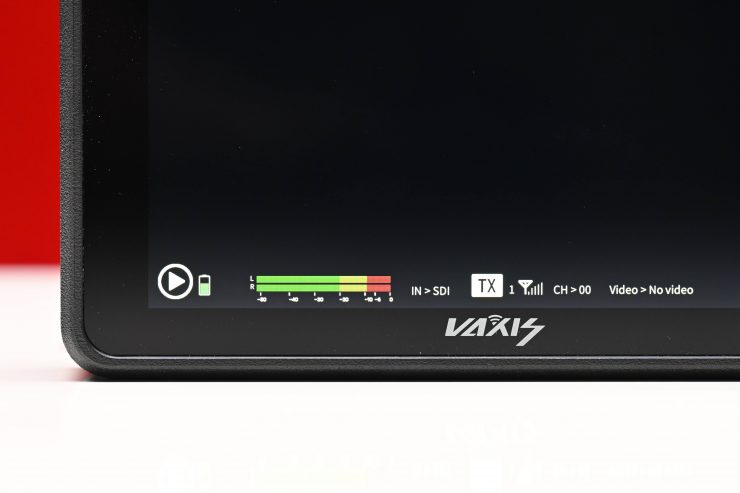
On the Atom A5, there is a decent-sized audio level display but there is no way of changing what channel you are listening to. You can adjust the headphone output level.
Antennas


Atom A5 SDI 
Atom A5
Unlike the previous A5 which featured two external antennas, the Atom A5 SDI has four smaller sized external antennas.

This design is arguably better as you don’t have two large antennas sticking up anymore.
Power Draw

The Atom A5 SDI can be run from one or two Sony-style NP-F batteries. Vaxis doesn’t list what the power draw of the Atoms A5 SDI is.
Boot Up Time

I found that the boot-up time for the Atom A5 SDI was around 13 seconds. This is a little slow and you need to factor this in if you suddenly have to do something in a hurry and have to turn the monitor on from scratch.
In saying that, most competing systems have a similar boot-up time.
Form factor & Usability

If you are going to build a product that is designed to be used on a camera and/or as a standalone director’s monitor then it not only has to be functional but also easy to use.
The ATOM A5 SDI features a pretty basic design like most monitors this size, and because Vaxis has reduced the weight, it does arguably make it more suitable for use with small-sized mirrorless hybrid cameras. In saying that, depending on the type of camera you are using, you may or may not find it to be too big.
If you are using the Atom A5 as an RX unit there is nowhere to mount handles. You could use some type of lanyard or strap that has a 1/4-20′” pin at one end. If you are a director or other member of the crew is using it they could hold it bare bones but that is far from ideal.
With no included or optional handles available, it does make it difficult to hold and use. I am not sure why Vaxis didn’t at least include a lanyard so someone can put it around their neck.
As I mentioned earlier, I personally found the best solution was to attach a small combo handle/ tripod stand like the ones that sometimes come with gimbals. This allows someone who is using one as an RX monitor to either easily hold it or to put it down.

If you leave the Atom A5 SDI on for extended periods of time (depending on the temperature of the environment you are in, the fan will kick in, although I would personally rather have a fan than a device that gets so hot that you can’t touch it.
The Atom A5 SDI is pretty straightforward to use once it has been set up. The operating system is pretty much the same as it was on the Atom A5, but the screen quality is better. The touchscreen response is very good on the monitor and it is a lot better than previous touchscreen Vaxis monitors that I have tried.
Recording
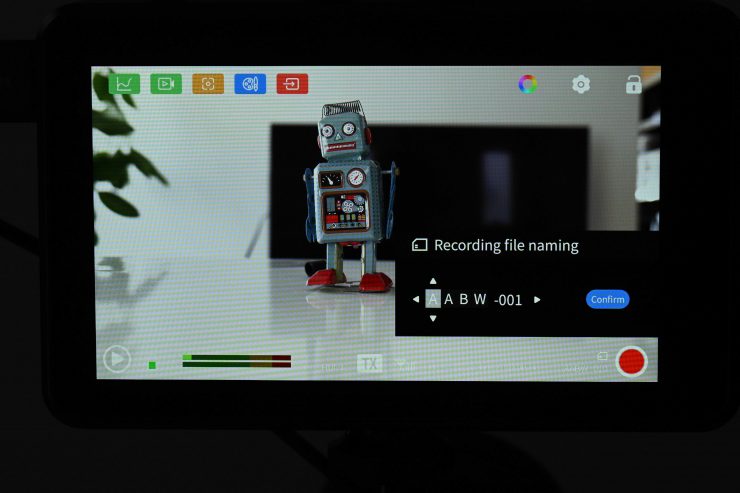
One of the nice features of the Atom A5 SDI is that it does feature onboard recording. This is done in the MP4 format in HD up to 60p to a full sized SD card. You can also choose to change the name of the recording, but the options are quite limiting.
The slight caveats are that a single file is limited to a size of 4GB and you can only use SD cards with a capacity of up to 256GB.
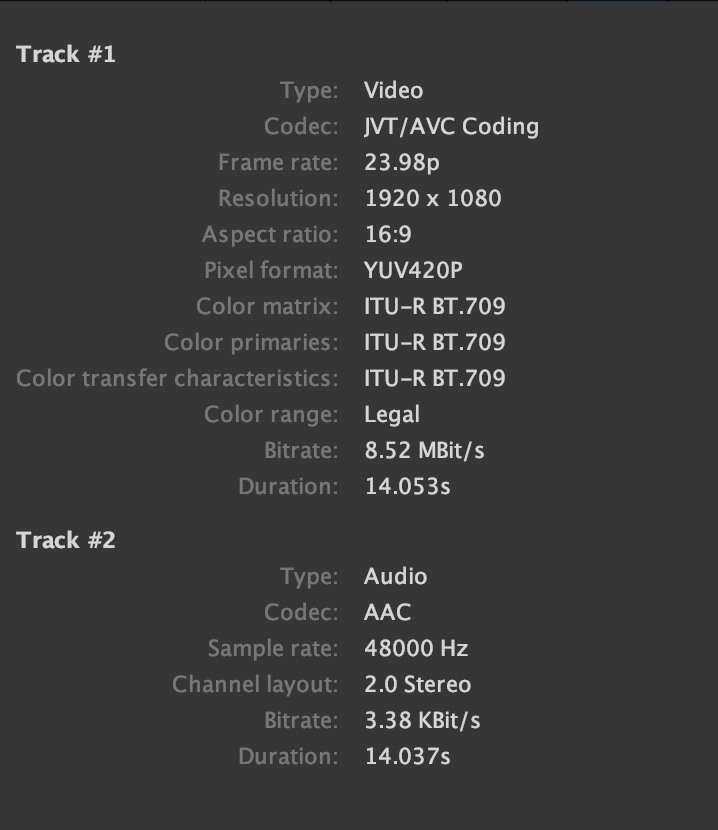
Above you can see what type of file gets recorded. It is an JVT/AVC YUV420 file with a pretty low bitrate of 8.38MBit/s.
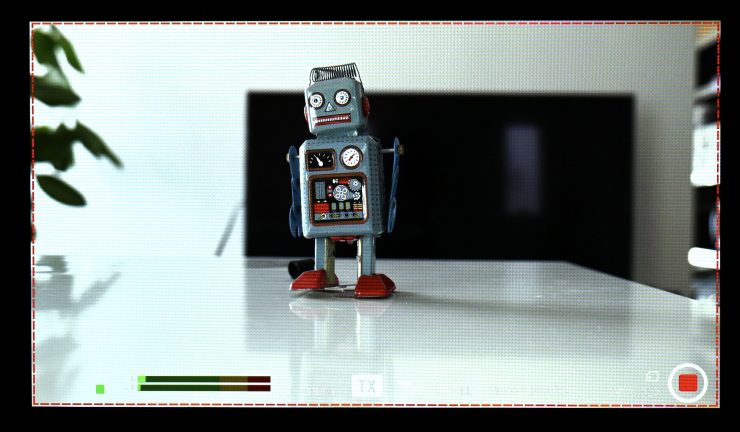
There are no real options when doing the recording. On an Atom A5 SDI you can just press record and you will see a red box come up around the screen to indicate that it is recording.
When you activate the recording functionality you lose the ability to access or use any monitoring assist tools. The only exception to this is if you had monitoring tools enabled before going to the record section. If you did, they will stay up on the screen, but you can’t turn them off.

You can press a Play button icon on the screen to play any recording back.

There are also three dots on the far left-hand bottom of the screen. When you press that it brings up a list of all of the recorded files.
You shouldn’t confuse this recording capability with a dedicated monitor/recorder because its capabilities are pretty limited. However, it is a great way to record footage so someone can quickly play it back and have a look at a shot. The quality of the recorded image is actually not too bad. If you wanted to use it for a social media posting it would work well.
Wireless Plug & Play?

Setting up the Atom A5 SDI to use the wireless functionality could be a little easier. Vaxis doesn’t provide any detailed instructions and it took me a while to connect two A5 SDI monitors. You need to pair two monitors the first time you use them. The problem was that they weren’t pairing up. They would say pairing and then nothing would happen. Eventually, it did work after a few attempts. Companies really should provide crystal clear instructions and not leave it up to the end-user to work out.
Conversely, connecting to the Vaxis VisionApp so that you can view images on your smartphone is very easy to do. I will talk about this in more detail further down in the review.

On the TX unit, you can select what channel to use and then any RX device will then automatically switch to that channel.
Vaxis didn’t include any instructions for linking up the Atom A5 SDI devices. The last thing anyone wants to do is to be stuffing around trying to connect up wireless devices.
The good news is that once you pair the devices for the first time, you don’t have to do it again unless you change their operating status from a TX to an RX, etc.
Latency

I tested out the Atom A5 SDI to see how much latency there was between the two units and between the TX and smartphone app. Vaxis claims a latency of 80ms. Now, usually the claimed figures for latency are for the time between the TX and RX, but this doesn’t include any of the image capture and display chain. You can’t use a wireless video system without other devices, so you need to factor that additional delay in to come up with a real world latency figure.
From my tests, I found that the average latency between the TX unit and RX unit when using SDI was 118.66ms. The average latency between the TX unit and the Vaxis Vision app was 56.66ms.
From my tests, I found that the average latency between the TX unit and RX unit when using HDMI was 125.66ms.
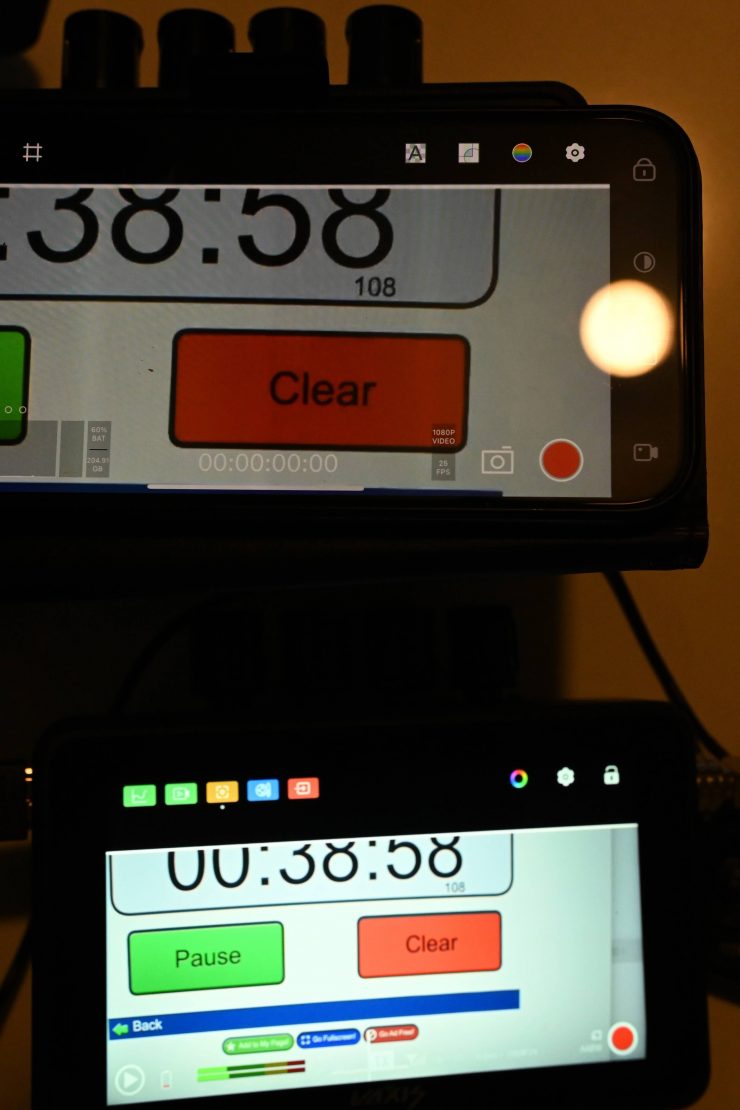
The average latency between the TX unit and the Vaxis Vision app was 0ms. This result surprised me, but the tests don’t lie. I double-checked this a few times just to make sure it was correct. I am not sure why the latency using HDMI from the camera to the TX and then to the App is better than when using SDI.
How does this latency compare to other similar systems that I have tested? Below you can see:
| LATENCY (TX to RX) HDMI | |
| Vaxis Atom A5 SDI | 125.66ms |
| Vaxis Atom A5 | 171ms |
| Shimbol ZO600M | 147ms |
| Vaxis A5H | 119ms |
| CVW Swift Z | 141ms |
| Hollyland MARS M1 | 232ms |
The latency when using HDMI was certainly better than the previous Vaxis Atom A5.
| LATENCY (TX to RX) SDI | |
| Vaxis Atom A5 SDI | 118.66ms |
| Hollyland MARS M1 | 181.66ms |
Above you can see how the latency when using SDI compares to the Hollyland MARS M1.
What do these figures actually mean? Well, anything below 100ms is considered to be low, because most humans don’t perceive a delay that small. Once you get over 100ms we perceive a noticeable delay.

Above you can see a real-world latency test showing the difference between the Atom A5 SDI that is set to TX and another Atom A5 SDI set as an RX and the Vaxis Vision App on an iPhone. The TX unit is at the top, the RX unit is below it on the left, and the iPhone is below on the right.
The latency from the RX to the Vaxis Vision app was excellent when using HDMI, especially for a Wi-Fi-based transmission system. The latency from the TX unit to the RX unit was a little high in my opinion, but pretty much is line with other systems I have reviewed in the past.
Vaxis Vision App
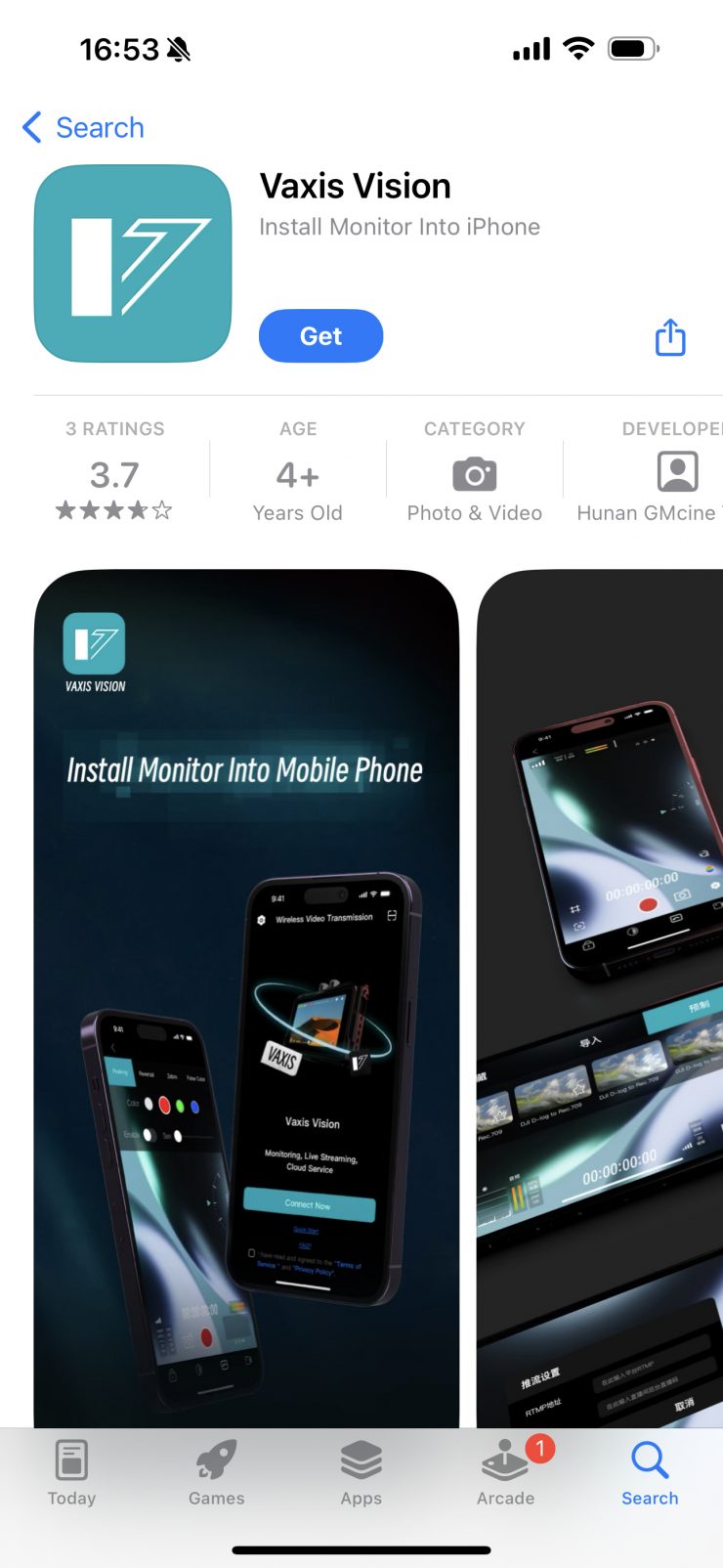
I am glad Vaxis finally fixed their app! The previous version was pretty poor as far as wireless viewing apps are concerned. There was very few image assist tools available and you couldn’t even view a clean image on the screen. I mentioned this in every Vaxis review and finally they listened.
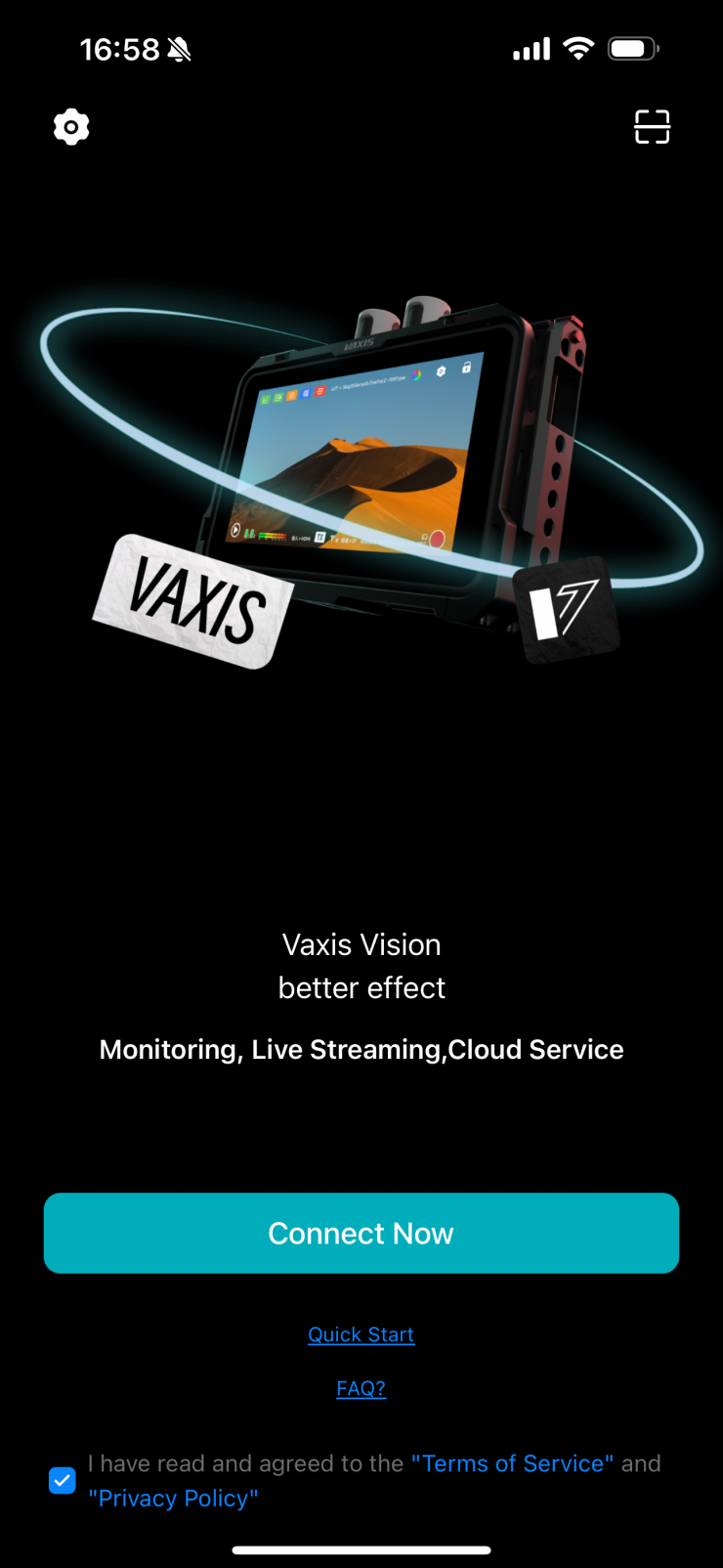
The app is straightforward and easy to use and all you need to do is to connect to the generated Wi-Fi network and open the app.
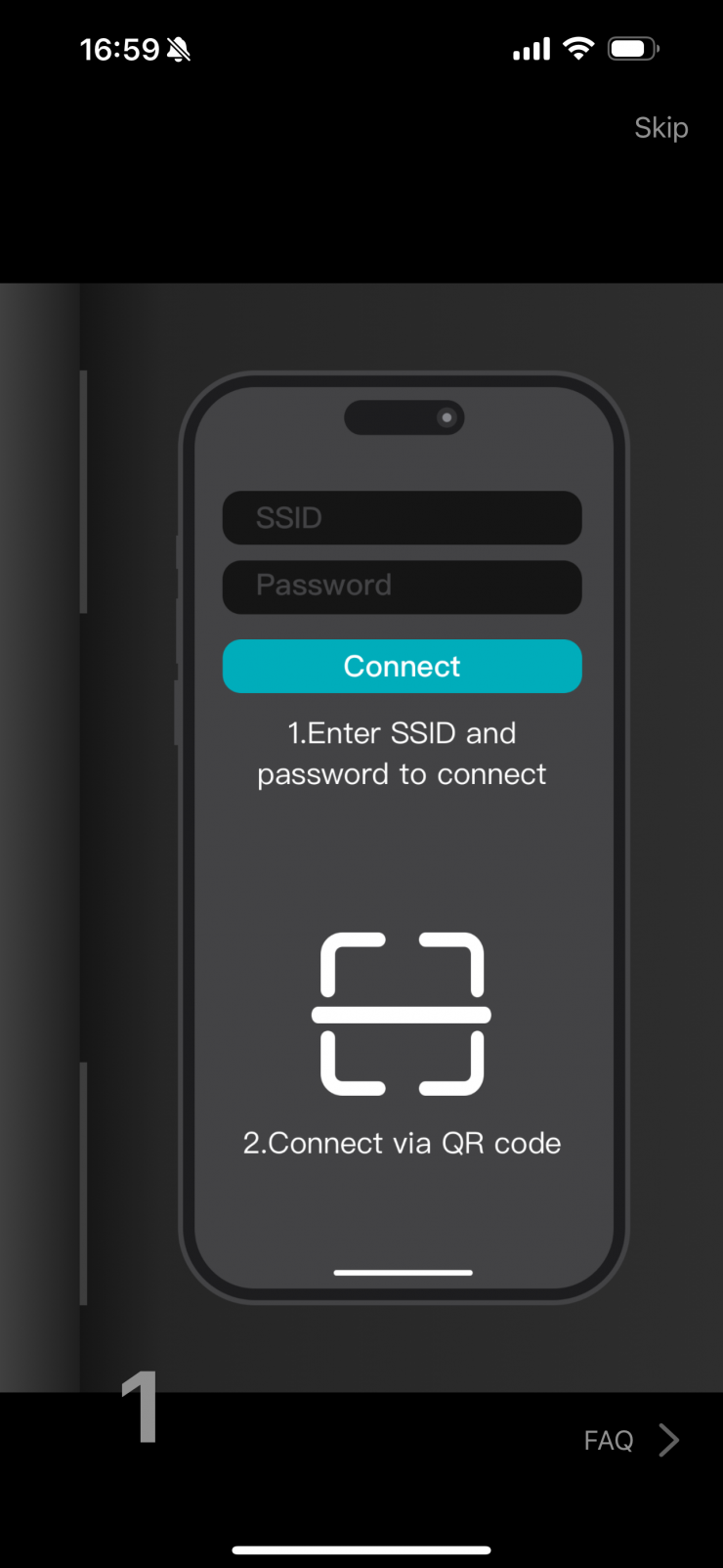
Vaxis actually includes nice detailed instructions on the Home Screen if you are having any issues.
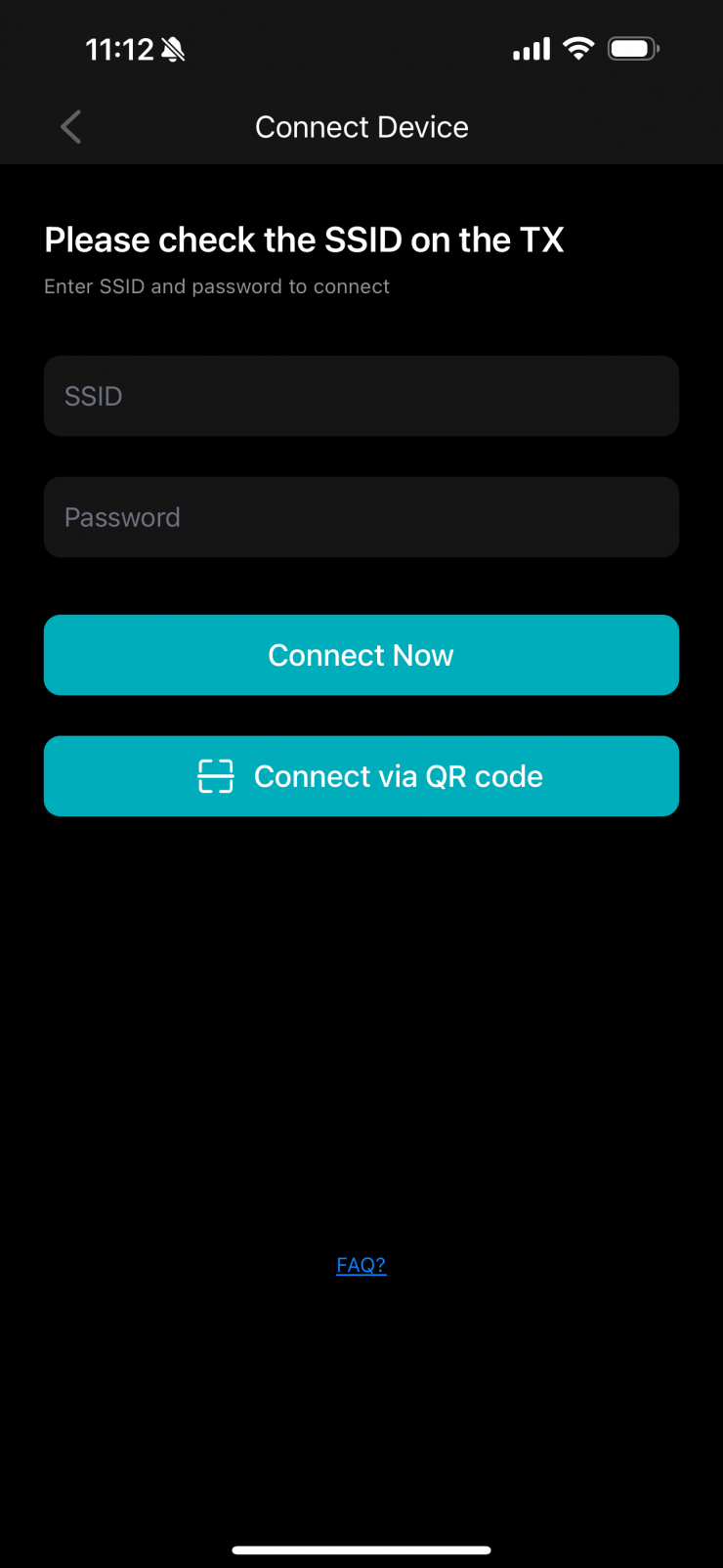
The easiest way to connect it to just scan the QR code that can be found o the A5 SDI un the Signal page under Wireless.
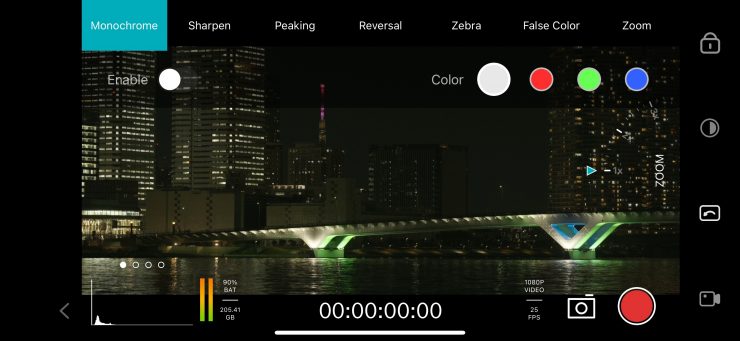
Once you connect to your device you will see the image from your camera in around 10 seconds.
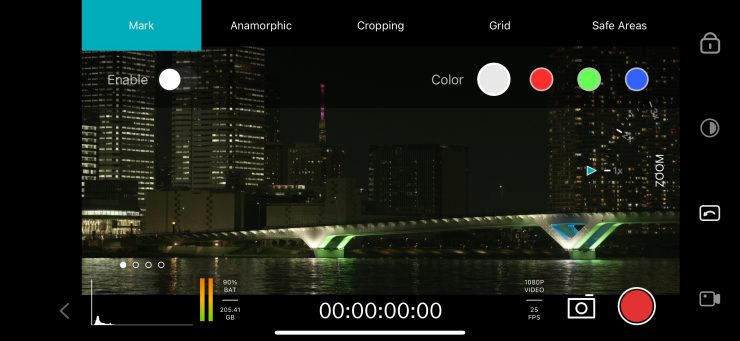
The layout is nice and straight forward and you can bring up all of the various video assist tools.
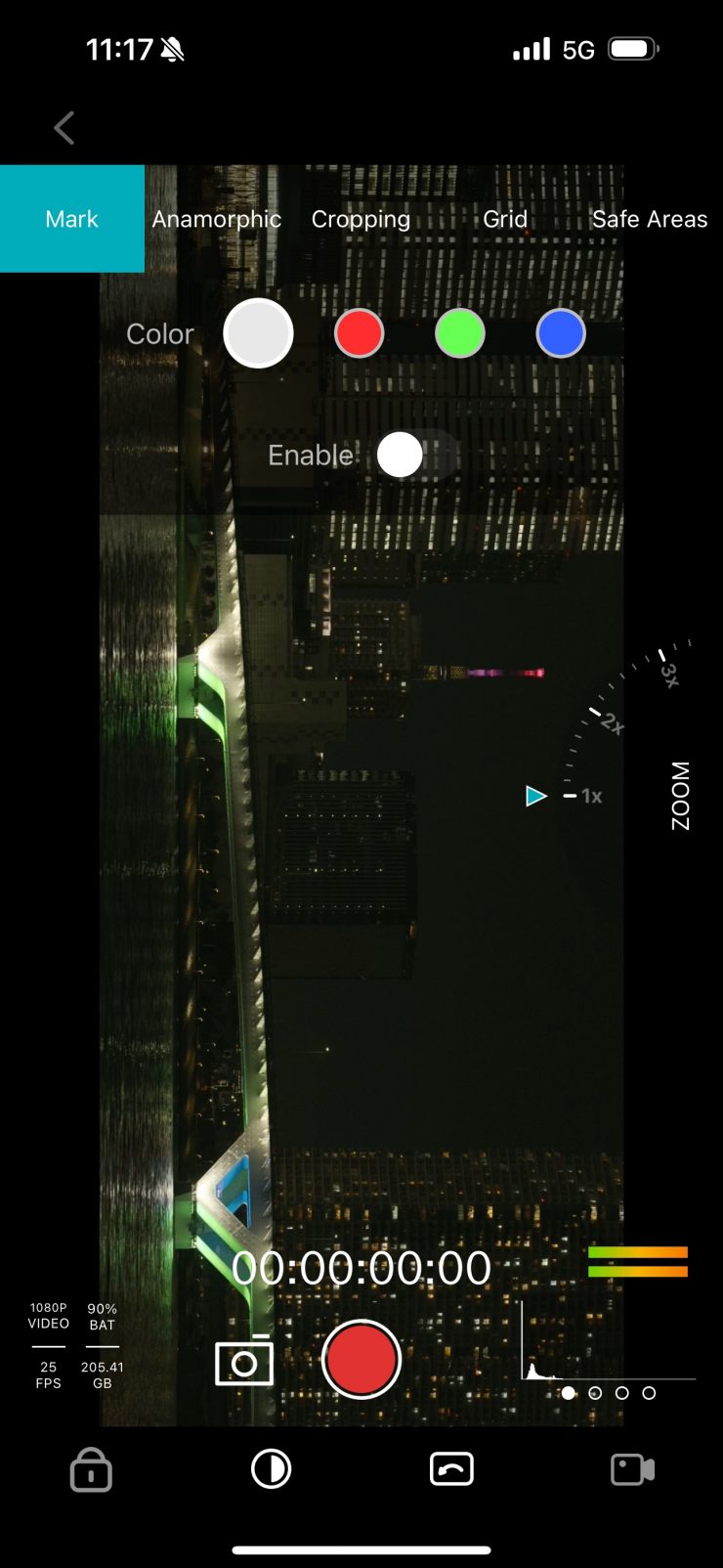
You can also rotate the image from horizontal to vertical which is handy if you are eating vertical video content.
You can either do a pinch to zoom, or use a zoom icon on the screen, although you can”t have both options activated at once.
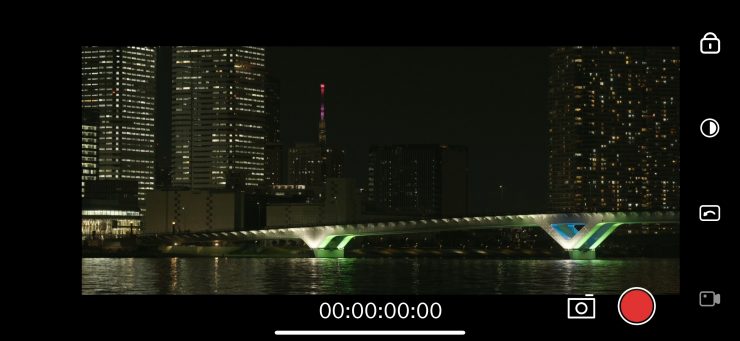
There is also the ability to record video clips, take still images, and also stream directly to social media channels. You need to be aware that the videos you record using the app don’t get saved to your phone, they get saved to the SD card on the A5 SDI.
Unfortunately, there doesn’t seem to be any way of viewing a clean image without any of the overlays.
The Vaxis Vision app is a big improvement over the original app. It offers a good range of functionality, but there is still room for improvement.
Is the screen bright enough?

As I have already mentioned, the Atom A5 SDI is claimed to feature a 2,000 nit daylight viewable screen.
You can change the brightness levels of the monitor as well as contrast, saturation, and sharpness. You can also make RGB adjustments and do RGB offsets, but you have to be very careful when doing this.
I personally think that 1,800-2,000 nits is what I would consider being daylight viewable.
I actually found that in real-world use the screen was reasonably good outdoors, but like any monitor without a sunhood, you may struggle to see it in very bright sunlight.
Just like higher resolution doesn’t always equate to a better camera, higher nits don’t always equate to a better monitor. Too often I have seen monitors that have high nits, but look horrible.
The panel is listed as 8-bit with 10-bit scopes. A lot of companies list their monitors as 10-bit even though they are really using a 10-bit (8+2 FRC) panel. FRC stands for Frame Rate Control Technology and an 8+2 FRC panel is basically a way of trying to approximate the color reproduction of a true 10-bit panel. A true 10-bit monitor can display 1024 shades of color, whereas a 10-bit (8+2 FRC) panel can only truly display 256 shades. So what a 10-bit (8+2 FRC) panel does is artificially create in-between shades of color by quickly shifting the pixels to go between certain shades of colors.
For example, you would show the main shade of one color for 75% of the time and then another one for 25% of the time. This creates an illusion for the viewer that they are actually seeing more colors than what can actually be displayed.
Image quality

At the end of the day if a monitor can’t display accurate images then it doesn’t matter how many bells and whistles it has.
The picture quality is reasonably good on the Atom A5 SDI, and it does look like they solved the green tint issue that I found on the original A5. The color representation is pretty accurate, at least to my eye.
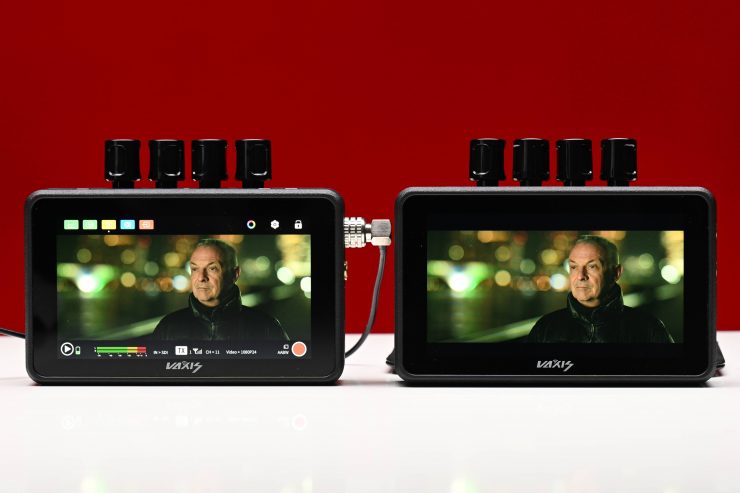
What about the consistency between two A5 SDI models? I fed the signal from one A5 SDI into another using an SDI cable to see how the colors matched. To my eye, they were pretty close, however, I thought one of them looked slightly warmer than the other.
The trouble with trying to evaluate any monitor’s image quality is that it is very subjective. What one person may think looks good, another may think it looks terrible. For me personally, I want the monitor to match as closely to what I am seeing in my camera’s EVF.
Does accuracy really matter?
This may sound like a stupid question to be asking, but with everyone watching content on different screens and types of screens, it’s a legitimate question.
Just because you are basing color accuracy, brightness, and contrast off whatever monitoring or grading monitor you are using there is very little chance that it is going to be seen by someone as intended unless it happens to be shown in a movie theatre (and even then there is still variables).
In the case of giving a monitor to a director, producer, or client, does it really need to be super accurate? That answer is really going to depend on the level of production. For me personally, I would rather try and provide the best image possible so that a director, producer, or client knows exactly what they are getting. I found that the image from the Atomos A5 SDI was an ok, but not a great representation of what I was seeing on my camera.
Is it actually 2,000 nits?
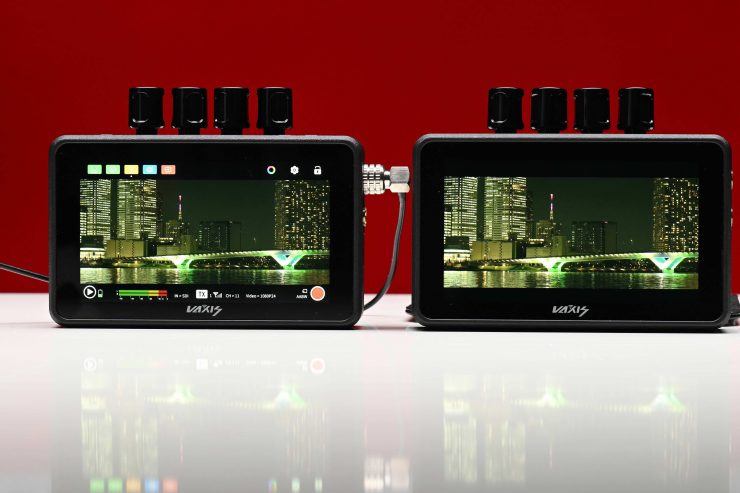
To check the claimed brightness of the Atom A5 SDI, I shot a white card and then exposed the image so it was just below 100% so there was no clipping. I then took a reading from the Atom A5 SDI using a Sekonic C-800. The Atom A5 SDI has a claimed maximum brightness of 2,000 nits so does it produce 2,000 nits?
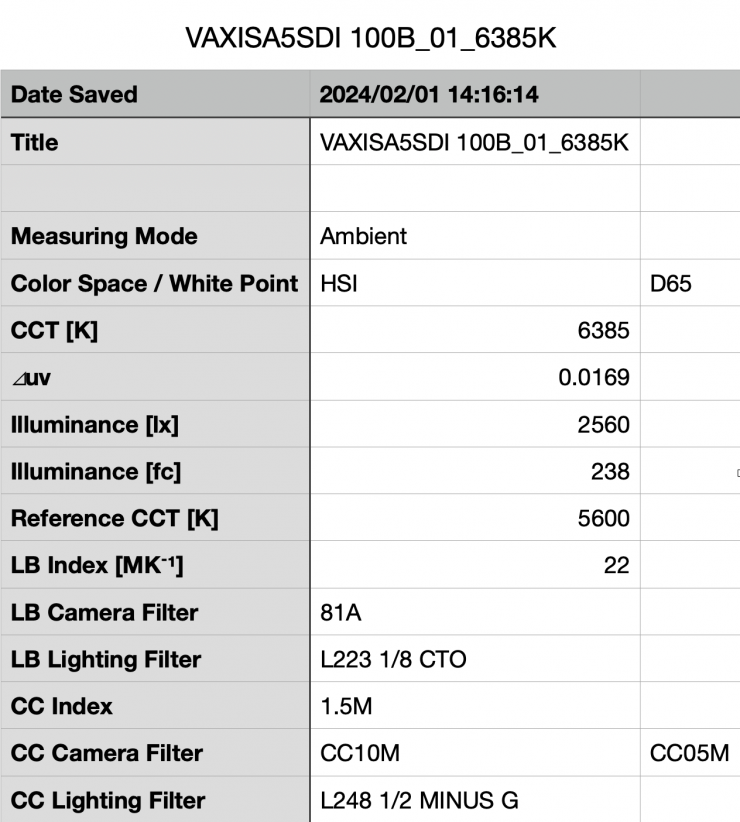
The Atom A5 SDI gave me a reading of 2560 lx. This was with the backlight set to 100. This was a lot more than the quoted figure of 2000 nits.
Conversely, the original A5 gave me a reading of 1210 lx was above the claimed figure from Vaxis of 1,000 nits.
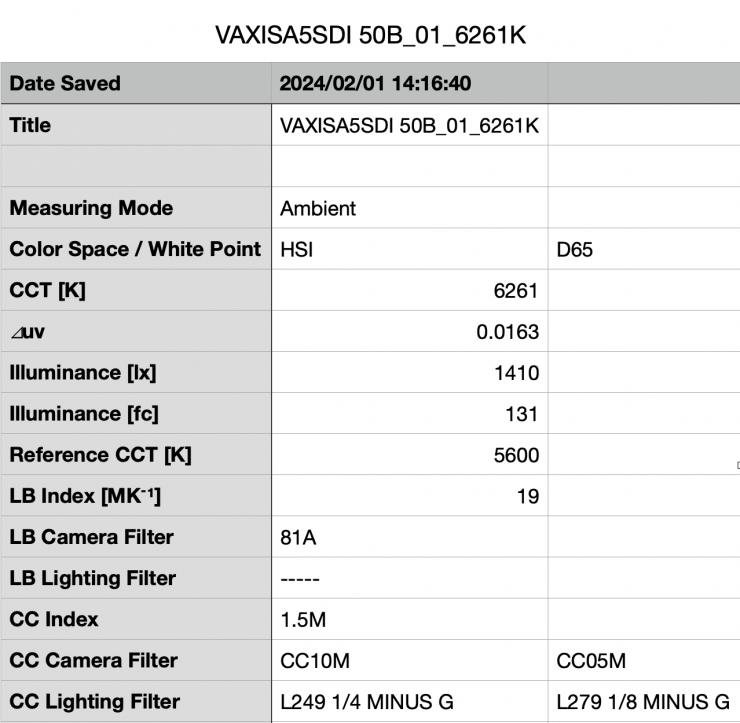
Above you can see that the Atom A5 SDI gave me a reading of 1410 lx with the backlight set to 50.
| BRIGHTNESS | |
| Vaxis Atom A5 SDI | 2560 lx |
| Vaxis Atom A5 | 1210 lx |
| Shimbol ZO600M | 1000 lx |
| Vaxis A5H | 796 lx |
| CVW Swift Z | 259 lx |
| Hollyland MARS M1 | 997 lux |
Above you can see what the brightness was for competing products I have tested.
As another comparison, I measured the Atomos Ninja V at the exact same time and I got a reading of 960 lx.
Wireless performance

The Vaxis Atom A5 SDI works on the dual bands of 2.4GHz and 5GHz. It is claimed to be able to seamlessly hand off the signal between the two bands depending on the environment you are working in. This is all good and well in a marketing brochure, but how does it translate to real world performance?
Wireless range performance is always a hard one to review and test. Wireless range and performance depend on where you are using it. In one location you may get 600′ of range or more, and in another, you may be lucky to get 50′. From my testing here in Japan, I found the wireless range when using one Atom A5 SDI as a TX and another as a RX to be very good. Again, I need to stress that wireless performance very much depends on the environment you are using it in.
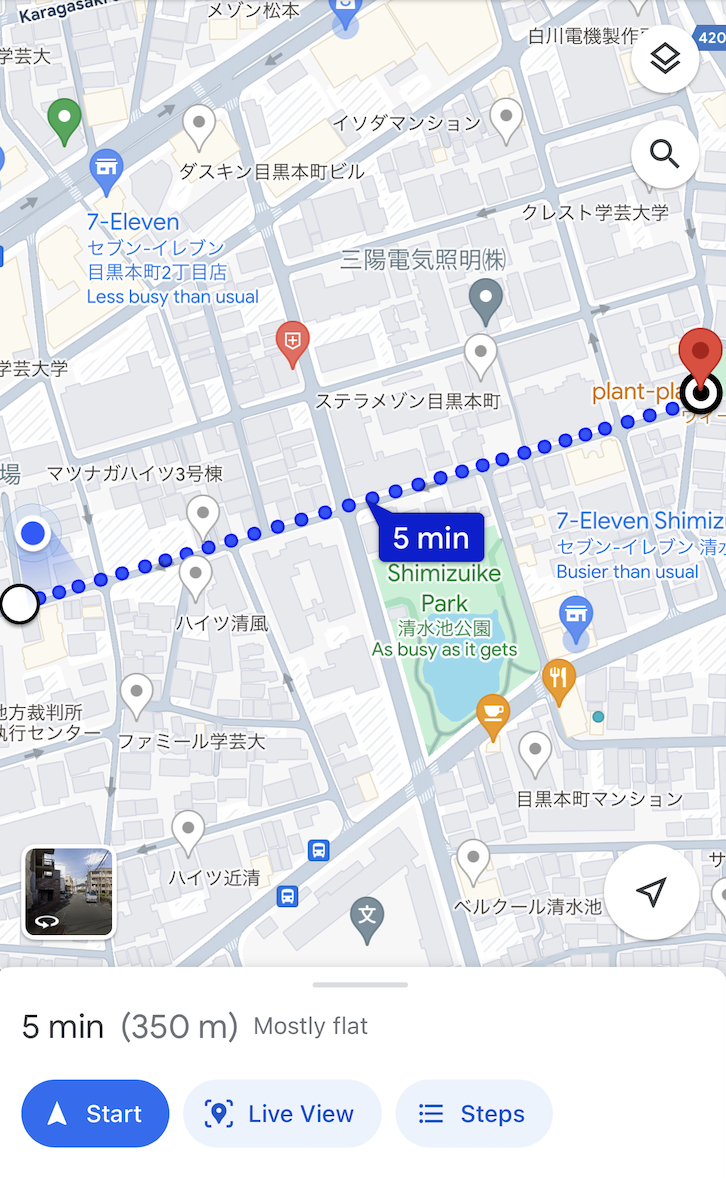
I found that I could get up to 350m / 1,148′ (line of sight) and still get a stable signal. The distance I could achieve exceeded the claimed range of 300m / 984′.
So how does this range compare to other similar systems I have tested? Below you can see:
| DISTANCE | |
| Vaxis Atom A5 SDI | 350m / 1,148′ |
| Vaxis Atom A5 | 350m / 1,148′ |
| Shimbol ZO600M | 76.8m / 252′ |
| Vaxis A5H | 100m / 328′ |
| CVW Swift Z | 230m / 754′ |
| Hollyland MARS M1 | 170m / 557′ |
The Vaxis Atom A5 SDI had the same exact range as the Atom A5 and both products have a far greater range than any comparative system I have tested. In saying that, the stability of the signal is more important than the max distance, and in that regard, some of these systems are a lot closer than they may appear to be on paper when you use them in the real world.
When I was using the Vaxis Vision app, I could only get up to around 200m / 656′, however, the signal was very inconsistent and not stable at all. I found that up to about 120m away it was reasonably stable, anything over that and it started to get break up.
So how does this range compare to other similar systems I have tested when using an app for viewing? Below you can see:
| DISTANCE | |
| Vaxis Atom A5 SDI | 200m / 656′ |
| Vaxis Atom A5 | 350m / 1,148′ |
| Shimbol ZO600M | 85m / 279′ |
| Vaxis A5H | 30m / 98′ |
| CVW Swift Z | Not Measured |
| Holland MARS M1 | 50m / 164′ |
The figure for the original Atom A5 is very deceiving. Even though I could get 350m / 1,148′ the signal wasn’t at all stable and it started to break up and have issues after around 30-40m as I previously mentioned. With the new Atom A5 SDI, I couldn’t get a greater distance, but the signal was more stable over a larger distance.
When using two Atom A5 SDI set to RX and TX, once the wireless signal dropped it reappeared automatically once it came back into range. I didn’t need to turn anything off and then back on again.
I also wanted to see what would happen if I lost connection, so I turned the receiver off and then back on again. It took roughly 15 seconds for the receiver to re-establish a connection which was a little slow.
Next, I turned the TX off and then on again. It took around 22 seconds for the picture to re-establish on the RX unit.
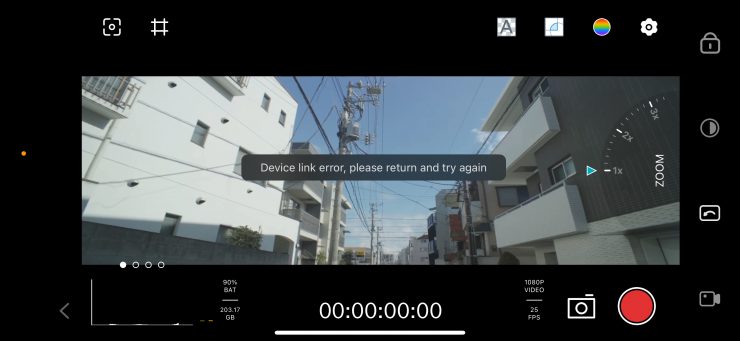
The issue I had with the Atom A5 SDI is that once the wireless signal dropped when using the Vaxis Vision App it wouldn’t reconnect or come back at all no matter what you did. I had to physically close the app down and re re-start it and connect up again to get the picture back. This is far from ideal. With the original Atom A5 once you got back in range the image reappeared on the Vaxis Vision app.
Is it a disadvantage to having the wireless built-in?
This is a question a lot of people are bound to ask, so I’ll address it from my perspective. No, I don’t think it is a disadvantage having it built-in, and here is why. The in-built RX doesn’t really make the monitor that much bigger.
Price

The retail price for a single Atom A5 SDI is $539 USD, which makes it only $20 USD more than the original Atom A5.
Vaxis is going to have a promotion on during NAB where you can get the following discounts:
12% OFF for Atom A5 SDI Wireless Monitor Professional Package Kit
10% OFF for Atom A5 SDI + Monitor Cage
20% OFF for Atom 600 HDMI Kit
15% OFF for Atom 600 HDMI TX or RX
The above price is only valid during the NAB show on 14-17th April at https://www.vaxisglobal.com/
So how does the price of the Vaxis Atom A5 SDI compare to the competition?
| PRICE | |
| Vaxis Atom A5 SDI | $539 USD (single monitor) |
| Vaxis Atom A5 | $519 USD (single monitor) |
| Shimbol ZO600M | $399 USD (single monitor) |
| Shimbol ZO600MS 5.5″ | $519 USD (single monitor) |
| CVW Swift Z | $689.99 (for two) |
| Hollyland Mars M1 Enhanced 5.5″ Wireless Transceiver Monitor | $499 USD (single monitor) |
| Elvid SkyVision 5.5″ Wireless RX/TX HD Recording Monitor | $499 USD (single monitor) |
| FeelWorld Two 5.5″ On-Camera Monitors with Wireless Transmitter & Receiver System | $689.99 USD (for two) |
The Vaxis Atom A5 SDI is slightly more expensive than the competing products it is up against, but it certainly offers a lot better features and functionality.
Thoughts
The Vaxis Atom A5 SDI is a solid product with a decent range, a good OS, and, a high-brightness screen. Despite having some flaws, such as the convoluted way of originally getting them paired, it is a solid budget wireless video solution that won’t break the bank. The screen quality is good and the build quality is also very good compared to competing products.
Being able to use the Atom A5 SDI as a stand-alone monitor when you don’t need the wireless capabilities is also a nice feature that allows you to have a decent onboard camera monitoring solution with the added ability to be able to transmit or receive wireless video that you can view on a free app via a smartphone.
The Vaxis Vision App used to be an Achilles Heel, but it is good that Vaxis completely redesigned it as it was in serious need of an overhaul.
I know I have said this before, but at the end of the day, a monitor or an EVF is how we judge everything we shoot. Why on earth would you not want to use the best possible option you can afford? A good chef isn’t going to buy an expensive oven and then throw a frozen pizza in there and expect it to taste like a freshly made one using quality ingredients. Do you really want to use the equivalent of a frozen pizza as your sole monitoring option?
With monitors, you usually pay for what you get, and if you want a really good monitor then it won’t come cheap. If you don’t want to spend a lot of money then you have to expect that compromises will have been made. Products like the Atom A5 SDI offer a good middle ground between more expensive options and the budget wireless TX units that send signals to a smartphone or tablet.
The Atom A5 SDI is a big improvement over the previous A5 and Vaxis has certainly delivered a much better product, while still basically keeping the same price. The Atom A5 SDI does face stiff competition from other competing devices, but it is an impressive offering with good build quality, a bright screen, and a good operating range. Its ability to also be used with other Vaxis Atom devices is also a big plus.


































