Insta360 has announced a significant update to its free desktop editing software, Insta360 Studio. The update is available for both Windows and Apple’s macOS and it is 100% free.
This update adds the following new features:



The update is available to download from the Insta360 website and is compatible with all Insta360 consumer action cameras, including Insta360 Ace Pro & Ace, X3, ONE X2, RS, GO 3, GO 2, and more.
Merge Multiple Clips and Work on Multiple Edits
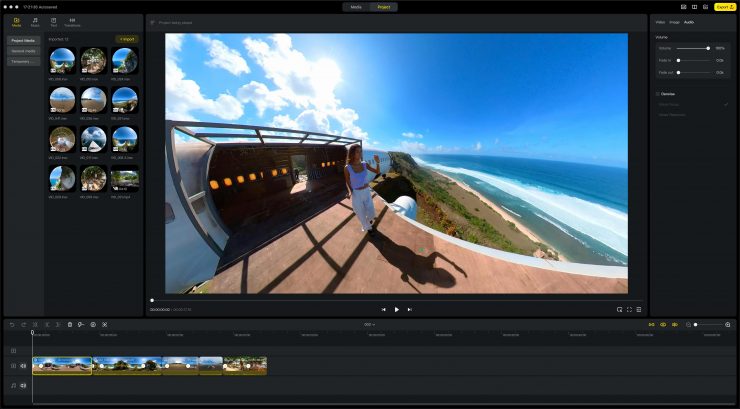
Previously if you had shot a bunch of clips on your Insta360 camera and want to combine them into a single edit this would have required an additional workflow outside of Insta360 Studio, but now you can cut and merge clips any way that you want.
You simply start a new Project, then add the clips to the timeline that you wish to include. You can then trim and adjust the order as you want.
You can also have multiple edits on the go at the same time. Just start a new project, then switch back and forth between projects with a click.
More Creative Options: Music, Text, and Transitions
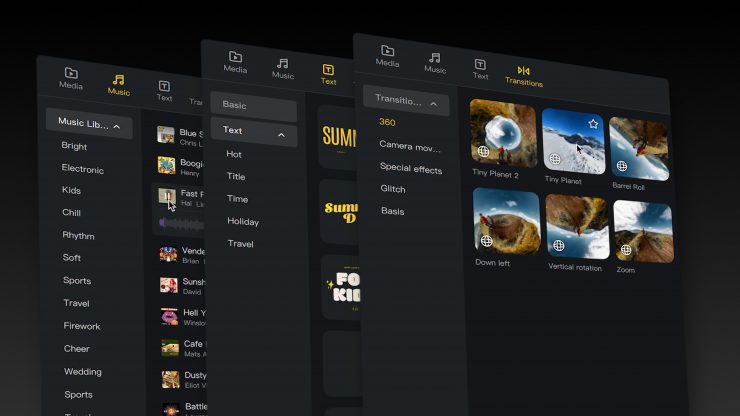
Another key element that has been added to Insta360 Studio is the option to add background music, text, plus a library of plug-and-play transitions.
- Music – choose from a wide selection of songs that are available to use for free, or add your tracks from your own collection by importing the .mp3 file.
- Text – various text animations and effects can be added instantly to your video and fully customized to fit your edit.
- Transitions – speed up your edit by applying pre-loaded transitions! Add all kinds of camera movements, special effects, and even full 360 options like a Tiny Planet or barrel roll for transitions between clips.
Improved Editing Efficiency
There are new additions to speed up the editing process:
- Right-click to add keyframes – previously, adding a keyframe required two actions: clicking on the timeline and then reframing or adjusting the clip. Now, just right-click and make your adjustments in the same movement/action.
- Synced editing – after importing and editing a file on the new Media page, your changes will be reflected in any ongoing projects and in the Temporary Media folder.
- Speed Editor – precisely and easily customize the speed of clips on your timeline. You can now even adjust the speed of multiple clips simultaneously.
- Easy access to regularly used media – in the new General Media folder you can add any files (videos, photos or music) that you often need so they’re always on hand. Think endcards, regular background music, logos, and more.





