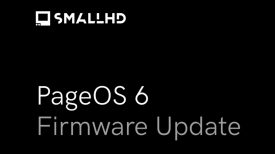The Shimbol Memory 7 Pro is a 7″ 1920 x 1080 Touchscreen Recording Monitor with 3G-SDI and HDMI inputs and outputs and a high brightness screen.

The Shimbol Memory 7 Pro looks to be a budget-friendly, daylight viewable on-camera solution that could suit a lot of people’s needs.
Key features
- Display Screen: 7″ Touch Panel
- Screen Resolution: 1920*1080
- Brightness: 2200cd/m2
- Color Gamut: P3
- HDMI Input&Output
- SDI Input&Output
- SDI Input convert to HDMI output
- Video recording & playback
- Custom 3D-LUTs & 3D LUT loading & adjustment
- 3D-LUT Output
- CNC Metal Frame
- Luma Waveform
- RGB Parade
- Vectorscope
- Histogram
- Aspect ratio markers
- Safe Area
- Center Marker
- Focus Peaking
- Image Zoom
- Zebra Pattern
- False Color
- Monochrome
- Gamma setting
- HDR monitoring
- Color temperature setting
Choosing a monitor, especially a budget-priced one is often a difficult proposition. There are so many options now available at similar price points, with very similar feature sets. What a lot of people perhaps don’t know is that there is very little difference with the actual panel being used on most of these monitors. There is only a handful of manufacturers in the world who make panels of this size and all of the companies who are selling monitors like this have to source them from only a few suppliers. This means that the actual quality of the panels being used isn’t necessarily going to be that different, especially on budget-priced monitors.
My advice would be that when choosing a budget monitor you should look more closely at the operating system, build quality, after-sales service, and general usability. Don’t get me wrong, image quality is also important, but with budget monitors, a lot of them are going to look fairly similar.
What really separates the budget monitors is the usability and operating system. A lot of them leave a lot to be desired and that is what often separates a good monitor from a bad one.
I approach each and every review the same regardless of how much the product costs or who makes it. Every product review I do gets the same thorough unbiased assessment.
What do you get?

Shimbol gives you the following:
- Monitor
- Hard carry Case
- HDMI cable
- Hot Shoe mount
- SDI cable
- Tempered screen protector
- Dusting cloth
- SD card
- User manual
Its nice to see a monitor come with a small custom hard case, this is something you don’t often come across.
Screen
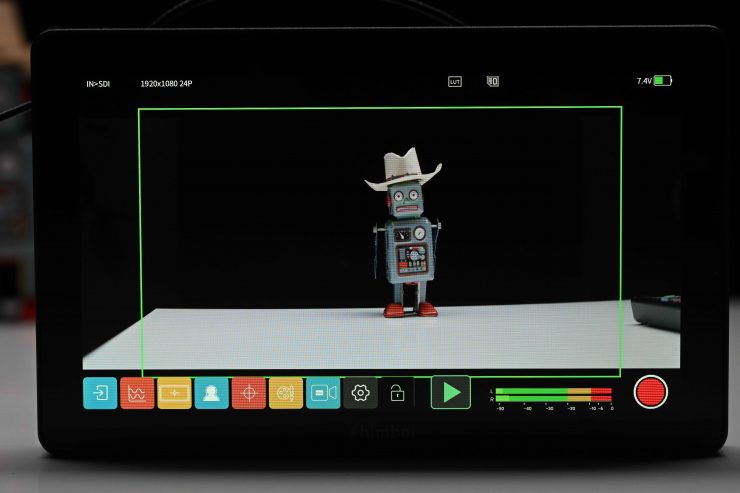
The screen is a 7″ 1920 x 1080 (8+2 FRC) IPS LCD panel. According to Shimbol it has 2200 cd/m2 of brightness, a contrast ratio of 1800:1, and it covers the DCI-P3 color gamut.
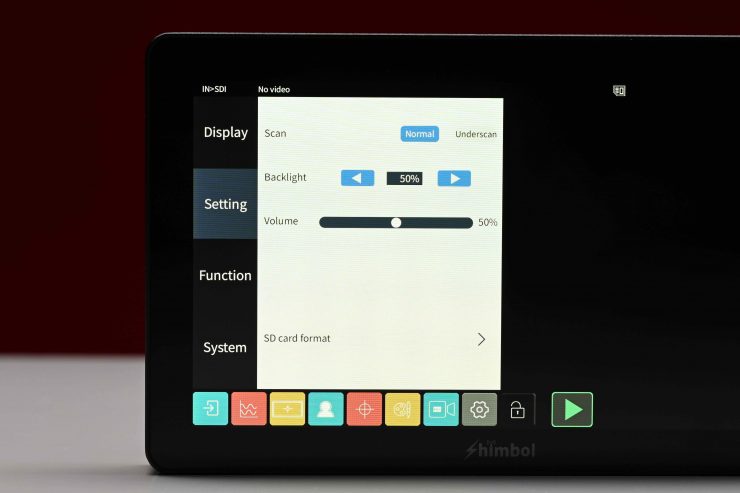
You can change the CCT of the screen as well as other parameters such as the backlight, contrast, sharpness, hue, and brightness. More on the screen further down in the review.
Design

The monitor is nicely designed and everything is well laid out.

On the back of the Memory 7 Pro you will find the SDI In and Out ports (which are recessed), and the built-in dual Sony NP battery plates.

On the top, you will find the power on/off button and three customizable Function buttons.

On the left side of the monitor you will find a full sized HDMI In and Out, a 3.5mm headphone jack, and a DC power input.

On the bottom, there is the USB-C port.

On the right hand side of the monitor is where the SD card goes.
Build Quality

The build quality of the Memory 7 Pro is very good, and this surprised me given its low price point. Usually these more affordable monitors feature very basic build quality and they utilize a lot of hard plastic. The shell of the monitor is made out of CNC aluminum alloy.
The Memory 7 Pro build quality was every bit as good as you will find on any Atomos monitor.

Thee are only a few physical buttons on the monitor and they are nice and tactile and also recessed so they can’t be accidentally knocked.

Like almost every affordable monitor, the HDMI ports are not countersunk which can be dangerous as your HDMI cables will face straight out and will be subject to getting knocked or possibly broken. I know manufacturers place the HDMI ports on the left-hand side because they are mainly targeting users of smaller sized mirrorless hybrids, but I wish they would at least provide some sort of protection or include a right angle adapter so you don’t have the cables sticking straight out the side of the monitor.

The SDI ports are located on the back right hand side of the monitor as I mentioned earlier, and they are also recessed which is nice. I would recommend using right angles SDI cables with this monitor.
Size & Weight

The Shimbol Memory 7 Pro monitor weighs 455 g / 1.00 lb. As a comparison, the Atomos Shinobi 7″ 4K HDMI/SDI Monitor weighs in at 577 g / 1.3 lb.

The monitor isn’t overly light but it is in line with what most other 7″ affordable monitors weigh. In my opinion, a 7″ monitor is too big for a hybrid mirrorless or small sized digital cinema camera. A 7″ monitor is much better suited to a mid-sized or larger digital cinema camera. I personally think 5″ is probably the ideal size for smaller-sized cameras.
So how does the weight compare to some other 7″ monitors with SDI and HDMI that are on the market? Well, below you can see. Please note that all of these monitors have different brightness and feature sets.
| WEIGHT | |
| Shimbol Memory 7 Pro | 1 lb / 455 g |
| Atomos Shinobi 7″ 4K HDMI/SDI Monitor | 1.3 lb / 577 g |
| Transvideo Stargate 7″ 3G/HD-SDI LCD Monitor Recorder | 1.7 lb / 771 g |
| SmallHD 702 Touch 7″ On-Camera Monitor | 1.18 lb / 536 g |
| SmallHD ULTRA 7 | 2.0 lb / 900 g |
| SmallHD 703 UltraBright On-Camera Monitor | 1.7 lb / 748 g |
| SmallHD INDIE 7 | 1.62 oz / 737 g |
| Blackmagic Design Video Assist 7″ 12G-SDI | 1.81 lb / 825 g |
| Blackmagic Design Video Assist 3G-SDI/HDMI 7″ | 1.82 lb / 825 g |
| PORTKEYS BM7 II DS 7″ High-Bright Monitor | 1.0 lb / 460 g |
| FeelWorld FW703 7″ | 0.75 lb / 350 g |
| FeelWorld LUT7S 7″ | 1.01 lb / 460 g |
| FeelWorld 7″ 4K Ultra-Bright Monitor | 0.87 lb / 395 g |
| FeelWorld LUT7S PRO 7″ | 0.99 lb / 450 g |
| Lilliput FS7 7″ | 0.95 lb / 435 g |
| Lilliput Q7-12G 7″ HD 12G-SDI/HDMI 2.0 Ultra-Bright | 1.7 lb / 785 g |
| Lilliput Q7 Pro 7″ | 0.89 lb / 405 g |
| ANDYCINE C7S 7″ | 1.01 lb / 460 g |
| FeelWorld SH7 7″ On-Camera Monitor | 0.9 lb / 420 g |
| TVLogic F-7HS 7″ | 1.8 lb / 800 g |
| Elvid FieldVision 7″ HDR IPS LCD On-Camera Monitor | 0.9 lb / 408 g |
Mounting Points

Shimbol has put three 1/4 20″ mounting points on the bottom, and one on the the right-hand side of the monitor, along with mounting holes. There aren’t any mounting points on the top or the left-hand side.

The included swivel mount is reasonably good. It tightens down nicely and it provides a nice amount of tension. It also has a small locating pin so the monitor won’t twist.
Boot Up Time

The monitor takes around 15 seconds to boot up and display an image once you press the on button. This is reasonably slow.
SDI & HDMI Inputs/Outputs

As I mentioned earlier the Memory 7 Pro has a 3G-SDI In and a 3G-SDI Out. The SDI supports loop out if you need to use it.

The monitor also has an HDMI Type A Input and an HDMI Type A Output.

As I mentioned earlier, the input and outputs are located on the left-hand side of the monitor, which is convenient when using most mirrorless hybrids. The HDMI In and Out are not countersunk so there is no protection.
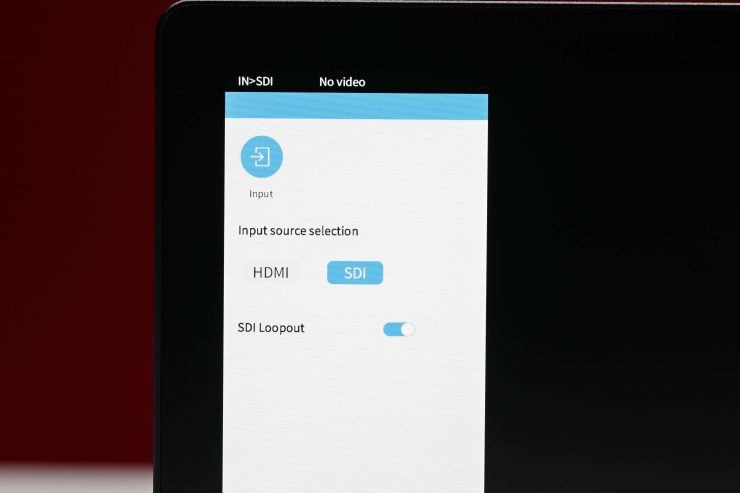
In the menu for the Memory 7 Pro you can choose between having the SDI or HDMI active.
Operating System

The operating system of the monitor utilizes touchscreen functionality. There is no scrolling wheel or other controls on the monitor apart from three function buttons. I would have preferred to have seen a system that allows you to not only use the monitor via touchscreen operation, but also via some buttons. I say this because if you are using the monitor in cold conditions you may have gloves on, and the touchscreen will be difficult to use.
The operating system has been reasonably well designed and it fairly intuitive and easy to use. While it isn’t going to rival that of a SmallHD, in the affordable monitor space it is one of the better ones I have come across. Could it be better? Yes, but I think most people will be reasonably happy with it.
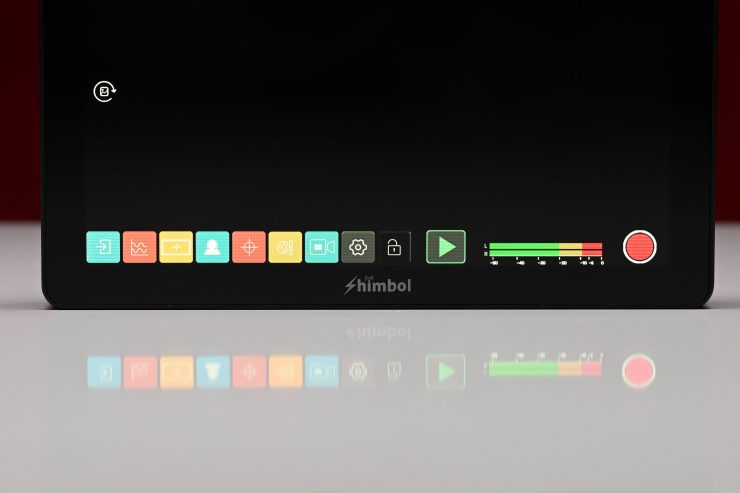
On the bottom of the screen you will get a nice clear and concise set of tools that you can quickly access.
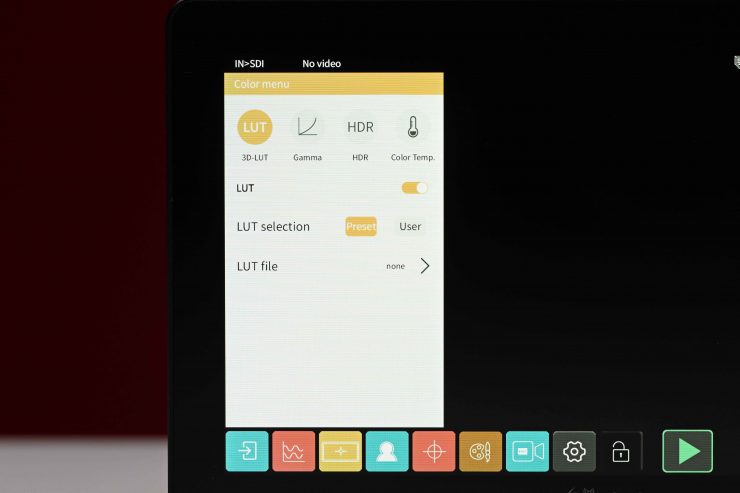
To bring up the the tools associated with the icons you simply touch on one. I would have also preferred to have seen a system where the color of the icon you have activated is brighter or darker so that you know it has been activated. You also can’t quickly turn a monitoring tool off without having to do at least two steps, unless you assign it to one of the three function buttons.
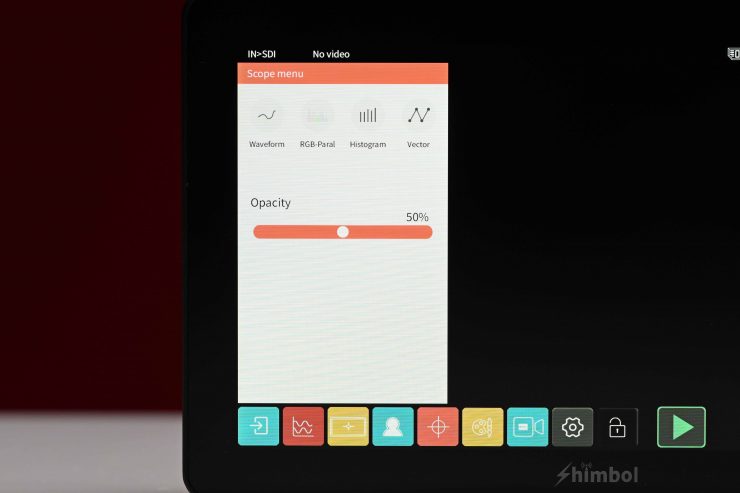
What you can adjust is fairly limited. For scopes you can change the opacity, but there is no option to make them bigger or smaller or to be able to move them to different locations on the screen.
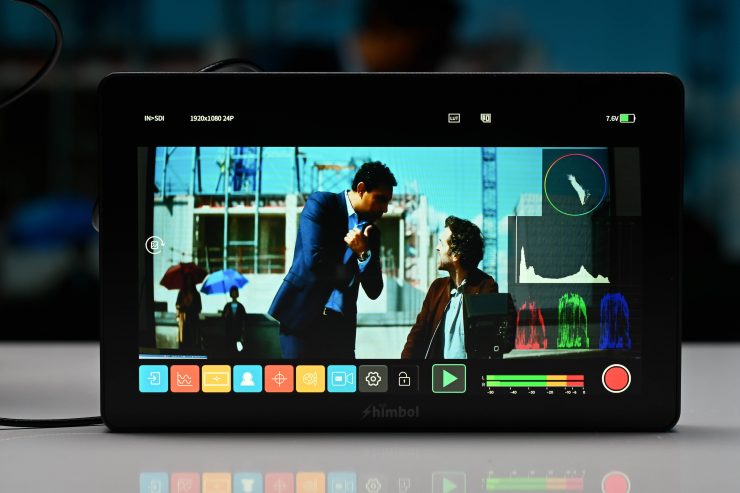
You can bring up 3 scopes at once, but not four. You can’t have both the Waveform and the RGB Parade activated at the same time.
You can have multiple monitoring functions being used at the same time.
The monitor does have pinch to zoom. The pinch to zoom works well and you can drag the position around on the screen. Like any touch screen device, sometimes you have to do it more than once to get it to work.
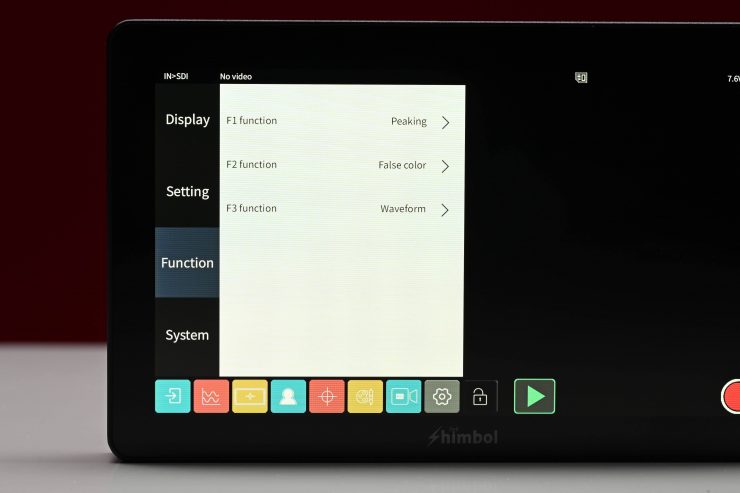
There are three presets you can assign which is handy if you only want to use specific tools.
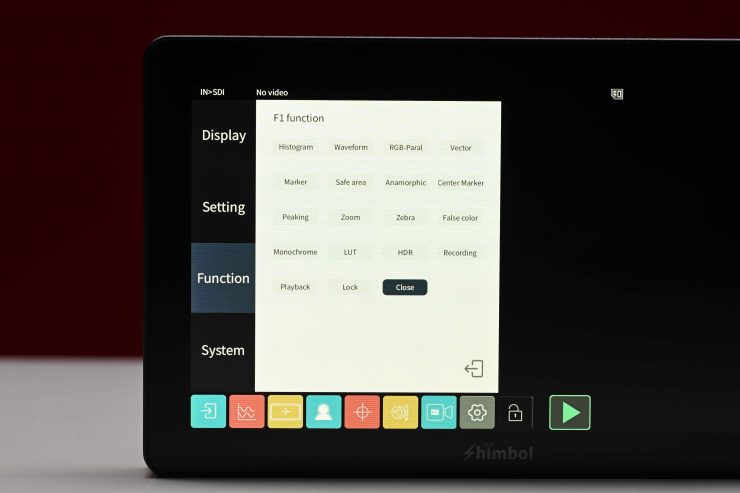
Above you can see what items are available that you can assign to the function buttons.
Having used SmallHD’s fantastic Page OS system over the last few years it is very hard to go back to anything else. In saying that, Shimbol has done a pretty good job with the operating system and it is better than most other monitors in this price range.
Viewing Assist Tools
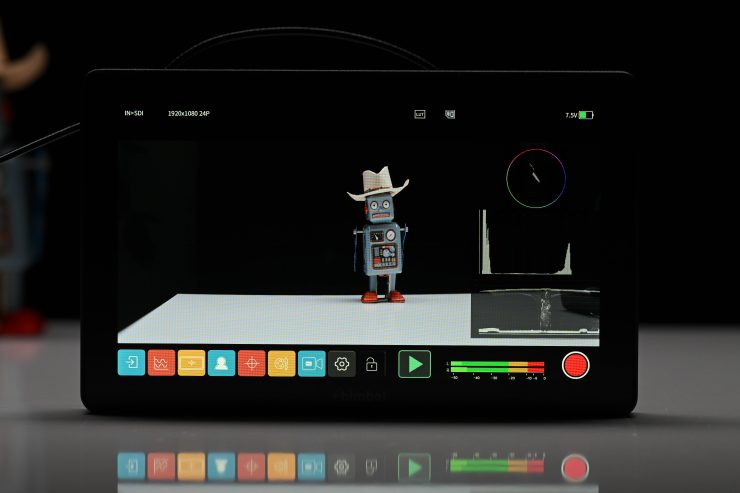
The monitor has quite an extensive array of monitoring assist tools:
- Waveform
- Vectorscope
- Histogram
- RGB parade
- 3D Luts
- Peaking focus assist
- False color
- Zebras
- Monochrome
- Grid
- Safe area
- Marker
- Center marker
- Matte
- Gamma
- Color temp
- HDR
- Zoom
- Anamorphic mode (1.33x, 1.5x, 1.65x 1.8x, 2x)
The majority of these tools can be adjusted and customized. It is nice to see items such as waveform, vectorscope, and false color on this monitor.
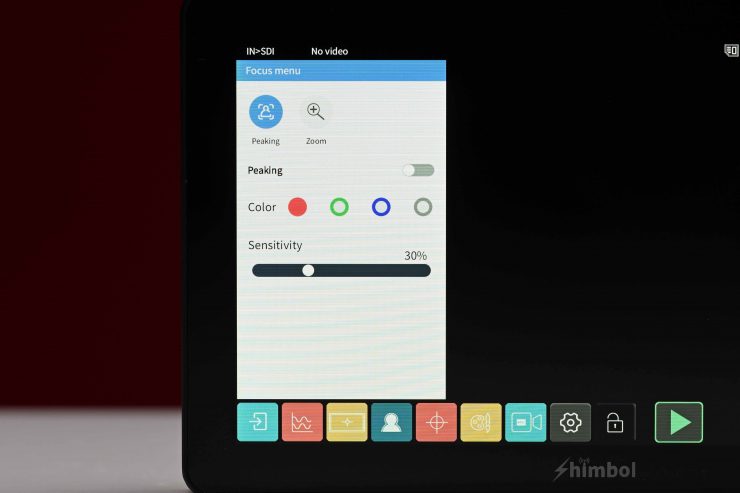
With focus peaking, you can adjust the color as well as the sensitivity.
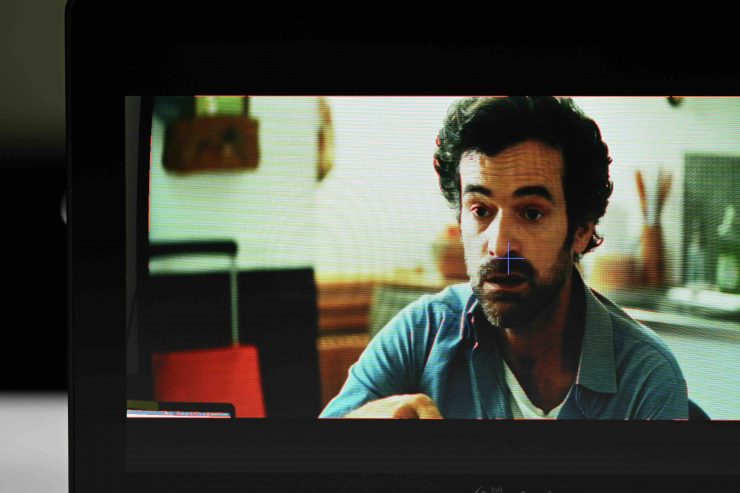
A problem I had with the peaking is that it would come up on the top and bottom of the screen when shooting anamorphic or using frame guides.
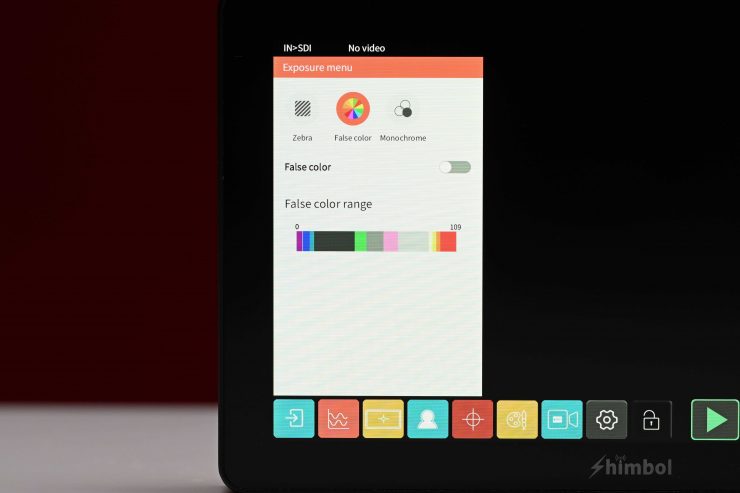
I like having False Color, however, Shimbol doesn’t give you any different scales to choose from. The colors do have IRE values attached to them which is better than nothing, but the scale hasn’t been mapped to any particular camera.
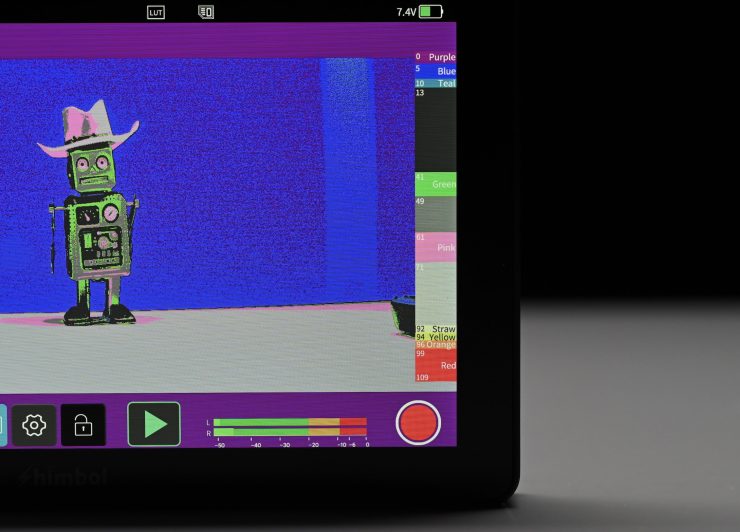
The scale for some reason is also reversed from what you would usually see, with 0 IRE at the top and 109 IRE at the bottom.
You also need to be very careful when using external monitors that have false color with most cameras, because if you are recording Log or RAW, and using a LUT, the false color is going to reflect the values for the LUT and not for your Log image.
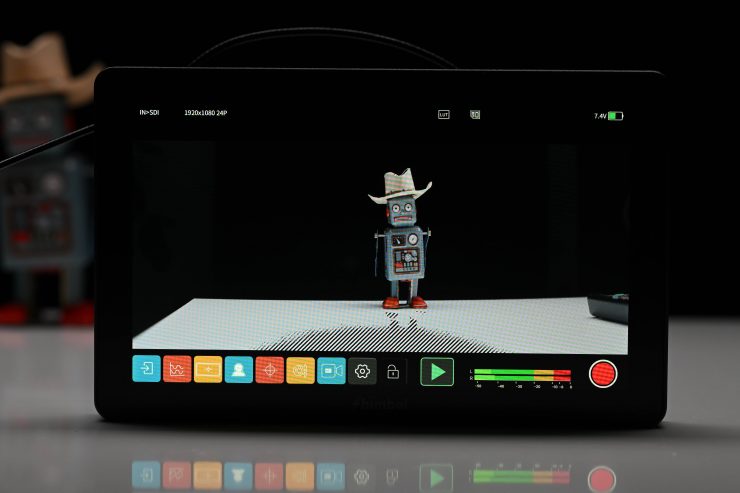
With zebras, you can adjust the minimum and maximum values. This is nice because you can set the exact level for middle grey on your camera and use that to get more accurate exposure.
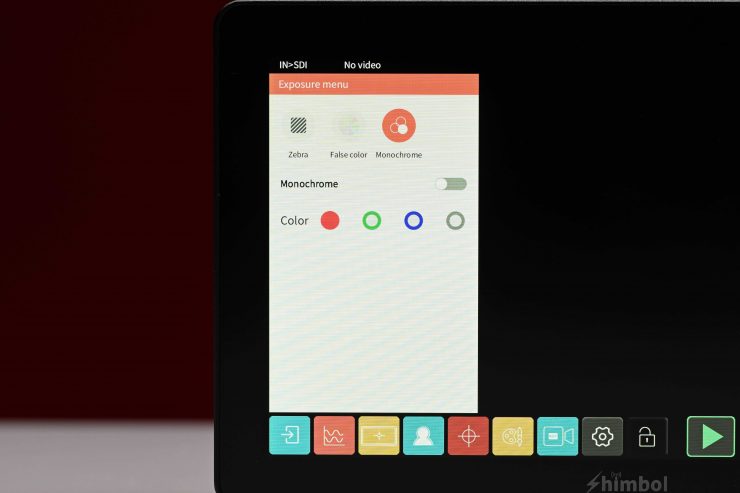
Above you can see some of the other tools that are available.
3D LUTs
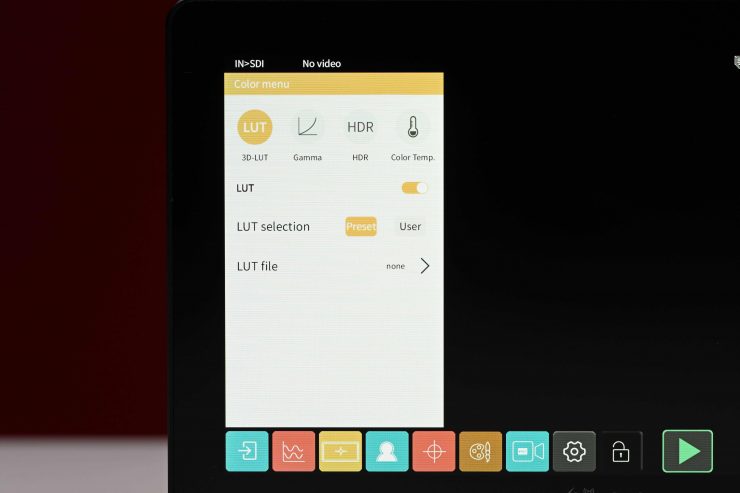
You can load up 3D LUT via the SD card slot. The monitor also has 4 pre-set onboard LUTs.

On the monitor I was testing these were the preset LUTs:
- S-Log2
- S-Log3
- Redlogfilm
- REDLog
- Log-C
- C-Log
- Log-3G10
- V-LOG
You can load up to LUTS via the SD card slot. The SD card needs to be formatted as FAT32 or NTFS.
Recording
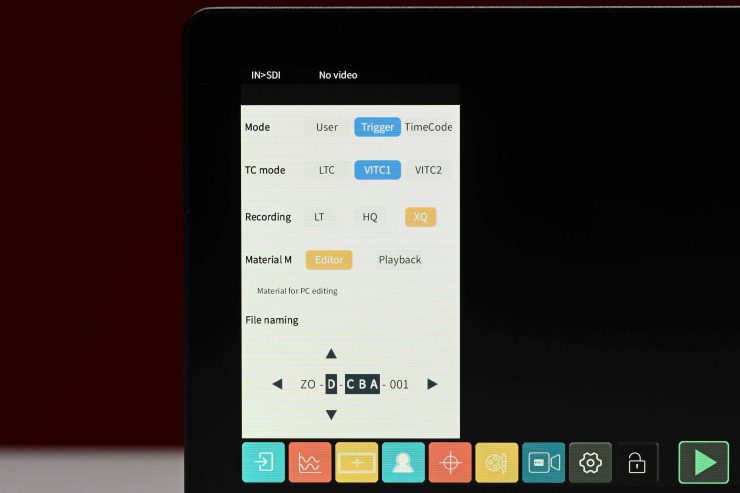
One of the nice features of the Shimbol Memory 7 Pro is its ability to record clips to an SD card.

Shimbol includes a 64GB SD card with the monitor.
Now, to set the monitor up for recording you simply go to the camera icon in the menu and there you can choose how the recording is triggered, the TC mode, the recording quality, or whether it is for playback or video editing.
You can also choose what to name the files.

I set the monitor up to automatically record when I hit record on the camera. When the monitor is recording you get a nice big red frame around it.
Now, when you are recording you don’t get any access to the monitoring tools. Any tool you had activated turns off while the monitor is recording.
The recording options are LT, HQ, and XQ. So what do these actually mean? Well, Shimbol doesn’t provide any information about what type of files these are or what the bitrate is, etc.
I decided to look into what is being recorded and below you can see what the differences are between the LT, HQ, and XQ files. All the files will be recorded in whatever frame rate you are using on your camera.
LT
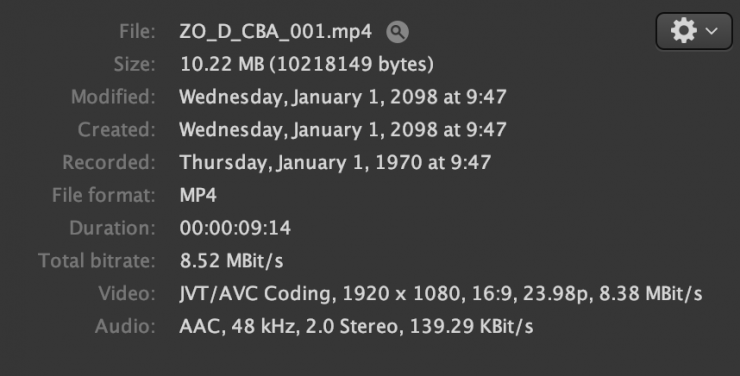
The LT recording option gives you a YUV420 file that is using JVT/AVC Coding placed in a MP4 wrapper. The bitrate being recorded is 8.38 Mb/s
HQ
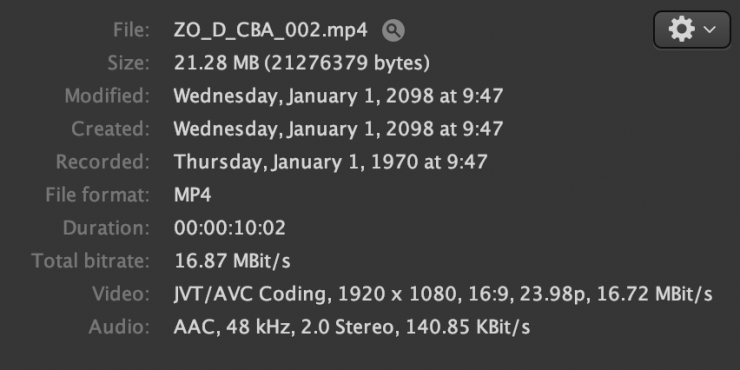
The HQ recording option gives you a YUV420 file that is using JVT/AVC Coding placed in a MP4 wrapper. The bitrate being recorded is 17.72 Mb/s
XQ
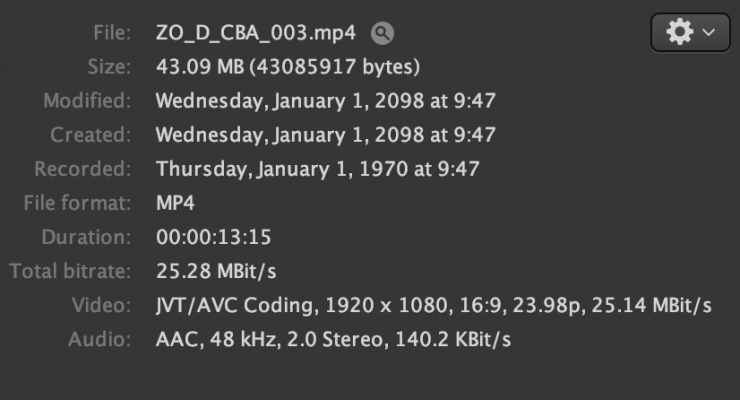
The XQ recording option gives you a YUV420 file that is using JVT/AVC Coding placed in a MP4 wrapper. The bitrate being recorded is 25.14 Mb/s.
Now, none of the files had any embedded timecode from my testing. It didn’t matter what setting I tried or whether I set it to Editor or Playback.
While it is nice to be able to record and playback clips, the quality of the clips arguably isn’t really good enough to be used for a lot of applications. I guess you could use them for social media platforms if you wanted. As there doesn’t seem to be anyway of recording embedded timecode in the files their usefulness in post is going to be extremely limited.
Power

The Memory 7 Pro draws ≤ 10W which is very low for a high bright monitor. It can take an input voltage of 7-24V and it utilizes dual Sony NP battery plates.

The batteries doesn’t move around or wobble on the battery plate.
Is it quiet?
There is nothing worse than a monitor that has a very noisy fan. Some of the Atomos offerings sound like there is a mini hairdryer being used in the same room. The Shimbol Memory 7 Pro doesn’t make any noise because it doesn’t have fan.
I didn’t find that either the casing or the screen got overly hot, even after leaving it on for significant amounts of time.
How is the image?
Image quality and usability are at least to me, the two biggest boxes that need to be ticked with any monitor that is going to be used in a professional environment.
As far as the image quality is concerned it is pretty good. The screen is nice and bright and sharp. Out of the box it didn’t have too much saturation. You can adjust the parameters of the image such as contrast, saturation, hue, and sharpness.
The images don’t appear to be too artificially sharp. It is hard in a review to show you screen quality. You really need to see a screen yourself to be able to judge quality.
The Memory 7 Pro doesn’t feature any type of built-in light sensor so the monitor can adjust its brightness automatically when the light environment changes.
You can change the brightness of the monitor via a % scale in the menu settings, however, I found that if you adjust it above 50% (the default setting, the monitor just gets all washed out and unusable.
The screen does covers 100% of Rec.709, and Shimbol does also state that it covers DCI-P3. Strangely the monitor does have HDR settings that include PQ, and HLG. I’m not sure what good these modes would be given the monitor doesn’t covers a Rec.2020 Color Gamut. They are really more like simulated views of what HDR would look like.
Is it actually 2200 nits?
I tested the monitor by shooting a white card and exposing it at 100 IRE on a waveform. I then played back that clip and measured the brightness using a Sekonic C-800. I did tests with the Shimbol Memory 7 Pro with a variety of backlight, brightness, and HDR settings.
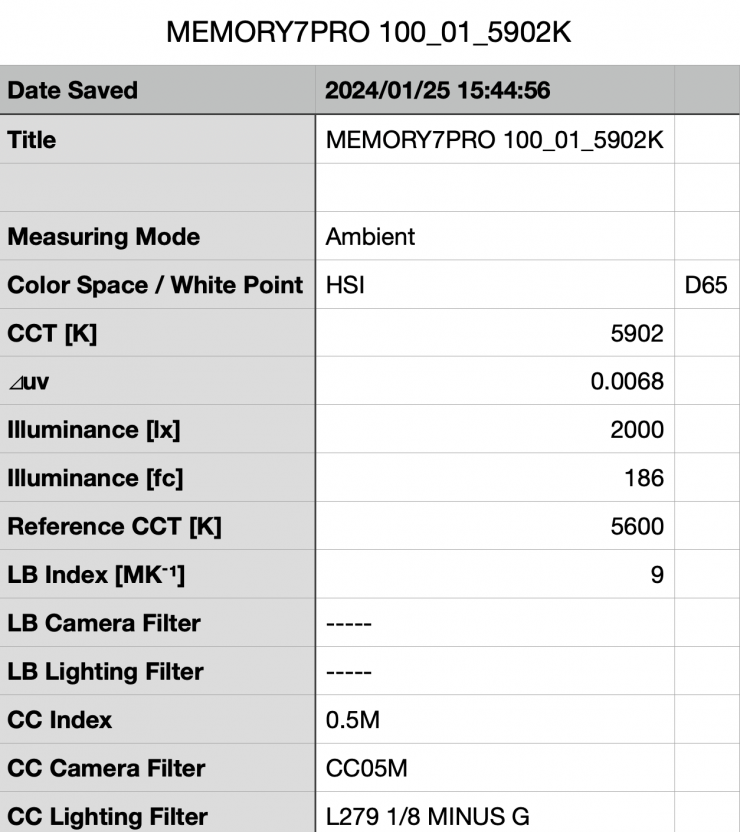
Above you can see the result I obtained with the monitor’s backlight set to 100 and the brightness at its default setting of 50. The monitor recorded a figure of 2000 nits which was just below the claimed 2200 nits.
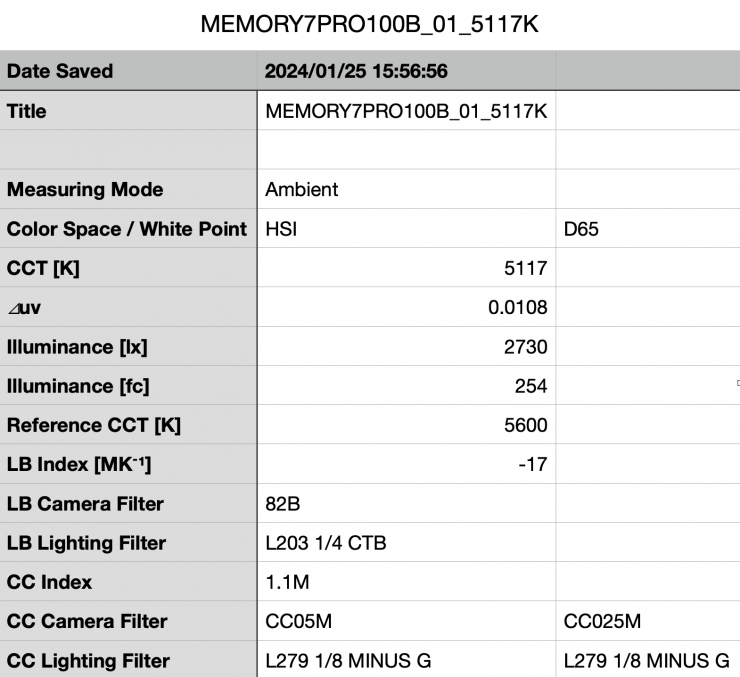
Above you can see the result I obtained with the monitor’s backlight set to 100 and the brightness at its maximum setting of 100. The monitor recorded a figure of 2730 nits, however, with the brightness set at 100 the image is washed out and not very usable.
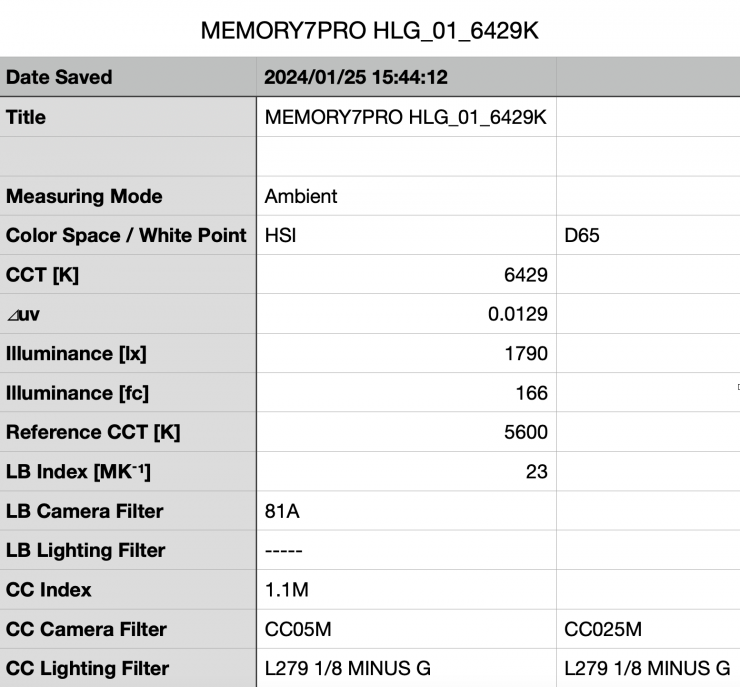
Above you can see the result I obtained with the monitor’s backlight set to 100, the brightness at its default setting of 50, and with the HDR HLG setting turned on. The monitor recorded a figure of 1790 nits.
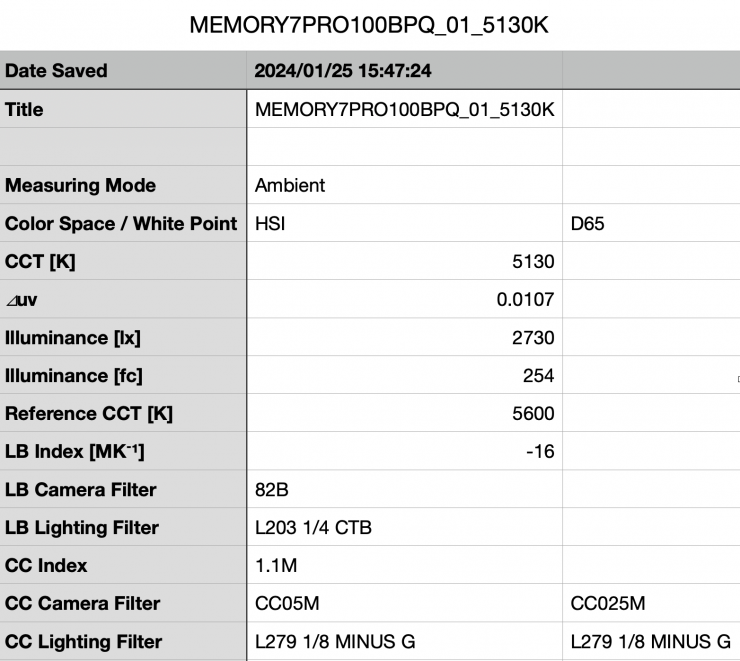
Above you can see the result I obtained with the monitor’s backlight set to 100, the brightness at its maximum setting of 100, and with the HDR PQ setting turned on. The monitor recorded a figure of 2730 nits.
Usability
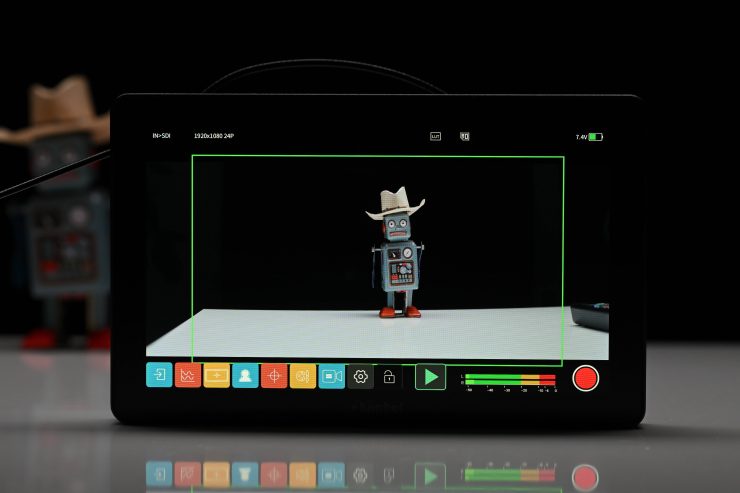
With monitors, you need to be able to access assist tools quickly. With the Memory 7 Pro you can do this reasonably fast, but it does require a few steps unless you assign assist tools to function buttons.
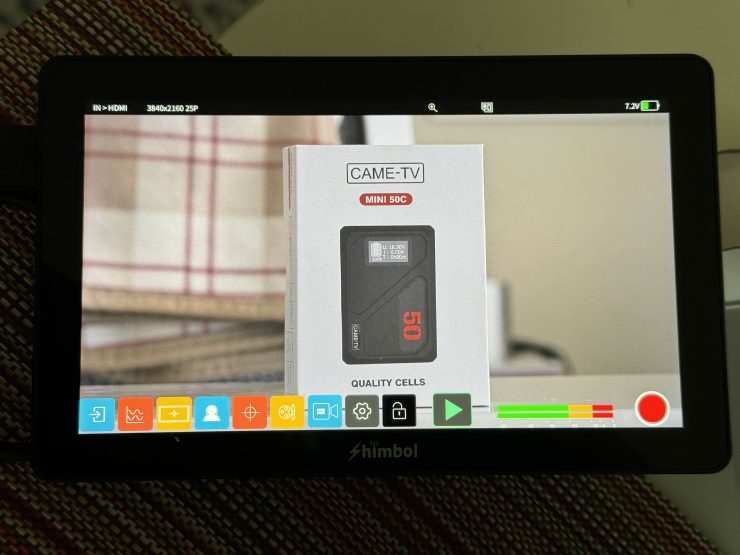
The menu and video assist display buttons will overlap your image unless you are shooting anamorphic. You can just touch on the screen to remove them.
The monitor is relatively easy to mount, but I do wish that the HDMI connectors were countersunk. With the HDMI ports on the side of the monitor, you need to be careful that your cable doesn’t get tangled on something.
The monitor has no issues accepting a 3840 x 2160 signal over HDMI from a mirrorless hybrid.

I like that the SDI ports are recessed and I don’t mind them being placed on the back of the monitor, although this probably does somewhat limit you to using angled SDI cables, otherwise you will end up with a cable sticking straight out.
Price & Availability
The Shimbol Memory 7 Pro is now available to purchase for $479 USD. There is also the Shimbol M7, which is essentially the same, but it doesn’t feature on-board recording capabilities. It retails for $379 USD.
Competition

There are a lot of 7″ monitors from a range of manufacturers including FeelWorld, Portkeys, Lilliput, Atomos, SmallHD, Blackmagic Design etc.
Below are just some of the 7″ monitors that have both SDI and HDMI inputs and outputs that could be considered competition. Please note that all of these monitors have different brightness and feature sets.
| PRICE | |
| Shimbol Memory 7 Pro | $479 USD |
| Shimbol M7 | $379 USD |
| Atomos Shinobi 7″ 4K HDMI/SDI Monitor | $599 USD |
| Transvideo Stargate 7″ 3G/HD-SDI LCD Monitor Recorder | $3,536.95 USD |
| SmallHD 702 Touch 7″ On-Camera Monitor | $1,799 USD |
| SmallHD ULTRA 7 | $2,999 USD |
| SmallHD 703 UltraBright On-Camera Monitor | $2,999 USD |
| SmallHD INDIE 7 | $1,399 USD |
| Blackmagic Design Video Assist 7″ 12G-SDI | $995 USD |
| Blackmagic Design Video Assist 3G-SDI/HDMI 7″ | $765 USD |
| PORTKEYS BM7 II DS 7″ High-Bright Monitor | $899 USD |
| FeelWorld FW703 7″ | $236.99 USD |
| FeelWorld LUT7S 7″ | $369.99 USD |
| FeelWorld 7″ 4K Ultra-Bright Monitor | $339.99 USD |
| FeelWorld LUT7S PRO 7″ | $379.99 USD |
| Lilliput FS7 7″ | $239 USD |
| Lilliput Q7-12G 7″ HD 12G-SDI/HDMI 2.0 Ultra-Bright | $899 USD |
| Lilliput Q7 Pro 7″ | $519 USD |
| ANDYCINE C7S 7″ | $369.99 USD |
| FeelWorld SH7 7″ On-Camera Monitor | $319.99 USD |
| TVLogic F-7HS 7″ | $1,975 USD |
| Elvid FieldVision 7″ HDR IPS LCD On-Camera Monitor | $499.95 USD |
Conclusion

The Shimbol Memory 7 Pro is an affordably priced, well built 7″ monitor. It is bright, sharp, and the colors it displays are reasonably accurate (although maybe slightly undersaturated in the default mode). The operating system and touchscreen functionality are reasonably good and there is a vast array of monitoring assist tools.
The monitor doesn’t feature a fan and it runs silently. It also doesn’t get too hot which is nice to see.
The recording capabilities, while fine, and pretty basic and you can’t really use it for anything more than playback. Yes, you could record HD low bitrate clips to upload to social media channels later on, but I am not sure how many people would do that. The other caveat is that the clips don’t contain any embedded timecode from the camera so in post they won’t match up.
In my personal opinion, I think the Shimbol Memory 7 Pro is a decent option if you are looking for a well made 7″ on-camera touchscreen monitor, however, it does face very stiff competition from other monitors that are on the market.