
The Shimbol M5 5.5″ 3D LUT 4K HDMI HDR Touchscreen Monitor features an HDMI input and output and a 1920 x 1080 1200 cd/m² screen.

On the surface, the Shimbol M5 looks to be a very budget friendly on-camera solution that is likely to appeal to users of mirrorless hybrids and some small sized digital cinema cameras that have HDMI outputs.
Key features
- 1920 x 1080 Touchscreen Display
- Up to DCI 4K25 and UHD 4K30 HDMI Input
- 1200 cd/m² Brightness
- HDR Monitoring, 3D LUT Support
- Scope, Marker, Focus, Exposure Tools
- Backlight, RGB, Temperature Adjustment
- Three Custom Function Buttons
- Embedded Audio, 3.5mm Headphone Port
- Power via L-Series/F970 or DC Input
- 1/4″-20 Cold Shoe Mount Included
Choosing a monitor, especially a budget-priced one, can be difficult as there are so many options available with very similar feature sets and at similar prices. What most people are probably not aware of is that there is very little difference with the actual panel being used on the majority of these monitors. There is only a handful of manufacturers in the world who make panels of this size and all of the companies who are selling monitors like this have to source them from only a few suppliers. This means that the actual quality of the panels being used isn’t necessarily going to be that different, especially on budget-priced monitors.
My advice would be that when choosing a budget monitor you should look more closely at the operating system, build quality, after-sales service, and general usability. Yes, image quality is also important, but with budget monitors, a lot of them are going to look fairly similar.
What really separates the budget monitors is the usability and operating system. A lot of them leave a lot to be desired and that is what often separates a good monitor from a bad one. Usually the budget priced HDMI only monitors have average build quality and pretty ordinary operating systems.
Like always, I approach each and every review in the same way regardless of how much the product costs or who makes it. Every product review I do gets the same thorough unbiased assessment.
What do you get?

Shimbol gives you the following:
- Shimbol M5 5.5″ 3D LUT 4K HDMI HDR Touchscreen Monitor
- HDMI Cable
- Micro-HDMI Cable
- Cold Shoe to 1/4″-20 Mount
- Screen Protector
- Cleaning Cloth
- Carry Case
- Limited 1-Year Manufacturer Warranty
The monitor does come in a reasonably small case with all of the accessories. While there is nothing overly fancy about it, it does provides protection for the monitor when its not in use.
Screen

The screen is a 5″ 1920 x 1080 (8+2 FRC) IPS LCD panel. According to Shimbol it has 1200 cd/m2 of brightness, a contrast ratio of 1000:1, and a PPI of 400.
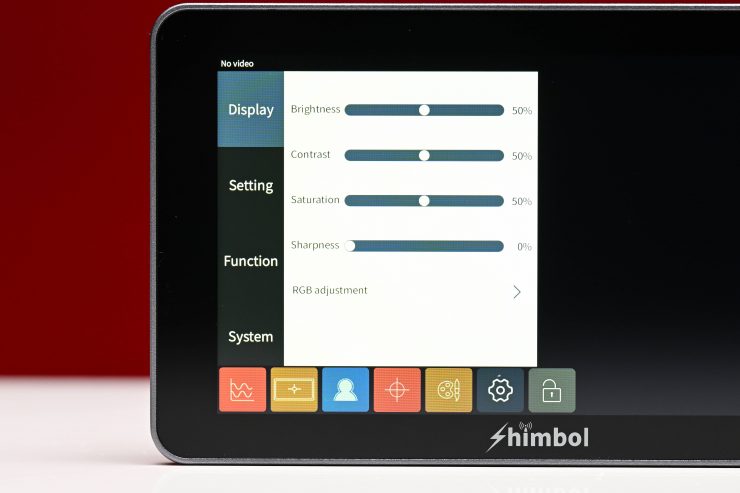
You can change the Kelvin color temperature of the screen as well as other parameters such as the backlight, contrast, sharpness, hue, and brightness. More on the screen further down in the review.
Design

For a budget priced monitor it is nicely designed. I like the understated matte silver finish and it doesn’t have big 4K logos or other distracting wording that you can find on some monitors.

On the back of the M5 you will find a single built-in Sony NP battery plate.

On the top, you will find the power on/off button and three customizable Function buttons.

On the left side of the monitor you will find a full sized HDMI In and Out, and a DC power input.

On the bottom, there is the USB-C port.

On the right hand side of the monitor is where the SD card goes and there is also a 3.5mm headphone jack.
Build Quality

The build quality of the M5 is very good, and I must admit, this surprised me given its low price point. Usually these more affordable monitors feature very basic build quality and they utilize a lot of hard plastic. The shell of the monitor is made out of CNC aluminum alloy and it feels very solidly made
In my opinion, the M5 build quality was every bit as good as you will find on any Atomos 5″ monitor. I would even go as far to say as I think it is actually better built than the Atomos Shinobi 5″ 4K HDMI Monitor.

Thee are only a few physical buttons on the monitor and they are nice and tactile and also recessed so they can’t be accidentally knocked.

On almost every affordable monitor, the HDMI ports are not countersunk which can be dangerous as your HDMI cables will face straight out and will be subject to getting knocked or possibly broken. On the M5 there is a small lip that does somewhat protect the ports, but any HDMI cable sticking out could still easily get broken if it is knocked hard enough.

I know manufacturers place the HDMI ports on the left-hand side because they are mainly targeting users of smaller sized mirrorless hybrids, but I wish they would at least provide some sort of protection or include a right angle adapter so you don’t have the cables sticking straight out the side of the monitor. Yes, there isn’t a lot of space on a 5” monitor to do much, but manufacturers could make ports with a built-in right angle connector to avoid this.
Size & Weight

The Shimbol M5 monitor weighs 0.6 lb / 283.5 g. As a comparison, the Atomos Shinobi 5″ 4K HDMI/SDI Monitor weighs in at 6.91 oz / 196 g.

The monitor is reasonably light, but it is slightly heavier than a lot of other 5″ affordable monitors that are available. I personally think 5″ is probably the ideal size for smaller-sized cameras. 7″ monitors are too big for use with smaller sized cameras.
Mounting Points

Shimbol has put a 1/4 20″ mounting point on the bottom, and one on the the right-hand side of the monitor, along with mounting holes. There aren’t any mounting points on the top or the left-hand side.

The included swivel mount is reasonably good. It tightens down nicely and it provides a nice amount of tension. It also has a small locating pin so the monitor won’t twist.
Boot Up Time

The monitor takes around 17 seconds to boot up and display an image once you press the on button. This is reasonably slow and may not be ideal depending on what type of work you do.
HDMI Input/Output

The monitor has an HDMI Type A Input and an HDMI Type A Output.

As I mentioned earlier, they are located on the left-hand side of the monitor, which is convenient when using most mirrorless hybrids.
Operating System
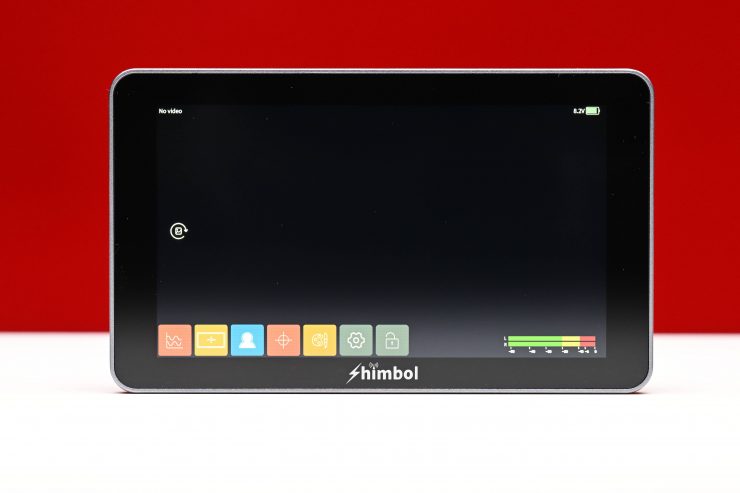
The operating system of the monitor utilizes touchscreen functionality. There is no scrolling wheel or other controls on the monitor apart from three function buttons. I would have preferred to have seen a system that allows you to use the monitor via touchscreen operation, or through the use of buttons. I say this because if you are using the monitor in cold conditions you may have gloves on and the touchscreen is then not always going to be the easiest to use.
The operating system has been reasonably well designed and it fairly intuitive and easy to use. While it isn’t going to rival that of a SmallHD, in the affordable monitor space it is one of the better ones I have come across. Could it be better? Yes, but I think most people will be reasonably happy with it.
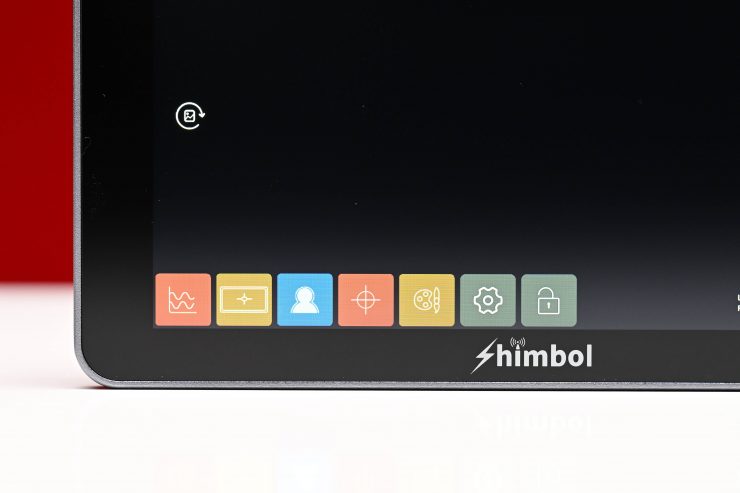
On the bottom of the screen you will get a nice clear and concise set of tools that you can quickly access.
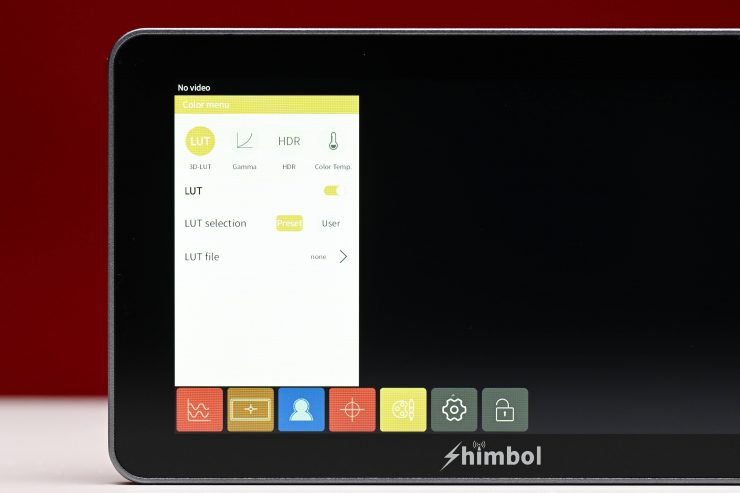
To bring up the the tools associated with the icons you simply touch on one. I would have also preferred to have seen a system where the color of the icon you have activated is brighter or darker so that you know it has been activated. You also can’t quickly turn a monitoring tool off without having to do at least two steps, unless you assign it to one of the three function buttons.
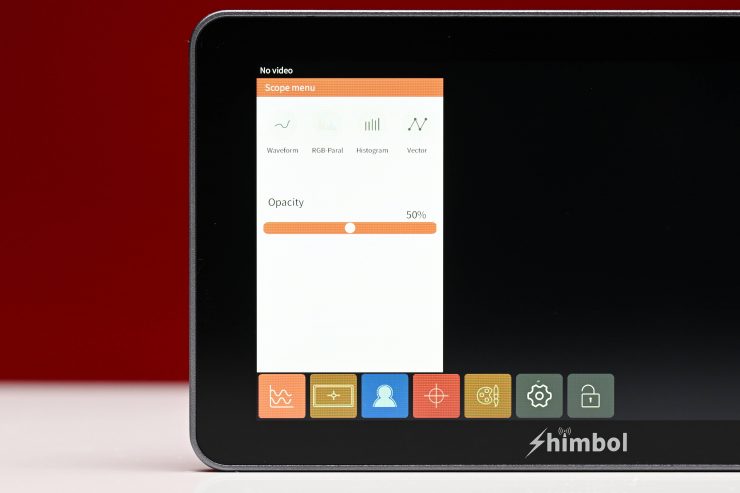
What you can adjust is fairly limited. For scopes you can change the opacity, but there is no option to make them bigger or smaller or to be able to move them to different locations on the screen.
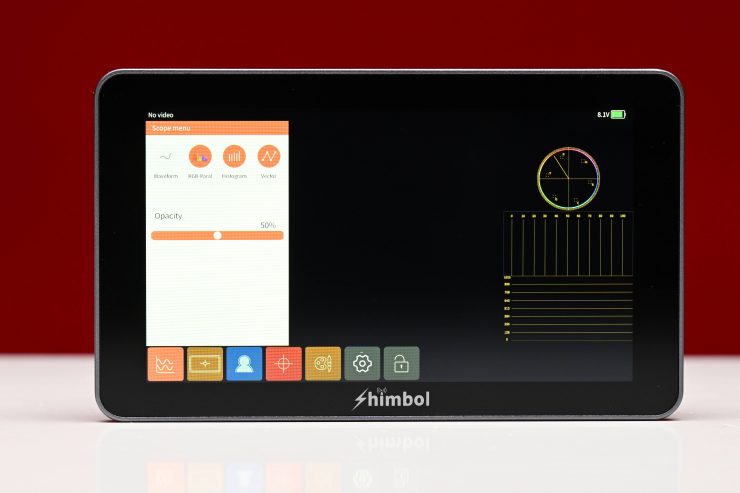
You can bring up 3 scopes at once, but not four. You can’t have both the Waveform and the RGB Parade activated at the same time.
You can have multiple monitoring functions being used at the same time.
The monitor does have pinch to zoom. The pinch to zoom works well and you can drag the position around on the screen. My only small complaint is that the monitor doesn’t give you any indication that the image has been zoomed in on. This can lead to mistakes if you are not careful.
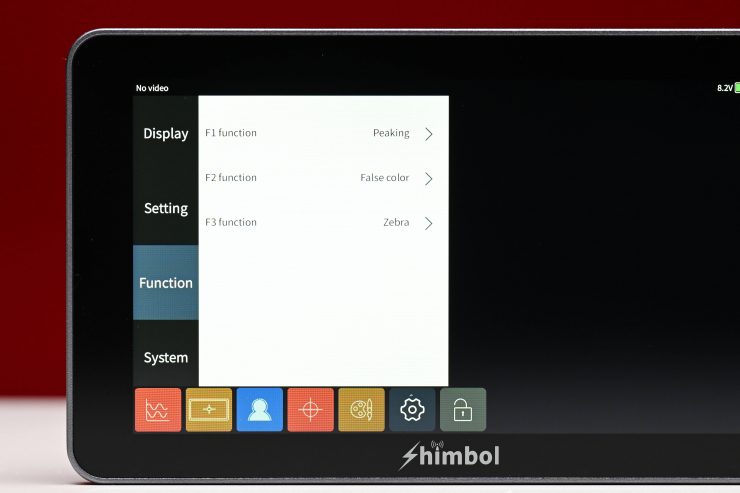
There are three presets you can assign which is handy if you only want to use specific tools and be able to access them quickly.
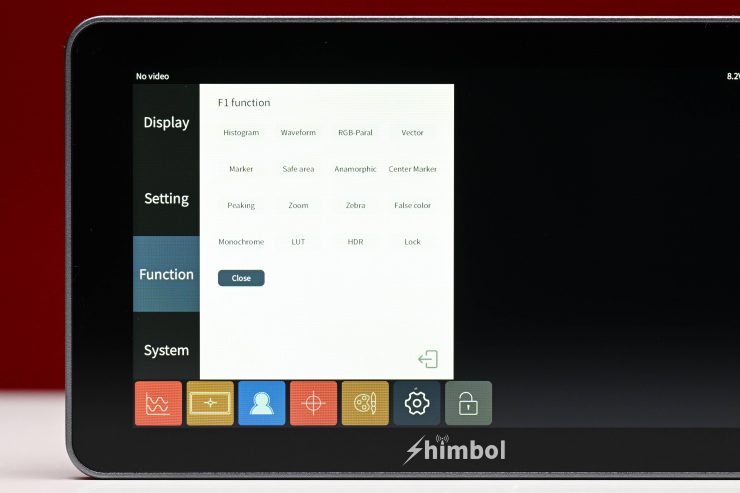
Above you can see what items are available that you can assign to the function buttons.
Having used SmallHD’s fantastic Page OS system over the last few years it is very hard to go back to anything else. In saying that, Shimbol has done a pretty good job with the operating system and it is better than most other monitors in this price range.
Viewing Assist Tools
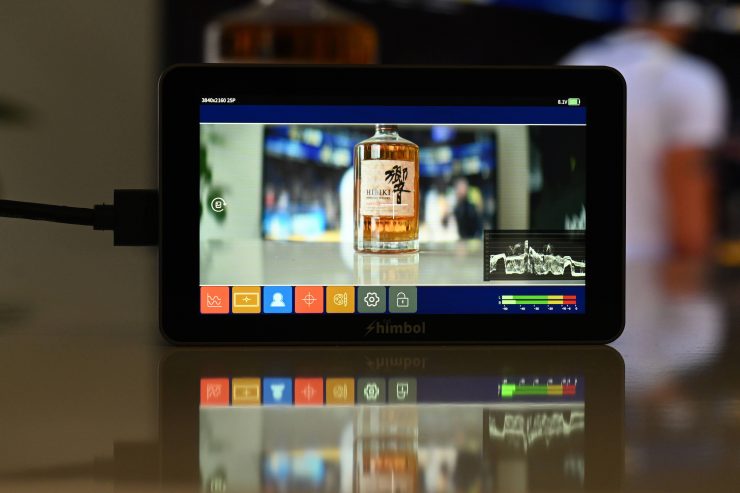
The monitor has quite an extensive array of monitoring assist tools:
- Waveform
- Vectorscope
- Histogram
- RGB parade
- 3D Luts
- Peaking focus assist
- False color
- Zebras
- Monochrome
- Grid
- Safe area
- Marker
- Center marker
- Matte
- Gamma
- Color temp
- HDR
- Zoom
- Anamorphic mode (1.33x, 1.5x, 1.65x 1.8x, 2x)
The majority of these tools can be adjusted and customized. It is nice to see items such as waveform, vectorscope, and false color on this monitor.
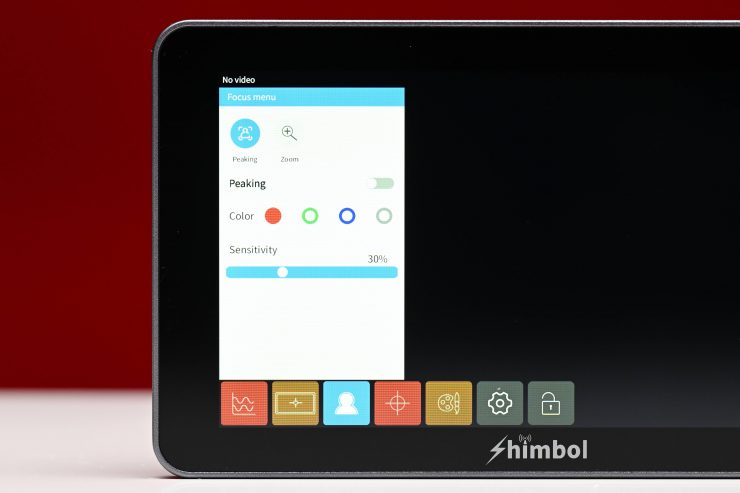
With focus peaking, you can adjust the color as well as the sensitivity.

A problem I had with the peaking is that it would come up on the top and bottom of the screen when shooting anamorphic or using frame guides.
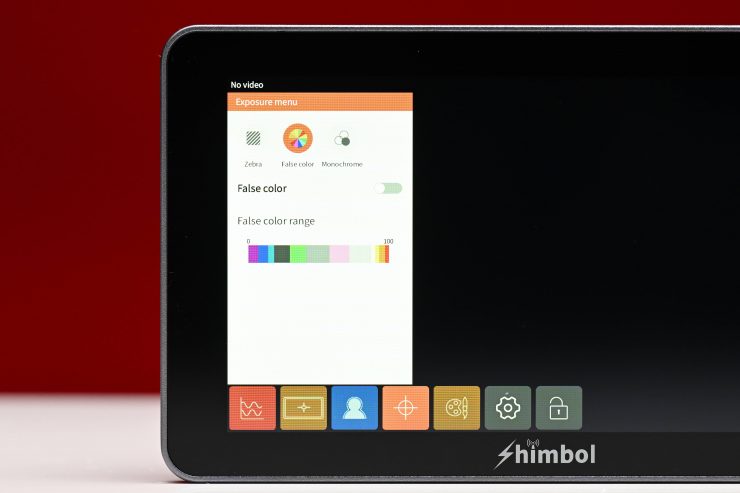
I like having False Color, however, Shimbol doesn’t give you any different scales to choose from. The colors also don’t have IRE values attached to them ands it hasn’t been mapped to any particular camera. In my opinion, this is far from ideal on a budget monitor as you need to know roughly what IRE values the colors actually indicate.
You also need to be very careful when using external monitors and false color, because if you are recording Log or RAW in camera, and using a LUT, the false color is going to reflect the values for the LUT and not for your Log image.
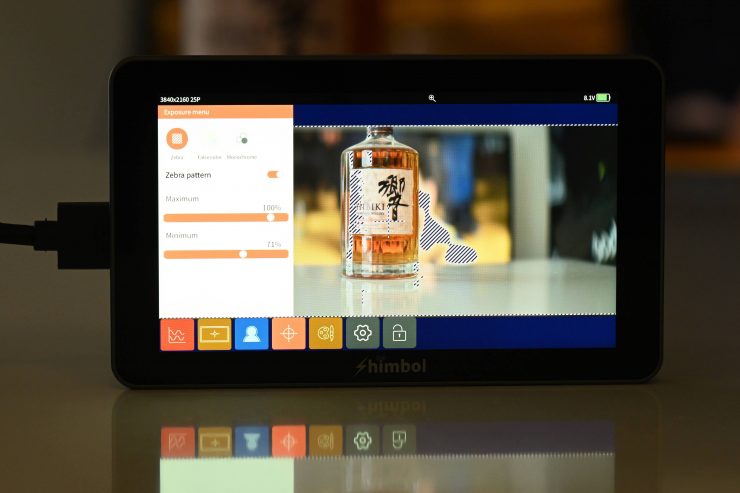
With zebras, you can adjust the minimum and maximum values. This is nice because you can set the exact level for middle grey on your camera and use that to get more accurate exposure.
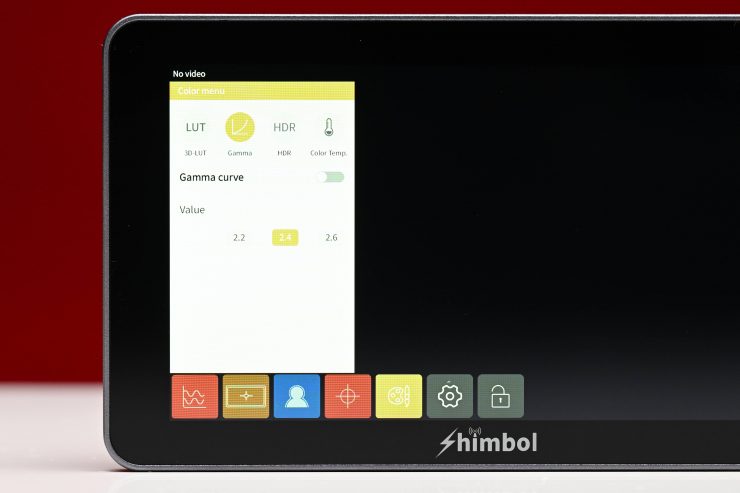
Above you can see some of the other tools that are available.
3D LUTs
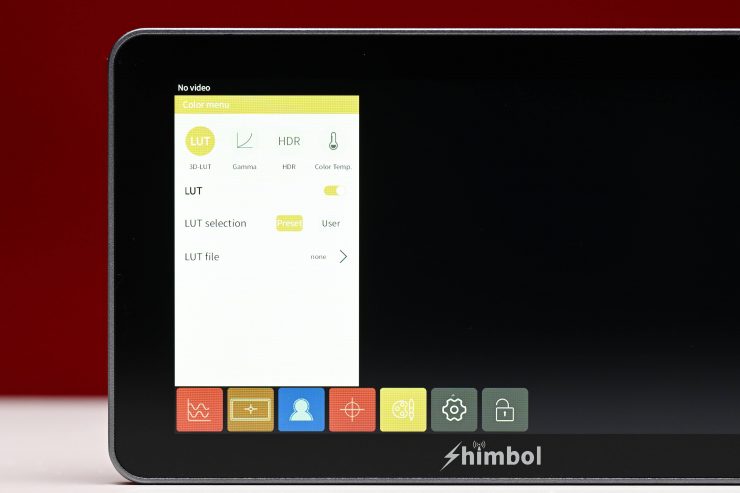
You can load up 3D LUT via the SD card slot. The monitor also has 8 pre-set onboard LUTs.
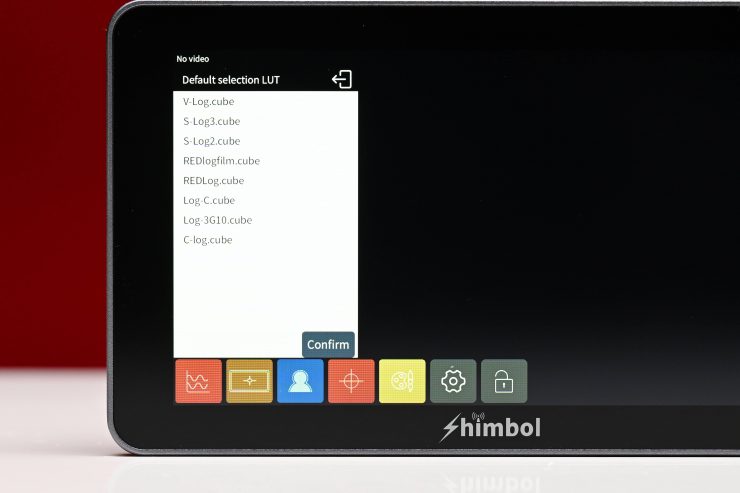
On the monitor I was testing these were the preset LUTs:
- S-Log2
- S-Log3
- Redlogfilm
- REDLog
- Log-C
- C-Log
- Log-3G10
- V-LOG
You can load up to LUTS via the SD card slot. The SD card needs to be formatted as FAT32 or NTFS.
Power

The M5 draws 4 W (Typical), 7 W (Maximum) which is very low. It can take an input voltage of 6.2 to 16.8 VDC and it utilizes a single in-built Sony NP battery plate.

The battery doesn’t move around or wobble on the battery plate.
Is it quiet?
There is nothing worse than a monitor that has a very noisy fan. Some of the Atomos offerings sound like there is a mini hairdryer being used in the same room. The Shimbol M5 doesn’t make any noise because it doesn’t have fan.
I didn’t find that either the casing or the screen got overly hot, even after leaving it on for significant amounts of time.
How is the image?

Image quality and usability are at least to me, the two biggest boxes that need to be ticked with any monitor that is going to be used in a professional environment.
As far as the image quality is concerned it is pretty good. The screen is nice and bright and sharp. Out of the box it didn’t have too much saturation. You can adjust the parameters of the image such as contrast, saturation, hue, and sharpness. I actually found that I needed to turn the saturation up to 60 to get a more pleasing result.
The images don’t appear to be too artificially sharp. It is hard in a review to show you screen quality. You really need to see a screen yourself to be able to judge quality.
The M5 doesn’t feature any type of built-in light sensor so the monitor can adjust its brightness automatically when the light environment changes.
You can change the brightness of the monitor via a % scale in the menu settings, however, I found that if you adjust it above 50% (the default setting, the monitor just gets all washed out and unusable.
The monitor does have HDR settings that include PQ, and HLG. I’m not sure what good these modes would be given the monitor doesn’t covers a Rec.2020 Color Gamut. They are really more like simulated views of what HDR would look like.
Is it actually 1200 nits?
I tested the monitor by shooting a white card and exposing it at 100 IRE on a waveform. I then played back that clip and measured the brightness using a Sekonic C-800. I did tests with the Shimbol M5 with a variety of backlight, brightness, and HDR settings.
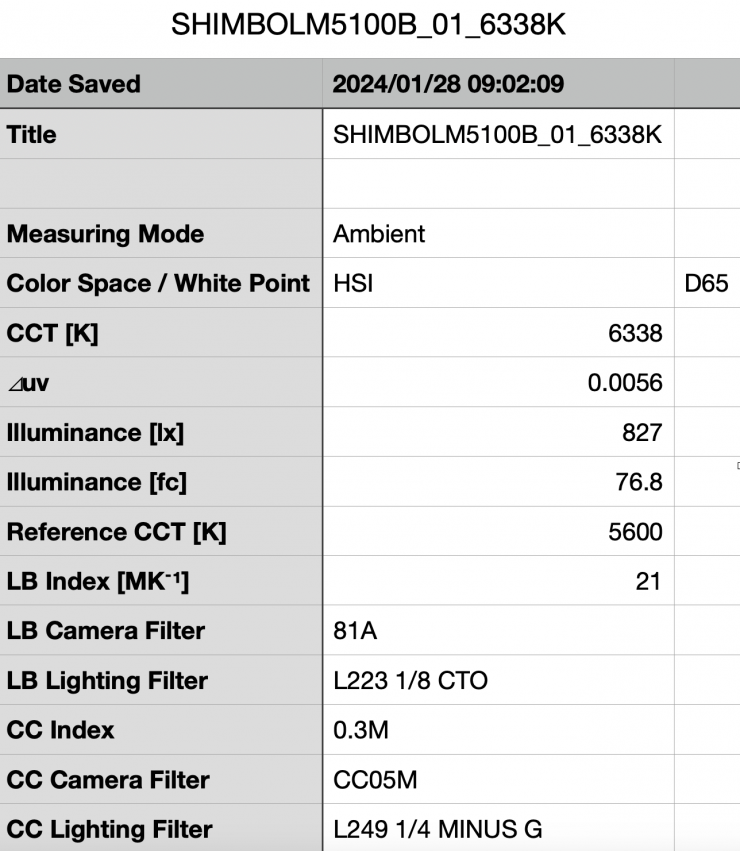
Above you can see the result I obtained with the monitor’s backlight set to 100 and the brightness at its default setting of 50. The monitor recorded a figure of just 827 nits which was well below the claimed 1200 nits.
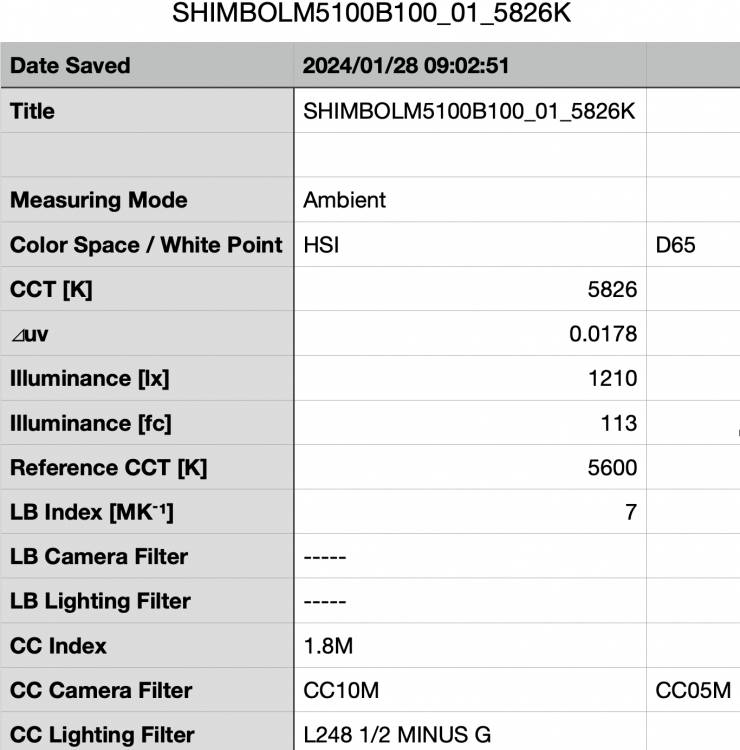
Above you can see the result I obtained with the monitor’s backlight set to 100 and the brightness at its maximum setting of 100. The monitor recorded a figure of 1210 nits, however, with the brightness set at 100 the image is washed out and not very usable. Technically the monitor does have 1200 nits, but not at the settings that most people will use it at.
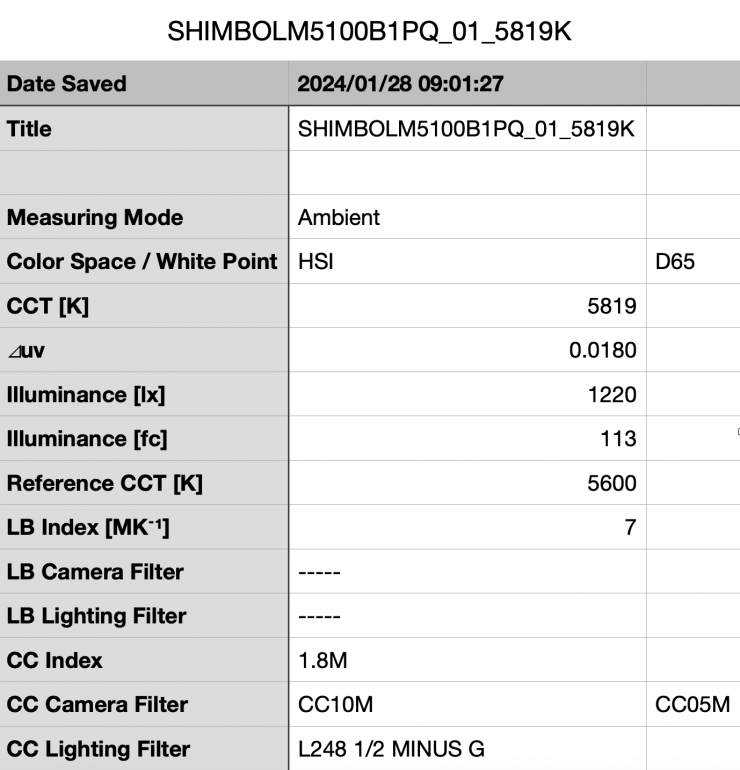
Above you can see the result I obtained with the monitor’s backlight set to 100, the brightness at its default setting of 100, and with the HDR PQ setting turned on. The monitor recorded a figure of 1220 nits.
Usability
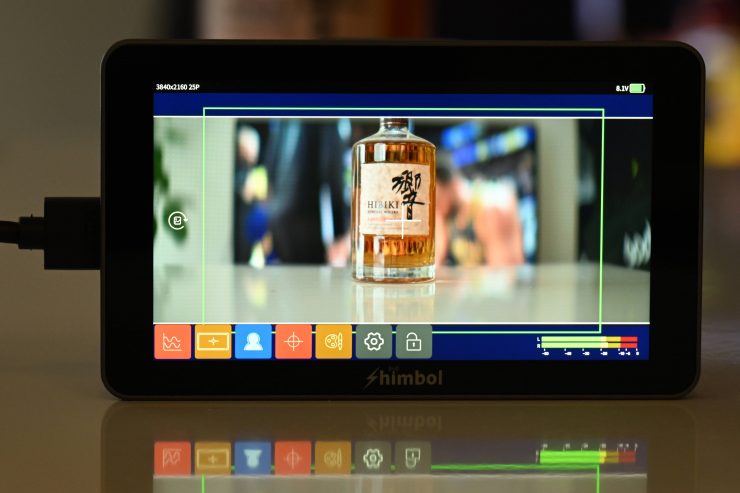
With monitors, you need to be able to access assist tools quickly. With the M5 you can do this reasonably quickly, but it does require a few steps unless you assign assist tools to function buttons.
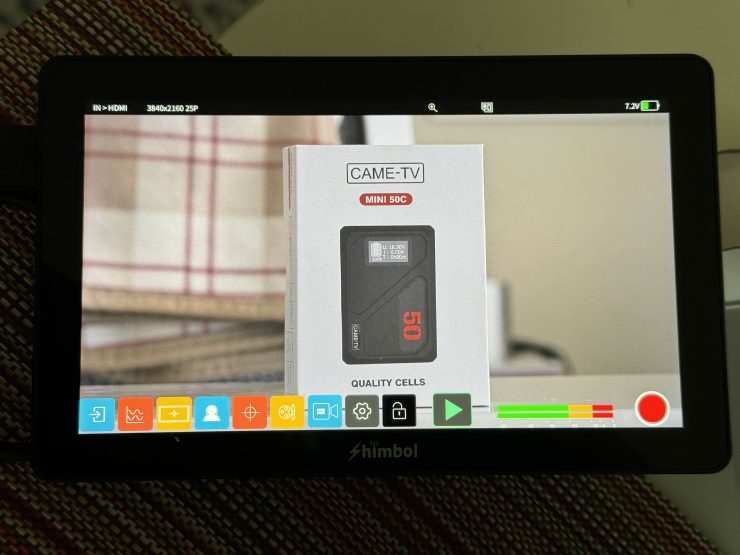
The menu and video assist display buttons will overlap your image unless you are shooting anamorphic. You can just touch on the screen to remove them.
The monitor is relatively easy to mount, but I do wish that the HDMI connectors had a right angle connection. With the HDMI ports on the side of the monitor, you need to be careful that your cable doesn’t get tangled on something.
The monitor has no issues accepting a 3840 x 2160 signal over HDMI from a mirrorless hybrid.
I personally didn’t find the monitor to be bright enough for use outdoors in sunny conditions. In my opinion, a 5″ monitor needs at least 1800 nits to be considered daylight viewable.
Price & Availability
The Shimbol M5 retails for $169 USD, which makes it exceptionally good value for money.
Competition

There are a lot of 5″ monitors from a range of manufacturers including FeelWorld, Portkeys, Lilliput, Atomos, SmallHD, Blackmagic Design, etc. but there actually aren’t that many HDMI only 5″ monitors that are listed as having over 1000 nits of brightness.
Below are just some of the 5″ or 5.5″ monitors that have HDMI inputs and outputs and at least 1000 nits of brightness that that could be considered competition. Please note that all of these monitors have different brightness and feature sets.
Conclusion

The Shimbol M5 represents excellent value for money. It would be very hard to come across any monitor that has anywhere near as good build quality as the M5 that is under $250 USD.
The screen quality is good and the colors it displays are reasonably accurate (although maybe slightly undersaturated in the default mode). The operating system and touchscreen functionality are reasonably good and there is a vast array of monitoring assist tools. Yes, the false color could be better implemented and there is no indicator for who you zoom in on the image, but you ned to remember hat this monitor retails for under $170 USD.
The monitor doesn’t feature a fan and it runs silently. It also doesn’t get too hot which is nice to see.
On the negative side I did find that when you are running the monitor with the backlight set to 100 and the brightness at its default setting of 50, it didn’t have anywhere near 1200 nits. That figure was only obtainable when setting the brightness at 100, but that makes the monitor image all washed out and unusable.
The Shimbol M5 is a very solid offering if you are looking for a well built 5″ on-camera monitor that won’t break the bank, however, it does face very stiff competition from other monitors on the market such as the Atomos Shinobi 5″ 4K HDMI Monitor which does have a better operating system. In saying that, the Atomos Shinobi 5″ is almost twice the price.
I would go as far as saying that is this is by far the best 5″ monitor I have come across that is under $250 USD.




























