
The Tentacle Sync TRACK E Firmware Update 2.3.0 (BETA 2) is now available to download. The big new addition with this firmware update is the ability for the TRACK E to output timecode through the headphone jack.
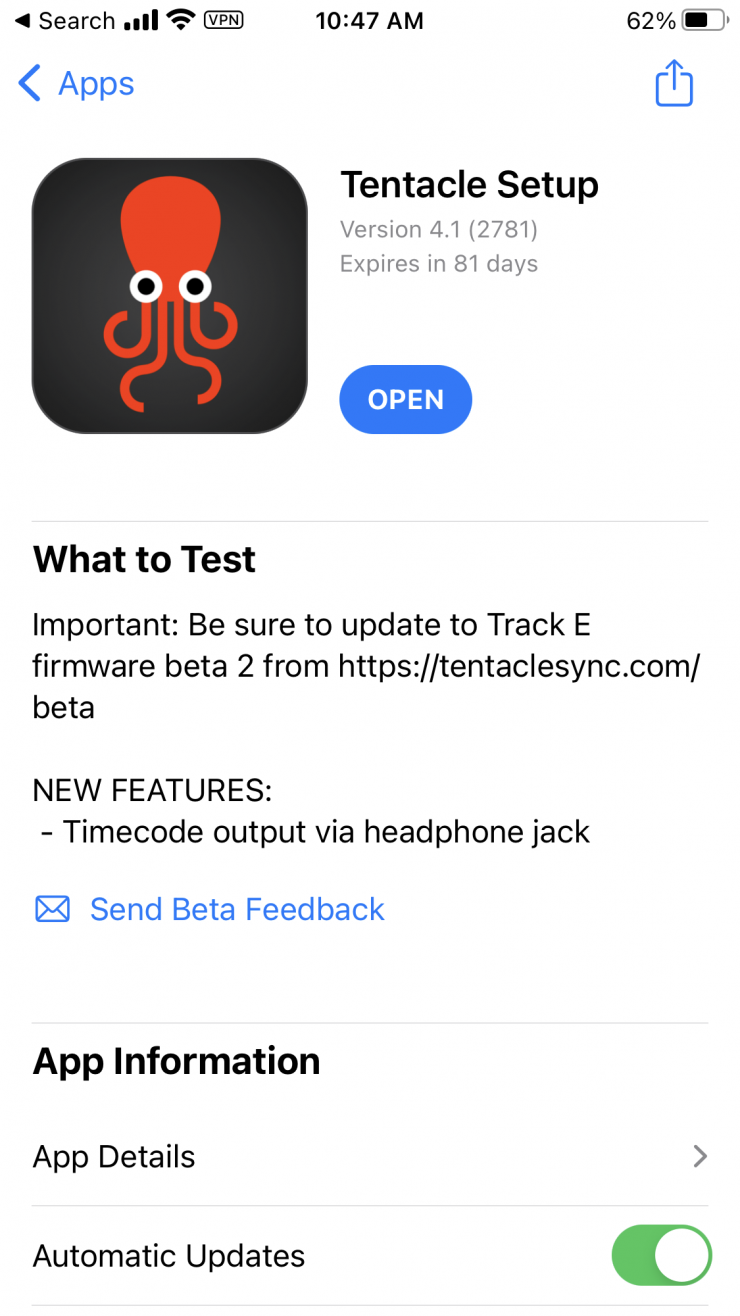
Tentacle Sync TRACK E Firmware Update 2.3.0 (BETA 2) is the second Beta update and it was released after feedback from early testers.
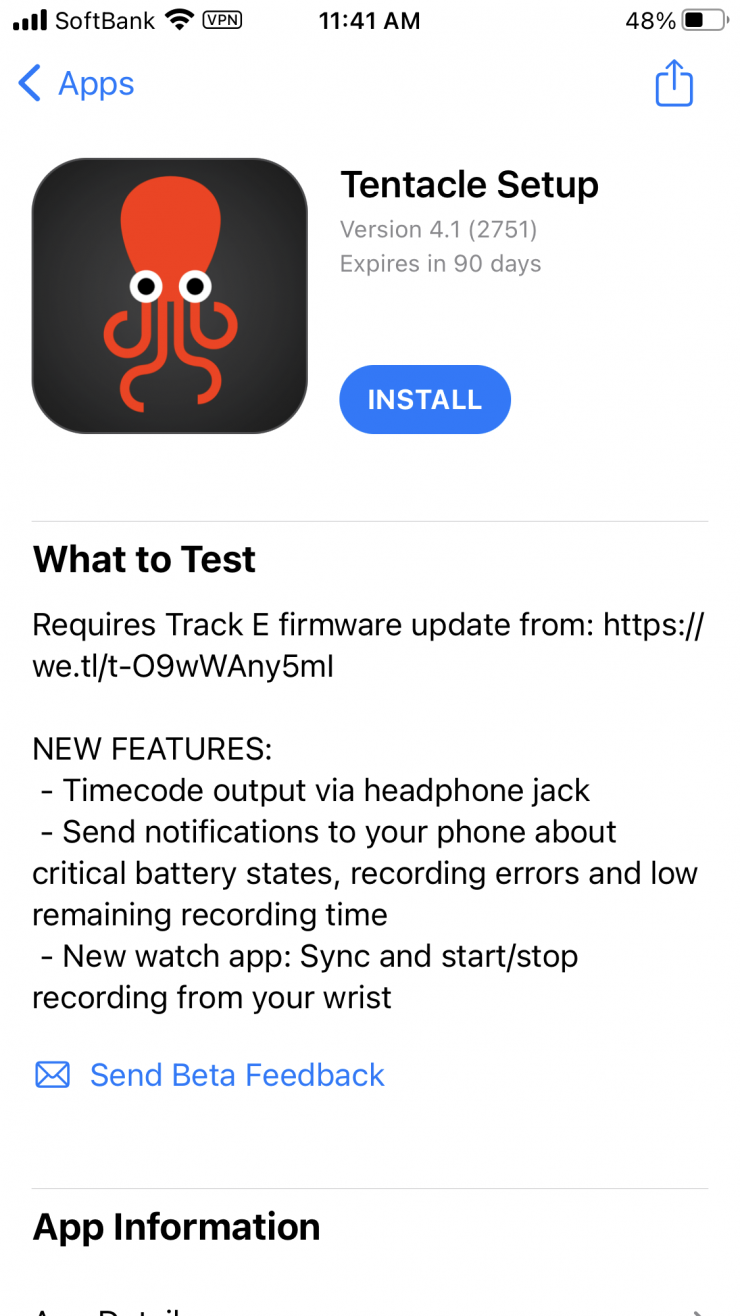
New Features
- TC output via headphone jack
- Send notifications to your phone about critical battery states, recording errors and low remaining recording time
- Fixed a bug where the device could not start recording after jam synced via external LTC
Please note that this is a beta version. Tentacle Sync suggests you test it before using it on a production. To use the features you need to install the latest Android/iOS beta of the Tentacle Setup App.
You can Click here to join the beta program.
Please also remember that Beta firmware is bound to get improved via feedback from testers.
What type of timecode gets output through the headphone jack?
The TRACK E outputs LTC timecode through the headphone jack.
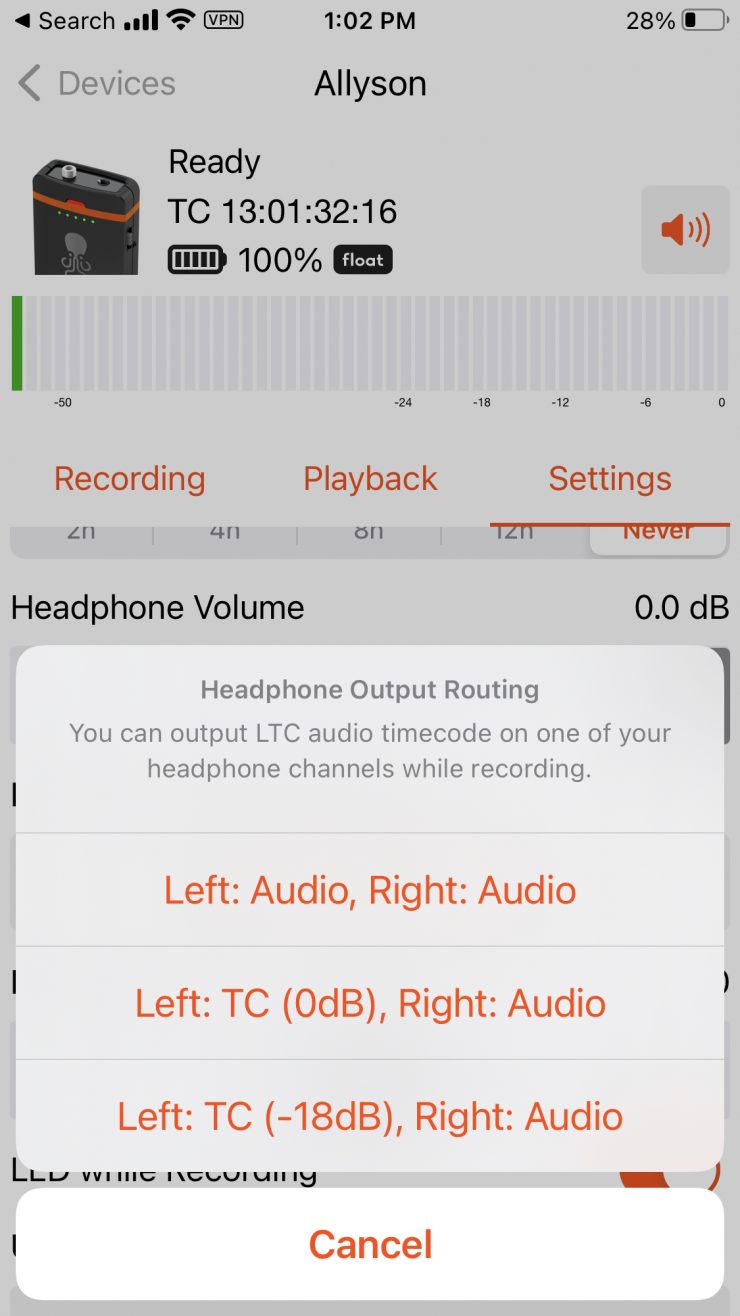
Now, it doesn’t just output timecode through the headphone jack. You have a couple of choices available:
- Left: Audio, Right: Audio
- Left: TC (0dB), Right: Audio
- Left: TC (-18dB), Right: Audio
These choices can be made on the Tentacle Sync app under Headphone Volume.
Left: Audio, Right: Audio
If you choose this option, no timecode will be sent out through the headphone jack. This is the default position on the TRACK E and it allows you to monitor the audio.
Left: TC (0dB), Right: Audio
In this mode, TC gets sent out via the left channel at 0dB and the audio from the TRACK E gets sound out over the right channel.
Left: TC (-18dB), Right: Audio
In this mode, TC gets sent out via the left channel at -18dB and the audio from the TRACK E gets sound out over the right channel.

If you are using the TRACK E with a camera like the Panasonic S1H or Canon R5C that has a dedicated timecode cable, the timecode gets automatically displayed (as long as you have the correct setting chosen in the camera menu) and embedded with your video. The TC doesn’t get recorded to one of the audio tracks.
So why would you want to have timecode coming out of the headphone jack when using a TRACK E?

That is a good question. The primary reason, at least in my opinion, would be to use it in conjunction with an onboard microphone when you are shooting with a camera that doesn’t have a traditional timecode input.

The reason for doing this is that you get an additional 32-bit float backup recording that is timecode-matched to your camera’s recording. You have both LTC timecode and audio from your onboard microphone being recorded directly to your camera.
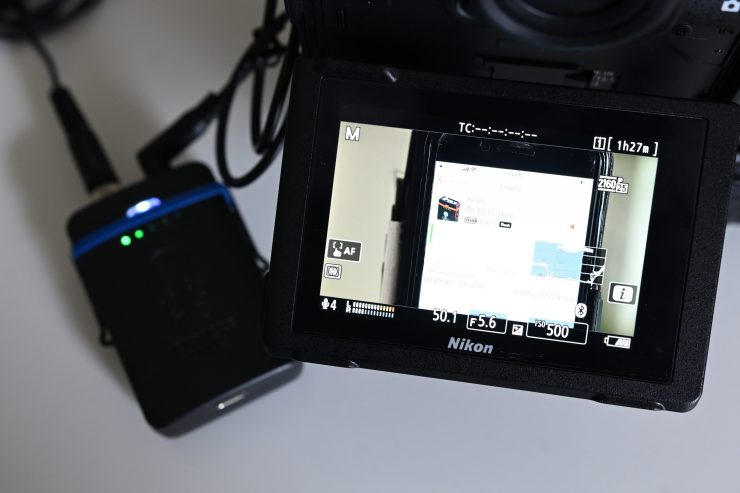
Now, you do lose one channel of audio and that is something you need to factor in if you are choosing to use a solution like this.
The other benefit of this solution is that if you are using a camera in a multicam environment with other cameras that have Tentacle Syncs or TRACK Es, everything will be matched.

Another application could be that you use the TRACK E as a wired lapel microphone and run it back to your camera using a long 3.3mm stereo cable. This way you can record timecode and audio directly to your camera with the additional benefit of having a separate 32-bit float recording available if you need it. Doing this also allows you to monitor the lavalier directly from your camera. The potential pitfall of this is that certain cameras don’t let you monitor individual channels and you certainly don’t want to be listening to the LTC audio on the left track.
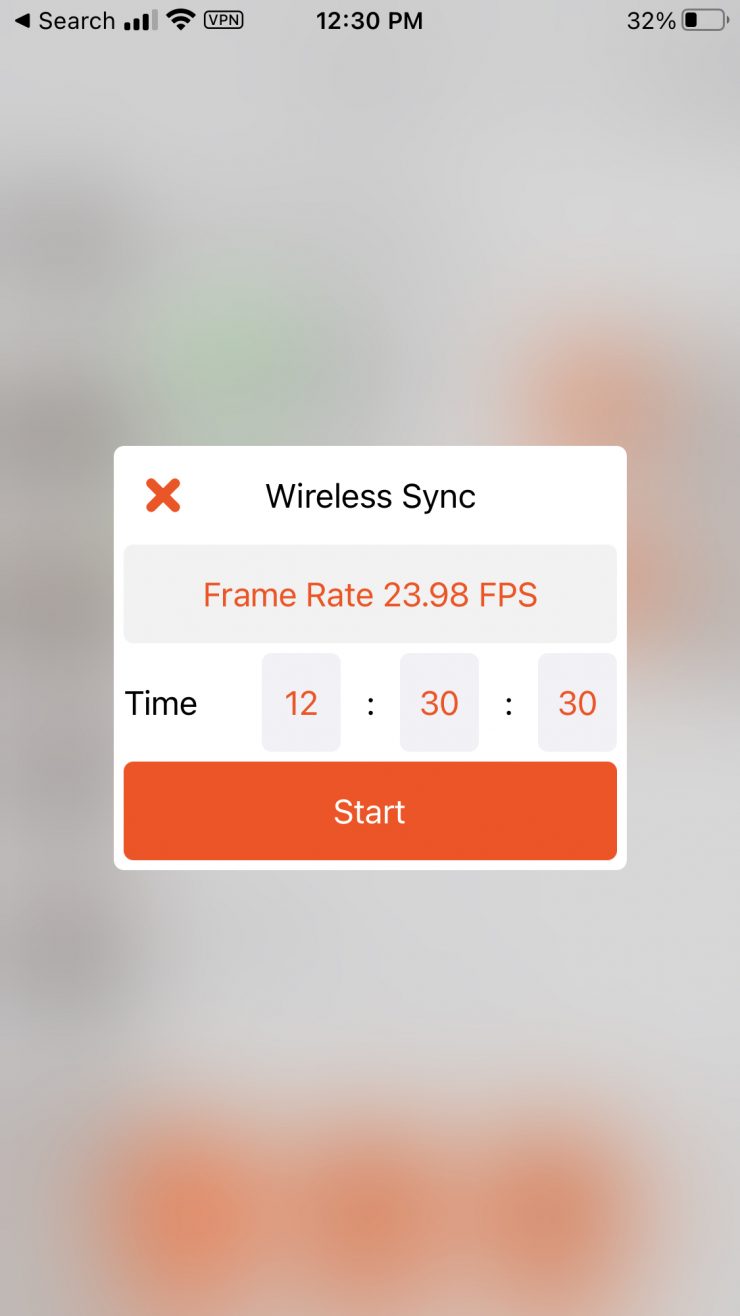
The third application is that because you can get timecode out of the headphone jack of the TRACK E, you could use it as an additional timecode only device when you don’t need it for audio. This increases the versatility of the TRACK E.

I tried using the TRACK E with an ARRI ALEXA 35, ARRI Amira, and Kinefinity MAVO LF as a timecode box and it worked well.
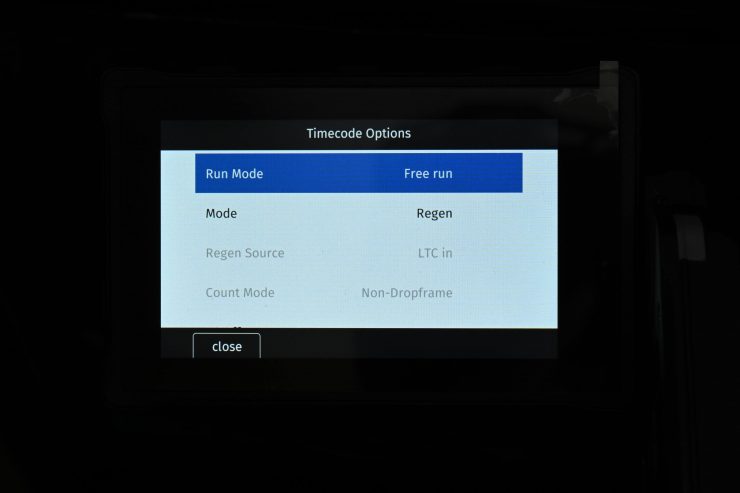
If you are curious about what timecode settings you need to choose on the ARRI ALEXA 35 I have the settings listed below.
- Run Mode: Free Run
- Mode: Regen
- Regen Source: LTC In
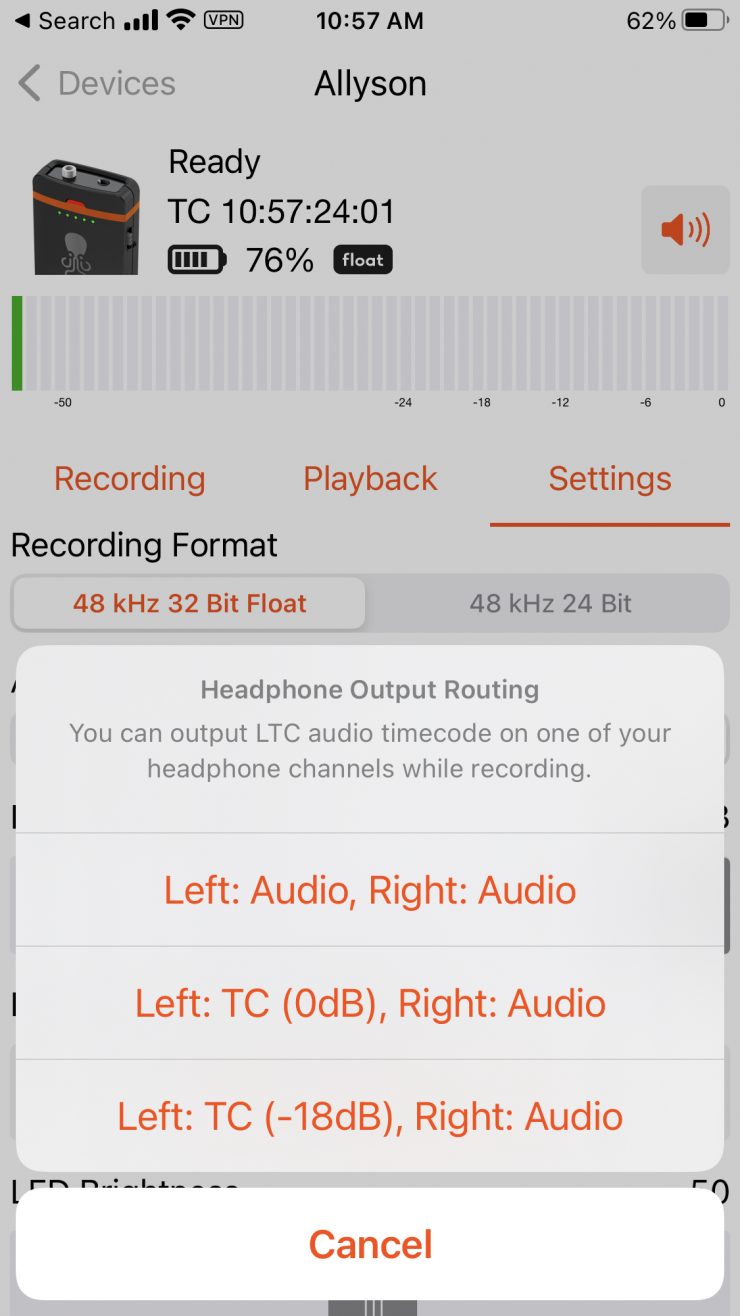
Now, there are a couple of things you need to do to make sure that the TRACK E is set up correctly if you want to use it as a timecode box. The first is that you need to make sure that the Headphone Output Routing is set to Left: TC (0dB), Right Audio.
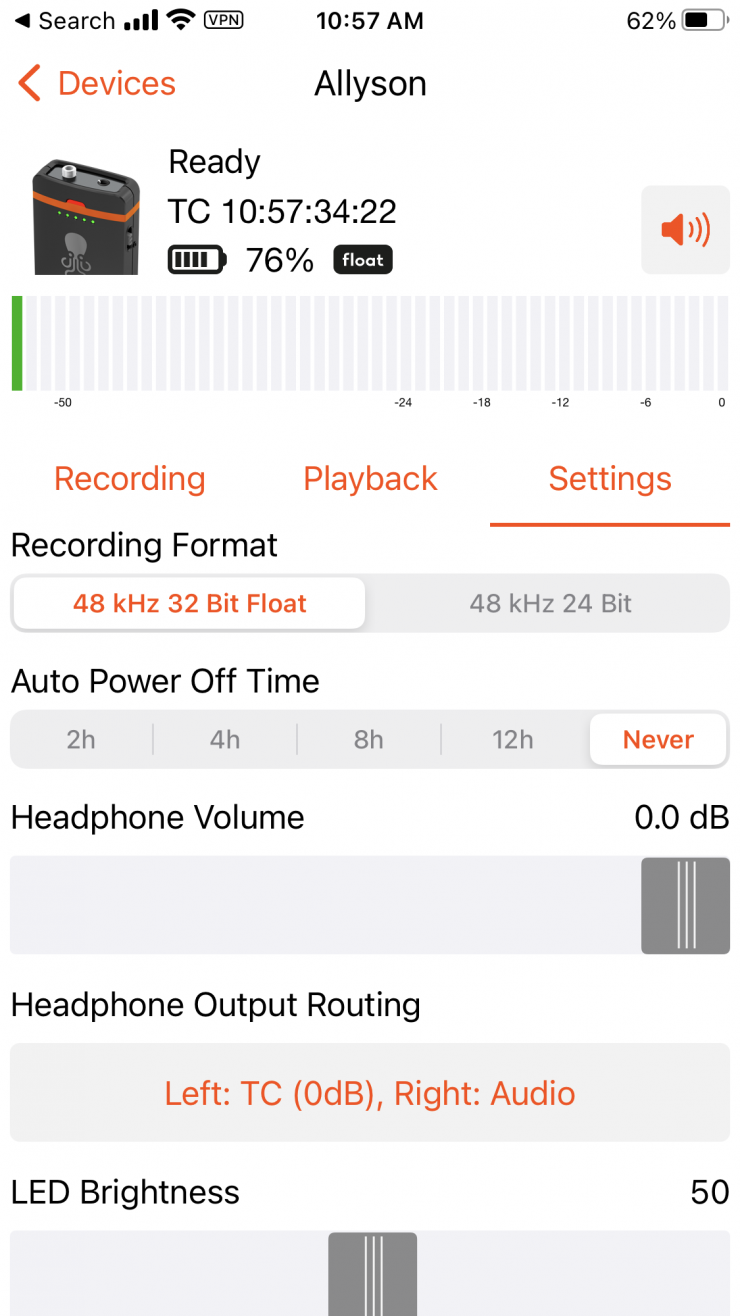
You also need to make sure that the Headphone Volume is set to 0.0dB.
What I would like to see added is an additional Headphone Output Routing choice where it is just outputting timecode over both the left and right channels. This would help avoid confusion when you want to use it as a timecode-only device.
With mirrorless hybrids where you are recording the timecode to an audio track, or with cameras like the Panasonic S1H or Canon R5C, it also works well.
Other Caveats

The problem with audio-based LTC is that you don’t want it to distort when you are recording because then the conversion software can have issues trying to read it correctly.
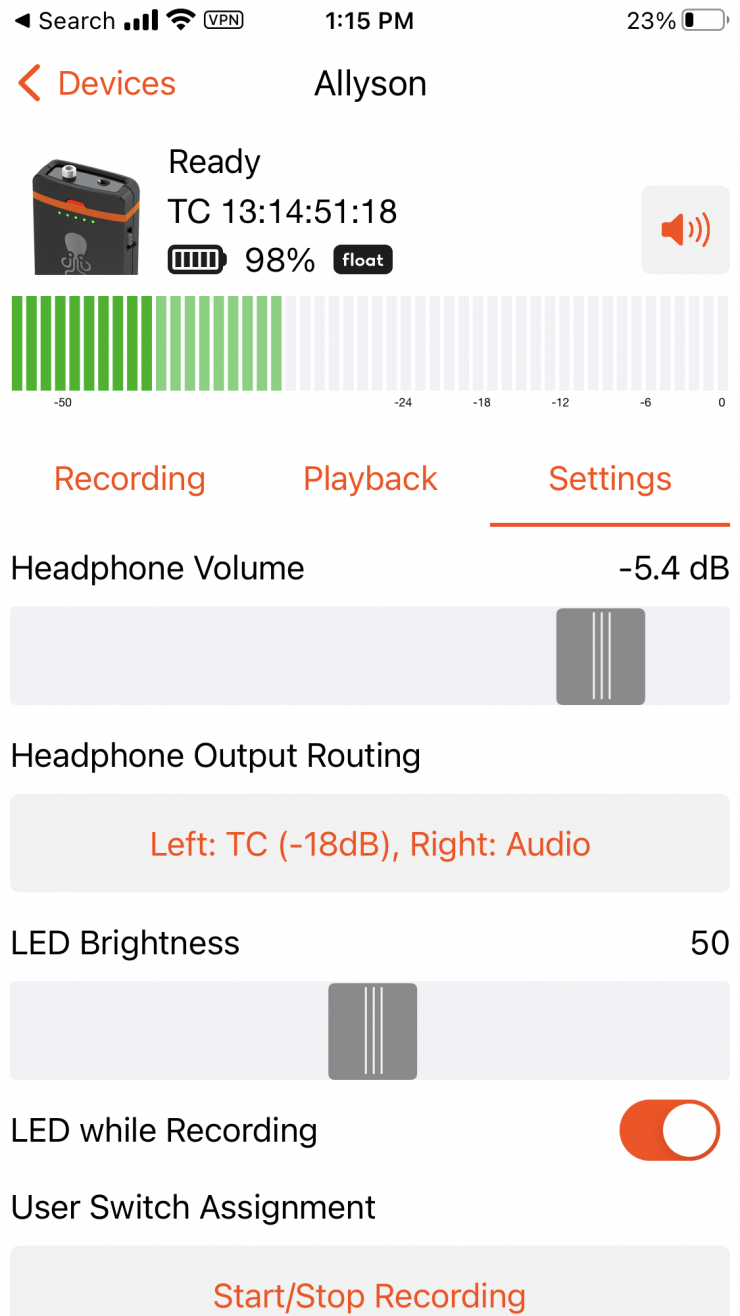
As there is only one headphone adjustment slider in the Tentacle Sync app, if you adjust the level it adjusts the levels of both the right and the left channels. That means that the audio from the TRACK E and the TC audio both get equally adjusted when you use the slider. It would be nice if there were two sliders available. One to adjust the left channel and one to adjust the right.
Updating the Firmware
BEFORE YOU START
- Before performing the update, please backup your microSD card first
- Make sure your TRACK E has sufficient battery. If your updating computer is a laptop, make sure it has sufficient battery or is connected to mains
- The Tentacle Sync Studio software (macOS) or the Tentacle Setup software (macOS/Windows) should not be running at the same time as the Firmware Update App. The TRACK E can only be detected by one Tentacle software at a time
UPDATE PROCEDURE:
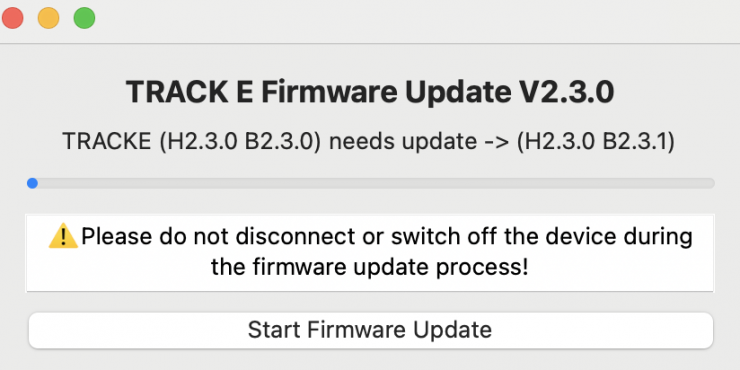
- Download the firmware update app, install it and open it
- Connect your TRACK E via USB cable to the computer and switch it on
- Wait for the update app to connect to your TRACK E
- If an update is needed, start the update by pressing the “Start Firmware Update” button
- During the update process (few minutes) your TRACK E status and level LEDs will blink purple
- The updater app will tell you when your TRACK E was successfully updated
- To update more TRACK Es you have to close and start the app again
NOTE:
In the unlikely case that the firmware update fails, your device needs to be restored. In this case please contact: support@tentaclesync.com
Thoughts
This new free firmware is a great addition to the TRACK E and it makes it a much more versatile device. Having the ability to use the TRACK E to send timecode and audio directly to a mirrorless hybrid at the same time is a nice feature. It is also great that you can now use the TRACK E as an additional timecode-only box.












