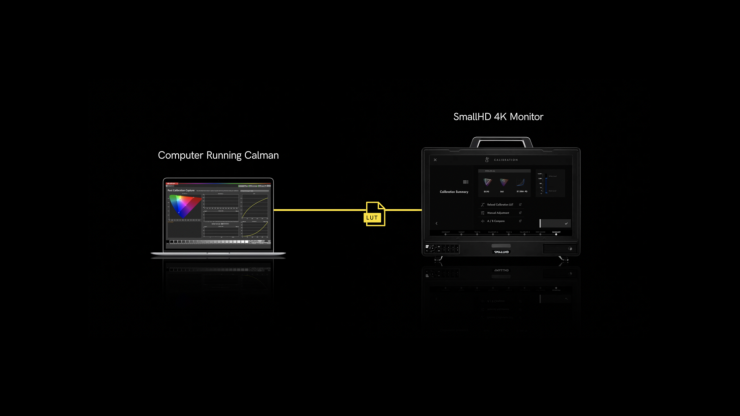
Portrait Displays who makes the Calman color calibration solutions has announced a reference monitor partnership with SmallHD.
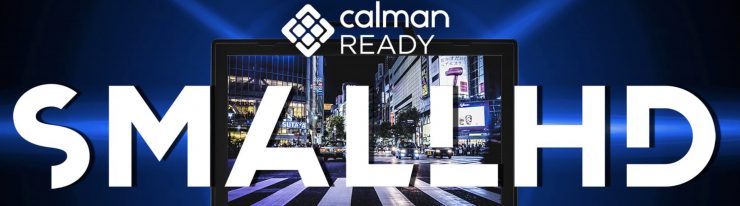
SmallHD will now be able to utilize Calman, which will provide its monitors with a calibration process for professionals in the film industry. Now, the Calman software is not cheap and this integration is squarely aimed at users of more SmallHD monitors that are being used on larger productions, DIT carts, and other production environments.
The collaboration between Portrait Displays and SmallHD allows for broader creative freedom in look management, as the calibrated monitor can accurately represent the intended look throughout the entire production workflow. By loading the Look Up Table (LUT) onto the calibrated monitor, all members of the creative team, from on-set to post-production, can make color-critical decisions based on consistent visual representation.
SmallHD monitors will now possess the ability to directly communicate with Portrait Displays’ Calman color calibration software. This connection enables quick and precise calibration by leveraging Calman’s advanced capabilities. Calman Ready displays are claimed to significantly reduce calibration time, delivering accurate results with unmatched efficiency.
Utilizing Portrait Displays’ Aurora Color Engine and Calman, the calibration process for SmallHD monitors will be reasonably quick to do.
Technicians responsible for calibrating reference displays in the color grading bay can now achieve consistent color accuracy throughout the entire production process.
SmallHD’s PageOS 5 operating system also directly integrates with Calman, allowing the calibration to be scaled across various modes. A single calibration can derive both SDR and HDR modes, eliminating the need for separate calibrations and ensuring consistent color accuracy across different viewing scenarios.

Calman offers compatibility with a wide range of calibration tools, including the Portrait Displays C6 HDR2000 colorimeter, providing professionals with more flexibility in their calibration hardware choices.

The Calman Ready integrated workflow simplifies the SmallHD calibration process and helps eliminate common calibration mistakes including limited-range vs full-range sources as well as incorrect patch size and LUT bit depth settings. Accurate calibrations can be achieved in only a few minutes without the need for an external pattern generator.
The SmallHD Monitor Calibration workflow in Calman provides step-by-step guidance for calibrating compatible SmallHD monitors.
The SmallHD Monitor Calibration workflow in Calman will guide you through calibrating compatible SmallHD monitors.
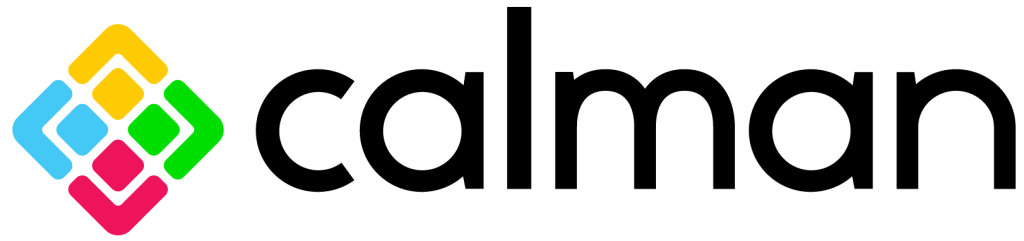
Calman Supported Models
- SmallHD PageOS 5 models
Calman Required Version
- Calman (Ultimate or Studio) Version 5.14.0 or later
Calman Required Workflows
- SmallHD AutoCal Workflow
Required Hardware
- Calman-compatible External Pattern Generator
- Used for Post-Calibration verification
- Calman compatible Meter
Step 1
From the Calman Menu, choose Open Workflow Template > Display Specific > SmallHD AutoCal
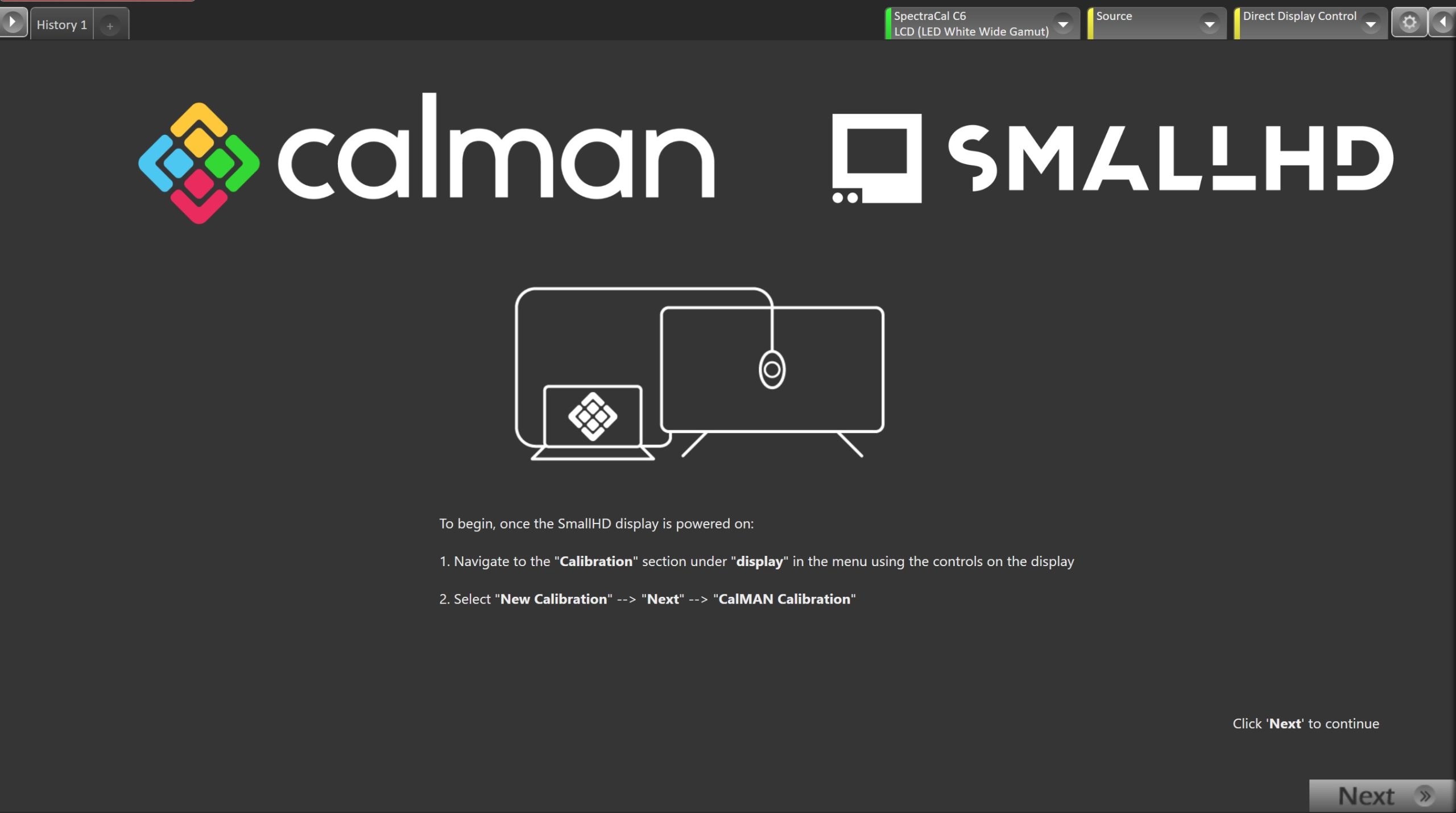
Welcome to the SmallHD AutoCal workflow. To begin calibration prepare the monitor for connection…
- Navigate to the “Calibration” section under “display” in the menu using the controls on the display
- Select “New Calibration” –> “Next” –> “Calman Calibration”
- Once the display is ready for calibration, click Next in Calman to proceed to the next workflow step
Step 2
Here you will connect to your calibration hardware
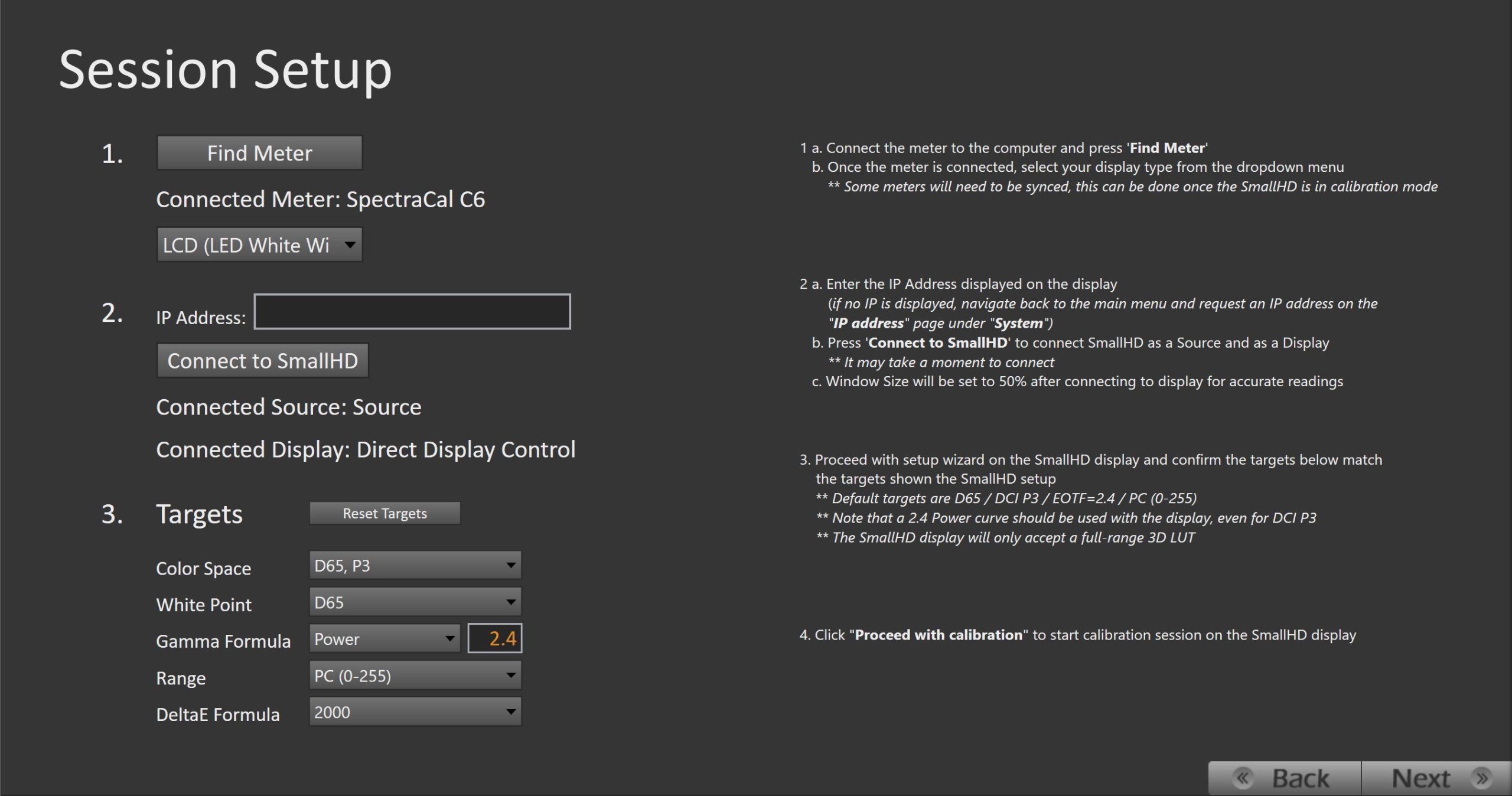
- Connect the meter to the computer and press ‘Find Meter’
- Once the meter is connected, select your display type from the dropdown menu
- Some meters will need to be synced, this can be done once the SmallHD is in calibration mode
- Once the meter is connected, select your display type from the dropdown menu
- Enter the IP Address displayed on the display
- (if no IP is displayed, navigate back to the main menu and request an IP address on the
“IP address” page under “System”)
- (if no IP is displayed, navigate back to the main menu and request an IP address on the
- Press ‘Connect to SmallHD’ to connect SmallHD as a Source and as a Display
- It may take a moment to connect
- Pattern Window Size will be set to 50% after connecting to the display for accurate readings
- Proceed with the setup wizard on the SmallHD display and confirm the targets below match the targets shown in the SmallHD setup
- Default targets are D65 / DCI P3 / EOTF=2.4 / PC (0-255)
- Note that a 2.4 Power curve should be used with the display, even for DCI P3
- The SmallHD display will only accept a full-range 3D LUT
- Default targets are D65 / DCI P3 / EOTF=2.4 / PC (0-255)
- Click “Proceed with calibration” to start the calibration session on the SmallHD display
- Click Next in Calman to proceed to the next workflow step
Step 3
SmallHD recommends a 1-hour warm-up time prior to calibration. To warm up the display…
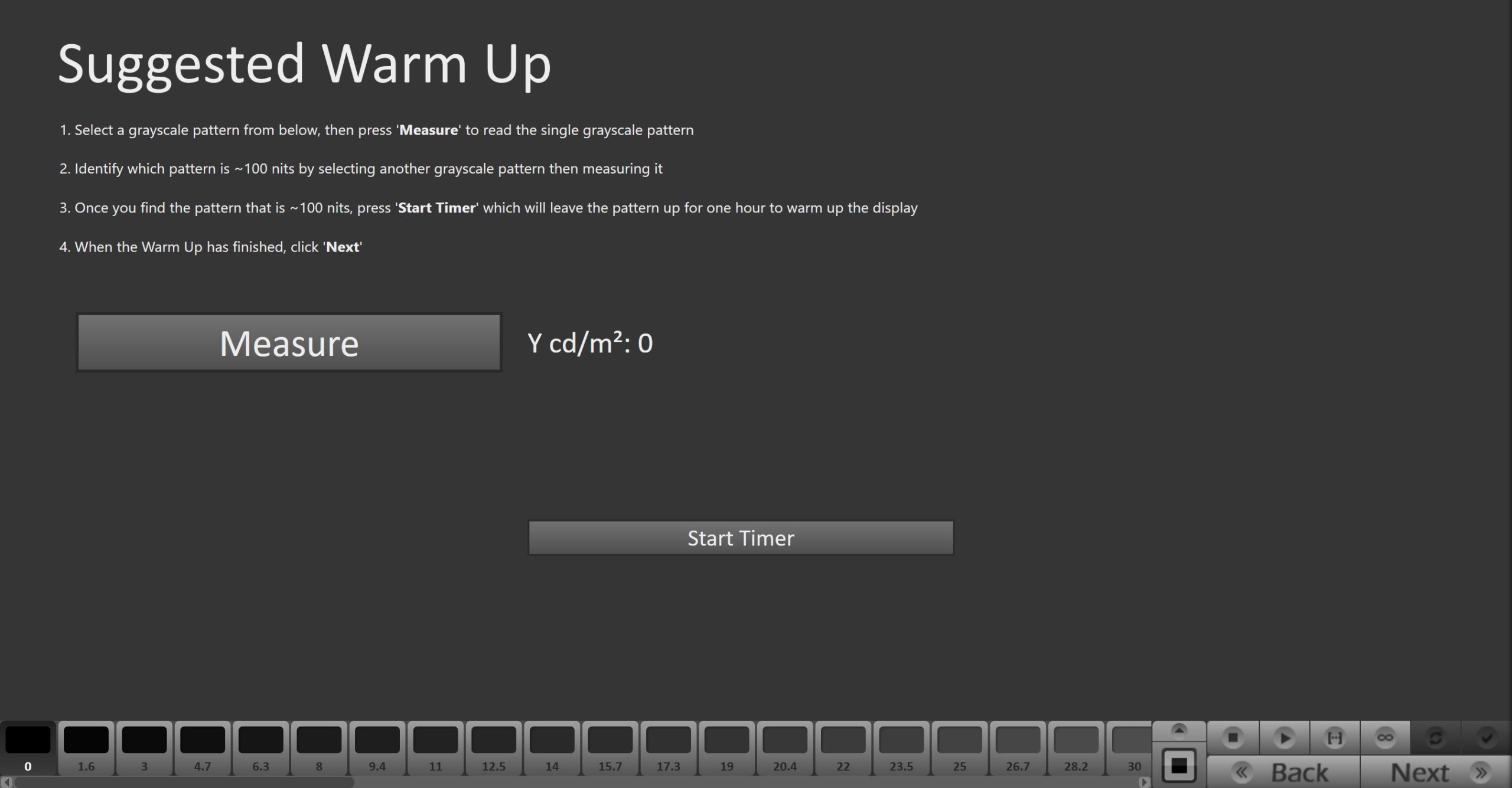
- Select a grayscale pattern from the slider at the bottom of Calman, then press ‘Measure’ to read the single grayscale pattern
- Identify which pattern is ~100 nits by selecting another grayscale pattern and then measuring it
- Once you find the pattern that is ~100 nits, press ‘Start Timer’ which will leave the pattern up for one hour to warm up the display
- When the Warm Up has finished, click Next
Step 4
In this step, you’ll take readings of your display before the calibration. These will be used to compare your calibration results
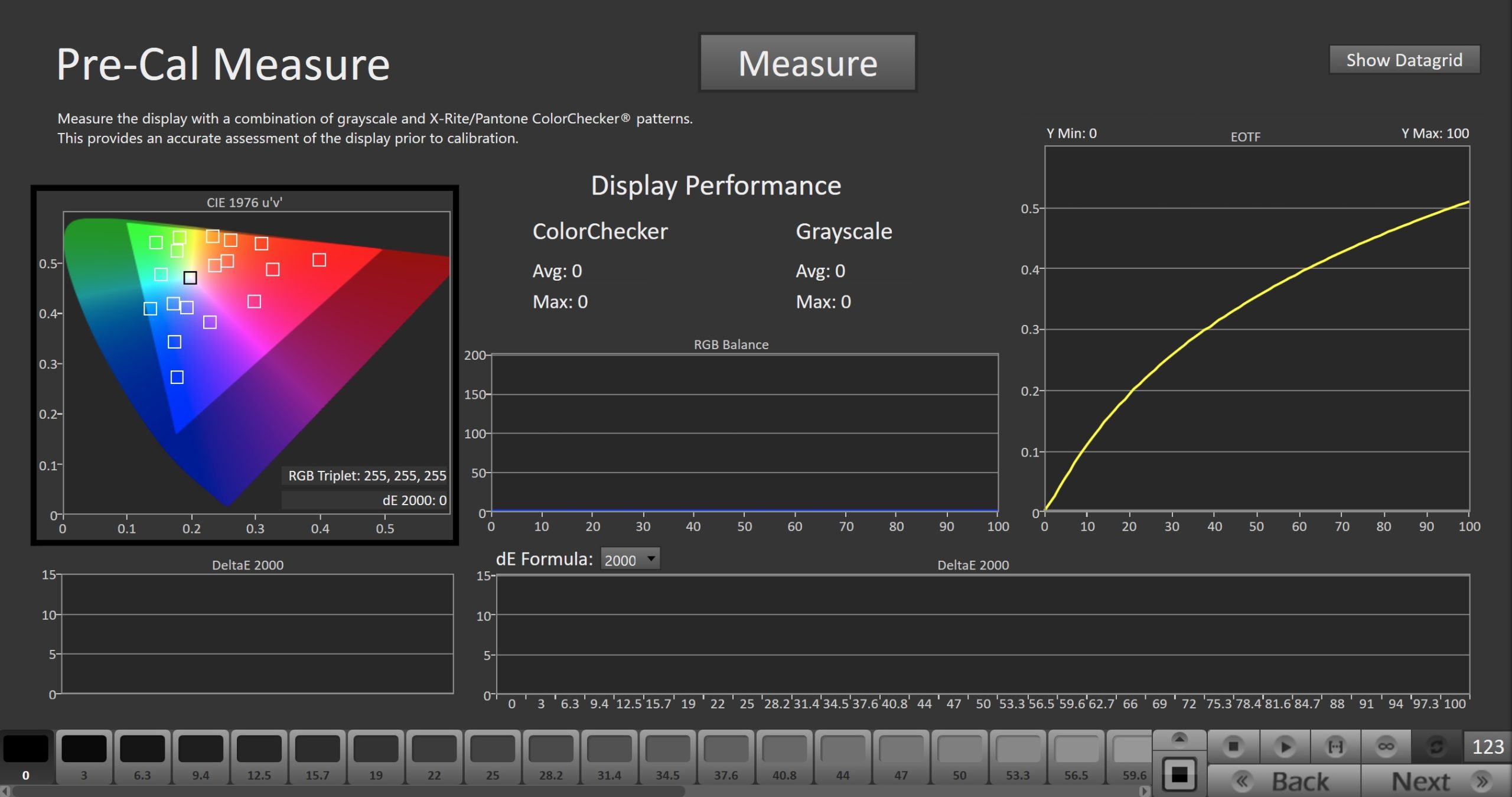
- To take Pre-Calibration Measurements click the Measure button to measure the display’s grayscale and ColorChecker response
Step 5
In this step, Calman AutoCal will automatically calibrate the 1D and 3D LUTs to the targets specified in the session setup step
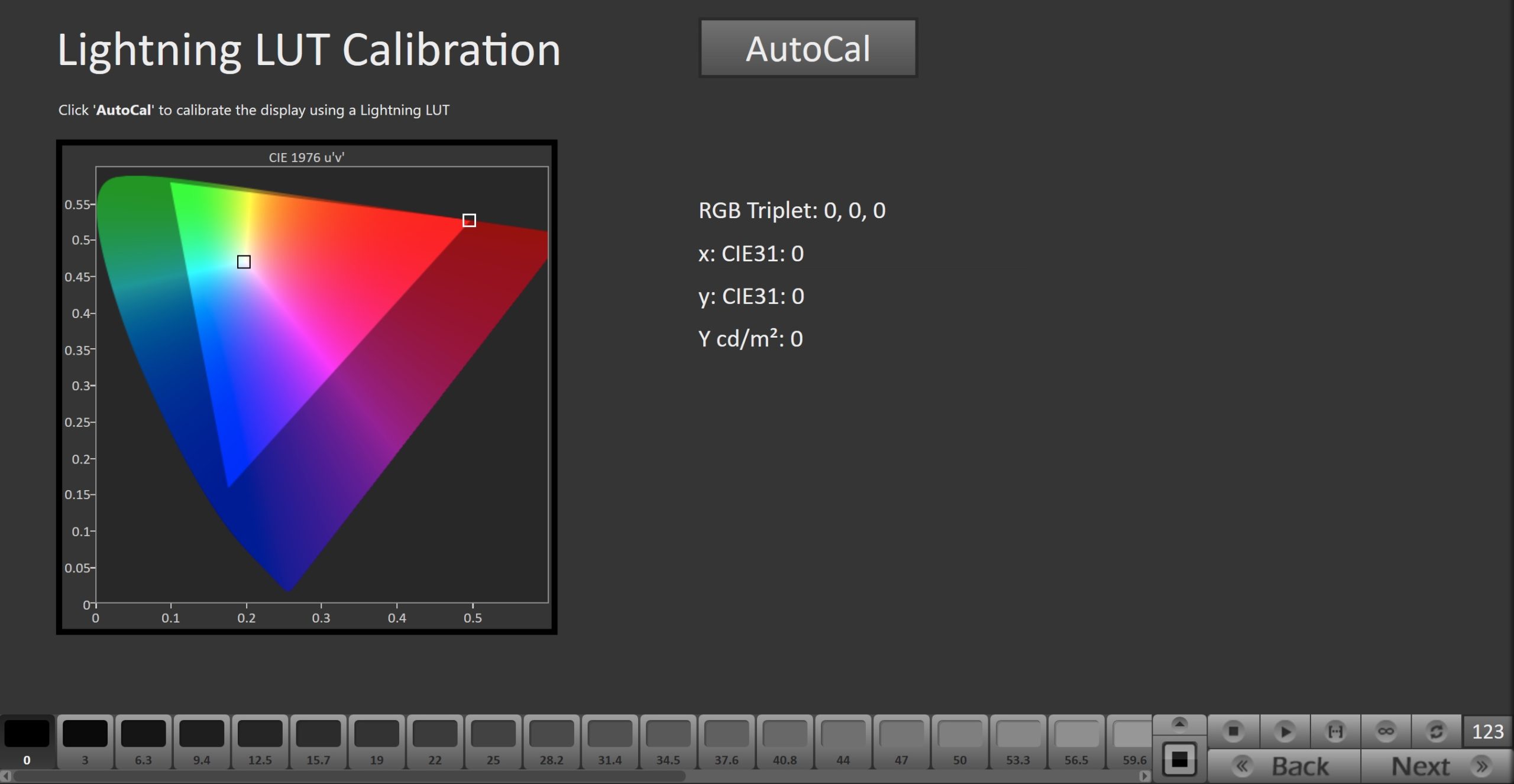
- Press the AutoCal button to begin the Greyscale and Color Gamut AutoCal process.
- When AutoCal is complete click Next
Note: The next steps will require interaction with both Calman and the SmallHD monitor. If the steps are not completed on the SmallHD monitor, the calibration will not be saved
Step 6
Here, Calman will verify the calibration using the internal pattern generator
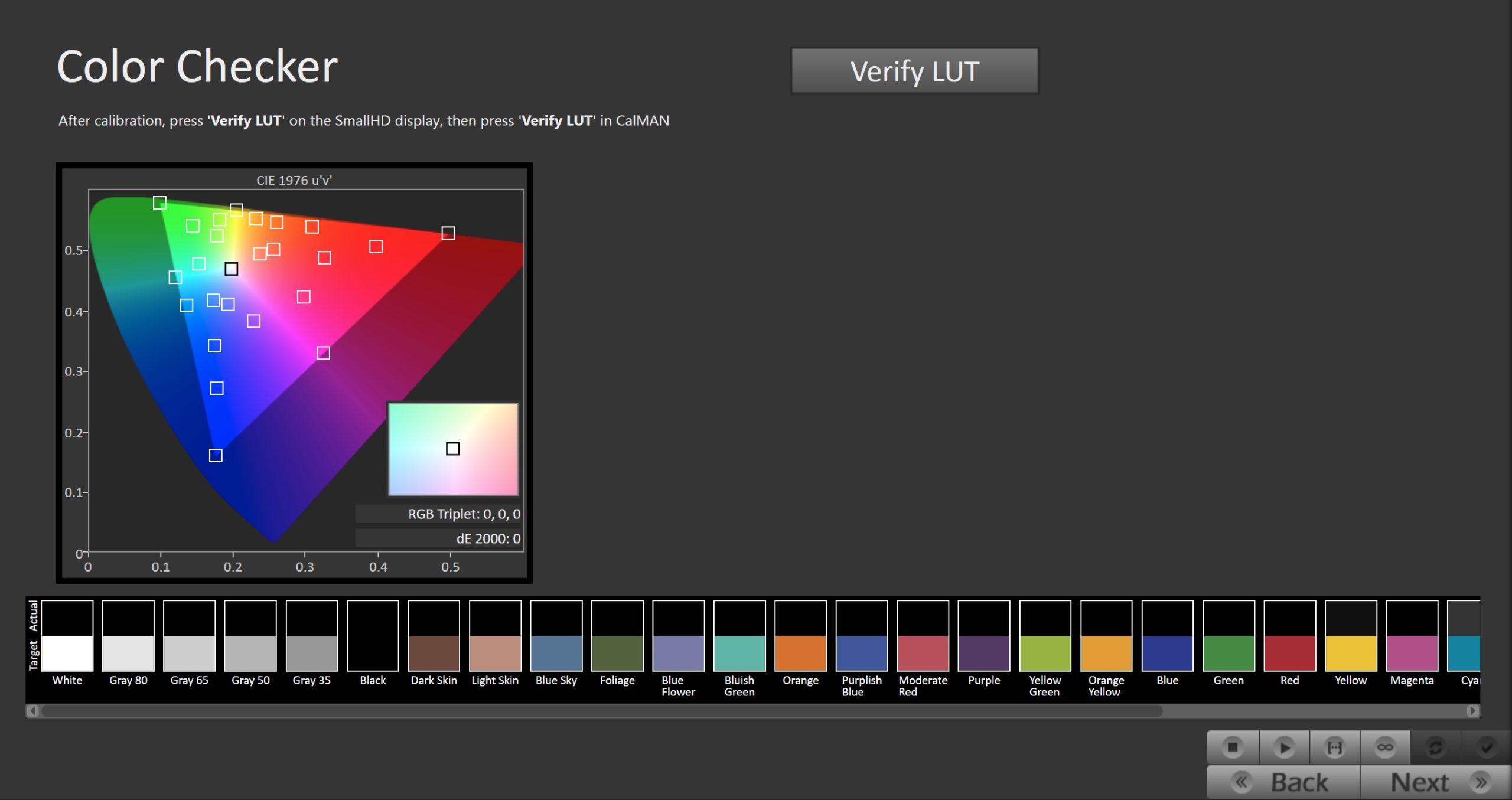
- To take Verification Measurements click the Verify LUT button to measure the display’s grayscale and ColorChecker response
Step 7
On the SmallHD monitor, you will now set the minimum and maximum luminance, used for HDR signals
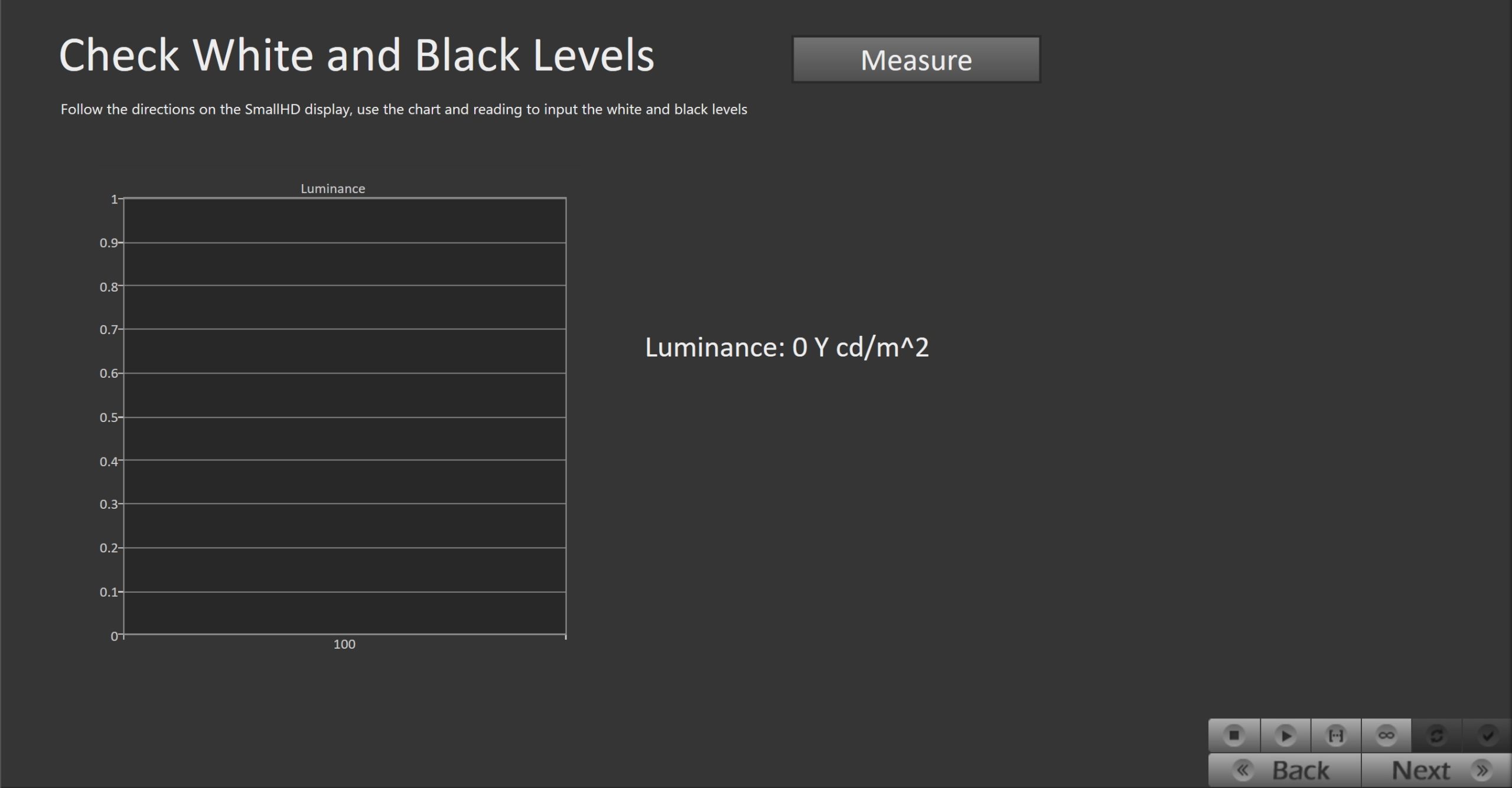
- Follow the directions on the SmallHD display, and use the chart and measurements in Calman to input the white and black levels
- Once white and black levels have been set, proceed through the remaining steps on the SmallHD monitor to save the calibration
- After saving the calibration LUT on the SmallHD display, return to their OSD Settings and choose the Color Pipe section. Ensure that the color pipe is properly set to the Cal Target that you configured at the beginning of the calibration
- If the color pipe is set to one of the defaults or if there is not a Cal Target listed, the calibration will not be applied
Step 8
Here Post-calibration readings are taken to document the post-calibration condition of the display using an external pattern generator.
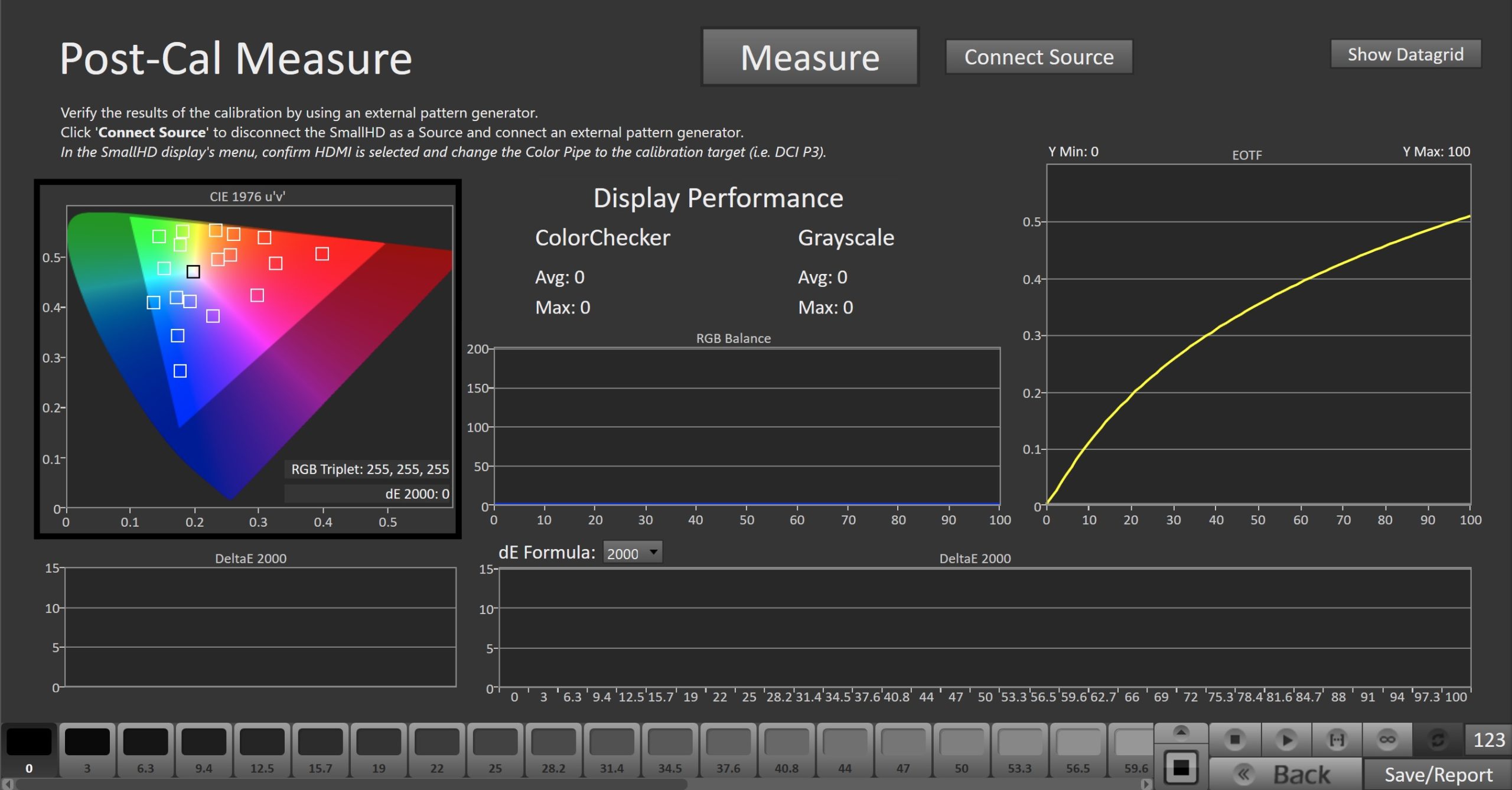
- Click ‘Connect Source’ to disconnect the SmallHD as a Source and connect an external pattern generator
- To take Post-Calibration Measurements click the Read Series […] button to measure the display’s grayscale and ColorChecker response
The latest Calman 2023 (v 5.14.2) release also includes usability updates, further enhancing the calibration experience for users.





