Adobe Premiere Pro now features Text-Based Editing. This is being touted as an entirely new way to edit. According to Adobe, you can create a rough cut edit by simply copying and pasting text.

Text-Based Editing was designed to open up new ways of working with video when creating rough cuts. Text-Based Editing in Premiere Pro uses the latest AI to automatically transcribe your source media. The whole idea is instead of you having to sift through hours of footage just to find the right sound bites, you can instead use Text-Based Editing to skim through transcripts and search for keywords. You can then add them to the Timeline to start your rough cut.
To assemble a rough cut, copy text from your source transcripts and insert to add clips to the Timeline. Switch to the sequence transcript to continue working on the rough cut. Copy and paste text to move clips, and delete text to remove clips.
Find answers to the most common questions about Text-Based Editing in Premiere Pro.
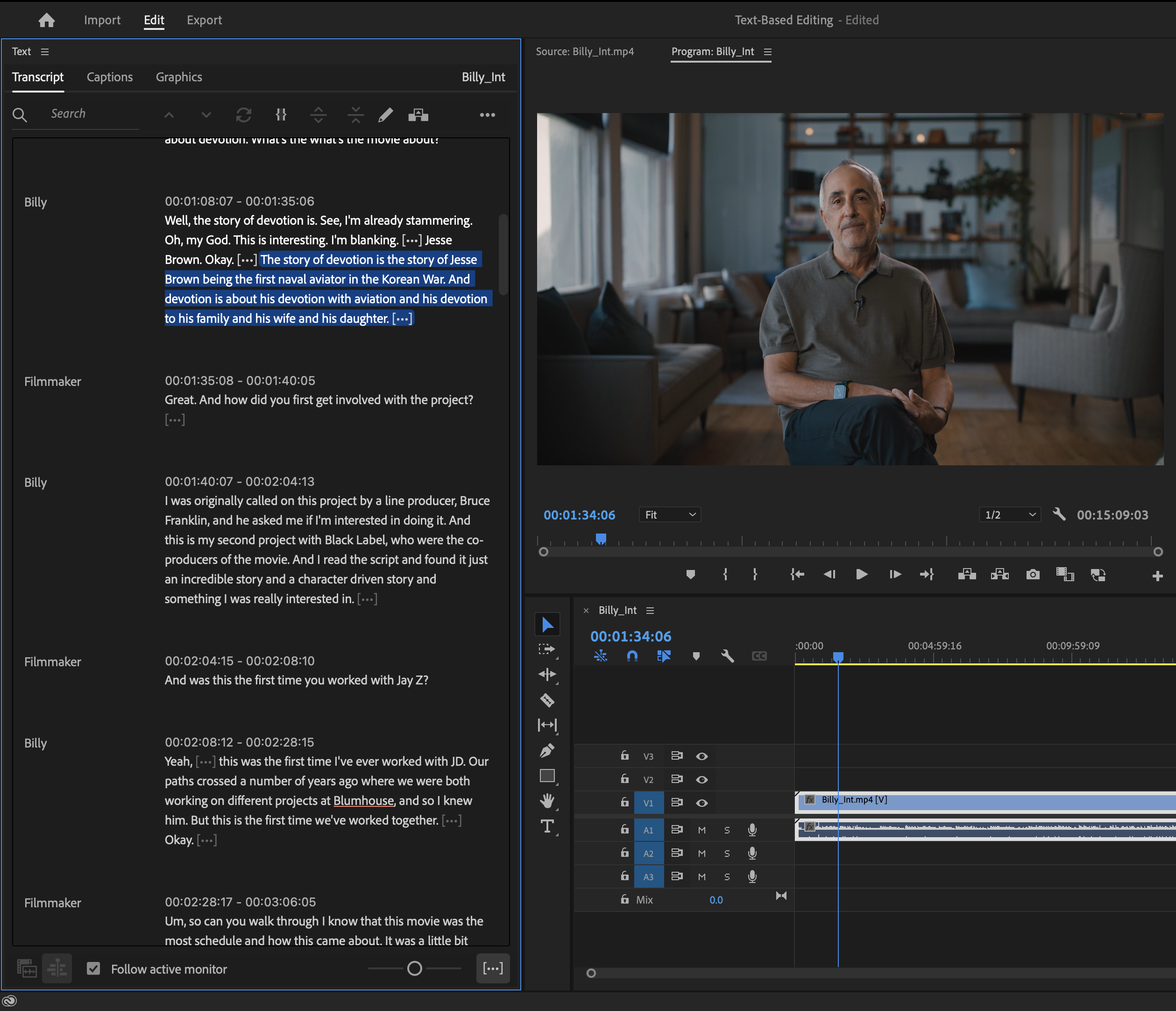
Premiere Pro will generate a transcript for your sequence as you create it. Text-Based Editing also allows you to generate a ready-made transcript that can be used to quickly generate captions.
Other Features in Beta
Restore projects through Recovery Mode
You can now easily recover and continue working on your Premiere Pro projects after a crash.
After opening Premiere Pro after a crash, you’ll get a restoration pop-up stating, “Premiere Pro quit unexpectedly while a project was open.” If you choose to Reopen, Premiere Pro will open all the projects in the state they were available before the application was closed unexpectedly.
Learn more about how to recover projects in Premiere Pro.
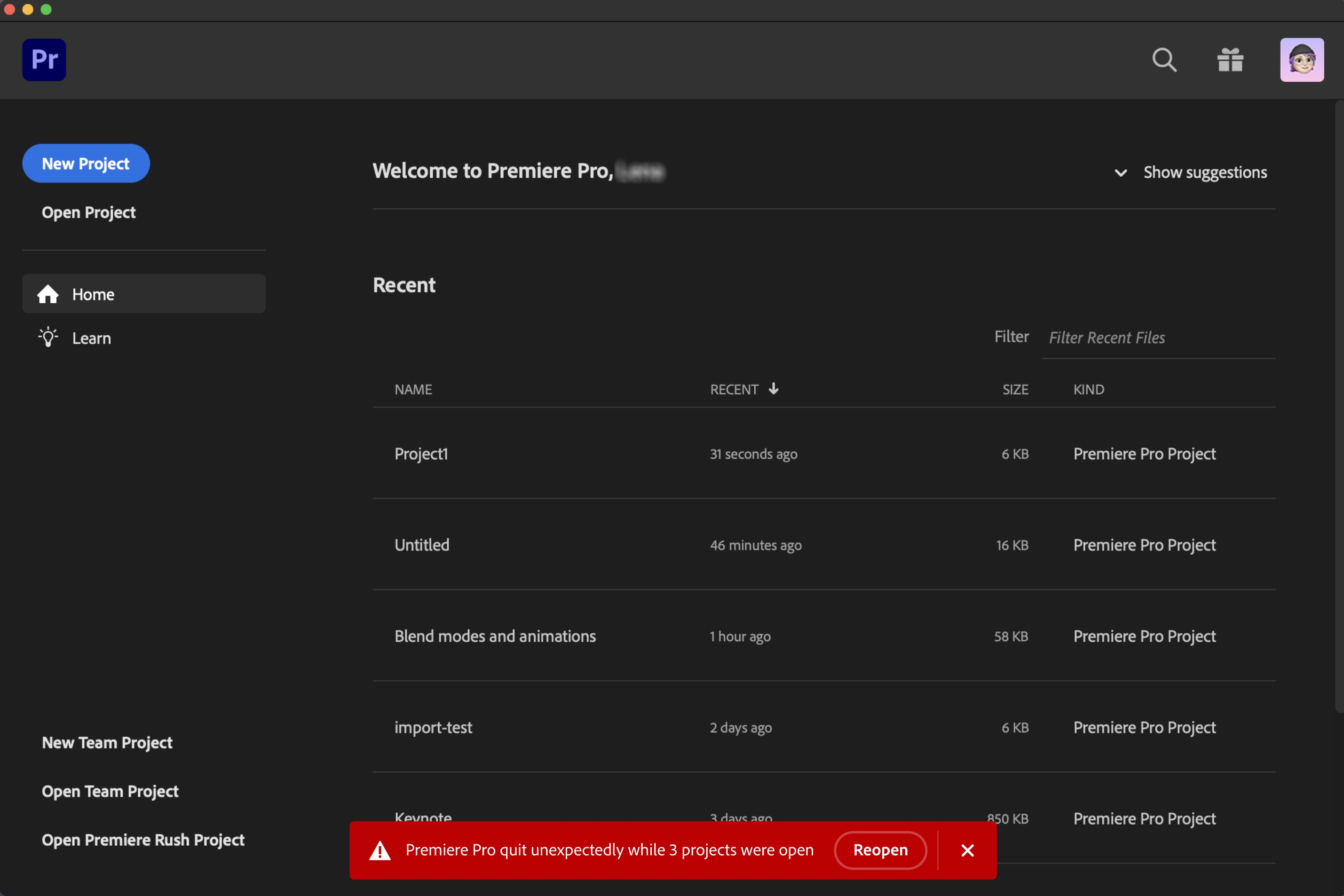
Color Manager
The new Color Manager in Premiere Pro consolidates all Premiere Pro’s color settings under a new tab in the Lumetri Color panel.
Input Color Space
Now you can automatically recognize log media with the appropriate color space in the Color workspace settings, which was previously only available under Modify Clip settings.
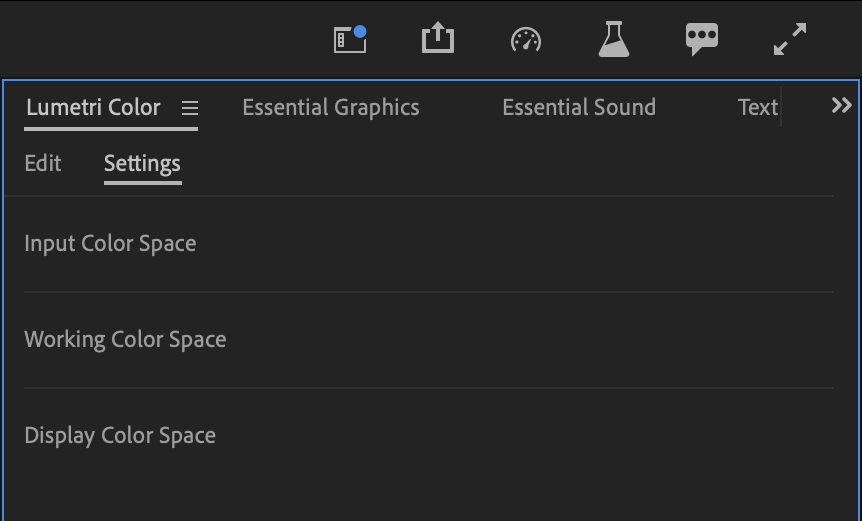
Working Color Space
To further simplify the workflow, the Project, Sequence, and Clip settings have been included under the Working Color Space.
Display Color Space
Earlier available under the General preferences, the Display Color Space can now be easily accessed through the Color workspace or the newly added tab under Preferences > Color.
New After Effects Features
The Properties panel in After Effects is claimed to make motion design faster. Instead of drilling down into layers to make adjustments, controls are presented to you contextually, right beside the composition window. The Properties panel also works with Essential Properties.

After Effects now also offers native support for ACES and OpenColorIO. ACES.
Selectable Track Mattes lets you reuse the same matte for multiple layers. A new keyboard shortcuts make track mattes workflow even easier.
Availability
Text-Based Editing and background auto-save in Premiere Pro and the Properties panel in After Effects are currently in public Beta and will be released in May.





