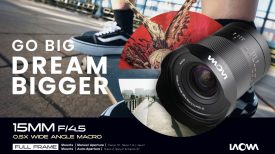Sony has released the V1.02 firmware update for the FX30. Before you get too excited, this doesn’t add any new additional features, it simply just addresses a few bugs.
What does V1.02 fix?
- Fixes an issue where the camera may not operate properly after installing the System Software Update to Version 1.01. Sony apologize for the inconvenience.
- Fixes an issue where a movie file rotated in the camera may not be rotated on the computer
- Fixes an issue where the touch operations do not work in the Imaging Edge Mobile apps when the DISP (Screen Disp) Set option is set to No Disp. Info
- Improves the operational stability of the camera
How to update the firmware
Follow the instructions below to check the system software version.
Note: If the Date/Time setting screen appears when you turn on your camera, be sure to set the date and time to the correct values.
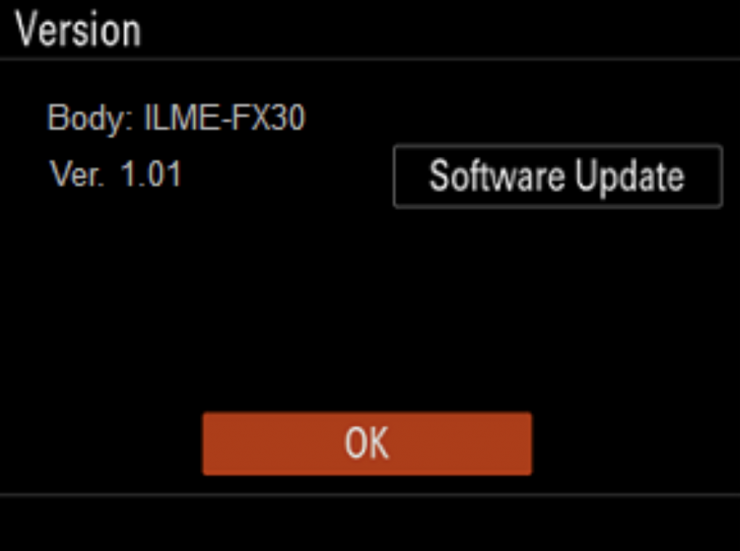
On the camera, select Menu → Setup → Setup Option → Version. The system software version is displayed.
WARNING! Make sure that there is only one BODYDATA.DAT file on the memory card. If you have used the card for a previous update, format the memory card in the camera before downloading a new file.
You then need to insert a formatted memory card into a computer. Save the data in the root directory of the memory card. Do not change the file name!
Please also make sure that use a fully charged NP-FZ100 battery pack because the update can only be performed when the battery power level is three bars (or more) or above 51%. Do not remove the battery during the update as the sudden loss of power may render the camera inoperable.
You also need to be very aware that only slot 1 recognizes the system software data, so don’t try and do a firmware update with the card in slot 2 because it won’t work.
To start the firmware update you do the following:

Step 1: Select Menu → Setup → Setup Option → Version and select Software Update. Select Execute on the system software update confirmation screen and the update starts.
When the system software update starts, a black screen is displayed and the access lamp flashes. The access lamp flashes 1 time → 3 times → 5 times depending on the progress of the update. The update will take approximately 6 minutes to complete.
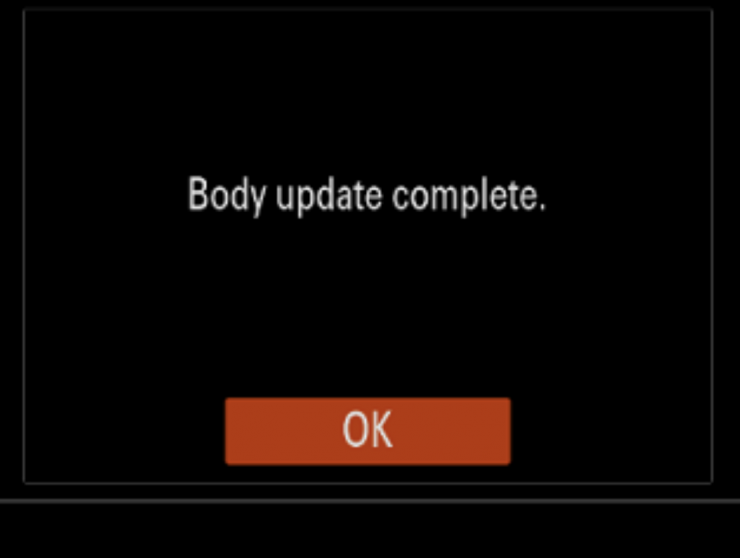
When the update is completed, the camera will automatically restart
Step 3: Confirm the system software version of your device on the camera, and select Menu → Setup → Setup Option → Version. The system software version is displayed.
What if it isn’t working?
If the system software data copy is incorrect, Update File Is Incorrect will be displayed on the monitor of the camera. If the access lamp repeats 5 long blinks (0.5s cycle) and 6 short blinks (0.25s cycle), the system software may not have been copied correctly to the memory card. In this case, remove the battery and memory card from the camera, and start over at Saving system software data to a memory card. When the update is completed, the camera will automatically restart.