
You can now download AtomOS 10.82 for NINJA V and NINJA V+ with ATOMOS CONNECT, and SHOGUN CONNECT which enables custom RTMP(s) and Facebook Livestreaming functionality in Atomos Cloud Studio.

You can register your device and download AtomOS 10.82 at http://my.atomos.com.
New Features in AtomOS 10.82

Below are the steps you need to take to access the new features
CONNECT to ATOMOS Cloud Studio
Pair your SHOGUN CONNECT or ATOMOS CONNECT and you can access a powerful collection of new cloud-based video production services.
- Dial-in your local date, time & time zone in the Date menu on your SHOGUN CONNECT or ATOMOS CONNECT
- Put your SHOGUN CONNECT or ATOMOS CONNECT into CONNECT mode via the button in the CONNECT menu
- Connect your SHOGUN CONNECT or or ATOMOS CONNECT to the Internet via Wi-Fi or Ethernet
- Create a new account on cloud.atomos.com or log into your existing ATOMOS Cloud Studio account
- Add a new device to your account and select SHOGUN CONNECT or ATOMOS CONNECT
- Enter the three words that are displayed in the SHOGUN’s or ATOMOS CONNECT’s CONNECT menu after pressing the “Pair” button.
Go live via ATOMOS Stream (You can now stream to Facebook Live and Custom RTMP Destinations)
- Select and configure the streaming output destination via atomos.cloud
- Note: Destinations can be set as: Twitch, YouTube, Facebook and Custom RTMP
- Once configured, the SHOGUN CONNECT receives the streaming destination parameters from the Atomos Cloud, and you can start & stop the streaming output by pressing the LIVE button.
- Supported YCC video Input Resolutions: 3840 x 2160, 1920 x 1080
- Note: Resolutions above 1080p will be downsampled to 1920 x 1080 Pixels
- Supported Input Frame Rates: 23.98p, 24p, 25p, 29.97p, 50p, 59.94p, 60p
Note: Due to the large number of streaming and social media platforms that accept custom RTMP sources for live streaming, it is not possible to test every available option. Please take a look at the Atomos FAQ article that lists the platforms that have been tested so far, and don’t hesitate to reach out to their support team if a streaming platform you’d like to use isn’t available. https://atomos.zendesk.com/hc/en-us/sections/205529868-Setup-connectivity
Bug Fixes & Improvements
- Improvements to accuracy of WiFi connection status, including status shown in the WiFi menu tab and the changing status of the WiFi icon in the top info bar.
- The device’s MAC address is now displayed in both WiFi and Ethernet tabs.
- The WiFi On/Off status is saved on reboot.
- Users are presented with a dialogue window to confirm if they want to start or stop streaming.
- Tapping the C2C Status Icon allows file upload status to be hidden or shown.
- In Playback mode, a shortcut to the Proxy folder was added to check the upload status of all clips.
Known Limitations to be resolved in future releases
- It may take up to 10 seconds for Wi-Fi and Ethernet connections to re-establish when users switch between Record and Playback mode. Please allow the system time to automatically reconnect to your network.
- Enabling Wi-Fi may be intermittent. A dialogue message may suggest a system reboot to fix.
- WFM monitor tool is not available for 8kp30 and 6Kp60 RAW inputs.
- Changing resolutions and frame rate when Live Streaming mode is enabled may result in the stream stopping. Switching between Record and Playback mode will allow for Stream to restart. Press LIVE button to stop stream before changing inputs, resolutions or frame rates.
- Live Streaming is only available when using standard YCC 422 video inputs, and when the record codec is set to either ProRes or DNx. If ProRes RAW or H.265 are selected as the record codec, streaming isn’t available.
- If the user boots into ProRes RAW recording mode with a YCC SDI Input, the monitoring image may be incorrect. Monitoring and Recording whilst outputting a RAW signal to the SHOGUN CONNECT in ProRes RAW mode will work as expected.
- Network Record Control is not available when H.265 is selected as the record format.
- In playback mode, selecting the first ProRes RAW file to view, some artifacts may be visible. These are not present in the recorded file and will not appear on any clips played after the first selected clip.
- If switching between different camera models whilst HDMI Compatibility mode is selected, ensure that you reboot the SHOGUN CONNECT before connecting a new camera.
Latest news
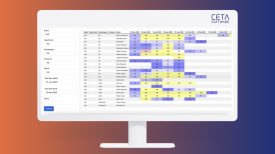
CETA Software Insights– a reporting tool that consolidates essential financial, operational, & production data into a single, streamlined interface

Godox Releases KNOWLED MG2400R: High-Output RGBWW LED Light Fixture Designed for Precision and Large-Scale Production



