
Using multiple cameras on a shoot or having a sound recordest synching them all together with the same timecode will make life in the edit bay so much easier. Timecode is the key to this, and without a master timecode device, you will get close but not frame accurate. This is where the Deity Timecode Box TC-1 comes in. It can jam timecode to a camera that has a dedicated Timecode port or send LTC audio timecode to a DSLR or mirrorless hybrid using the 3.5mm audio input. The TC-1 also has a built-in microphone to get scratch audio on the left channel and Timecode on the right. That’s pretty slick!
The TC-1 has exclusive Bit Connectify technology that allows you to control up to 20x TC-1 wireless timecode generator boxes from 250ft away. Deity states the TC-1 has 600% more control range than Bluetooth timecode boxes from leading competitors.
The TC-1 also features a secondary RF chip for syncing TC-1 to TC-1 devices from a range of 30ft.
Deity has a three-pack kit for $549 and a single TC-1 that retails for $169.99
TC-1 Key features
- Locking 3.5mm Timecode Port
- Bluetooth 5.0: Max Range 250FT
- 2.4G Radio; Max Range 30FT
- Supports all SMPTE Timecode Format
- Only 1 Frame Drift Every 72 Hours
- USB-C Charging; 2 Hours to Fully Charge, Up to 28 Hours Battery Life
- LED Status Lights Indicate Power, TC Sync, and Wireless Pairing
- Includes Hook-N-Loop and DSLR Cold Shoe Mount
Included Items

- Deity Microphones TC-1 Wireless Timecode Generator Box 3-Pack Kit (Bluetooth, 2.4 GHz)
- 3 x Cold Shoe Mount for DSLR
- Locking 3.5mm TRS to TRS Coiled Cable
- Locking 3.5mm TRS to BNC Cable
- Locking 3.5mm TRS to Right-Angle 5-Pin LEMO Cable
- USB Type-A to Triple USB Type-C Charging Cable
- 3 x Hook-and-Loop Fastener
- Limited 2-Year Warranty
Deity includes several cables with the Timecode Box Kit. I like the USB to three USB-C pigtail cable so that you can charge all of them simultaneously in approximately three hours for up to 28 hours of operation. You will need to supply your own USB power adapter. I’m sure you have a few lying around. The battery is replaceable if performance declines.
Mounting

Each TC-1 has a hook and loop preinstalled and includes several pieces of loop fabric with adhesive tape on the other side to attach to cameras or audio recorders. The Velcro attaches firm enough to not worry about it falling off and is easy to remove. A good balance.

Also included is a cold shoe mount with a hook and loop. I like this extra accessory for mounting to a hybrid or other cameras and cages with a cold shoe.
Locking 3.5 and Cables

The Timecode Box TC-1’s timecode port is a locking 3.5mm TRS connector. I love the locking feature as it’s a no-brainer for safety reasons, so you don’t have to worry about your timecode cables becoming unplugged from the unit during a shoot, but you only get half the protection since the mic end will not be locking.
Included Cables in kit
- Locking 3.5mm TRS to TRS Coiled Cable
- Deity C15 Locking 3.5mm TRS to BNC Cable
- Deity C13 Locking 3.5mm TRS to Right-Angle 5-Pin LEMO Cable


Three cables included in the kit 
USB Pigtail
The Timecode Box TC-1 three-unit kit includes three cables, while the single version only comes with the locking 3.5mm TRS to TRS Coiled Cable. I like the USB to three USB-C pigtail cable so that you can charge all of them simultaneously in approximately three hours for up to 28 hours of operation.
You will need to supply your own USB DC power adapter. I’m sure you have a few lying around. The battery is replaceable if performance declines. Excellent build quality and has a very efficient long runtime internal battery that gets over 28 hours of runtime.
Extra cables can be purchased separately
• C13 – Locking 3.5mm to 5-Pin Right Angle Camera Timecode Cable for Arri Alexa Mini – $45
• C14 – Locking 3.5mm to 5-Pin LEMO® Timecode Cable – $75
• C15 – Locking 3.5mm to BNC Timecode Cable – $20
LTC Audio Timecode
The best and easiest way to get timecode is using a camera that has a dedicated timecode port. Most cinema and ENG cameras have this feature. Plug in the TC-1 and jam it. Done. You can leave it plugged in for a constant feed as well.
You use the LTC audio timecode option when using a camera that doesn’t have a dedicated port. This records the timecode on an audio track. There are a few issues with this technique. You can’t use the camera for audio. Yes, the TC-1 has a built-in scratch mic, but that isn’t considered usable audio. This makes that camera a b-cam in the production. If you are recording audio externally, then this is a nonissue. Another potential problem with LTC is with Premiere Pro and FCPX. The NLEs don’t support reading the timecode from audio tracks, so you need to use software to sync. Avid does support LTC TC.
Limited LTC Support in NLE Systems
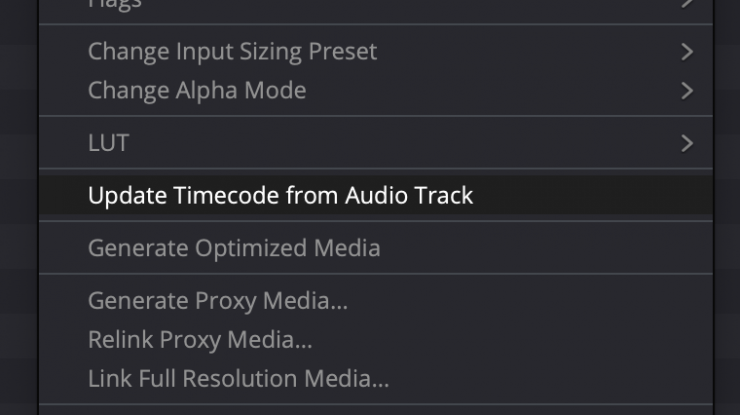
One option, and probably the most popular, is to use DaVinci Resolve to embed the timecode to the video files and export them to use in other NLEs.
You can also use Tentacle Sync’s free Timecode Tool software for Windows to do the same thing. Tentacle Sync Studio software is not free and requires a license that is included when purchasing a Tentacle Sync. The software is macOS only. It is available to buy for $149. The software also transcodes to other formats with the LTC audio converted, and the timecode is embedded into the video file, or you can export an XML of the TC that FCPX can use.
With that, you can either embed the audio or just the timecode and sync the audio in your NLE. Hopefully, Adobe will get on the ball and add the ability to read the LTC audio to avoid this procedure. Many editors have requested Adobe add the feature on the Feature Request website. You can also add your thoughts if you feel they should be included.
TC-1 Doesn’t Include Software
Software for syncing might be necessary if the NLE you use doesn’t support reading LTC Audio TC. Unfortunately, Premiere Pro editors will have to find a solution to merge the LTC with the video clip.
For the Tentacle Sync E, they include the Tentacle Sync Studio Software for macOS. It’s a simple way to sync audio captured with an external audio recorder to the video footage. It works very well.
Sidus Audio App
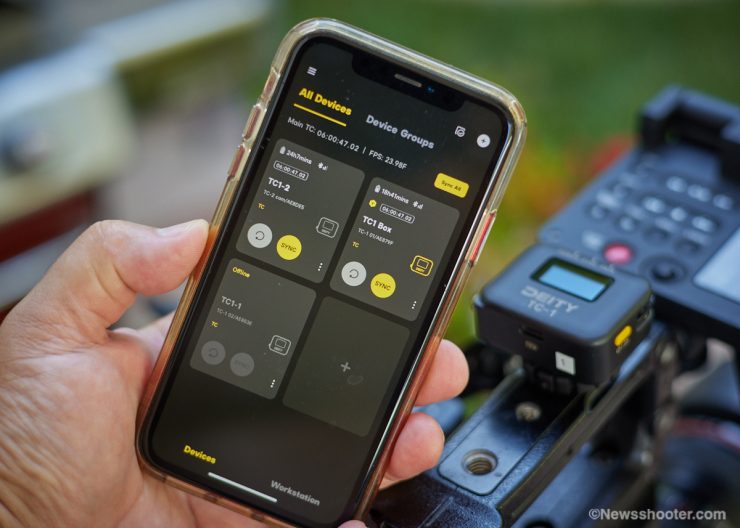
With the TC-1 comes the brand new Sidus Audio app. that lets you set up and control several TC-1 units. It’s straightforward to use. You must turn on Bluetooth in the TC-1 and pair it with the Sidus Audio app. Done. Now you can control all three units from a clean interface. Syncing is very easy.
You should designate one as the master with the frame rate and settings you prefer. Then you can sync all the others with the master, and they will now match. Very simple. Deity states the app supports twenty TC-1 units. That is a lot of Timecodes!
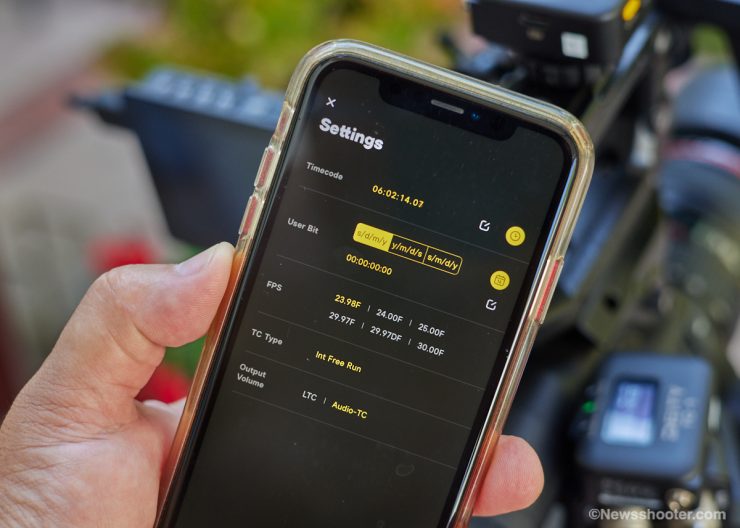
While many settings can be changed using the TC-1 onboard menu, you must use the Sidus Audio app to change the timecode with the “Time of Day” option. This is due to the TC-1 requiring the use of the clock on the mobile device. With the Master TC-1 set up with “Time of Day,” you can sync the other TC-1’s by selecting the TC setting on the master and tapping SYNC. Now the other TC-1 units will be synced.
Important to know is if you power any of the TC-1’s down, the timecode resets to 00:00:00:00, and all the TC-1s will need to be reset up and synced.
For firmware updates, the TC-1 uses the Sidus Audio app. Once paired, the app will have all the info of each TC-1, and updates are easy to do.
Groups
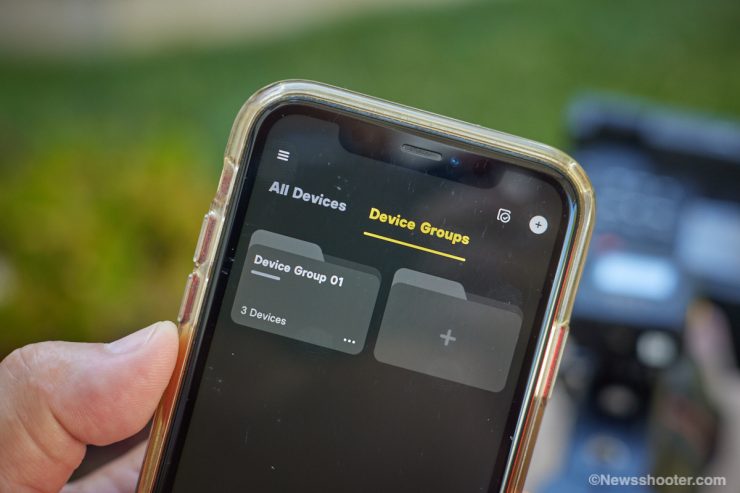
In “Device Groups,” Users can tick the target devices to add them to the device group and then edit it. Different device groups can be used for managing audio devices in different scenarios.
Workstations
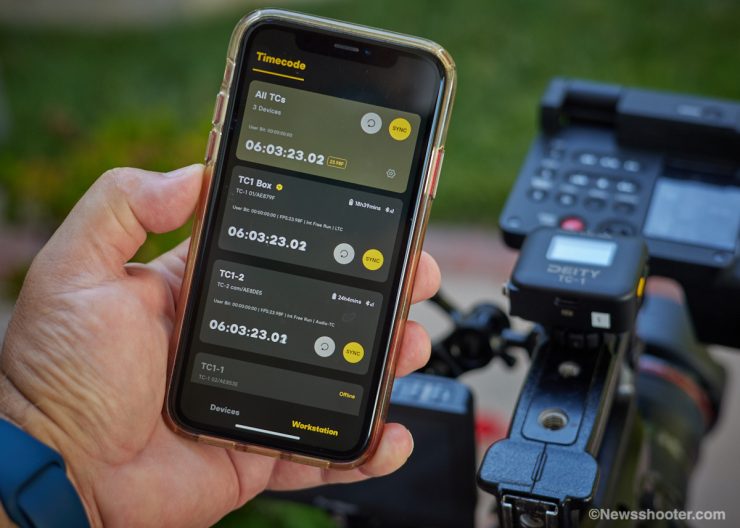
Under “Workstation,” all devices will be classified automatically based on the working modes supported, then displayed on the page as a monitoring bar. In addition to simple operation, users can also view the current running parameters of devices.
To learn more about Sidus Audio, you can download it and run it in demo mode. It’s available from the Apple App Store and for Android.
Sidus Audio Cloud Service
The App provides users with a free cloud service that saves communication network and audio preset records after login so that data are synchronized when users log in via different mobile terminals.
*NOTE: The local data generated after logout cannot be synchronized to the cloud; therefore, data generated after logout cannot be synchronized to the user’s other mobile terminals.
Syncing Without Sidus Audio App
All my testing was performed with a Canon C300 MKII and EOS R5. The C300 MKII can take and send timecode. It has the same feature as an external audio recorder. I don’t use an external audio recorder. I prefer to have all audio go to my primary camera and use a TC syncing device on all the other cameras. Of course, you can use an external audio recorder with the TC-1 as it’s designed primarily for this, but it also works well without it. The key to designate a master TC source, whether it be the camera or the external audio recorder.
The Sidus Audio App has some excellent features, but if all you want to do is get all three TC-1 units synced and you don’t need to use “Time of Day” for the TC setting, the app isn’t necessary. Here is where having the LCD screen is so handy.

Speaking of the LCD. It’s bright, and the fonts are crisp and easy to read. This is important as the 1″ LCD is small. Many devices with these types of displays are not easy to read. Deity knew this would be important, so they made an effort to make it usable. Navigating the menu is also very easy. All around, a good design.

On the corner is a scroll wheel that is also a push button and a button on the side to turn the TC-1 on and go backward in the menu. The scroll wheel is what you use to navigate the menu and set the changes by pushing the wheel like a button.
Syncing
To sync a few TC-1 units, you will need to designate one of them as the master and set the others to Auto Jam or Jam Once And Lock.
Auto Jam will take a new sync every time it’s initiated from the Master TC-1. Jam Once and Lock will take a single TC Jam and lock the device so it won’t be jammed again. This is a good safety feature.

In the Master unit, go to the menu and select “TC.” A sub-menu appears with three options. SYNC, SET, EXT. “Set” allows you to set the timecode start time you want. You can’t set “Time of Day,” this can only be done with the app. You can jam the TC-1 from another external source, such as a camera/audio recorder with TC out option. To do this, set the TC-1 to L-IN. This reads the TC coming from the external source.
Once you have set the TC you want, select SYNC in the master TC-1 unit and push the dial select wheel. Boom! You now synced all the TC-1 units at the same time. Remember, if you power the TC-1 down, the timecode is lost and will need to be resynced again. I wish the master would retain the timecode so you can shut it off and resume once powered up. This would save a bit of setup time. However, the battery life is excellent at approximately 28 hours. You can simply leave them on all day.
The menu has a locking feature, so you can’t accidentally make changes. Three taps on the power/select button will unlock the menu. To relock, select the lock icon and click.
Competition
The TC-1 is going head to head with the Tentacle Sync E mkII. For the most part, you get similar features, but Deity added some that are unavailable from the Sync E mkII. The onboard LCD is big if you don’t want to use an app to control and make settings changes. The TC-1 includes a locking 3.5mm connection, while the Sync E mkII comes with a Cable Clamp. Also important is that Sync E mkII includes syncing software.
Sync E mkII compared to the TC-1
| Sync E mkII | TC-1 | |
| WEIGHT | 30g / 1oz | 41g / 1.4oz |
| SIZE | 2 x 1.5 x 0.6″ / 5 x 3.8 x 1.5 cm | 2.1 x 1.6 x 0.9″ / 5.3 x 4 x 2.18 cm |
| BATTERY LIFE | 50 hours | 28 hours |
| CHARGING | Fast Charging via USB Type-C: 1.5 Hours | USB Type-C: 3 hours |
| AUDIO | Built-In Reference Mic | Built-In Reference Mic |
| DISPLAY SCREEN | None | 1″ OLED |
| TIMECODE INPUT & OUTPUT | 3.5 mm TRS | 3.5 mm TRS |
| FRAMERATES | 23.98/24/25/29.97/ 29.97DF/30 fps | 23.98/24/25/29,97/ 29.97DF/30 fps |
| AUX TIMECODE SOFTWARE | Included with purchase | No |
| BLUETOOTH | 5.0 | 5.0 |
| OPERATING TEMPERATURE | -22 to 185°F / -30 to 85°C | -4 to 113°F / -20 to 45°C |
| PRICE | $229 USD | $169.99 USD |
The Sych E mkII retails for $229, and the single TC-1 retails for $169.99. I will say the Tentacle Sync has been solid and popular with professionals. I’m unsure if I would move over if I’m already invested in the Sync E ecosystem. However, the lower-priced TC-1 has those extra features and could entice new users when looking into TC-based systems, especially if not having to use an app for settings is important.
With the Sync E mkII, you get Tentacle Sync Studio, an OSX-compatible-only software for syncing clips. If you have a Windows computer then you need to download the free Tentacle Timecode Tool.
TC-1 Compared to the UltraSync ONE
| TC-1 | UltaSync ONE | |
| WEIGHT | 41g / 1.4oz | 39 (1.38oz) |
| SIZE | 2.1 x 1.6 x 0.9″ / 5.3 x 4 x 2.18 cm | 2.2 x 1.7 x 0.7″ / 5.5 x 4.4 x 1.7 cm |
| BATTERY LIFE | 28 hours | 24 hours |
| CHARGING | USB Type-C: 3 hours | USB Type-C: 3 hours |
| AUDIO | Built-In Reference Mic | None |
| DISPLAY SCREEN | 1″ OLED | Yes |
| TIMECODE INPUT & OUTPUT | 3.5 mm TRS | 1 x BNC LTC |
| FRAMERATES | 23.98/24/25/29,97/ 29.97DF/30 fps | 23.98/24/25/ 30D (Drop Frame)/ 30/29.97D (Drop Frame)/29.97 |
| AUX TIMECODE SOFTWARE | No | Yes |
| BLUETOOTH | 5.0 | No |
| OPERATING TEMPERATURE | -4 to 113°F / -20 to 45°C | Not listed |
| PRICE | $169.99 USD | $279 USD |

The Atomos UltaSync ONE retails for $279 USD, which makes it $110 more. That is substantially more than the TC-1. It’s worth going through the specifications, not just how much it costs. One feature that stands out is no 3.5mm output. With the UltraSync ONE, you have to purchase a $60 LTC to Right-Angle 3.5mm Mic-Level Timecode Cable.
The UltraSync ONE has a long-range RF network rather than Bluetooth 5.0 or 2.4GHz wifi to communicate timecode between master transmitting and receiving units, allowing for reliability over a wider area.
The UltraSync ONE has its own ecosystem with BLUE, SyncBack PRO, and Atomos Sync with Atomos Ninja V.
Here are a few more options and retail prices.
- Ambient Recording ACN-CL Lockit Compact Wireless Synchronizer $660 USD
- Denecke SB4 $425.95
- Denecke JB-1 Syncbox Timecode Generator $292.60 USD
How Do They work?
The features on the new Deity TC-1 are great, so let’s see how it performs.
I used a C300 MKII as my test patient since it supports TC in and out and a Canon EOS R5 and C200 for LTC timecode. I want to state I was splitting hairs here mainly because I was curious and wanted to see if 100% frame accuracy can be achieved. What I learned is with the TC-1 and Sync E, you can get one or two frames off and even some differences between frames. The good news here is you can’t see it in the video if you are editing in a Multicam sequence. This part is really nerdy. Just know that using these timecode sync devices is very helpful when it comes time to edit.
LTC Timecode Test with C300 MKII and EOS R5

The TC-1 LTC mode was off by two frames when using the Canon EOS R5. The C300 MKII was being fed timecode to the camera with the TC port. The R5 was using LTC audio timecode recorded on one audio track.

I used Davinci Resolve since it supports LTC natively. I tried two methods. First, I matched the timecode for each camera and stacked the two clips on the timeline. I then played them back, and the scratch audio from the R5 didn’t match. The built-in mic scratch audio was one frame off from the master audio recorded on the C300 MKII. What is a bit odd is visually, the cameras were two frames off, but the audio synced was one frame off. I know it’s confusing, but for me, the video being matched makes more sense than the scratch audio. Even when played back with matching timecodes, it looks great, and I can’t visually tell it’s off during playback.
The lesson here is to test the hybrid or other cameras that will use LTC to know if and by how much they will be off. One frame won’t mess with the edit, but several could be an issue. It’s safe to say that not all cameras will work the same.
24-hour test
With “Time Of Day” set, I left the two TC-1 units on for 24 hours. I also supplied power to them while they were running to keep the battery fully charged. They do operate while being charged. The results were the same. This is good news as no drift occurred in 24 hours.
I also tested the Tentacle Sync E in the same setup for comparison and found it was off by one frame using LTC Timecode to the R5.
LTC Timecode Test with C300 MKII and C200

Since I had the Canon C200, I figured it would be good to test it as well. The C200 doesn’t have TC input, so I used the MIC input to feed LTC audio. The results were maybe a half-frame. I couldn’t line up the scratch audio perfectly, so using the timecode from both cameras was so close it didn’t make a difference.
Timecode Line Out test with two C300 MKIIs

With two C300 MKII cameras, each using the timecode port and TC-1 units. The sync was off by one frame, possibly a little less since the scratch audio wasn’t possible to get exact.
Since the scratch track isn’t the best way to sync due to the distance of the scratch mic from talent, I relied on the frames to match and see if it was synced.
I also tested the Tentacle Sync E using the same TC port method, and the sync was frame accurate.
Again. Visually they looked great and edited just fine.
What I learned is the EOS R5 was more problematic than the C200 with LTC. I can tell the difference in how the R5 records video versus the C200. It’s different, and this is probably due to it being a hybrid and not a dedicated video camera. All cameras are going to be different, so please do your own testing before using any TC devices on a paid gig so you know how they work.
Drift
Drift doesn’t look like an issue, which is a good thing. With productions having long days, it’s good to know you can work all day and not worry about resetting the Timecode Generator several times during the shoot. I didn’t have any issues with the communication and connection on the C300 MKII or the R5.
Conclusions
This was a good experience for me as I have not done a deeper dive into LTC audio sync before, and I learned a few things. While it’s great to have timecode for all the cameras using LTC isn’t the best way, it’s pretty darn good and much better than no sync by a long shot or, depending on slate claps each time you stop and start recording.
While I sort of dropped into the rabbit hole a little, in the real world, it will save you a ton of if you know time in post. I still would use it because it’s so close that it will make editing several cameras much easier.
It also depends on what the shot is. A three-camera shoot with talent speaking needs the audio to be synced. It’s very difficult to see one frame off, but if you know, it can be adjusted easily.
I must stress that in the real world, you can’t see the frame sync of one frame. I feel the audio sync looks spot on if you aren’t lining up the frames and relying on the timecode. Knowing this and you still want to get it to the frame, a little nudge is very easy to perform, but I doubt necessary.
Final… final
I do like the form factor a lot, and the ability to not have to use the Sidus Audio app is a plus. Battery life is exceptional, and the LCD screen is crisp and bright with a very simple-to-navigate menu. Deity has a well-rounded, affordable timecode solution that can be used professionally.
For the budget-minded filmmaker getting a timecode, sync device is a no-brainer, especially if you have several cameras on set. Life in the edit bay will be so much easier.
Worth mentioning is the new Deity TC-SL1 Wireless Timecode Slate that is coming soon. I did a preview at NAB 2022 with Andrew, and it looks like a nice slate at an affordable $999. It fits right into the new Deity timecode ecosystem as it can be jammed alongside the TC-1 units.
Deity has a three-pack kit for $549 and a single TC-1 that retails for $169.99





