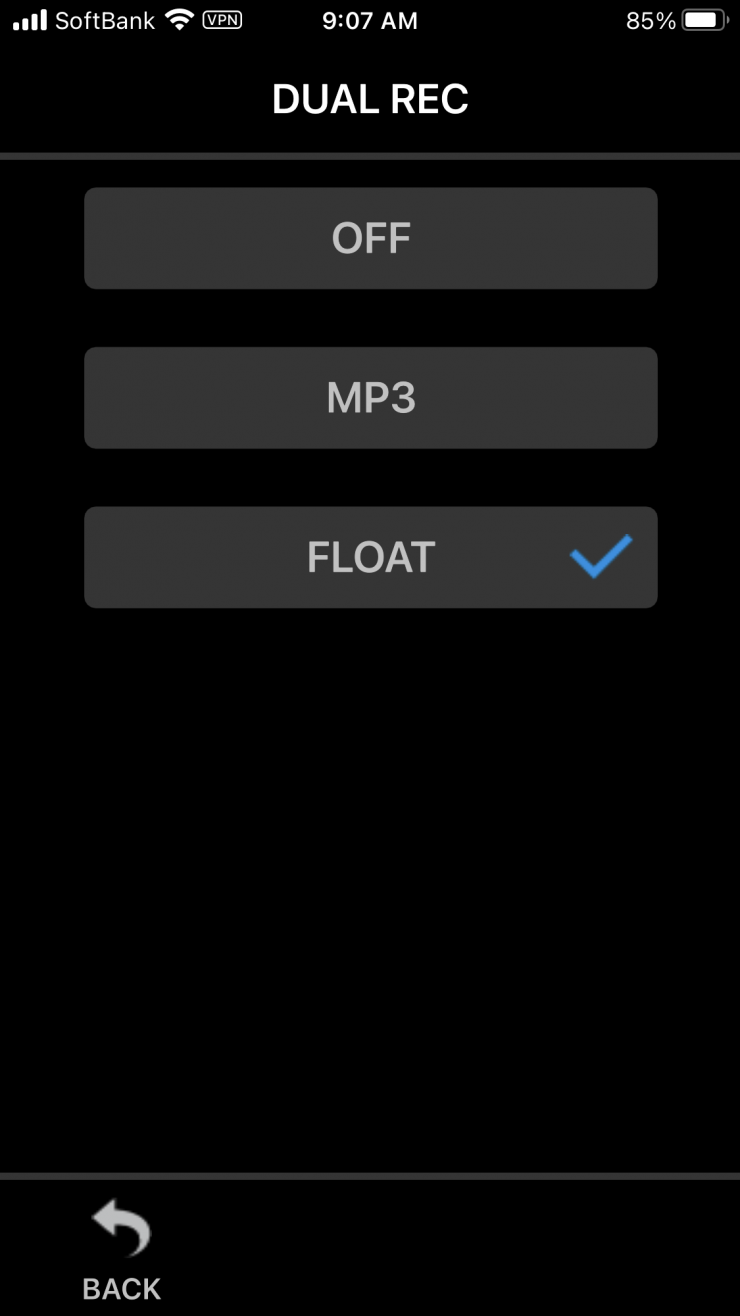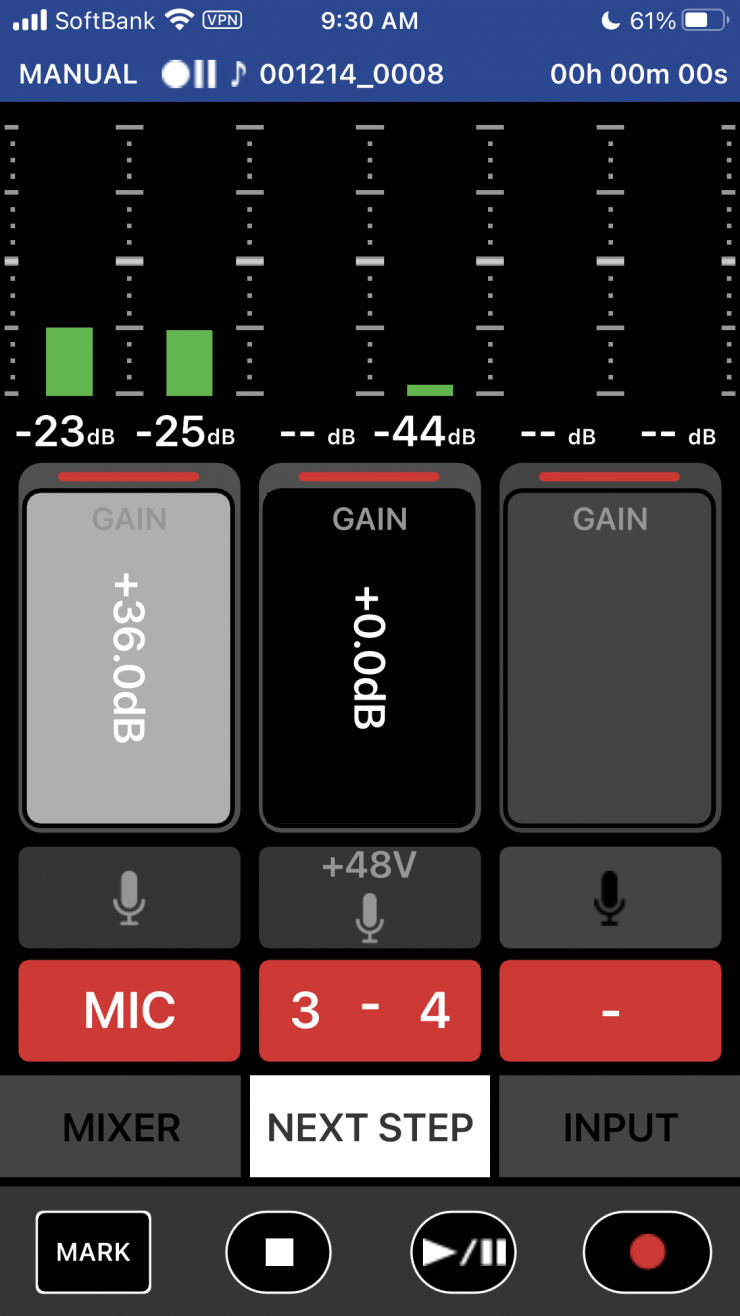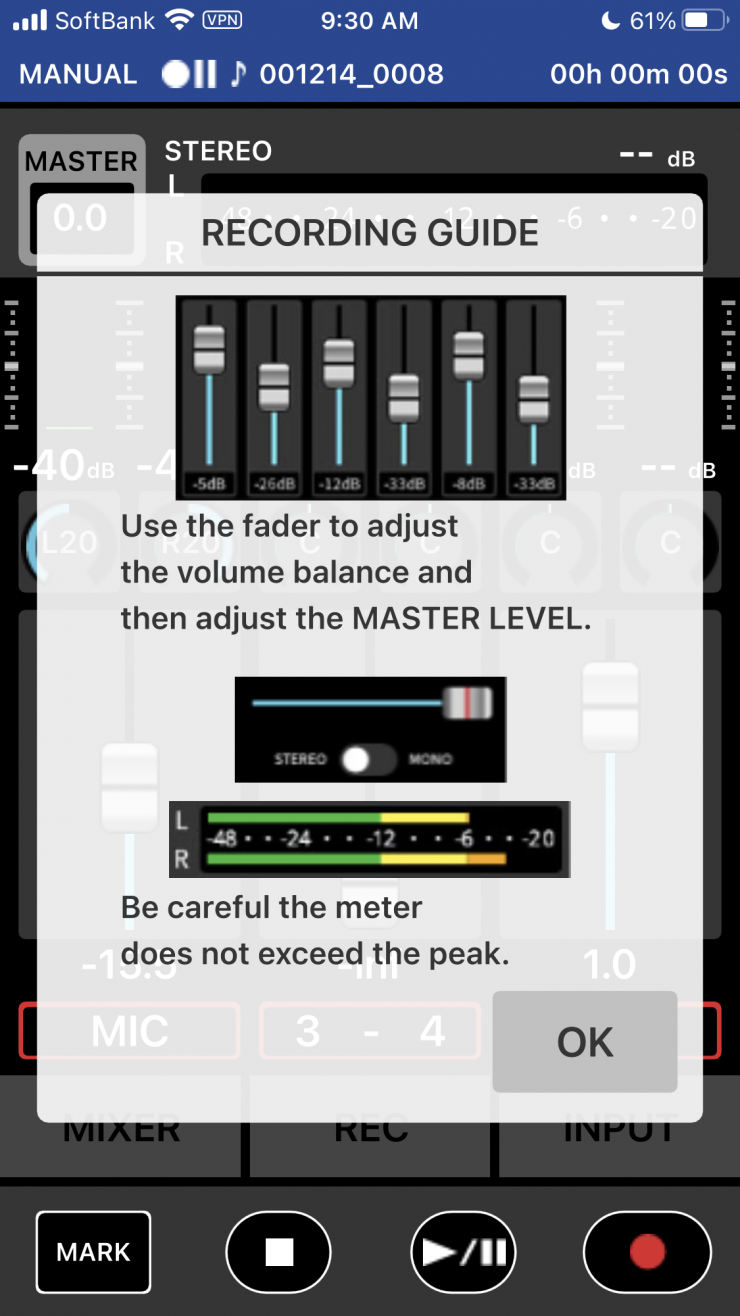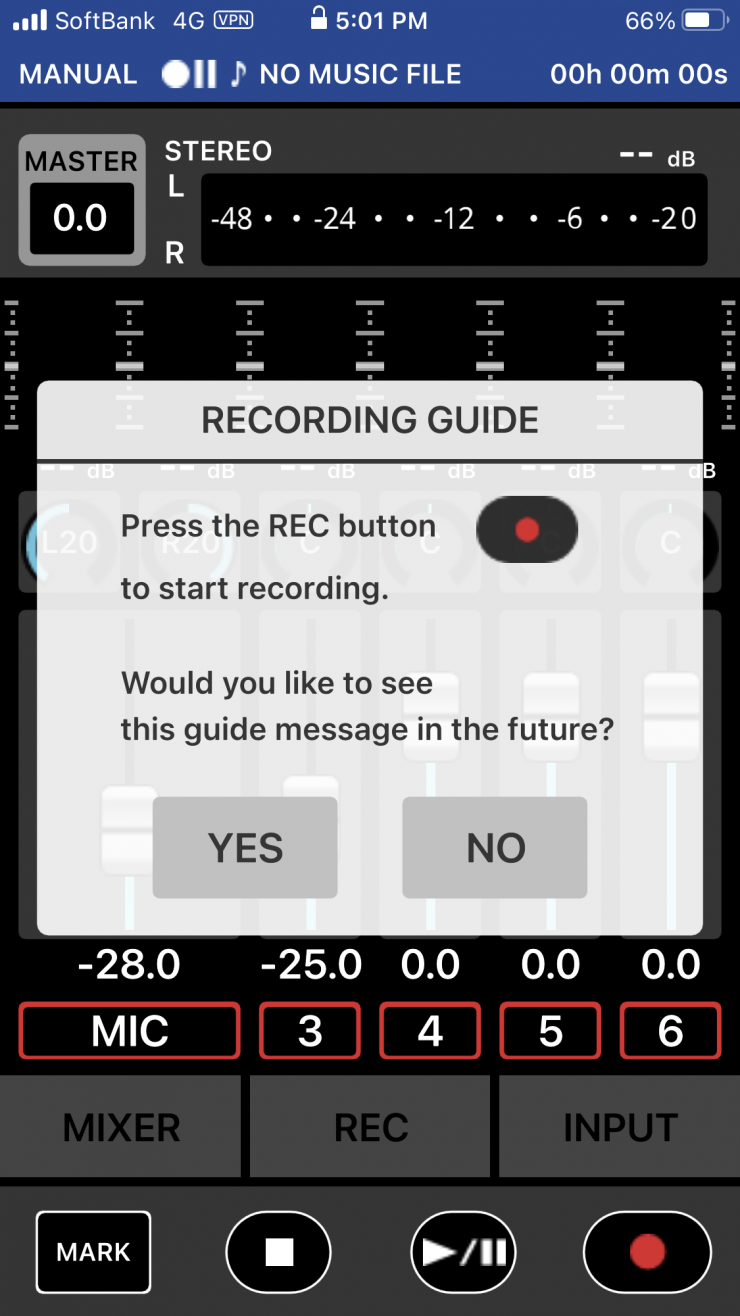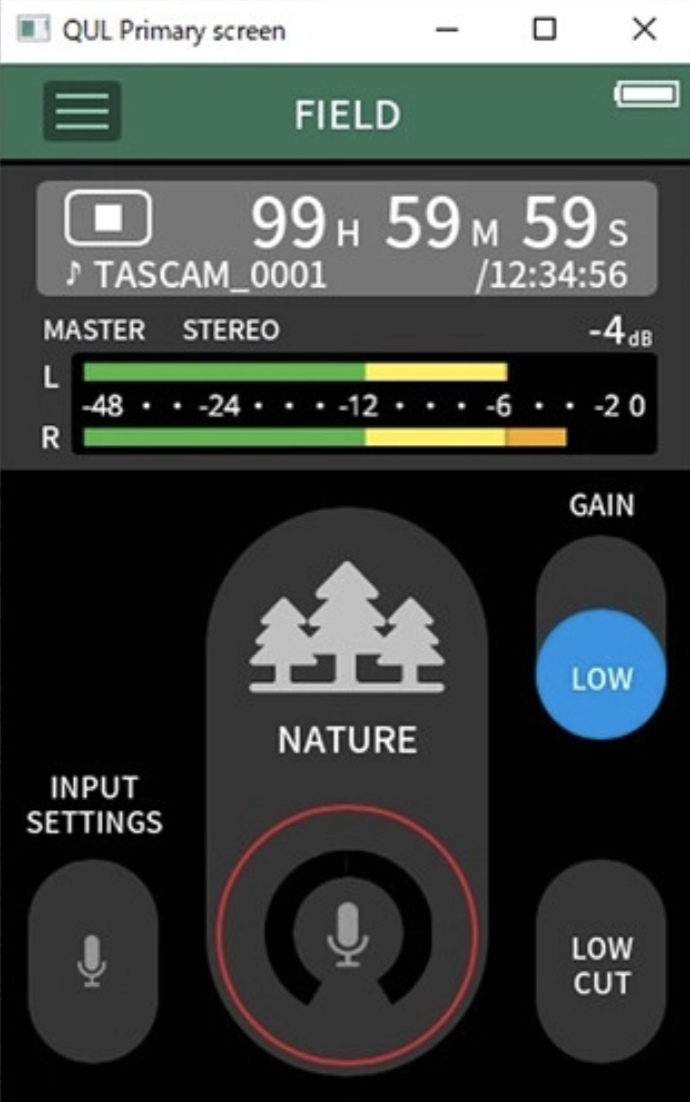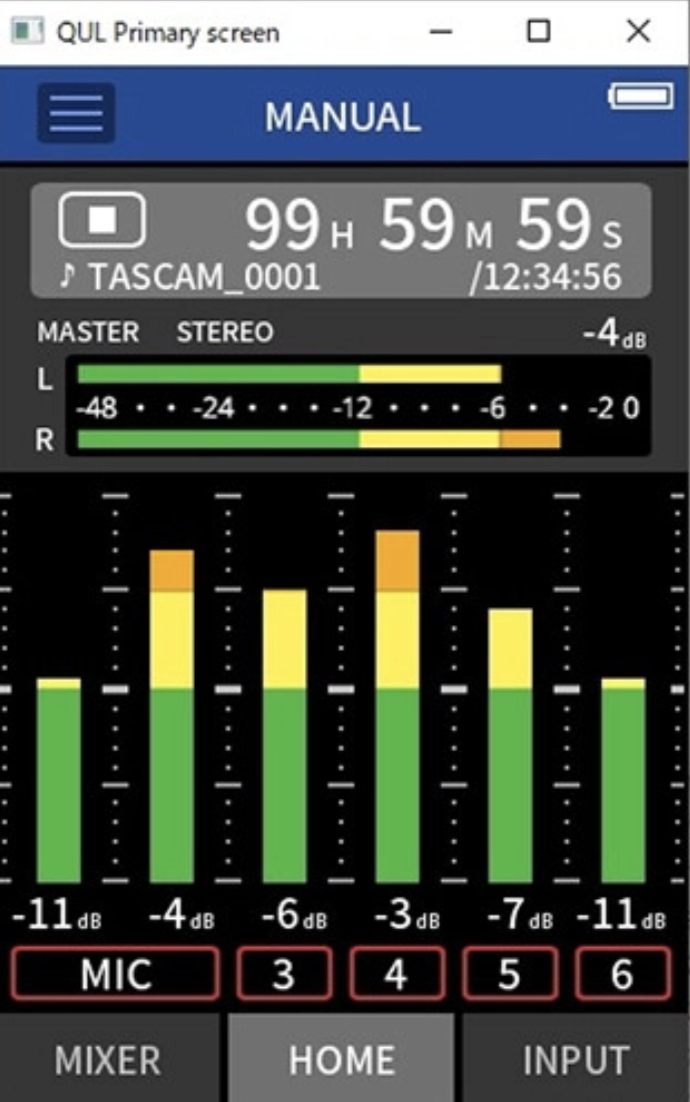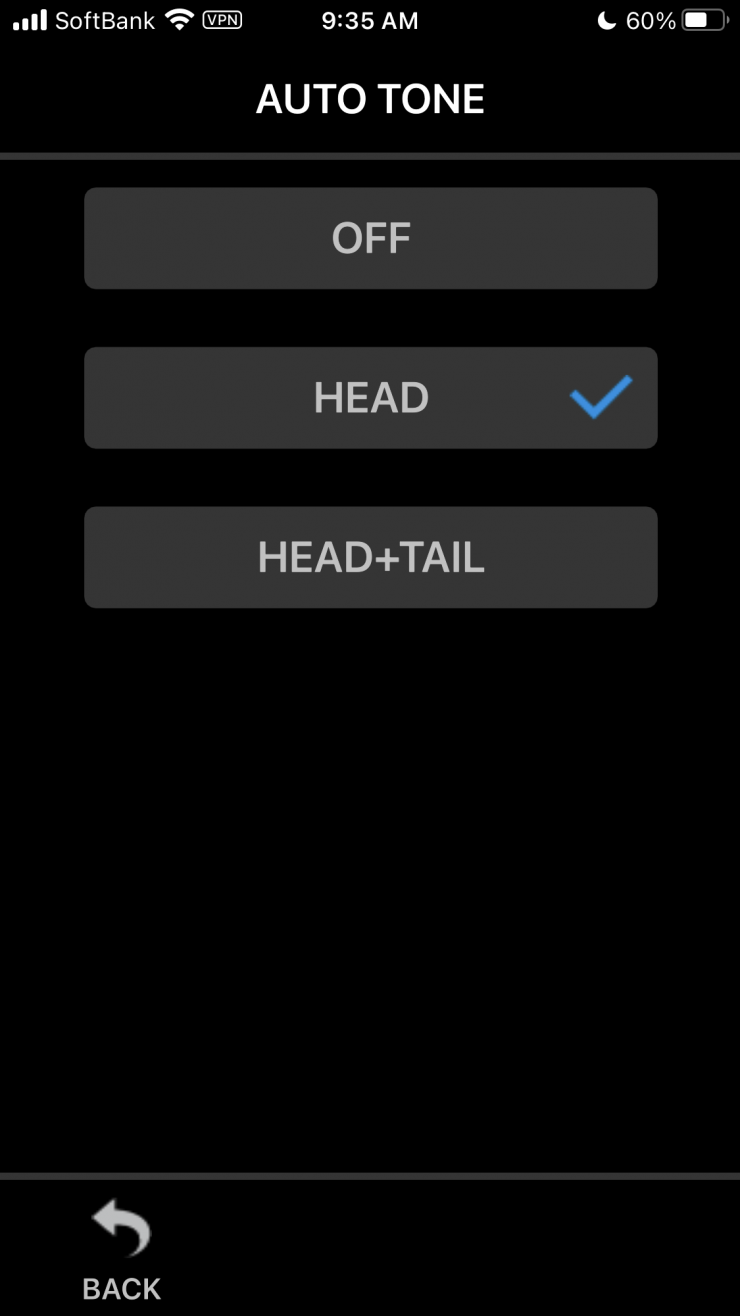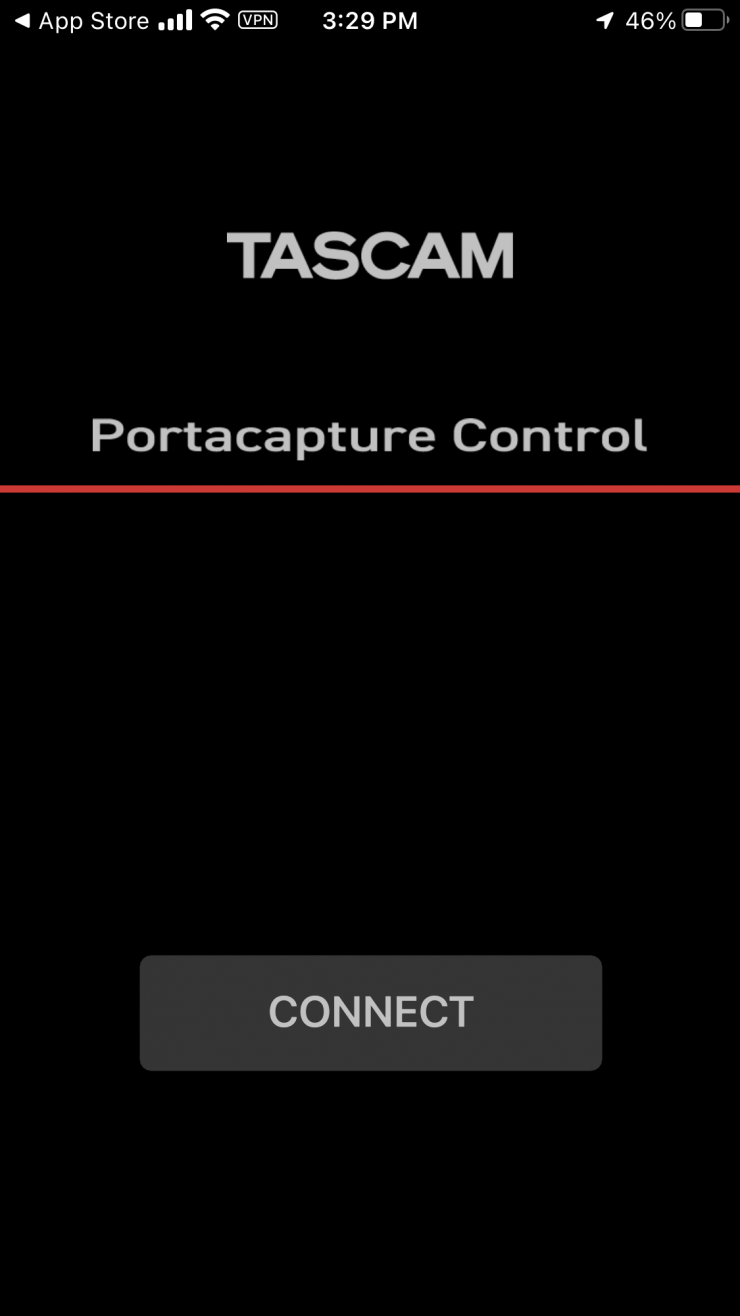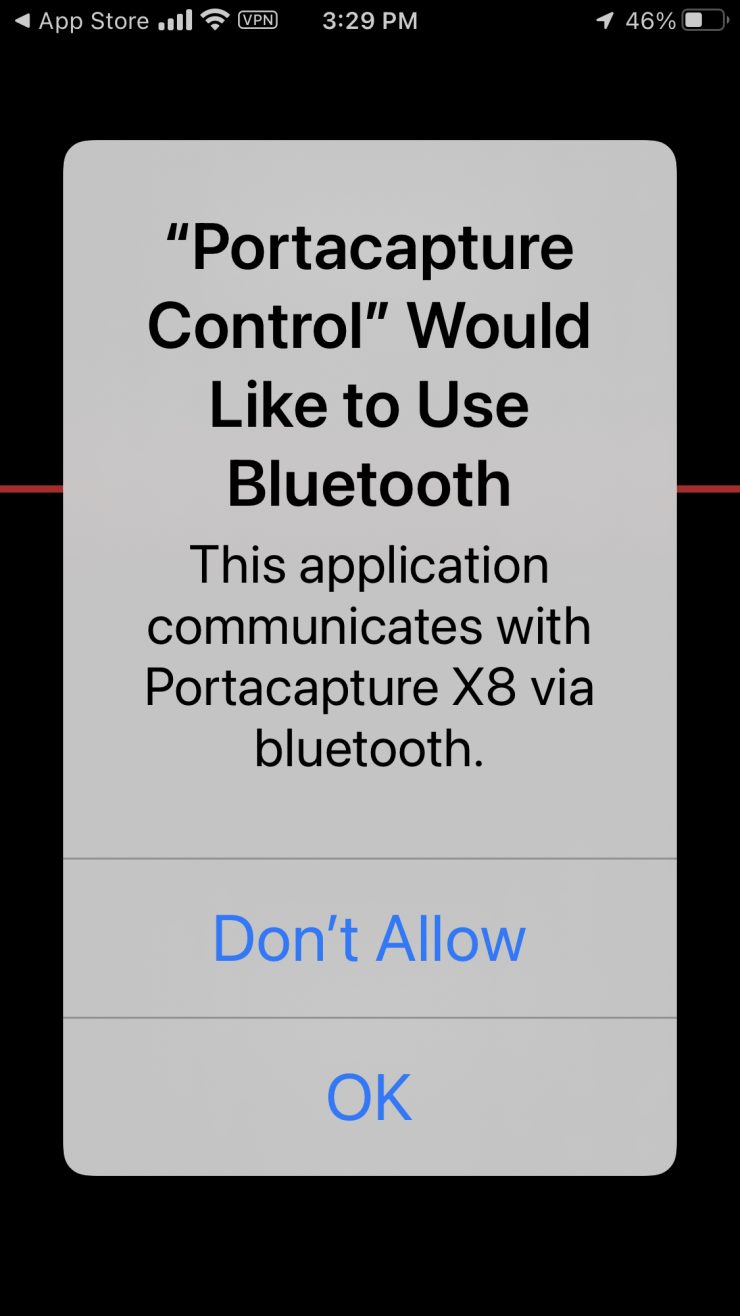The Tascam Portacapture X8 6-Input / 6-Track Handheld Adaptive Multitrack Recorder features 4 XLR inputs, 32-bit float recording, and a touchscreen interface.

It is being touted as a portable, multi-input recorder that can be used for a variety of applications.

The Tascam Portacapture X8 can be used to capture up to six tracks of audio. Its detachable condenser mics can be set for a wide or tight stereo image, and they can also be used simultaneously with the mic/line combo inputs.
Key features
- Music, Field, Podcast & Voice Recording
- Detachable Adjustable Condenser Mics
- Four XLR-1/4″ Inputs with Phantom Power
- Color Touchscreen, Application Presets
- Records in WAV up to 32-Bit / 192 kHz
- 3.5mm Line and Headphone Outputs
- Auto-Gain, Limiter, Low-Cut Filter, Gate
- Powered via Batteries, USB, or Adapter
- Supports microSD Cards up to 512GB
- Optional Bluetooth Wireless Control
Build Quality

The Portacapture X8 is solidly made and constructed. I think Tascam has done a decent job of compromising between weight and strength.
Yes, there is quite a bit of plastic being used, however, I don’t feel like it affects the build quality of the X8. My only slight complaint is that the battery compartment door could be a little tighter as it does wobble around a little bit.
Size & weight

The Portacapture X8 is reasonably compact and lightweight for a 6 channel recorder. It weighs in at 13.4 oz / 381 g (without Batteries) and it has physical dimensions of 3.3 x 8.1 x 1.6″ / 83 x 205.6 x 41.5 mm.
Recording Formats
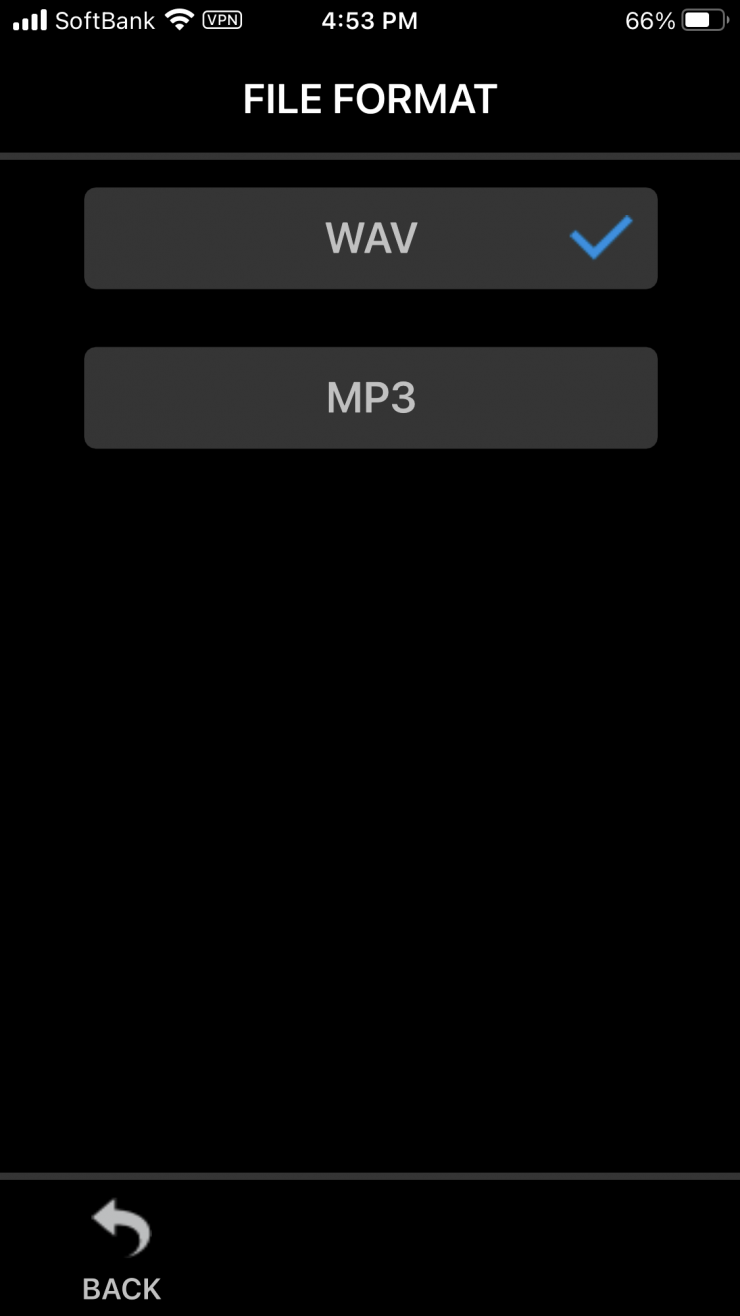
The Portacapture X8 can record in the following formats:
- WAV (BWF): 44.1/48/96/192kHz, 16/24-bit or 32-bit float
- MP3: 44.1/48kHz, 128/192/256/320kbps
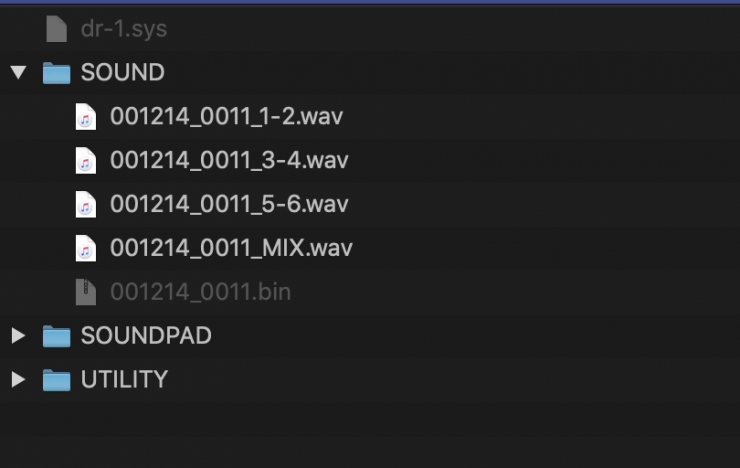
The separate sound files for the channels get recorded into their own individual folders, along with a mix.
32-bit float
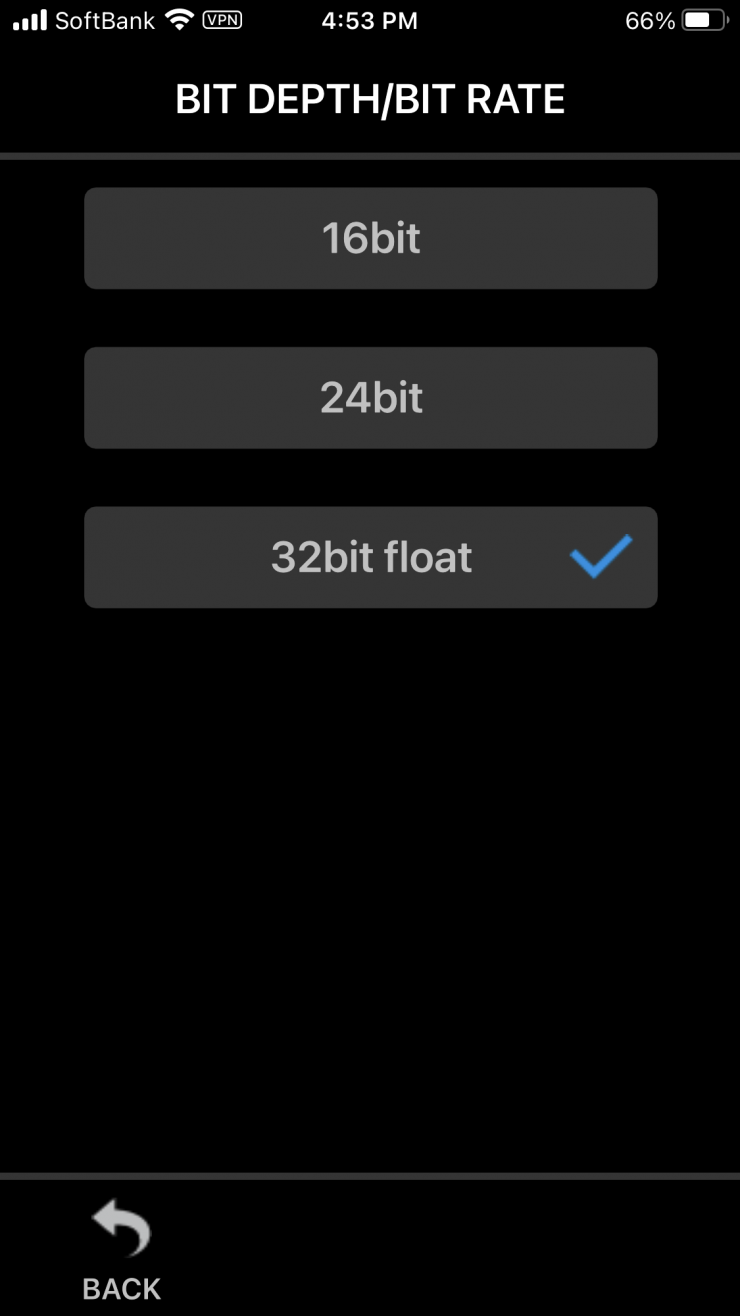
The Portacapture X8 can record in BWF-compliant WAV format at up to 192 kHz / 32-bit float resolution, and it supports multitrack recording up to eight tracks (six inputs plus a stereo mix). Also, dual recording mode enables each track to be recorded in a different file format.
The X8 features premium dual A/D converters and with 32-bit floating-point recording it can achieve a wide dynamic range. The primary benefit of 32-bit files is their ability to record signals exceeding 0 dBFS. This allows for an incredible amount of headroom, regardless of what levels are set while recording. Audio levels in the 32-bit float WAV file can be adjusted up or down after recording with no added noise or distortion. This allows the audio level to be increased or decreased later without deteriorating the signal-to-noise ratio.
The dynamic range that can be represented by a 32-bit float file is 1528 dB. Since the greatest difference in sound pressure on Earth can be about 210 dB, 1528 dB is far beyond what will ever be required to represent acoustical sound amplitude in a computer file. Compared to a 24-bit WAV file, a 32-bit float WAV file has 770 dB more headroom.
Recording in a 32-bit float is very handy if you can’t monitor the audio yourself or you need to record audio sources from a mixing desk, etc.
32-bit float recording is becoming increasingly more common in audio recorders and we are starting to see more and more manufacturers starting to include it in their products.
What you clearly need to remember with 32-bit float recording is that even though it is capable of recording a massive dynamic range you are still going to be limited by the microphone you are using. For example, a Sennheiser MKH 416 has a maximum SPL of 130 dB. So if you somehow exceed that level, 32-bit float recording won’t save you. In saying that, there are only ever going to be a few environments where you will be likely to exceed 130 db.
32-bit float recording does take up more card space, but the 33% increase in file sizes compared to 24-bit files is worth it for the added benefits you get.
Dual Recording
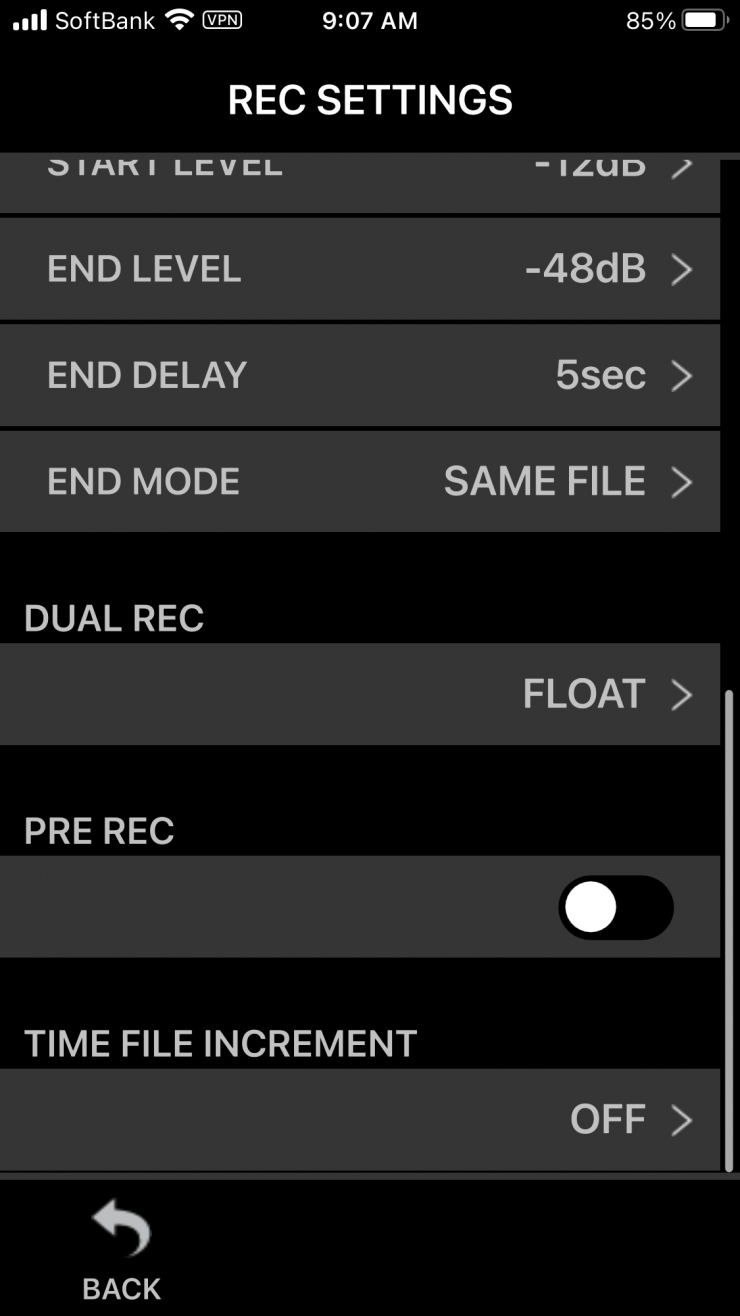
What I like is that the Portacapture X8 gives you the option to dual record. For example, you can record a WAV 48kHz, 24-bit file as well as a 32-bit float file simultaneously.
This is very handy as the 32-bit float file can be used as a safety track in the event that your main recording track experiences level issues.

When you dual record the X8 will record all of your tracks and a mix in two different versions. I would have liked to have seen Tascam change the naming convention for the files. The 32-bit float files only have an F at the end. Placing 32-bit in the file name would make it quicker to identify which file is 32-bit float and which isn’t. Sure, you could also just quickly look at the size of the files to see which is which, but a different naming convention would be easier.
Manual Mode Recording Steps
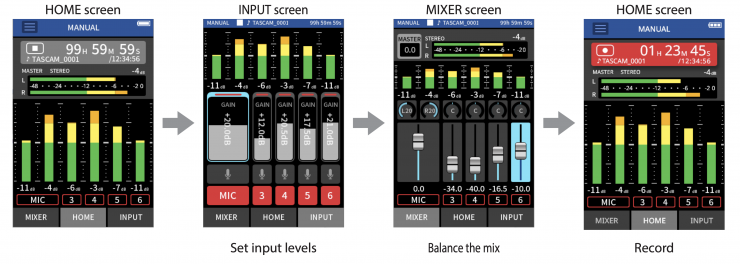
The Manual recording mode is one most people will probably find themselves using. Tascam has made the Portacapture X8 very easy to use in this mode once you have all of your inputs and recording formats selected.
Touchscreen User Interface

The Portacapture X8 features a large 3.5″ color touchscreen that is easy to see. The operating system adds familiarity to anyone who uses a smartphone or a tablet.
The touchscreen functionality works well and it is nice and responsive.
Touchscreen interfaces certainly have their pros and cons and they can be problematic to use in cold environments where you are wearing gloves. I would have liked to have seen Tascam include physical controls that allowed you to make changes to the Portacapture X8 without having to use the touchscreen interface.
Above you can see a run-through of what the menu system and controls for the X8 look like.
Helpful Guides
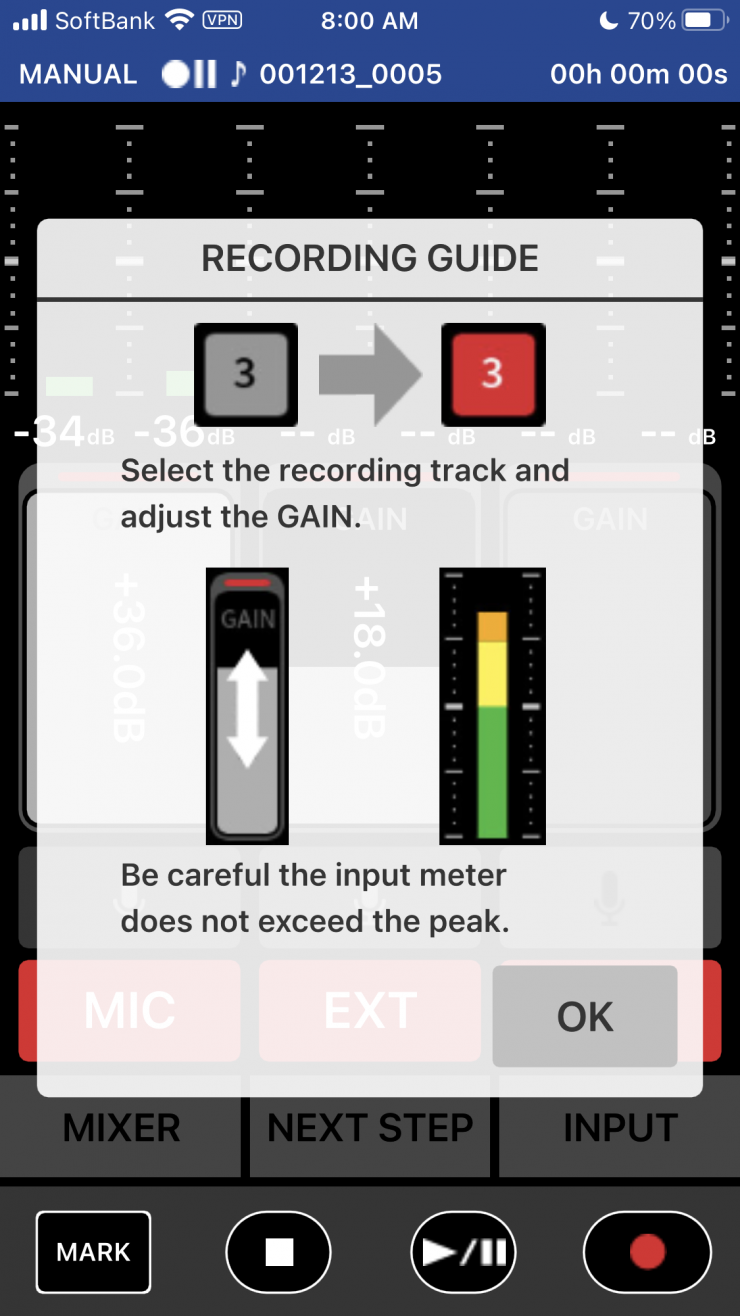
Tascam has included some nice help guides that walk you through the steps you should take to prepare for recording. These can be turned off or turned back on in the menu. These are handy when you are still getting used to how the X8 operates, or you have forgotten what to do.
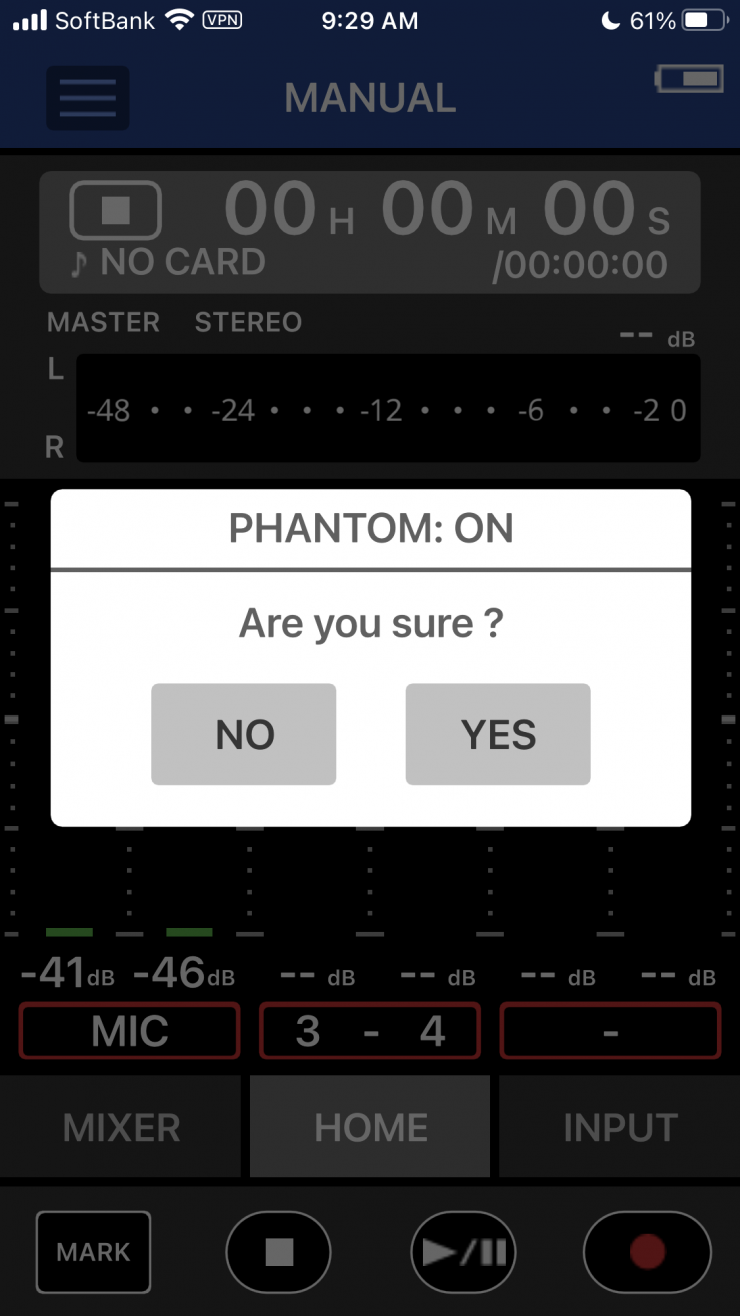
What I also like is that when you first turn the X8 on, if you previously had +48V Phantom power enabled it will give you a warning on the screen.
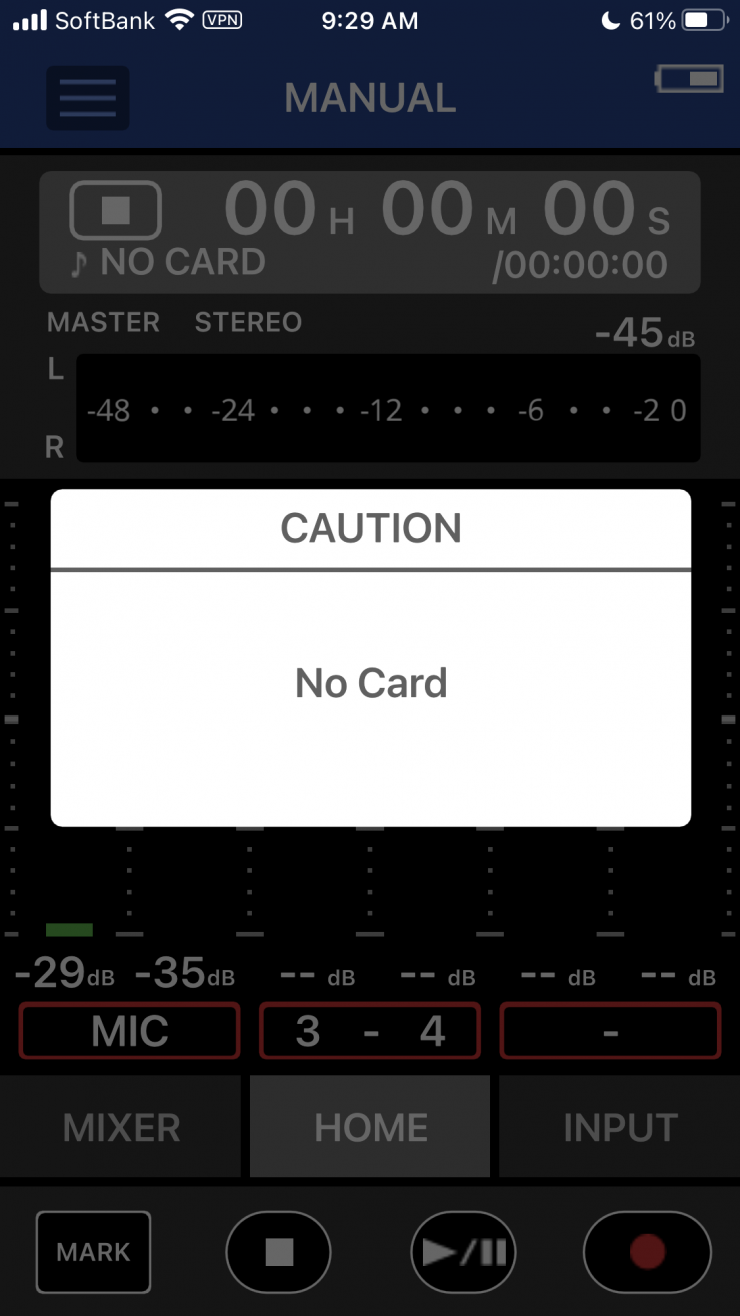
If you try and press record without having a card in the X8 you also get a warning.
Launcher
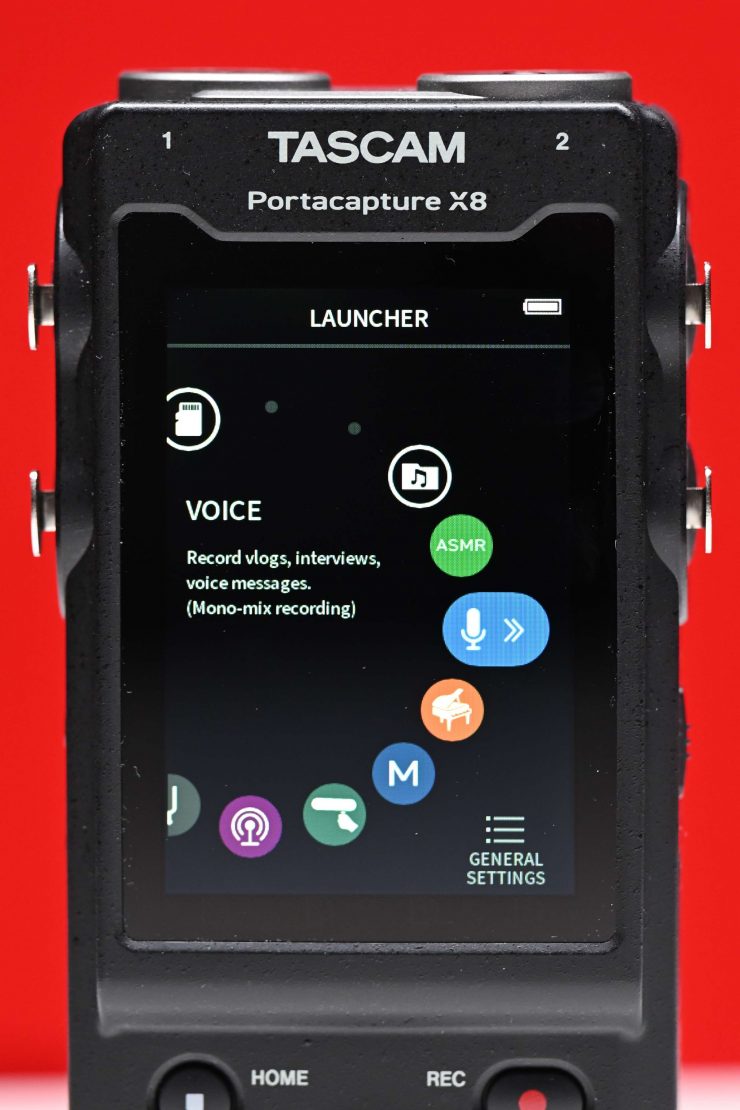
Instead of having to manually configure settings, Tascam has included presets that optimize the recorder for common applications such as basic multitrack recording, podcasts, music, voice (interviews, vlog, etc.), field recordings, and ASMR.
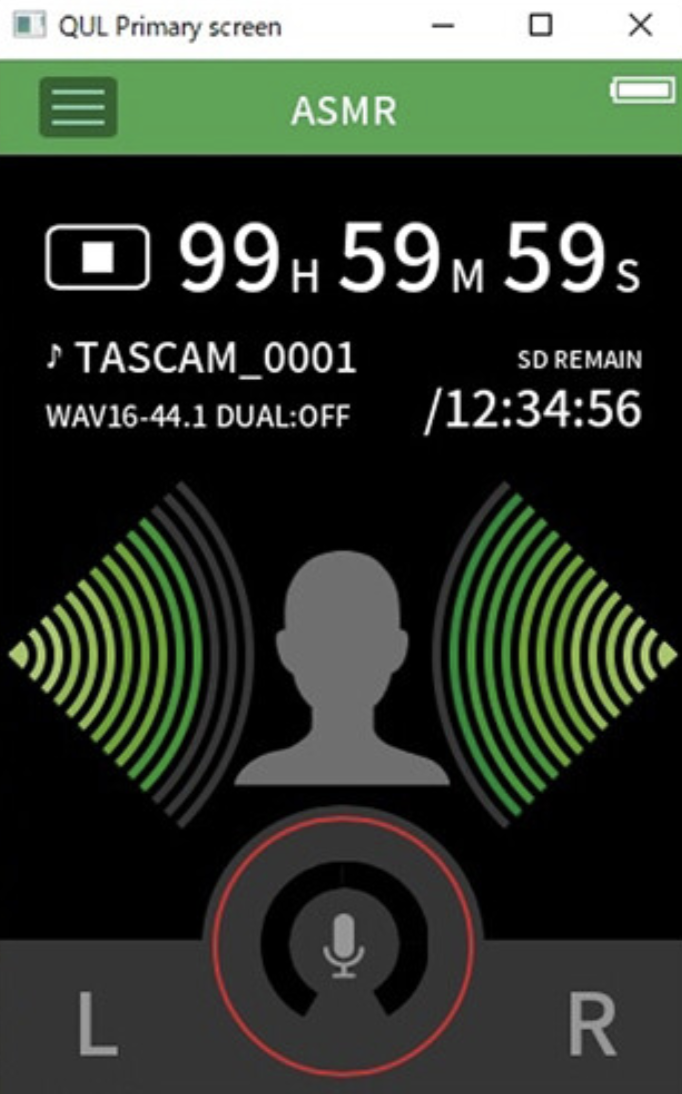
These are handy to have, especially for shooters who may not be overly familiar with what are the best settings to use. If you are in a hurry it is also nice to be able to just activate one option and start recording quickly.
Detachable Condenser Microphones

The Portacapture X8 uses detachable 14.6mm large-diaphragm condenser microphones.

Both mics can be detached/attached to form A-B or X/Y mic configurations. You can use the A-B position (capsules facing outward) to produce a wide stereo image, or switch to the X-Y position (capsules facing inward) if you need a tighter stereo field with a strong center presence and fewer phase differences.
When the mics are not connected, input jacks 1 and 2 can be used to bring in lavalier mics with 3.5mm TRS plugs, even if they need plug-in power. Having the ability to plug in 3.5mm lavalier microphones is handy.
Four Combo XLR-1/4″ Mic/Line Inputs with Phantom Power


Inputs 3&4 
Inputs 5&6 
The X8 features four Neutrik XLR-1/4″ TRS combo jacks that support mic- and line-level sources. These allow you to record external microphones or balanced outputs from a mixer or FOH console. With switchable 24 or 48V phantom power, the HDDA (High-Definition Discrete Architecture) mic preamps can serve a variety of microphones such as dynamic or condenser types.

Using the onboard microphones, you can capture the ambient sound of an audience while recording direct from an external console, which can be handy for live performances.

Additionally, there is a 3.5mm mic input that can supply plug-in power for lavalier mics or compact shotgun mics, and a 3.5mm camera input for monitoring the return from a DSLR.
The complete inputs and outputs are:
- 2 x 1/8″ / 3.5 mm TRS Female Unbalanced Mic Input
- 4 x Combo XLR-1/4″ TRS Female Balanced Line/Mic Input (Lockable)
- 1 x 1/8″ / 3.5 mm TRS Female Unbalanced Camera Input
- 1 x 1/8″ / 3.5 mm TRS Female Unbalanced Camera/Line Output
- 1 x 1/8″ / 3.5 mm TRS Female Unbalanced Headphone Output
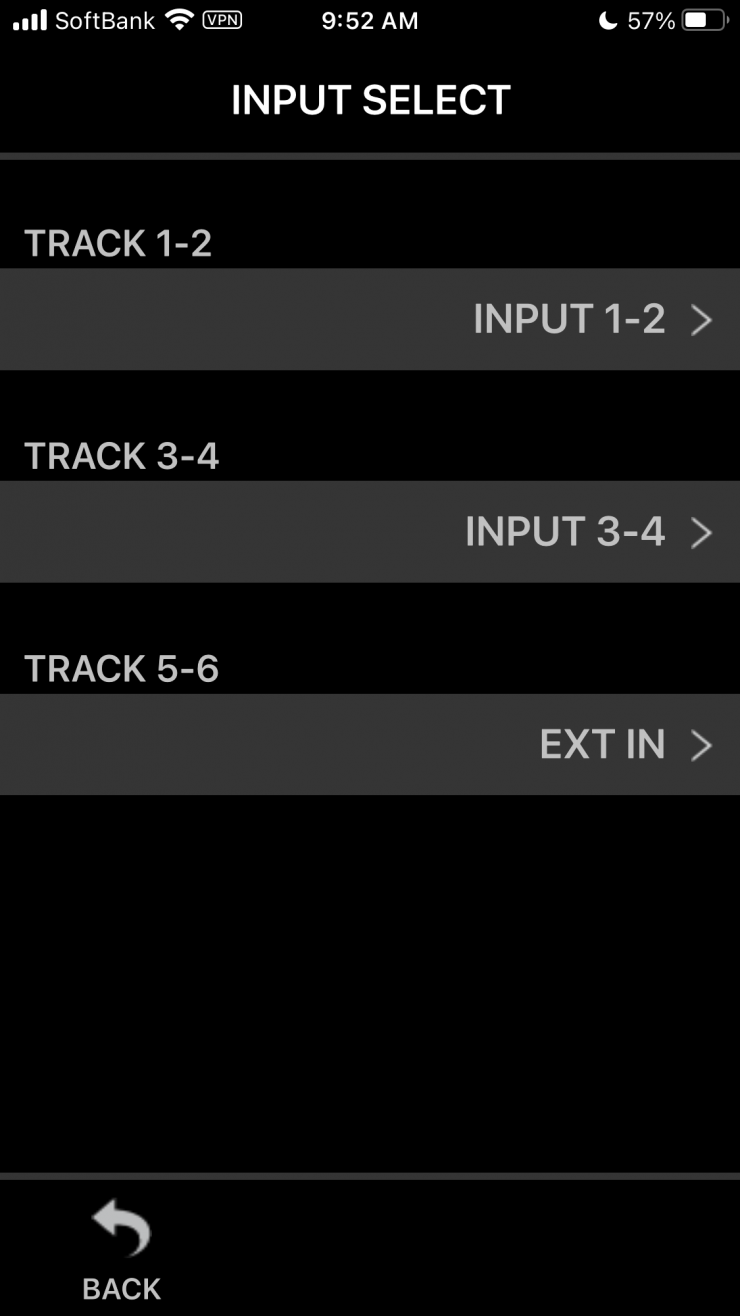
You can also easily change what input is going on what track.
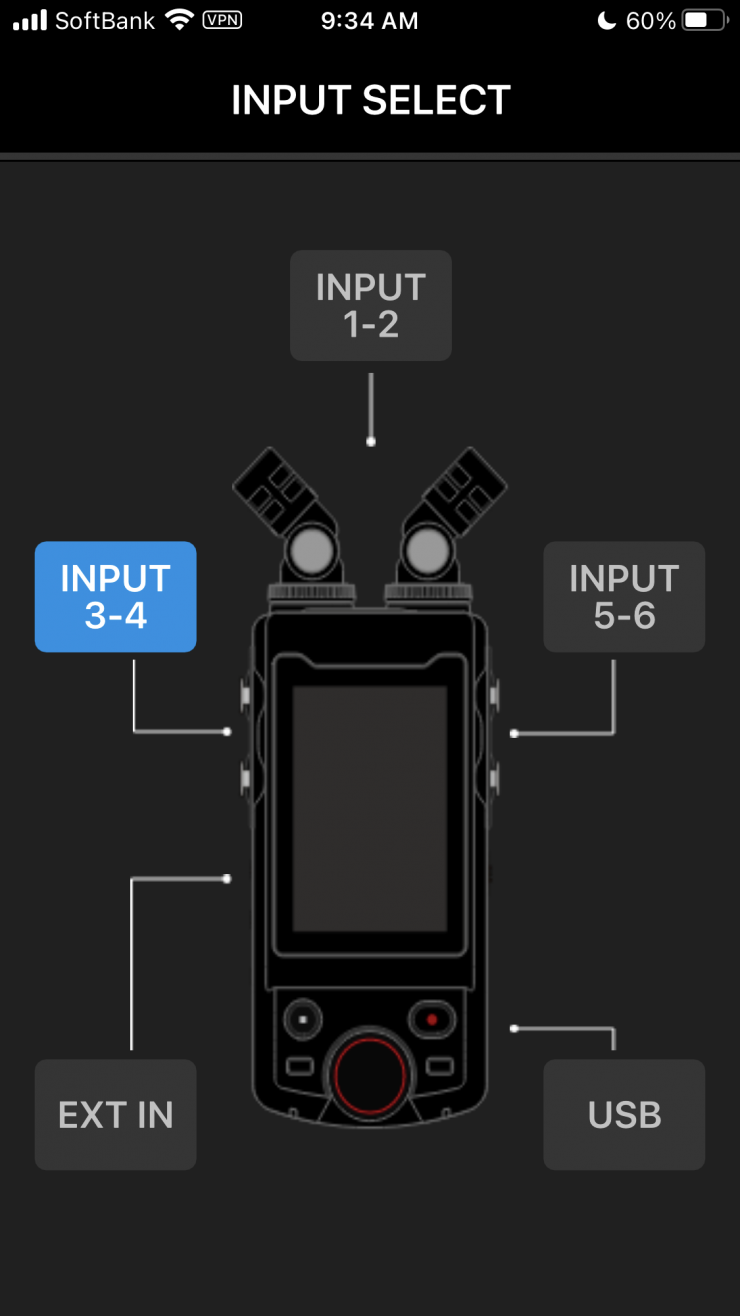
Tascam gives you a nice graphic interface where you simply just click on the particular input and then change it accordingly.
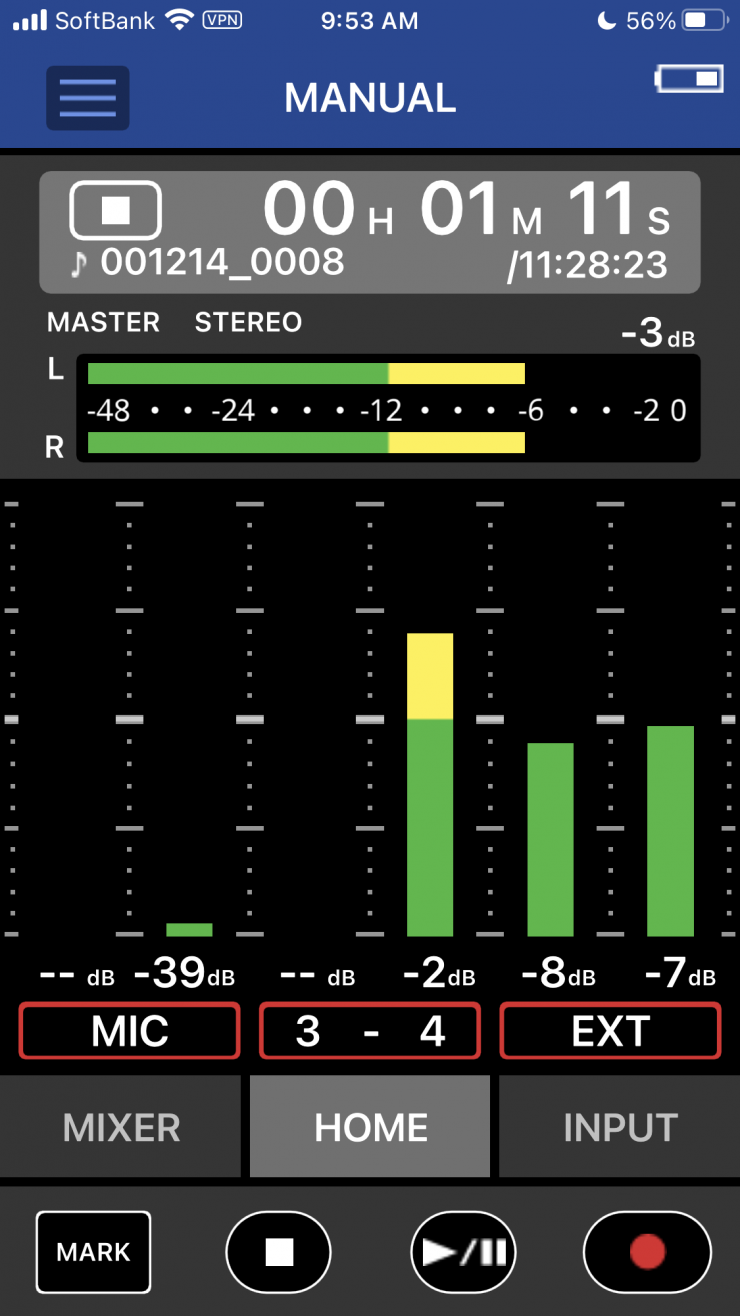
What is nice is that the EXT IN accepts a stereo signal so if you are using a dual-radio mic receiver you can record two separate channels on the X8.
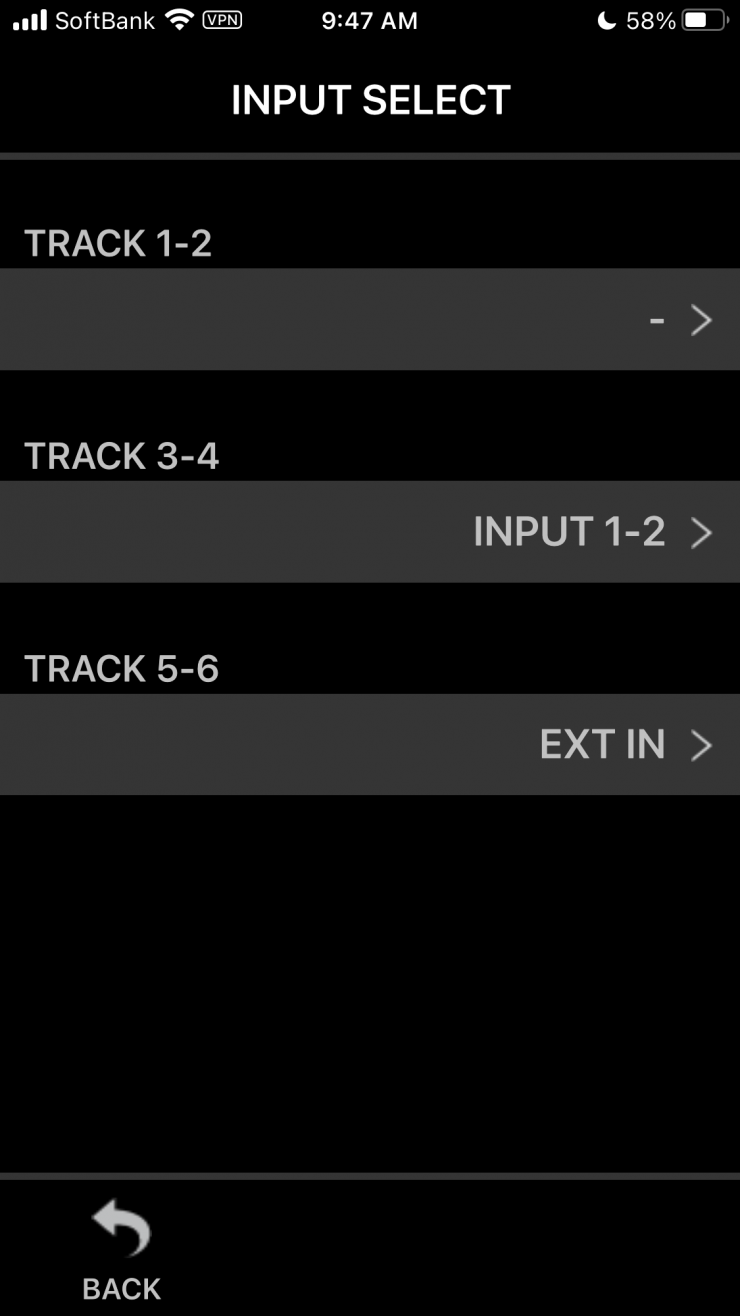
Now, you can’t record the same input to multiple tracks. For example, if I wanted to record Input 1-2 to Tracks 1-2 and Tracks 3-4 the X8 won’t let you do it.
3.5mm Line and Headphone Outputs

When you want to record to your camera and the Portacapture X8, you just connect the 3.5mm camera/line output from the Portacapture X8 into your camera’s input. A separate 3.5mm output is provided so that you can listen through headphones without disconnecting the camera feed. Quick monitor checks can also be done through the Portacapture X8’s built-in mono speaker. This speaker isn’t great and you aren’t going to be able to judge audio quality from listening to it, but it is still nice to have.
Connecting to a camera
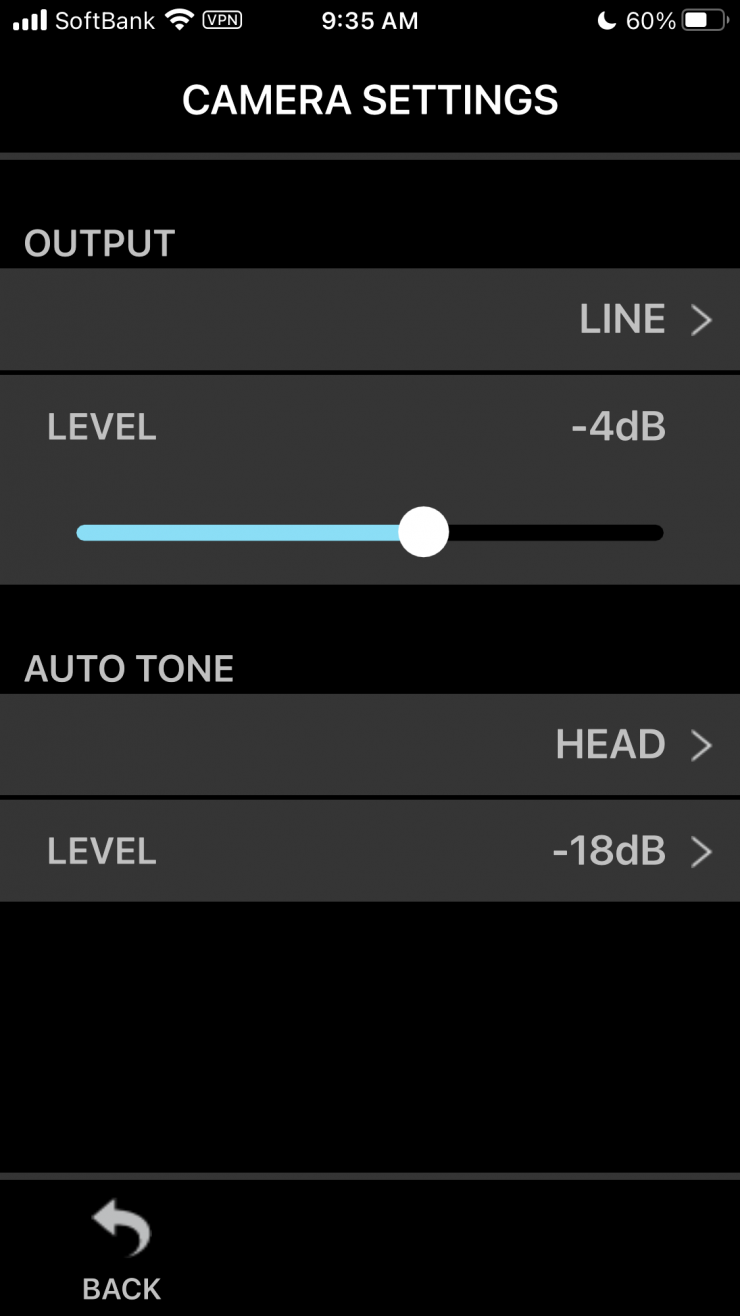
When you connect the Portacapture X8 up to a camera you can do the following:
- Output slate tones and set levels
- Lower the LINE OUT jack output level to suit the camera
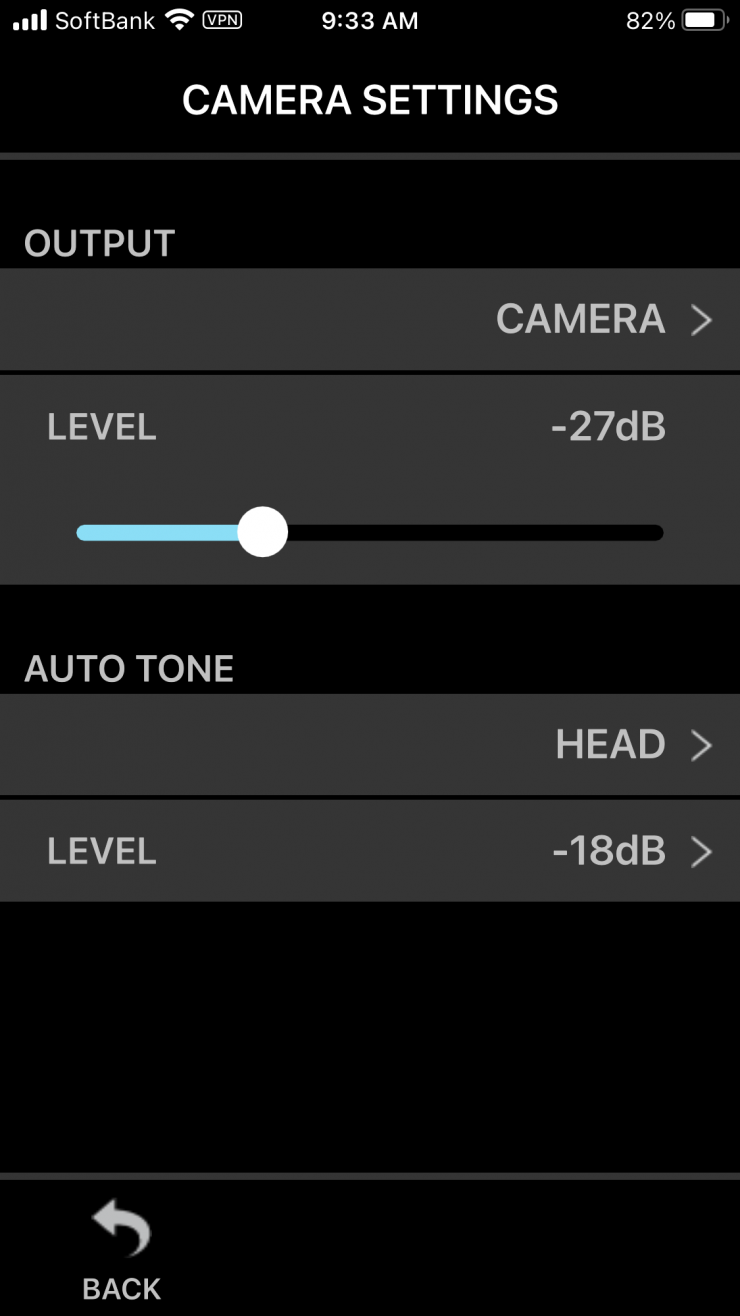
I found from my testing that when I was sending an output from the X8 to a mirrorless hybrid, in this case, the Panasonic S1H, I had to set the output level to -27db and the input level on the camera to -18db.
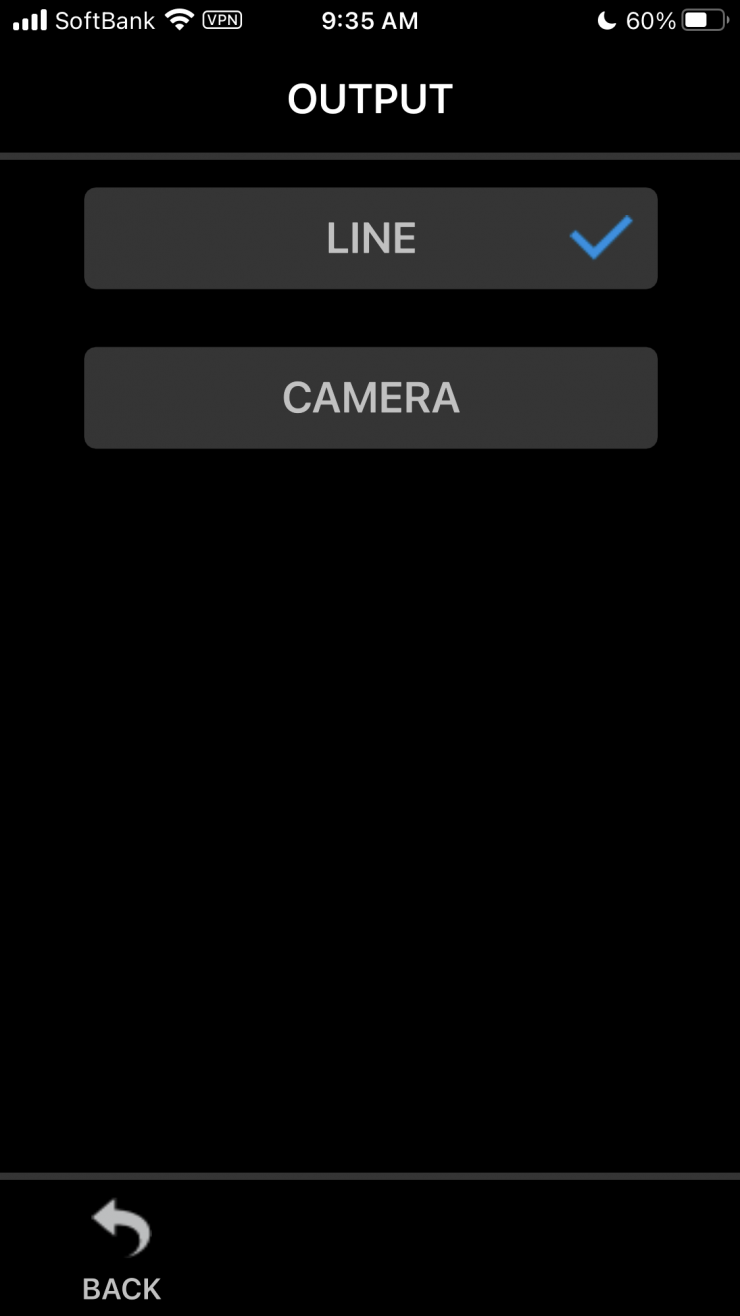
You can change the output from Line to Camera and you can also set the output slate to Off, Head, or Head & Tail.
USB Microphone & Audio Interface Functionality

The Portacapture X8 features a USB Type-C port so you can connect it directly to your computer for real-time bidirectional audio routing and streaming. Utilizing plug-and-go driverless functionality, the Portacapture X8 can be used as a USB microphone or as an 8-in/2-out audio interface for your favorite audio software.
For file transfers, the Portacapture X8 can function as a card reader when connected via USB.
Supports microSD Cards up to 512GB

The Portacapture X8 records directly to media cards. It doesn’t feature any onboard memory so you need to use a microSD, microSDHC, or microSDXC cards. Up to 512GB capacity cards are supported for long recording times.
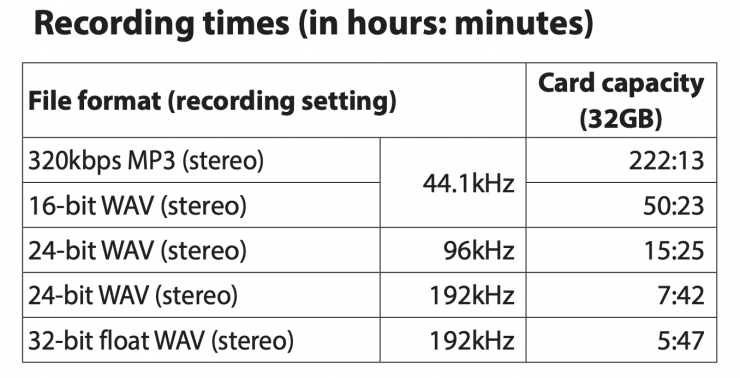
As far as recording times are concerned, above you can see what is possible in various modes.
Powered via AA Batteries, USB, or AC Adapter

You power the X8 via the four included AA alkaline batteries. If you need to keep the X8 recording for long durations you can power it via a USB connection from your computer or mobile battery. Tascam also has the optional PS-P520U AC adapter if you need to power it via mains.
Battery life is claimed to be the following:
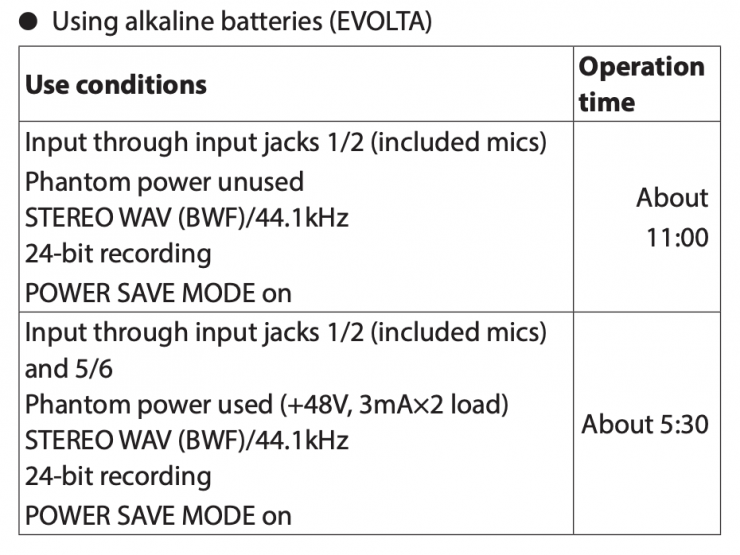
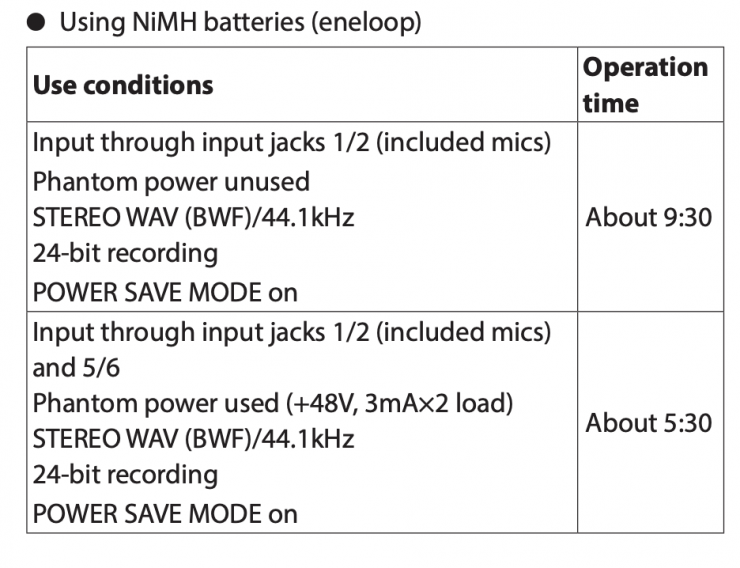
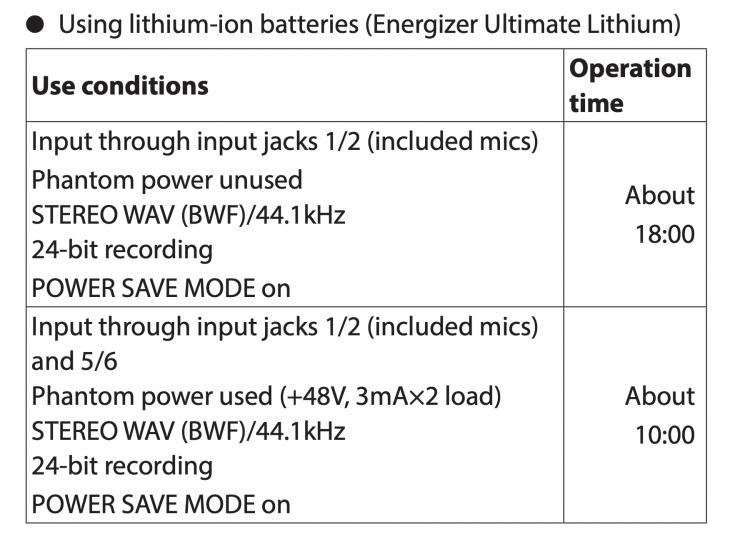
Battery life will be reduced when using phantom power.
I personally wasn’t getting these claimed run times from the rechargeable batteries I was using, but my batteries are a few years old.
If you need longer run times then you can always just hook it up to a USB power bank.
Mounting

There is a 1/4″-20 threaded hole on the underside of the Portacapture X8 that allows you to mount it on a mic stand, etc. or you can attach the X8 directly to your camera via the integrated cold shoe mount. Please be aware that Tascam doesn’t include a cold shoe to cold shoe mount with the X8.

The X8 is pretty large to be using on a small-sized camera and I think it is better suited as a portable stand-alone field recorder.
My only concern with the cold shoe mount is that it is right at one end of the X8 and this means that the weight isn’t being distributed evenly. As the X8 isn’t that light, this is going to put a lot of stress on the cold shoe you attach it to. This may or may not be an issue depending on what you are attaching it to,
Built-In Level Modes & Signal Processing Enhance Audio Quality

The Portacapture X8 has built-in level modes and signal processing. You can engage automatic level control to increase or decrease the recording volume when the input sound is too quiet or loud, and switch on the compressor and limiter to compress the signal before it reaches the point of distortion.
You can also mitigate wind noise and low-frequency rumble by selecting the low-cut filter, and cut background noise between performances with the noise gate. Reverb is also available for situations that call for some extra ambiance.
Tone Generator for Synchronizing Files
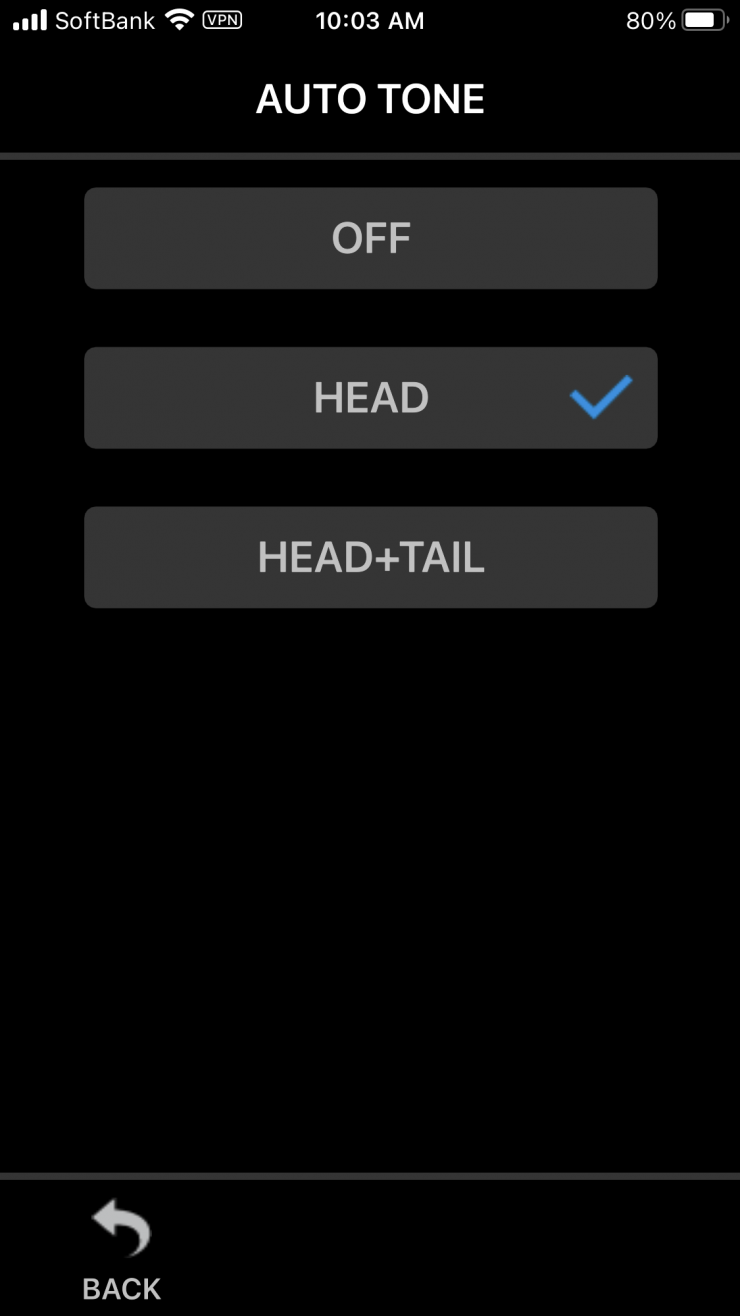
The recorder uses an internal tone generator to synchronize files that have been recorded on the Portacapture X8 and your camera. When the Portacapture X8 is connected to a camera, you can use the slate tone function to send an audible tone to the camera and the Portacapture X8. These tones can then be used as guides when synchronizing your files in post.
I tested this out and it works really well. Now, there is a caveat with using an internal tone generator to synchronize files. You have to start recording on your camera first and then hit record on the X8. If you do it the other way around you won’t get tone being sent to the camera. This is an easy thing to forget if you are working quickly and one you need to be mindful of.
The other thing that you need to be mindful of is that because it is recording a second or so of tone, you need to wait before you queue your talent.
As I mentioned earlier, you can set the slate function to Off, Head, or Head & Tail. While this is no substitute for embedded timecode, it still works reasonably well.
Timecode?

Unfortunately, the X8 doesn’t feature any timecode in or out at the moment. There is, however, a $39 USD AK-BT1 dongle that uses Bluetooth, so in the future, I would imagine we will see some sort of timecode solution being implemented.
Wireless Remote Control

Wireless control from a smartphone or tablet can be done using the separately available AK-BT1 Bluetooth dongle.
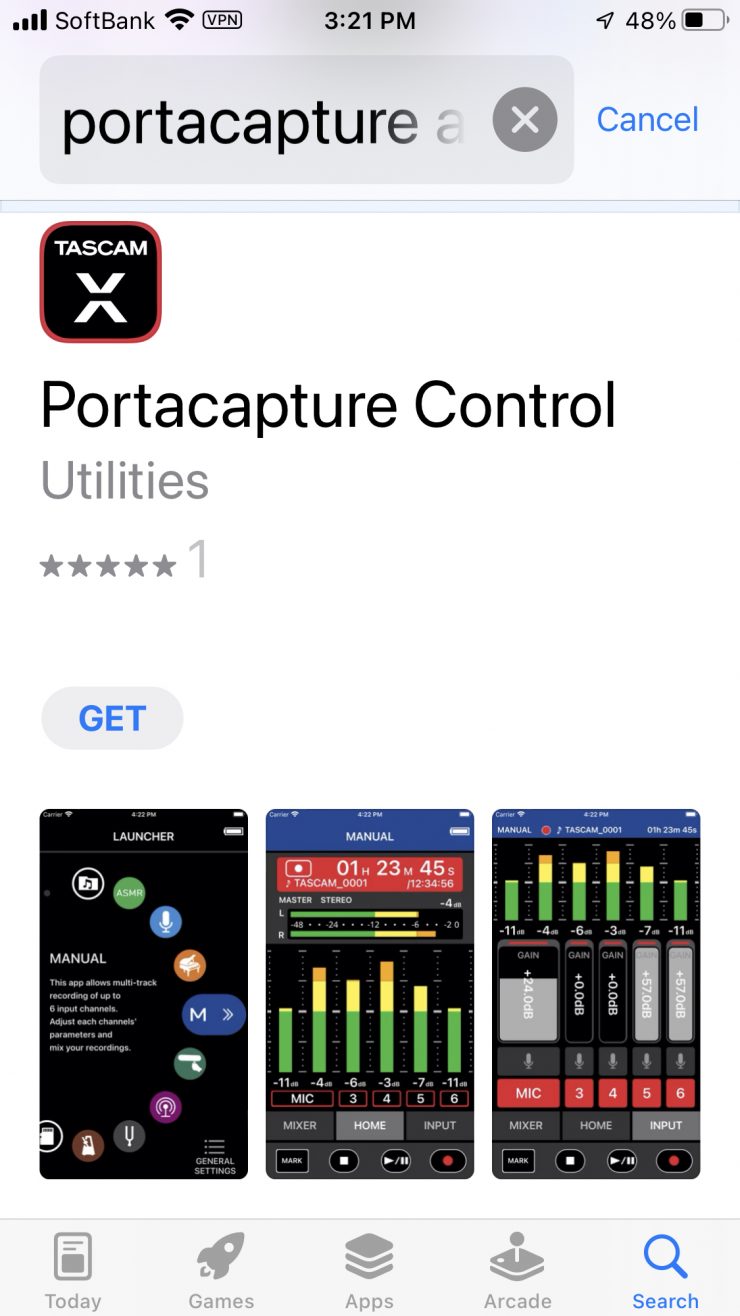
Tascam has a free app called Portacapture Control that you can download. It is available on the Apple and Google app stores.
Essentially, the Portacapture Control mimics the touchscreen display of the Portacapture X8. This allows you to make all of the same changes on your smartphone or tablet as you can on the X8.
The app does work really well, and even though it is working via Bluetooth there isn’t any noticeable delay.
Real World Usability

The Portacapture X8 is well thought out, easy to use, and the audio quality is good. As a small-sized portable audio field recorder, it ticks a lot of boxes.
Above you can hear a small example of what the Portacpture X8 sounds like when using the Sanken CS-1e. With any audio recording device, it is going to come down to the quality of the microphone you are using.

I do personally think that it is too big to use with mirrorless hybrid cameras and some smaller digital cinema cameras if you plan on attaching it to a camera. However, it does work well with larger-sized digital cinema cameras that don’t have XLR inputs.
Price & Availability

The Tascam Portacapture X8 is now available and it retails for $499 USD. So how does this price compare to some other 6 channel mixer/recorders on the market that could be considered competition? Below you can see:
| PRICE | |
| Tascam Portacapture X8 | $499 USD |
| Sound Devices MixPre-6 II | $1,060 USD |
| Zoom F6 | $699 USD |
| Tascam DR-701D | $499 USD |
| Zoom H6 | $349.99 USD |
Competition

Main competition comes in the form of the Sound Devices MixPre-6 II, Zoom F6, and the Zoom H6.
The Sound Devices MixPre-6 II and the Zoom F6 can both record 32-bit float, but the Zoom H6 can’t. The biggest advantage the Sound Devices MixPre-6 II and the Zoom F6 have over the Tascam Portacpture X8 is timecode In/Out.
Conclusion

The Tascam Portacapture X8 is a solid offering. It is easy to use, well made, and it offers a lot of versatility as a portable field recorder. I like the 32-bit float recording capabilities, the touchscreen and interface, the remote app, and the vast array of inputs.
My only real complaint with the X8 is the current lack of timecode capabilities. Hopefully, this is something that will change soon. Yes, the slate function is another way that helps you sync files, however, it isn’t a substitute for actual timecode.