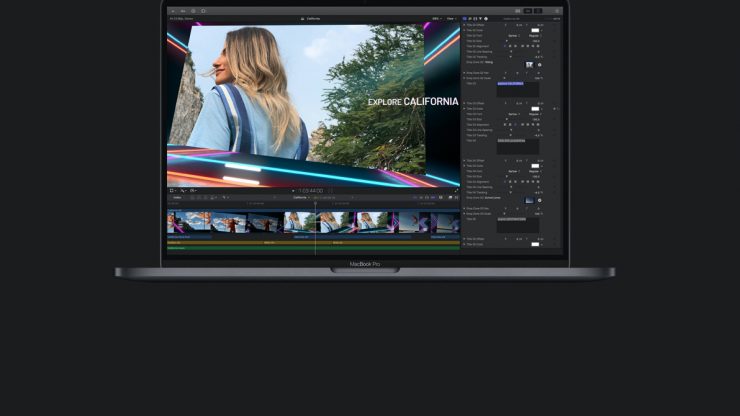
A lot of Sony FX9 users have been experiencing problems with the latest version of FCPX 10.4.9, macOS Catalina 10.15.6, and Pro Video Codecs 2.1.2. It is unclear whether one or all of these versions are causing the issues.
Apple has issued this advice if you are currently experiencing problems.
If you see a missing plug-in alert on Sony FX9 media in your libraries and projects or Sony FX9 media is dimmed when you import, use Sony Catalyst Browse to prepare media for import.
Install Sony Catalyst Browse on your Mac, which you can use to convert existing Sony FX9 project media or to prepare new Sony PXW-FX9, XAVC-I (Intra) or XAVC-L (Long) progressive media for relinking or import into Final Cut Pro X.
Install Sony Catalyst Browse
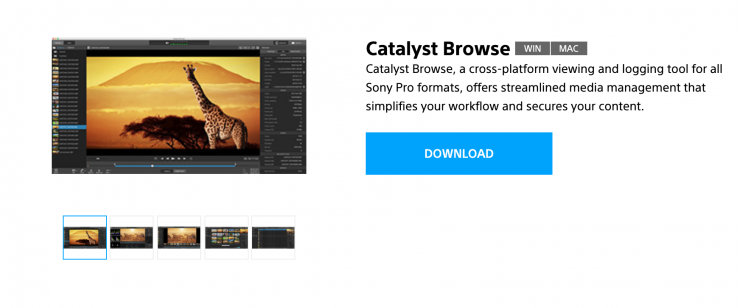
- Visit https://www.sonycreativesoftware.com/download/catalystbrowse, choose the latest version of Catalyst Browse for macOS from the pop-up menu, then click Download.
- Locate the “CatalystBrowse_20xx.x.x_Suite.dmg” file on your Mac, double-click the file, then drag Catalyst Browse to the Applications folder.
Convert and relink existing Sony FX9 project media
Your Sony FX9 media must have eight audio channels to be able to relink to existing Final Cut Pro events, projects, or libraries.
- Double-click Catalyst Browse in the Applications folder to open the application.
- In Catalyst Browse, create a new account or log into an existing one.
- In Final Cut Pro, open the project with Sony FX9 media.
- In the Browser, control-click a Sony FX9 clip to convert and choose Reveal in Finder.
- In the window that opens, Control-click the selected clip, choose Open With, then choose Catalyst Browse.
- At the top of the Catalyst Browse window, click Export, then use the Export pane to choose a destination for your exported files. You can create a folder named “FX9 Exports” on a drive that has enough available storage for all your exported media.
- In the Transcode Settings section make sure all settings are set to “Same as Source.” If you need to reset the transcode settings to their default values, click the Reset button.
- Click the Export button at the top of the Catalyst Browse window, then click Export. For easy relinking, don’t change the names of the files when you convert them in Catalyst Browse.
- Repeat these steps until all your Sony FX9 media is exported.
- In Final Cut Pro, relink media to the event, project, or library the original media was linked to.
Import new Sony FX9 project media into Final Cut Pro
- Connect the camera with memory card containing your FX9 media to your Mac, or insert the memory card with your Sony FX9 media into a card reader that’s connected to your Mac.
- Open Catalyst Browse, then create a new account or log into an existing one.
- Click Browse in the left pane, then select the clips you want to export.
- Click the Export button at the top of the Catalyst Browse window, then use the Export pane to choose a destination for your exported
- In the Transcode Settings section, make sure all settings are set to “Same as Source.” If you need to reset the transcode settings to their default values, click the Reset button.
- Click Export.
- Repeat these steps until all you’ve exported all your media using Catalyst Browse.
- Import the Sony FX9 media into Final Cut Pro.
Doesn’t sound like a fix to me
This seems like a very colluded workaround that will let you deal with FX9 material, however, it is hardly a fix. Catalyst Browse is not the quickest of programs when it comes to processing.
If you are an FX9 user then you are going to have to wait for either an FCPX update or an update from Sony to sort this issue out.





