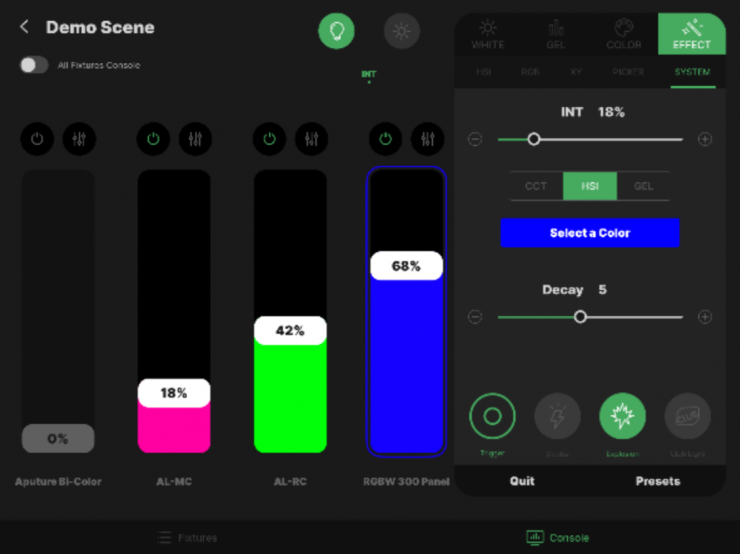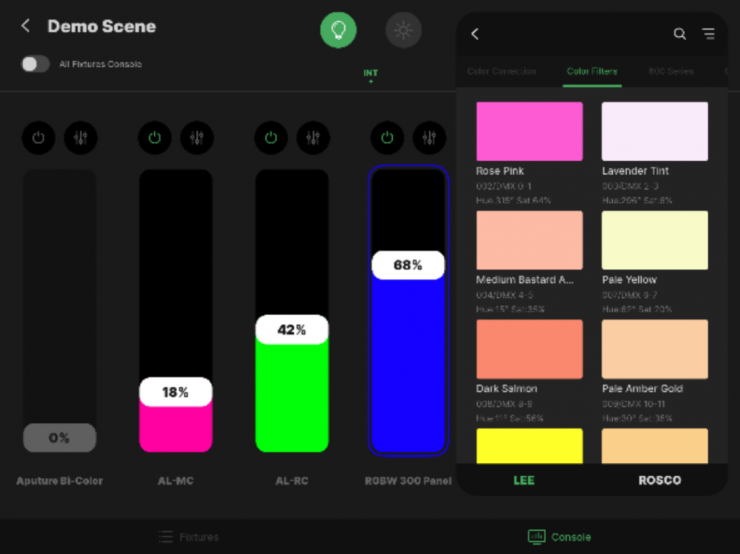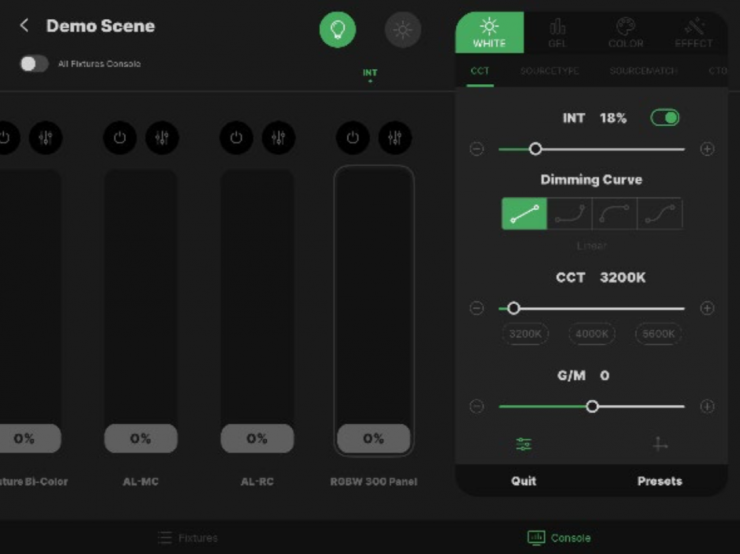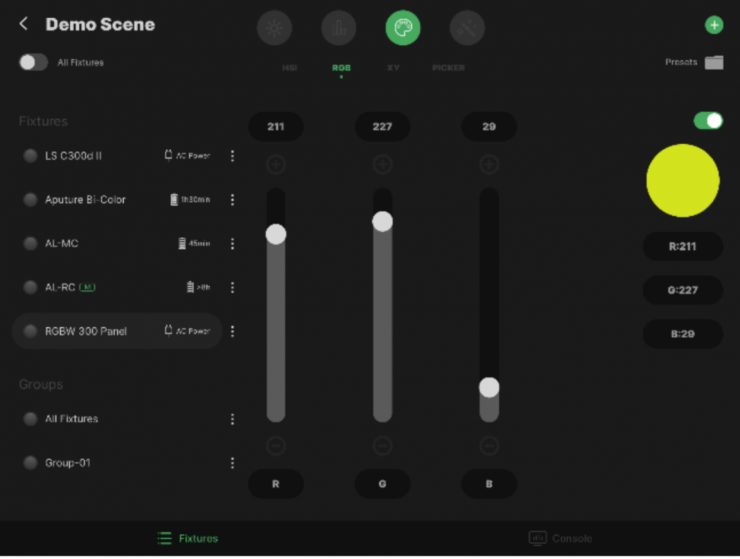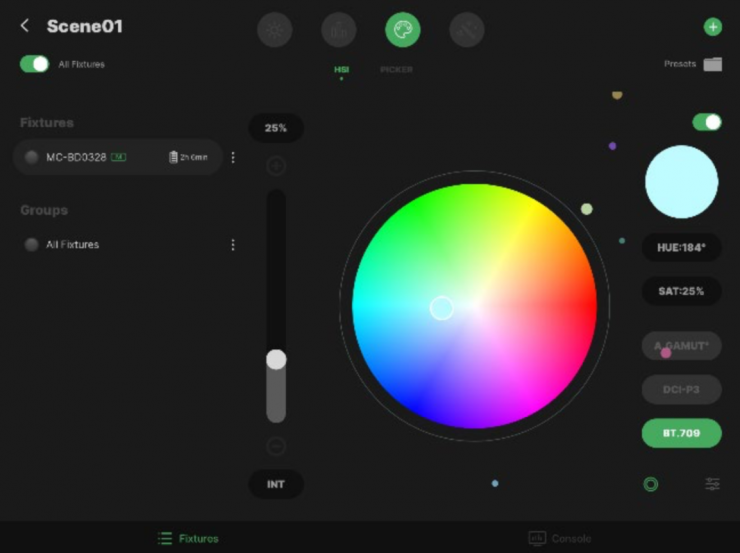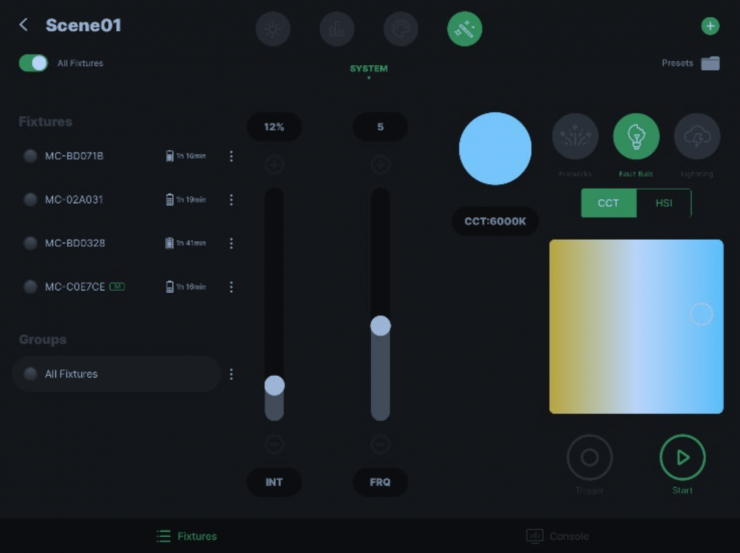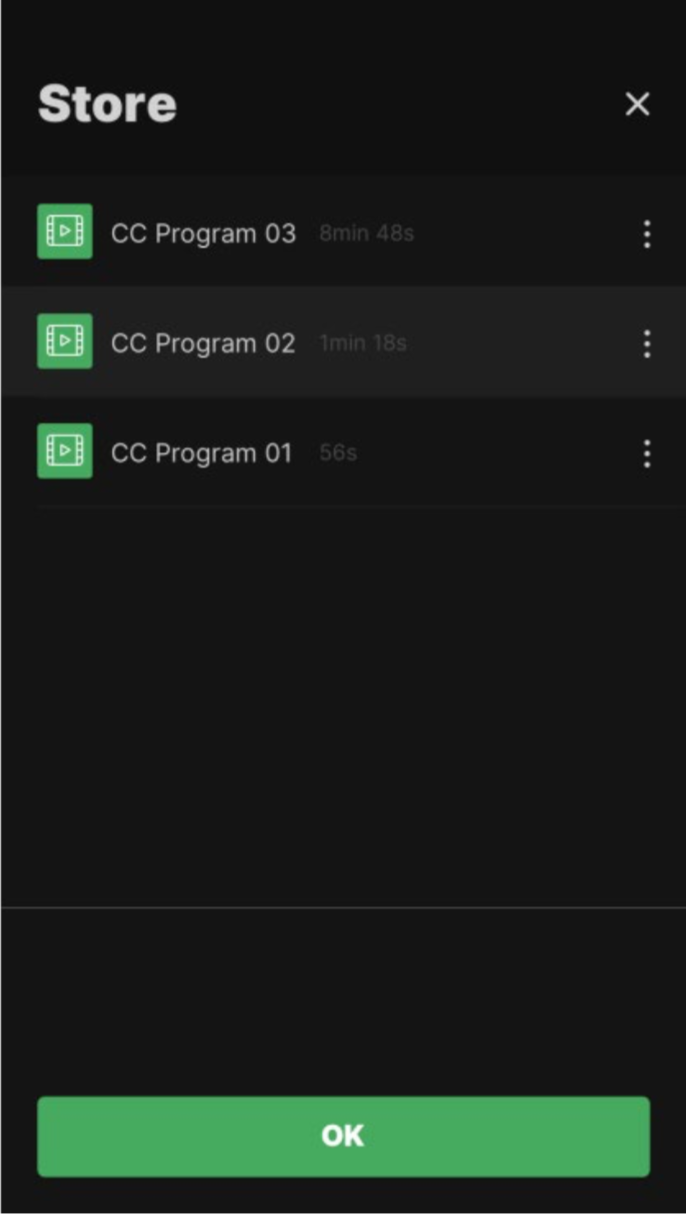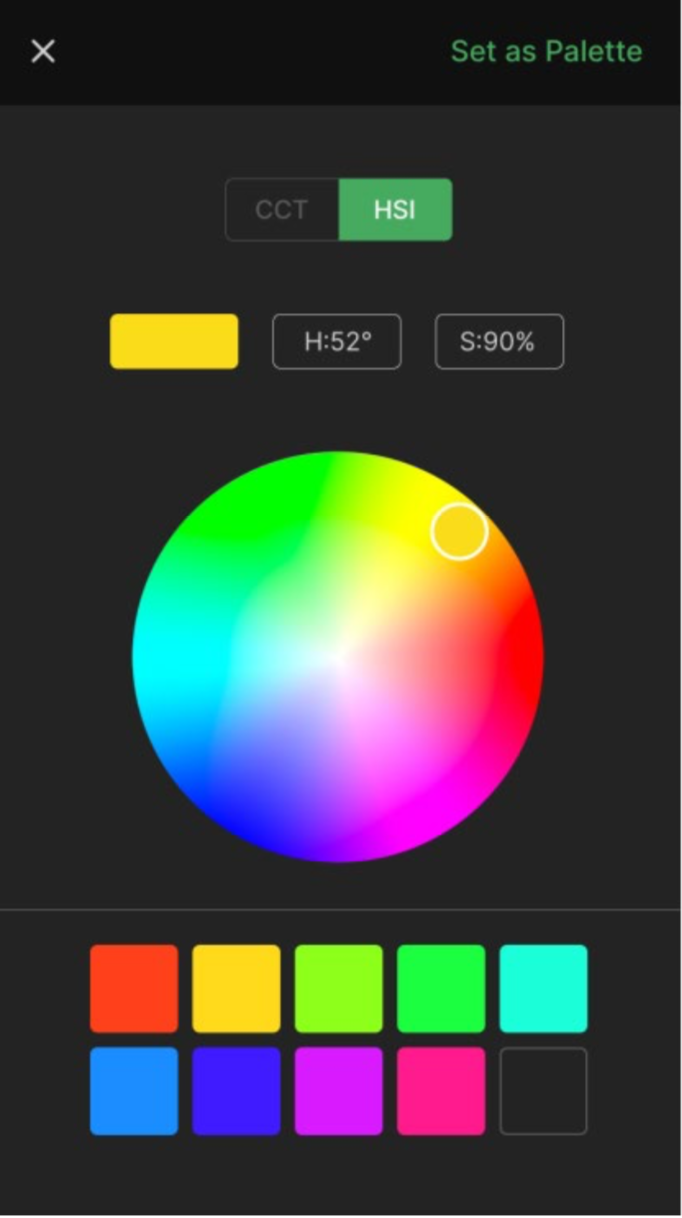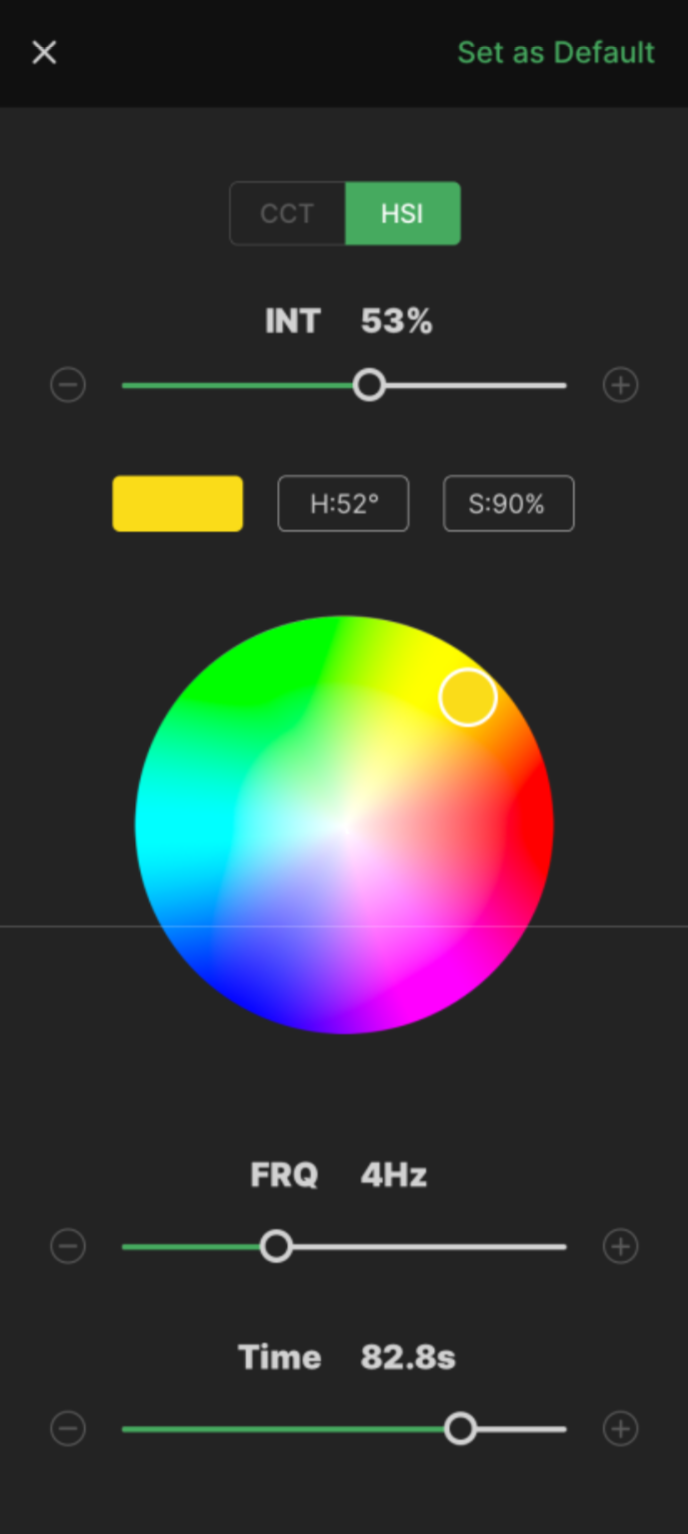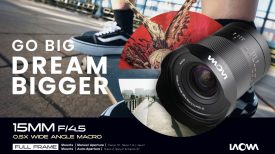It must be Wednesday because Aputure has a new release today. I virtually sat down with Ted Sim from Aputure to talk about what’s new for this week, and it’s all about the Sidus Link.
Today Aputure officially introduced a new version of Sidus Link 1.2 for iPad OS and the Sidus Link Bridge. Sidus Link for iPad is not just a larger version of the Sidus Link smartphone app, but is a completely redesigned version of Sidus Link that takes advantage of the larger iPad interface often used by professional gaffers for wireless DMX control.
Sidus Link and Sidus Link Bridge let you wirelessly control a range of Aperture lights.
The Sidus Link team has and will continue to put a lot of hard work into developing this standalone version of the Sidus Link app, and will continuously update it to acquire the same feature set as the leading iOS Sidus Link app in the future.
Sidus Link for iPad OS
The new Sidus Link iPad OS isn’t a free app. It cost a minimal $9.99. I think if you need this type of control the small fee isn’t a deal-breaker. The updates to the mobile phone versions will continue to be free.
Enhanced User Workflow
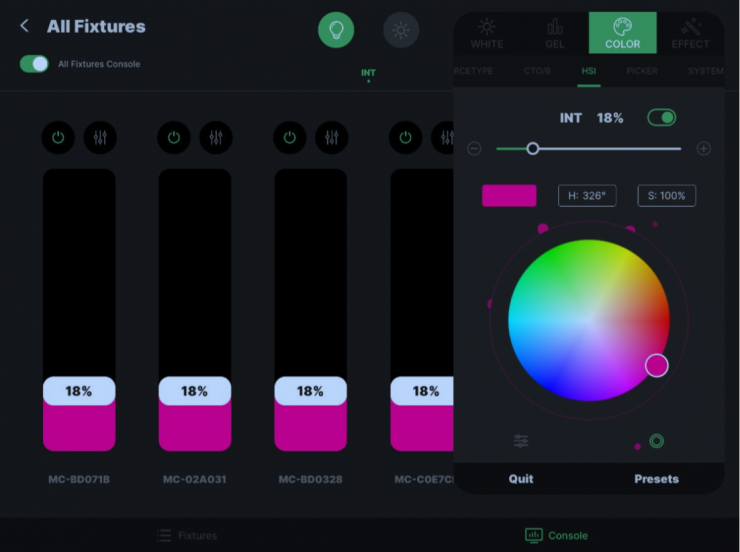
Currently, the iPad OS version of Sidus Link utilizes the Sidus Link 1.0 feature set. The main advantage of the iPad version is the smoother workflow aided by the iPad’s larger screen and processing power.
To increase the ease and efficiency of the Sidus Workflow, Aputure didn’t simply resize the whole app to fit the screen but rather changed the interface entirely. It still, however, has all of the same features of Sidus 1.0 for iOS and Android, such as White Light, HSI, Source Match, Color Picker, FX, and CC Group Collaboration.
Console Mode
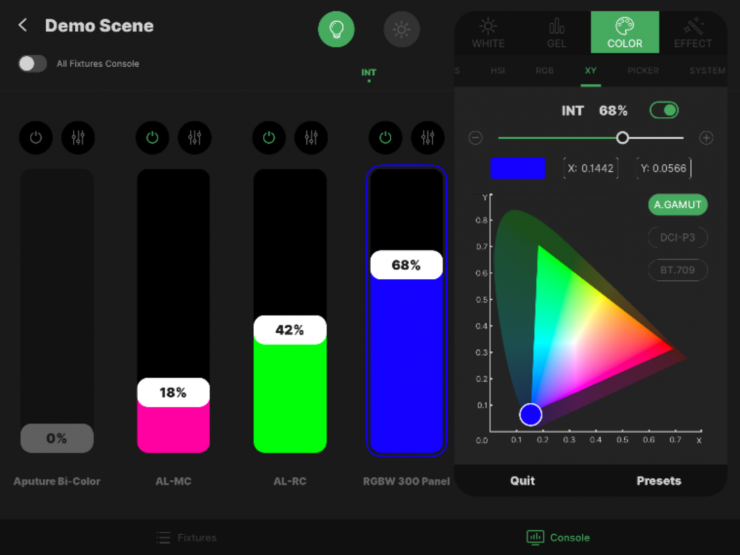
One of the larger workflow innovations is the integration of Console Mode with all of the other functions as available on a smartphone.
Console Mode is inherently one of the easiest ways to control and manage the individual output of multiple fixtures at once, allowing you to quickly drag sliders around to adjust parameters on the fly. In the iOS and Android app, you have to go in a completely separate interface to access this mode, and exit it to then enter the other color modes for each light.
The iPad OS Console Mode combines that same quick and easy slider interface with the ability to open a side window that allows you to access all the same Lighting Mode controls as you would on a smartphone. The color of the slider paired with each light will even match the fixture’s color or CCT. The ability to hop from one fixture to the next, while still having full access to all of the lights’ parameters makes the Sidus Link for iPad Console Mode the ultimate Sidus Link workflow.
In fact, the Sidus Link for iPad Console Mode was designed so you could never leave it unless you need to connect additional lights, form groups, or update your fixtures.
Fixture Management
In the majority of the lighting control modes, the app will permanently display your fixture menu on the left side of the screen. This is made possible due to the larger screen area, whereas on a smartphone, the fixture menu takes up the whole screen. You still have access to all of your fixture details for device and power management, such as the remaining battery of each fixture and search buttons that can ping each light.
White Light Mode
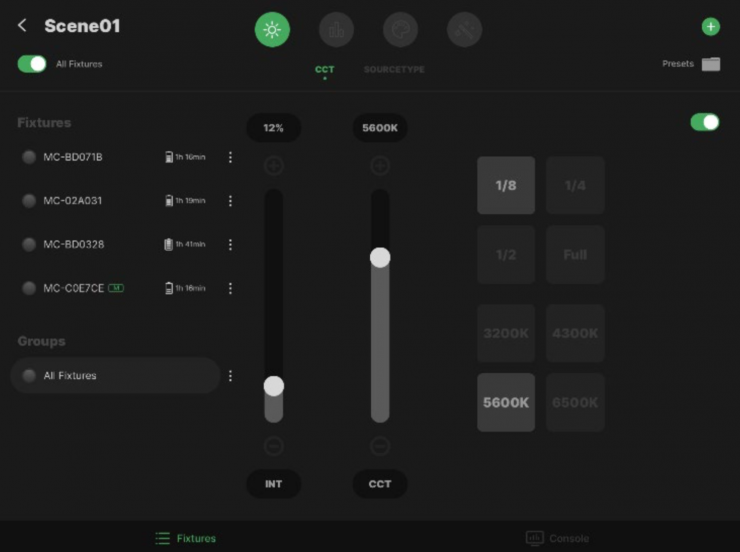
In White Light Mode, the additional real- estate grants you the ability to utilize larger, easier to use sliders and buttons for quick brightness and CCT adjustments.
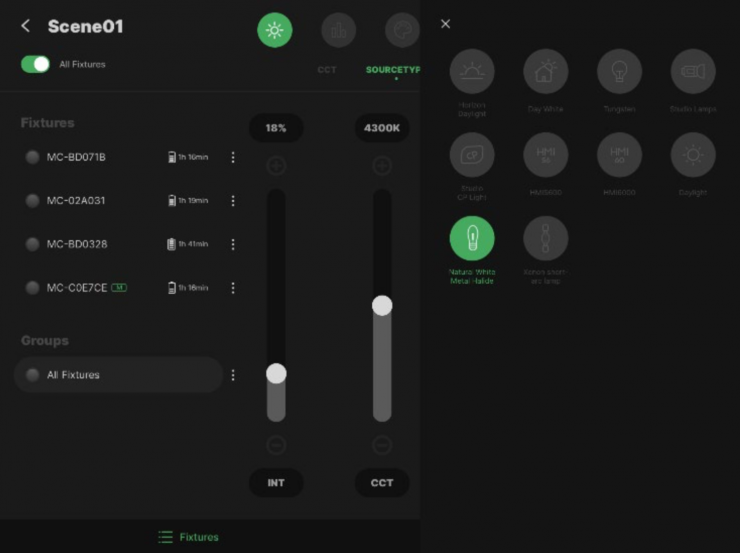
You can also navigate over to Source Type Mode where you can select a preset light source that you’d like to match or utilize Source Match, to match the white light output of an existing light in your environment.
Gel Mode
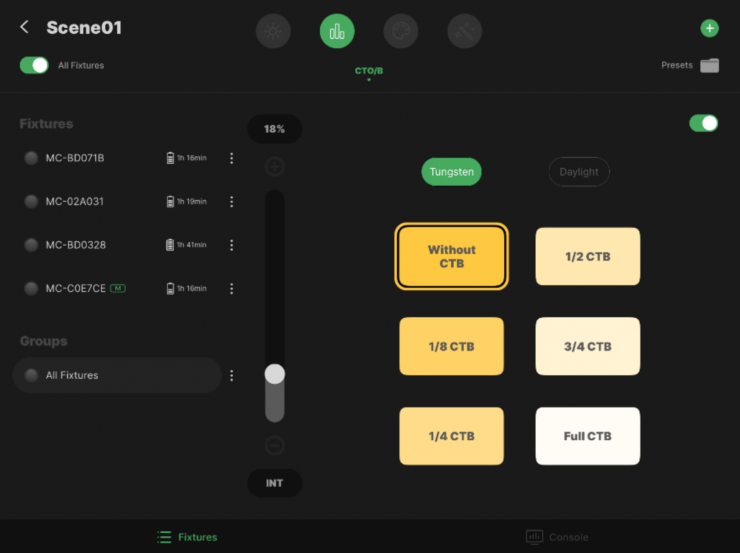
The Sidus Link Gel Mode appears in different varieties, depending on the capability of the fixture.
To the right, you can see the CTO/CTB Gel Mode Menu, which can only use CTO and CTB color correction gels. Here, you can view what the intended color effect is, and access them quickly, compared to the smartphone version’s scroll menu.
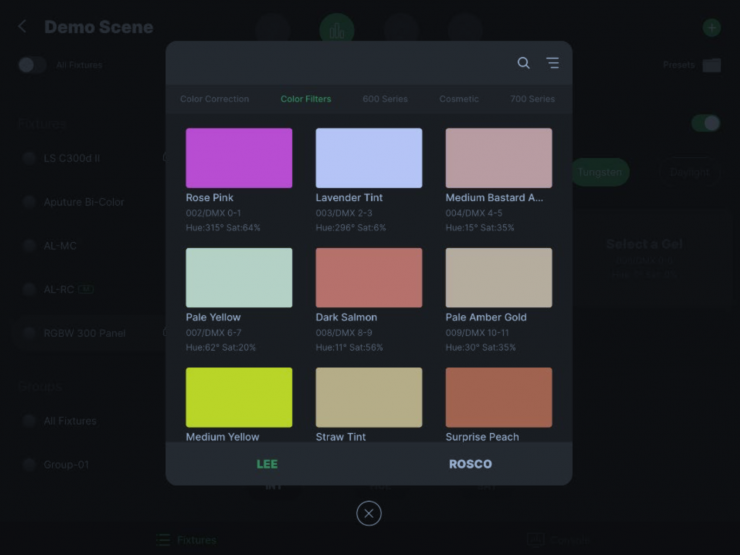
The Gel Mode Menu, for the Nova P300c, however, is significantly more advanced as the light fixture has access to 300+ industry-standard color gels. This interface gives you instant access to the gels, as well as color previews, HSI values, and the DMX value for easy operation with any control method.
Color Mode
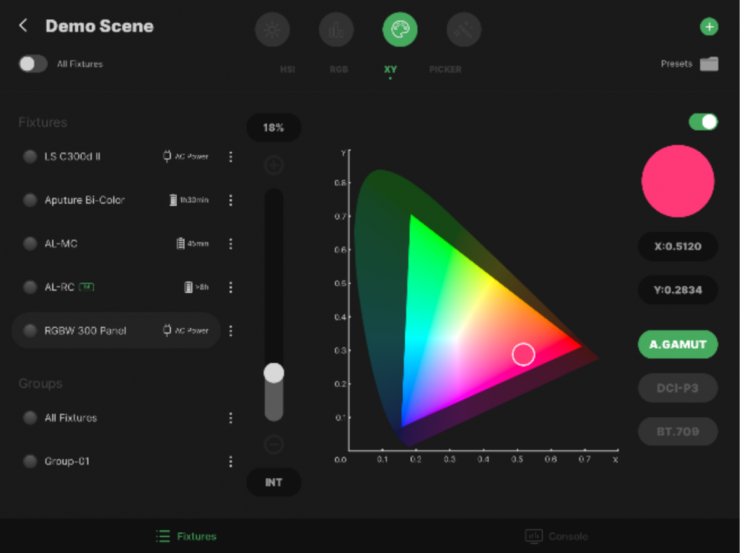
In Color Mode, Sidus Link for iPad also grants you more granular color control, with the interface allowing you to more precisely tune your colors in your RGBWW light fixtures.
FX Mode
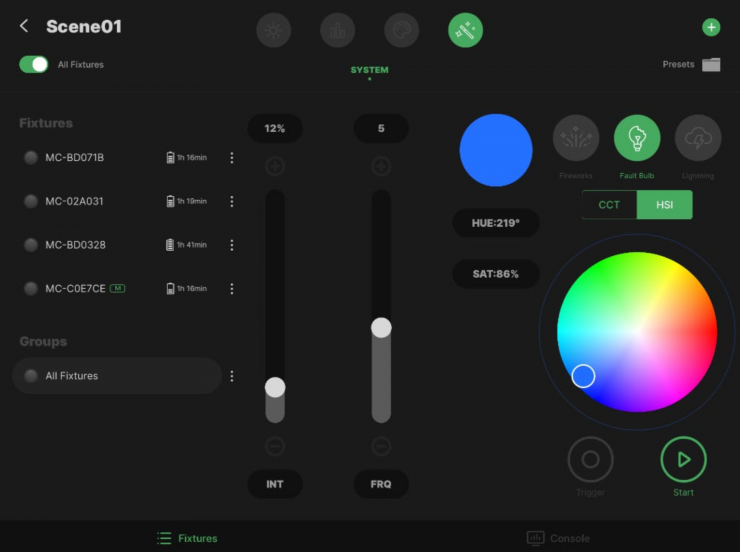
Color and CCT control in the Effects Mode has also become easier to access and more intuitive. With Sidus Link for iPad, you don’t need to leave the FX menu to select CCT or HSI parameters. You now have the ability to control them from the same page as where you select your Intensity, Frequency, Play/Pause, Trigger.
Enhance Your Workflow
Sidus Link was designed as a unifying tool for filmmakers to be able to not only easily access all of their fixtures but to also give them additional controls and features. We are constantly working on new unique features to give our users access to, whether it be as larger a feature update as Sidus 1.2 or the subtle benefit of workflow enhancement with a platform like Sidus Link for iPad. Join the Sidus Link family to experience the evolution of filmmaking technology in real-time.
Sidus Link 1.2 Update
The Sidus Link team has been able to develop an advanced dynamic lighting effect interface. With the use of the ManualFX mode, users can now create their own effects, with the ability to adjust over 30 different parameters to create and save more possibilities than you could ever come up with. Whether it’s control over the precision of a flicker rate or the fade-out time, the ManualFX mode gives you that capability.
You will be able to find more detail on our Sidus Link website regarding how to control each of these parameters, but here is a short overview of some of the parameters you will be able to adjust in ManualFX mode.
- Source Base: The choice of whether you would like to control your effect using CCT (color temperature) or HSI (RGB color values). After choosing which source base you are controlling, you will also gain control of G/M shift (in CCT mode if your fixture is compatible) or Saturation (in HSI mode).
- – Point vs. Range: Many of the parameters in ManualFX mode can be set as a fixed point or can fluctuate within a range, such as intensity, CCT, HSI, or Fade-in/Fade-out timing, etc.
- – Chase Mode: The chase mode applies to when you have set your parameter to operate within a fixed range. The mode determines how the app tells the device to fluctuate its values, either sequentially, in reverse, reciprocating (back-and-forth), or random.
- – Effects Mode: You can choose from three different Effects Modes: Flash, Continuous, & Segmented.
o Flash Mode: The effect triggers in short bursts based on the frequency, loops, cycles, and active/inactive time (Unit Time/Unit-free Time).
o Continuous Mode: The effect will not burst like in Flash Mode. It will maintain a constant effect, depending on your parameters, and can fade in and fade out.
o Segmented Mode: The effect will have an active period, and an inactive period (Unit Time/Unit-free Time), much like Flash Mode; however, this mode actually is a combination of the above two modes. Whereas the Flash mode utilizes a burst effect, the Segmented mode, utilizes the active period timing, but can smoothly fade in and out, as well as overlap its segments.
- – Cycle: The length of your cycle in which how many loops will be triggered.
- – FlickerFRQ: The Flicker rate of your LEDs. You can adjust the frequency from 0.1Hz to Flicker Free.
- – Overlap Mode: In Overlap Mode, which is built into the Segmented Effect Menu, Overlap Probability allows you to adjust the likelihood that one active period will overlap with another active period, and the Overlap Rate allows you to adjust how much these periods will overlap.
Picker FX: Lighting Effects Capture
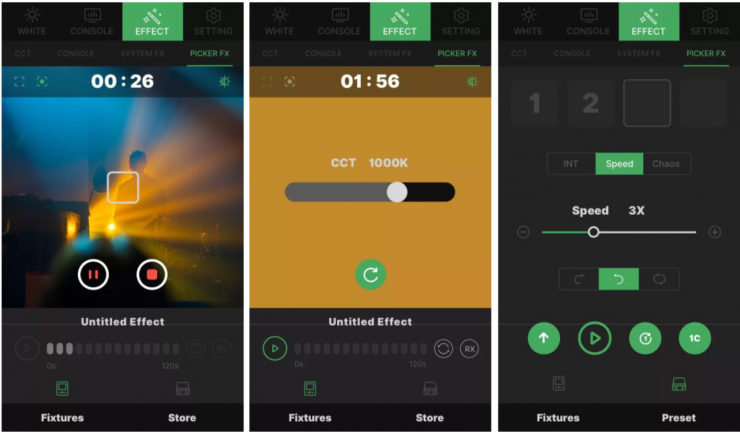
Aputure showed the Color Picker at NAB back in 2019 and it is now available in the 1.2 update.
Picker FXTM Recording Features
- Metering: In the Picker FXTM Capture Tool, you can choose Average Metering or Spot Metering to capture variations in luminance for your effect.
o – Average Metering: This will take the average illuminance of the whole frame you are capturing using the PickerFX tool.
o – Spot Metering: This will take the center-weighted luminance values from your camera to determine the intensity fluctuations in your effect. - Source Base: In the Picker FXTM Capture Tool, you can choose CCT Mode or Color Mode as the base light source to interpret any changes in color for your effect. Whichever you choose will be the primary setting, but when uploading the effect to your light, you can choose to upload metadata from the other mode instead. o CCT Mode: Any color fluctuations will be interpreted in white light color temperature changes. o Color Mode: Any color fluctuations will be interpreted in saturated RGB/HSI color values.
- 120 Second Recording Limit: You can record the metadata for an effect that is up to 2 minutes long, which should be long enough to capture an amazingly unique creation.
- Post-recording Changes: You can also adjust the CCT & G/M Shift or Hue & Saturation after capturing your effect, depending on which Source Base you are operating in. The Picker FXTM workflow even supports uploading and saving the lighting effect over the Bluetooth network, improving the speed and output capabilities of the effect. Picker FXTM Console Features
- Saving & Uploading FX: Depending on your fixture, you can upload these Picker FX presets and save them directly onto your light so that you can trigger them more quickly from Sidus Link. The Aputure MC is the first fixture to be capable of this feature and can store up to 10 Picker FX.
- Parameters: Within this mode, you can also adjust a variety of the effects’ parameters, including Intensity, Speed, and Chaos (which adds randomness to your effect).
New Magic Program
One of the features we are most excited to finally release is the Magic ProgramTM tool. Magic Program allows you to keyframe lighting triggers, chases, effects across multiple Sidus Compatible Fixtures, which at the time of launch only includes the Aputure MC, but will include the other Sidus Compatible lights in the lineup in the future.
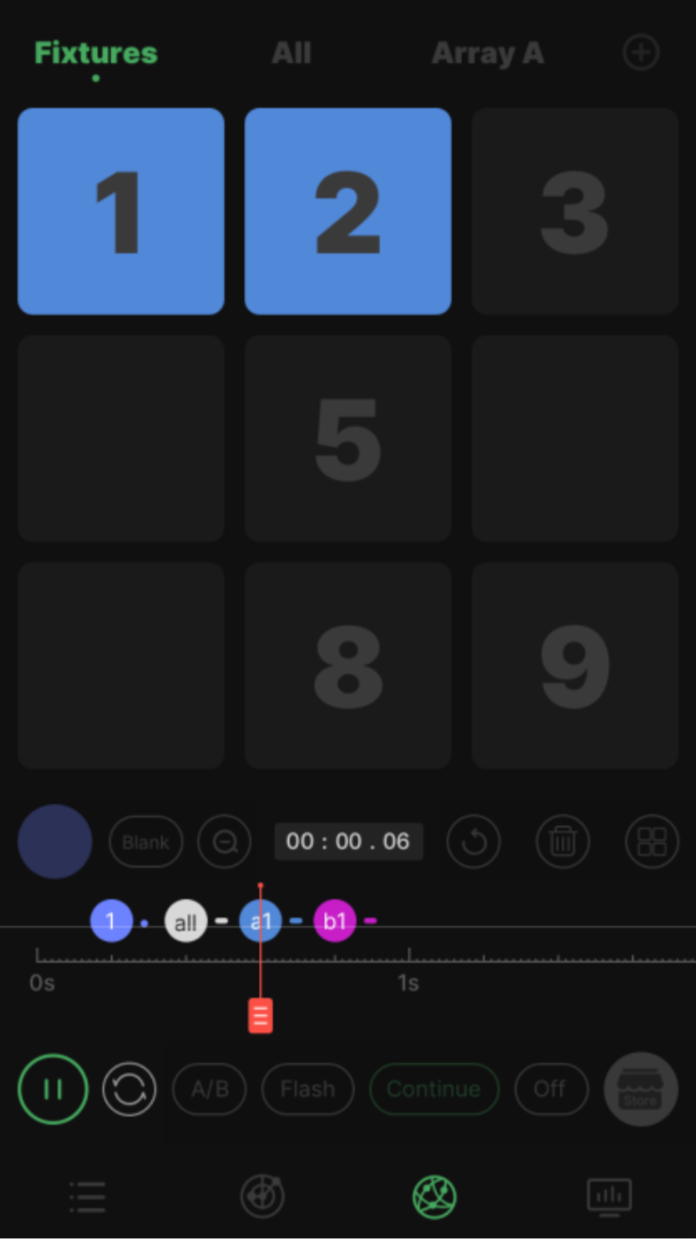
Magic Program allows you to create animated lighting designs, with up to 25 fixtures, by first placing your lighting fixtures in an array-based interface (2×2, 3×3, 4×4, or 5×5), and then allowing you to trigger which tile (fixture) actuates what effect (a flash, continuous light, or lighting FX), at which time. The timeline is separated into 0.2-second increments within which users can trigger a single tile or groups of linked tiles. Within each of the different keyframes, you can control a variety of lighting parameters, from the frequency of your flash, as well as HSI, CCT, color chases, and SidusProTM lighting effects.
Magic Program allows you to create a sequence that is up to 10 whole minutes in length and gives you the capability to store up to 50 sequences per matrix to recall at a later time.
Now you can use multiple MCs to create process effects, such as simulating the changing light of a car passing through a tunnel or a traffic light. With a single fixture, there were limitations to the realism you could evoke with certain fixtures, but now Sidus Link 1.2 and Magic Program unlocks new possibilities by being able to combine the strength of individual lights and animate them together.
Sidus Link Bridge

Aputure wants to add Sidus Link capabilities to their older models that already have Bluetooth connectivity. Basically any of Aputure’s existing Bluetooth controllable fixtures with the new Sidus Link Bridge can now be controlled with the Sidus Link app. That is a very cool idea and is now possible. The Sidus Link Bridge is made of magnesium so it’s strong and light plus it has a dust and water-resistant seal.
The retail price for the Sidus Link Bridge is $89.
That’s it for this Wednesday! What do you think of the advancements with Sidus Link? Want to guess what the “new” product might be?
Like what we do and want to support Newsshooter? Consider becoming a Patreon supporter and help us to continue being the best source of news and reviews for professional tools for the independent filmmaker.