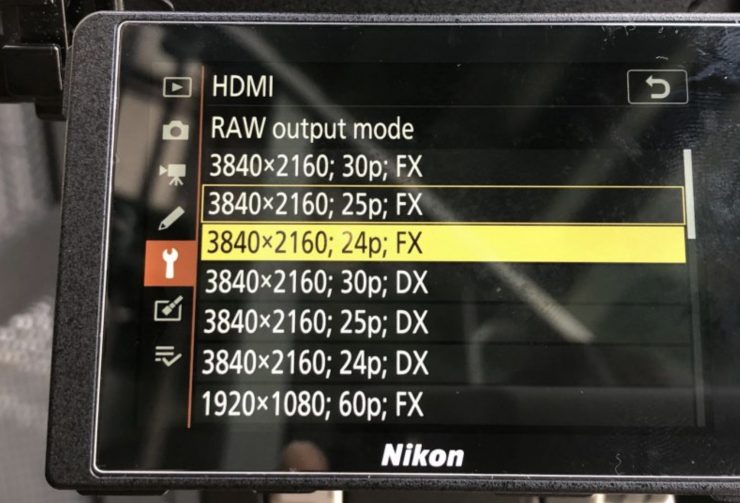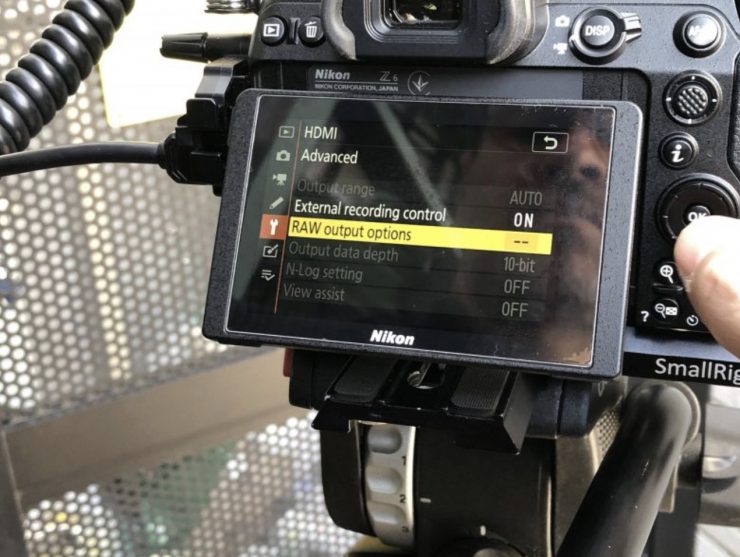Panasonic has just announced that its S1H now has the ability to output a RAW signal that can be recorded on a compatible Atomos recorder in ProRes RAW.
The S1H can now output a 5.9K RAW signal at up 30p to a compatible Atomos recorder. That RAW signal can be recorded as ProRes RAW.
Panasonic confirmed to us that they were working on this back at the S1H official launch that happened in Hollywood in late August last year. Atomos also confirmed that they were working with Panasonic on getting it done.
“We are very proud of developing new ground-breaking technology with a company of the caliber of Panasonic. We are both highly committed to the democratization of filmmaking for creators, and the ability to record ProRes RAW or ProRes RAW HQ from the S1H to a Ninja V 5.9kp30 is a major leap forward in this endeavor.”
Jeromy Young, Atomos Co-founder and CEO.
How do you get it?

The RAW upgrade comes in the form of a FREE firmware update (v2.0). This will be available on the 25th of May to download. You will be able to download it here.
Unlike with the Nikon Z6 and Z7 you don’t have to send your camera into service center to have an additional internal upgrade done. The cost of the RAW upgrade for the Z6/Z7 is $200 USD.
What resolutions & frame rates can you record?

Below is a full list of what resolutions and frame rates can be done in RAW:
| RESOLUTION | FRAME RATES | |
| FULL SENSOR | 5.9K (5888 x 3312) | 23.98/25/29.97p |
| S35 | 4K (4128 x 2176) | 23.98/25/29.97/50/59.98p |
| S35 Anamorphic | 3.5K (3536 x 2656) | 23.98/25/29.97/50p |
The RAW output is 12-bit for all resolutions and frame rates.
There is a reasonably good mix of resolutions and frame rates to choose from, including a 3.5K anamorphic mode. You cannot record 24p in RAW.
Audio data will also be carried over HDMI when outputting RAW.
How does it work?

The S1H can output a stream of RAW data via a 4K HDMI cable to the Ninja V, Shogun 7, Shogun Inferno, SUMO 19, or NEON. This data is then repacked into the ProRes RAW format and recorded to a removable SSD drive. When shooting is finished, the drive is removed and connected to a computer. Footage can then be decoded (debayered) and edited in the highest possible quality. Using ProRes RAW format keeps file sizes manageable, and easy to edit.
I’m still not 100% sure how Atomos is doing this, but as we have seen, it is technically possible to output RAW over HDMI. Atomos may be using a closed-loop protocol with-in HDMI. What this basically means is that they are just taking the pixels and re-arranging them. One thing is sure, this is probably only possible because Atomos is utilizing ProRes RAW. ProRes RAW makes it practical for separate companies to work together on RAW because it provides a framework that they can both use without giving away their own processing secret sauce.
Technically you could still do this without ProRes RAW but you would have to open up all of the processing on both ends to the other company involved. This is something that is unlikely to happen.
Setting up & Using ProRes RAW on the S1H & Atomos Ninja 5
There are a few steps you have to do in order to record ProRes RAW on an Atomos device from the Panasonic S1H. For this example, I will show you how to set it up with the Ninja V.
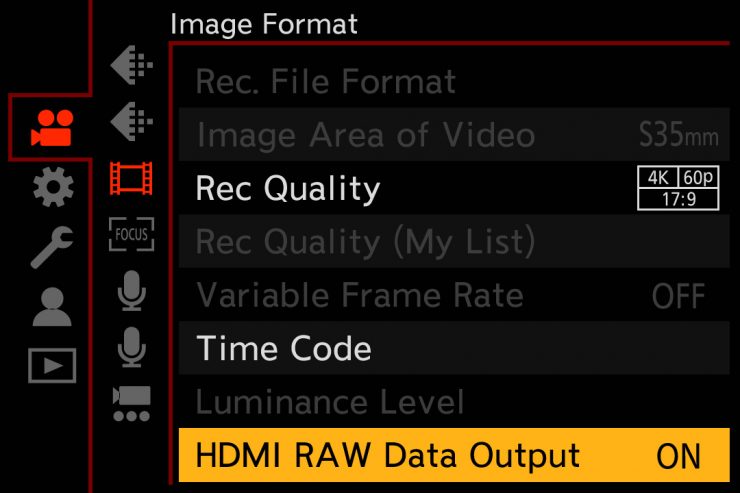
Firstly on the S1H, you have to go into the menu and go to Video and then Image Format.
Once you are in Image Format you will see a new menu item called HDMI RAW Data Output.
Here you need to turn it to On.
Then you need to confirm that internal recording will not be possible by selecting Ok
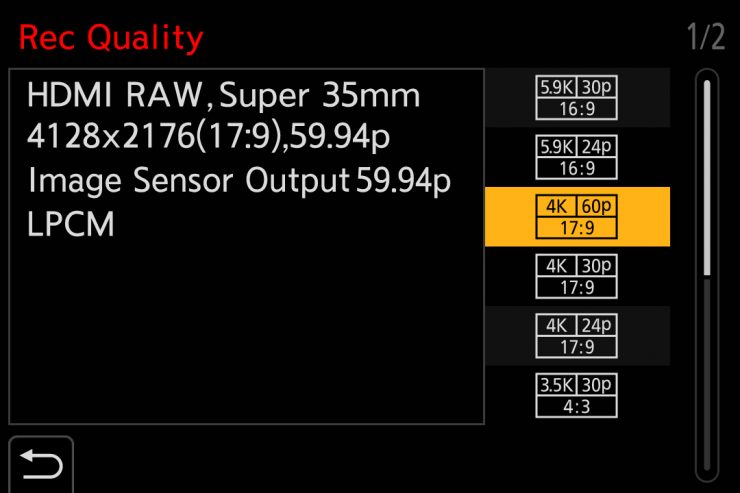
You then need to go into the Recording Quality menu and select a RAW shooting resolution and frame rate. You also need to make sure that External Recording Control is turned on.
On the Atomos Ninja V you need to go to the Input settings and select the Camera as Panasonic, the Gamma as V-Log, and the Gamut as Panasonic RAW. You also need to go into the Recording Menu and select ProRes RAW or ProRes RAW HQ as your recording format.
How is RAW over HDMI from the S1H?
This is still unknown. I was hoping to have a Berta version of the firmware to test out the capabilities before this post went up, but that didn’t happen. In theory, the 5.9K RAW external recording should be quite a bit better than the 5.9K internal recording. You have to remember that when you are shooting in 5.9K internally on the S1H, you are recording 200Mbps (4:2:0 10-bit LongGOP) H.265/HEVC.
Dealing with ProRes RAW files
This is pretty straight forward in FCPX. The first thing you need to do to make use of the full dynamic range of the original video available in the working color space is to change the library color-processing setting to Wide Gamut HDR. When color processing is set to Wide Gamut HDR, the built-in camera LUT does not apply tone mapping and preserves the full dynamic range for color correction and effects.
Once you have done this you can drop your ProRes RAW material into a project. You then need to go into your Information Tab and here you can see your ProRes RAW controls.
The Raw to Log Conversion setting in the Info inspector applies custom log functions created by different camera vendors so that you can color correct
your ProRes RAW files as log video. Because ProRes RAW files contain metadata that identifies the camera manufacturer, Final Cut Pro can apply the correct log function (such as Canon Log 2, Panasonic V-Log, or Sony S-Log3) during import.
You can also manually adjust the RAW to Log Conversion setting in the General, Extended, or Settings view of the Info inspector.
For this Beta version of RAW, we used V-Log for the RAW to Log Conversion.
Now, you don’t have to do it this way. There are three primary ways to use ProRes RAW with Final Cut Pro in your post-production workflow:
• Using Log Conversion with Built-in Camera LUTs
• Using Log Conversion with Custom LUT Effects
• Grading Directly Without LUTs
Unlike most traditional RAW workflows, with ProRes RAW there aren’t any settings to change white balance and ISO. If you want to make changes to exposure and color you can by just using the in-built color tools in FCPX.
Are there any caveats?

Yes, there are! Here is a list of things you need to know when outputting RAW over HDMI:
- No internal recording is possible
- The Photo Style is fixed on V-Log (the Photo Style doesn’t get applied to the RAW recording, but the display gamma on the camera will be shown as V-Log.
- AWB, AWBc, AWBw, Daylight, Cloudy, Shade, Incandescent, Flash are unavailable in the white balance settings
- White set 1-4 and Color temperature setting 1-4 are still available in the white balance settings
- Loop Recording (Video) is disabled
- VFR is disabled
- Live Cropping is disabled
- Focus Transition is disabled
- Filter Effect is disabled
- Time Stamp Record is disabled
- Segmented File Recording is disabled
- Image Area Of Video is disabled
- Digital Zoom is disabled
- Color Bars is disabled
- MF Assist Display is disabled
- Luminance level (fully fixed)
- Vignetting Compensation is disabled
- Diffraction Compensation is disabled
On the Ninja V, if you are receiving a 5.9K RAW signal from the S1H you cannot output a signal from HDMI to any other device.
The S1H now joins the Nikon Z6/Z7

There are now only three cameras that can output a RAW signal over HDMI.The Nikon Z6, Nikon Z7, and Panasonic S1H. RAW over HDMI was announced way back in January 2019. It has been a long wait, to say the least.
Whether we will see any other cameras joining this list remains to be seen. Canon has its own Cinema RAW Lite which they are using in cameras such as the upcoming EOS R5.
ProRes RAW still hasn’t taken off
ProRes RAW was announced more than 2 years ago and there are still only a handful of cameras that can record it externally. NLE support has been super slow. Just a few weeks ago Apple released ProRes RAW playback for Windows computers. This lets you use ProRes RAW with Adobe, After Effects, Media Encoder, Premiere Pro and Premiere Rush.
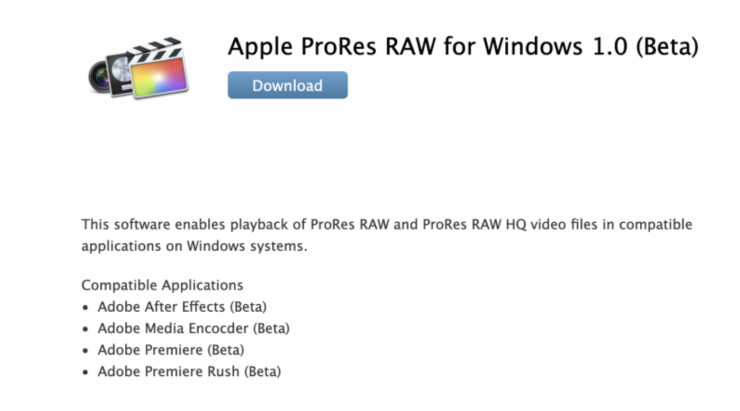
Now, despite that announcement, you need to know that the plugin doesn’t work with the current version of Adobe products and requires the use of beta versions. Unfortunately, if you are not in the Adobe beta program then it doesn’t work. Hopefully, a full release will be available soon.
The biggest problem with ProRes RAW is that it is never going to have the same industry adoption as ProRes. You can use ProRes in all stages of the production pipeline, from acquisition to post-production, and then for distribution. ProRes RAW is an acquisition codec that can then be edited, but it isn’t something that is ever going to be used as a distribution format.
For ProRes RAW to take off it needs to be implemented internally into cameras, and due to RED’s patents that is unlikely to happen anytime soon.
Do you really need RAW?

The answer to this will depend on an individual’s requirements. Not everyone needs to shoot RAW, in fact, a big proportion of working professionals will never get asked to deliver in RAW, but for those who do, it is nice that it can be done over HDMI to a full-frame mirrorless camera.
If you are just shooting in 4K or HD on the S1H then the internal codecs are already very good and outputting RAW may not yeld results that are significantly better.
If you want to best possible image quality you can get from the S1H then recording 5.9K ProRes RAW on an Atomos Ninja V is the best way to go. You need to clearly remember that RAW doesn’t magically transform this camera into something it’s not. For me personally, I prefer that I’m now able to record a 12-bit image, that is the most important thing.
The biggest caveat, until you can actually edit and deal with ProRes RAW files in most NLE systems, is that there is no point shooting ProRes RAW if you are handing material straight off to a client who isn’t using FCPX.
If you are doing your own projects then none of this matters.
RAW is not some magical unicorn
RAW is not going to make you a better shooter. RAW doesn’t line up and compose or light a shot. It is simply an acquisition format, nothing more.
If you think you can just buy a camera and start shooting RAW and everything will look like a Hollywood film you are sadly mistaken.
Initial thoughts

The S1H was already a pretty good camera but with the Canon EOS R5 on the way, having the ability to record 5.9K RAW (even if it is externally) will keep it more relevant moving forward.
The 5.9K and 6K internal recording modes on the S1H left a lot to be desired and I found them to be lacking in detail when I reviewed the camera last year. Adding better recording options for these resolutions should certainly improve the quality.
I’m personally not a big fan of external recorders. Sure, they were great back in the day when internal codecs weren’t so good, but today so many cameras have good on-board recording capabilities. In 2020, using an external recorder on a camera such a the S1H seems counter-intuitive.
The best thing about the S1H is you can just pick it up and use it without having to turn it into a Frankenstein rig. As soon as you have to put a Ninja V on the top, hook up an HDMI cable and then add batteries to power it you are losing some of that compact form factor. In saying that, it is nice to have the option to record RAW and much better quality 5.9K from the camera if you want to.
At least it isn’t an expensive proposition to turn your S1H into a camera that is capable of shooting 5.9K RAW.
What other improvements are there with v2.0 firmware?
Along with the RAW output capability, the S1H also gets a few other improvements with the v2.0 firmware:
Improvement of Video Functions & Performance
- Over 4K recording & HDMI output
- Disable full-press shutter while recording a video
- Enable access from Control Panel to My List
- Measure against after images when using V-Log ISO 3200 (Adjustment value -1 added)
- Disable HDMI output of MF assist
- Measures against color banding when playing 4K 50/60p 4:2:0 10-bit video over HDMI
- Trouble handling of REC RUN time code during HDMI output (without SD card recording)
Improvement of Auto Focus
- AF & MF compatibility during AFC
Lens Compatability
- Compatability with the Function buttons on the Panasonic 70-200mm lens
Linked with Sigma
- Improved capability with the Sigma MC21 Mount Converter (Image Stabilizer etc.)
Other Improvements & Fixes
- Adds a mode that keeps the status LCD backlight on all of the time
- Disable touch-control for DELETE ALL operation
- Enable allocate the card slot to save the JPEG images developed by in-camera RAW processing
- Add 0.5 sec to AUTO REVIEW
- Disable pressing and holding the button when OFF is assigned to the Fn button
- Enable preview the effect of aperture only when pressing the button
- Trouble handling the F value control on the maximum F value when non-Panasonic L-Mount lens is mounted
- Write/read error of video file occurred under a particular set of conditions including the type of SD card used> This bug has been fixed.
What are your thoughts on this announcement from Panasonic and Atomos? Does it make the S1H a more compelling option than other mirrorless or DSLR cameras? Let us know in the comments section below.
Like what we do and want to support Newsshooter? Consider becoming a Patreon supporter and help us to continue being the best source of news and reviews for professional tools for the independent filmmaker.