Productions is now available in Premiere Pro. Productions provides a flexible and highly scalable framework for organizing projects, sharing assets between them, and keeping everything streamlined, whether you’re working on your own or collaborating with a team.
What is a Production?
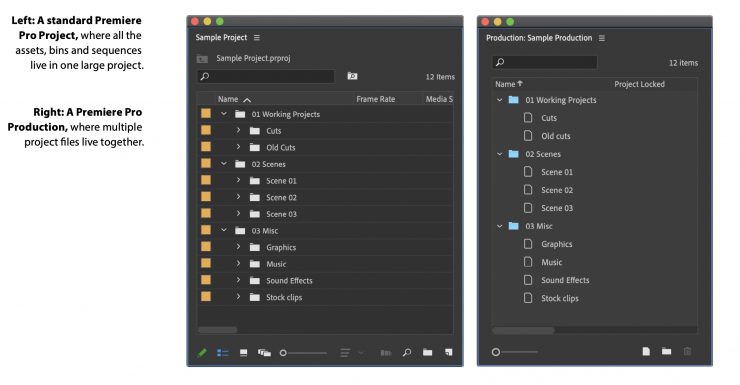
A Production is a collection of Premiere Pro project files inside a folder that can be thought of as a cohesive unit. While the goal of Productions is to be flexible and not prescribe how editors use them, a good starting point is to think about a Production as an evolution of a project file.
What used to be a single .prproj file is now a Production folder and what used to be a bin inside the .prproj file is now a component project inside the Production folder.
It may be oversimplifying things, but as one of our regular readers, Jamie LeJeune tweeted, Adobe has finally implemented the same basic three-level organizational structure as every other major NLE.
Twitter allows for limited characters so I got in touch with him to ask him to explain it further.
Jamie said that while they have a similar structure they don’t function in the same way. they are the same in the sense that all have:
- Level 1 Timeline/sequence
- Level 2 Container of clips + sequences
- Level 3 Container of the Level 2 containers
The Level 2 containers can be exchanged between the different Level 3 containers.
All of the major NLEs allow some form of collaboration at Level 3. Although with FCPX it is made possible by third-party apps such as Postlab rather than being built-in directly. Whereas with Resolve and now Premiere Pro, the collaboration is built-in directly.
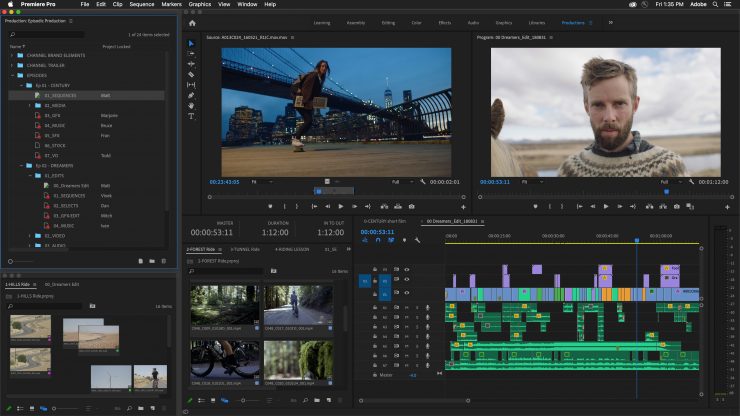
The new Productions feature set for Premiere Pro was designed from the ground up with input from filmmakers and Hollywood editorial teams. Early versions were Beta tested on recent films such as “Terminator: Dark Fate” and “Dolemite is My Name.”
Multi-project workflows
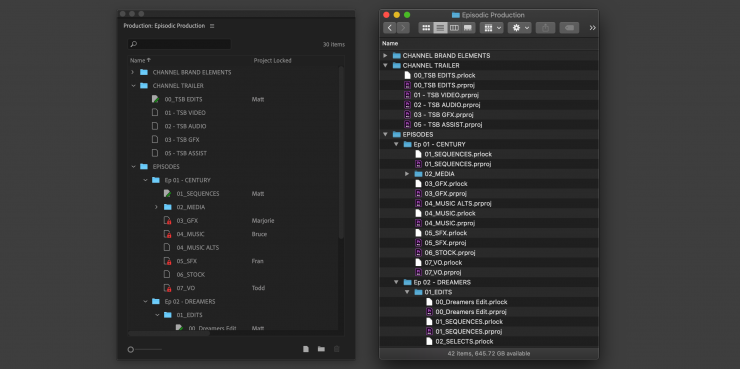
The new Productions panel in Premiere Pro provides a command center for multi-project workflows.
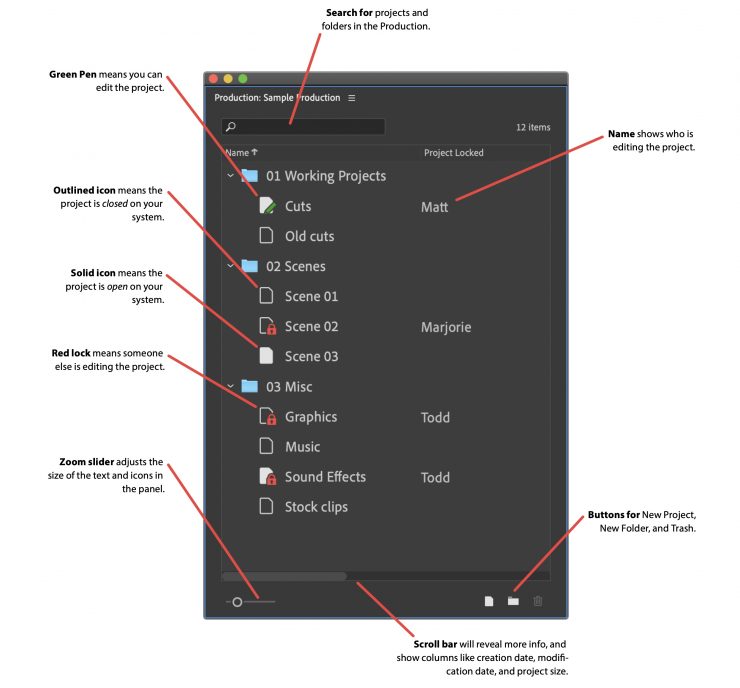
When you have large or complex workflows, Productions allows you to divide them into smaller pieces, based on the existing Premiere Pro project format. Productions connects the projects, making them into components of the larger workflow and enabling a variety of use cases. For example, an editorial team working on a film can use Productions to organize their workflow around reels and scenes. Episodic shows can be grouped by season, so it’s easy to access other shows to retrieve things like title sequences or audio elements. Agencies can allocate a Production to each client, so they can quickly reference and retrieve assets from existing projects.
If you want more detailed information about workflow practices using Productions you can download the pdf document above.
Organization & Synchronization
With media referencing across projects you can reuse assets within your production without having to create duplicates.
Any projects you add to the Productions folder become part of the production. Whether you are working on macOS or Windows, any changes you make on disk are reflected in Premiere Pro; changes in Premiere Pro are applied on disk. Productions keeps everything in sync.
Collaboration
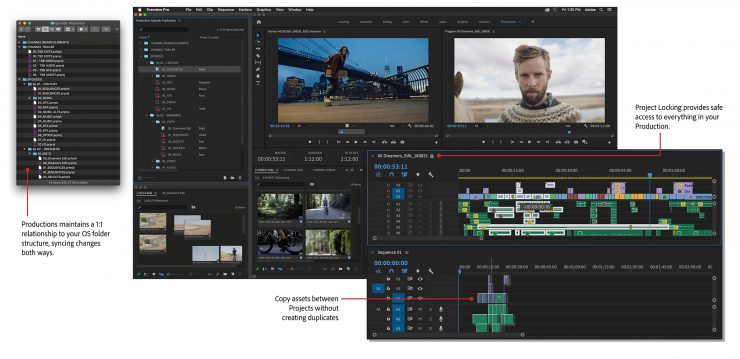
Using shared local storage, multiple editors can work on different projects in the same production. There is also Project Locking so that no one overwrites your work. You can still have your colleagues access your project and copy content from it, but they can’t make changes until you’ve completed your edit.
All projects in a Production share the same settings, including scratch disks. This means that preview files rendered by one editor can be available for all editors who use that project.
Productions also maintains a 1:1 relationship with your OS folder structure, syncing changes both ways.
The Production panel gives you a bird’s eye view of all your projects and shows you who is working on what so you and your team can track your progress.
Security
With Productions, you have full control of your content. Your projects and assets can live entirely on your local storage. Nothing is on the cloud unless you put it there. If needed, you can do all your work without an internet connection.
How does Productions differ from Team Projects?
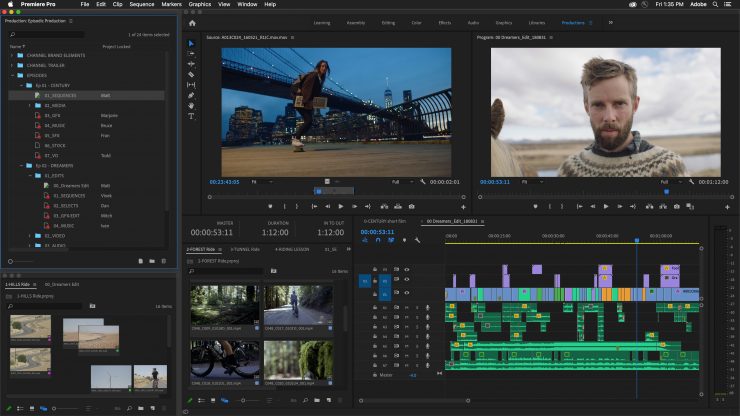
Productions is designed for collaborators working on shared local storage, whereas Team Projects is built for remote collaboration. Assets can be stored locally with individual users; project files are securely stored in Creative Cloud. The two toolsets are distinct and currently cannot be combined.
Productions is part of Premiere Pro and is included with all licenses. Team Projects is part of Team and Enterprise licenses for Premiere Pro and After Effects. In order to support users working from home due to COVID-19, Adobe is making Team Projects available to all users from April 14 through August 17, 2020.





