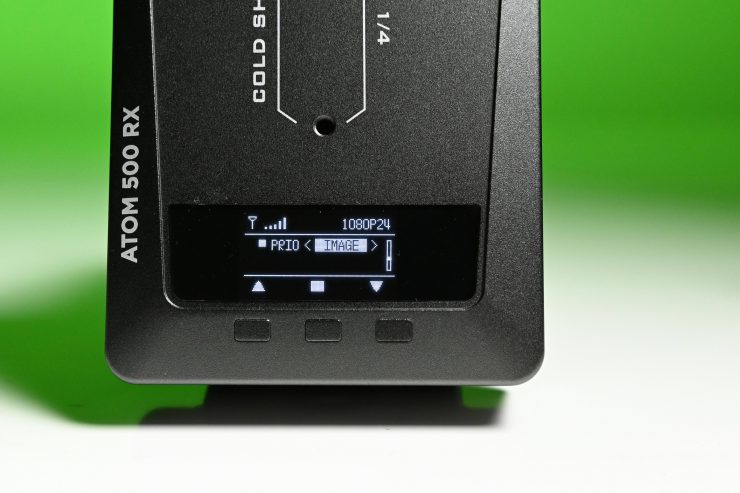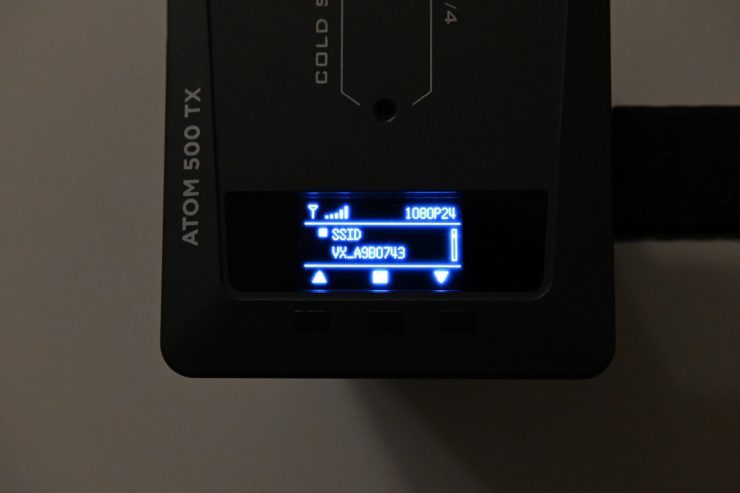Vaxis recently announced their new Atom 500 and we got a chance to put it through its paces.
KEY FEATURES
- Up to 500′ Line-of-Sight Range
- OLED Screen
- HDMI In/Out on TX unit, dual HDMI Out on the RX unit
- Dedicated iOS app where up to three iPhone or iPads can view the image at once
- Built-in antenna design
- Optional Battery Mounting Plates
- Support USB-C voltage input
- Stable & Reliable industrial metal housing
- Future Firmware Upgrades via USB
- Smart fan
Concept

The Atom 500 signals Vaxis entering a new segment of the market. Affordable HDMI wireless video systems have been popping up everywhere lately and I guess it comes as no surprise that Vaxis want a piece of that pie.
Unlike previous products that were aimed at professional users, the Atom 500 is aimed at the Prosumer, YouTube, Vlogger market.
The Atom 500 consists of an HDMI TX and RX unit. Both work on the 5GHz frequency band.
The concept behind the Atom 500 is to give users an affordable and versatile monitoring solution. You can output to a traditional monitor that has an HDMI input, or you can monitor the signal through the dedicated app on an iPad or iPhone.
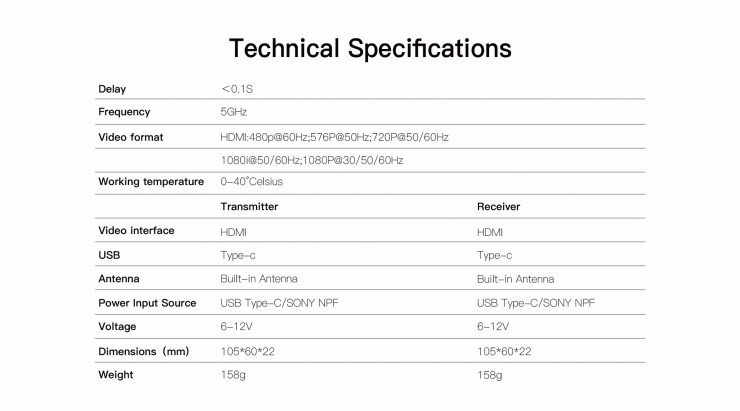
Build Quality

I have reviewed quite a few Vaxis products over the years, and their build quality has always been good. The Atom 500, on the surface at least, doesn’t seem to be as robustly made as the companies other offerings. Vaxis has had to keep the weight and size down, and undoubtedly that has required a compromise.
In saying that, I don’t have any concerns about the build quality of the Atom 500. It is still solidly made, especially for a prosumer product.

Unlike most other budget app-based wireless video systems, the Atom 500 RX and TX units both feature dual HDMI ports. This is a nice feature to have because you can loop a signal out through a monitor.
The HDMI ports aren’t countersunk, so I am a little concerned about connectors getting damaged or broken.
Size & Weight
The Atom 500 RX and TX units weigh just 158g (5.57oz) each. They have physical dimensions of 105 x 60 x 22mm.
This does make them quite small, but because they have both full sized HDMI ports they are going to be larger than some other available systems.

I personally think that the Atom 500 system is too big if you plan on using it on a DSLR or mirrorless camera. I would have preferred to see something that was a lot smaller and more suited to compact-sized cameras.
What do you get?

The Atom 500 comes with the TX unit, RX unit, user manual, 1x cold shoe, 1x cold shoe platform, a type C cable and a hexagonal spanner.
Interface & Transmission

On the front side of the TX and the RX units is a nice OLED display where you can see crucial information and make changes.
Being that the Atom 500 is using the 5GHz frequency channel, Vaxis has introduced a new automatic channel selection by default. The RX and TX units will constantly scan their surroundings and use the best available channel by default. When you are selling a budget wireless system, making it as easy to use as possible is key.
For those who want to select a channel manually, Vaxis gives you that ability as well.

Another nice feature of the Atom 500 is that you can prioritize quality or distance depending on what your needs are. If quality is more important then the system with prioritize that, if the distance is more import then the quality will be reduced.
Built-In Antennas
Both the TX and RX units feature internal antenna units.
Mounting Points

Vaxis has included multiple 1/4 20″ mounting holes on both the TX and RX units. One is on the side and one is on the bottom. There is also a cold shoe mounting point on the front of both units.

Vaxis includes one cold shoe platform and one cold shoe mount.
What I can’t quite understand is why they only give you one and not two. It is not like you only need to mount one device.
I didn’t find the mounting devices to be that great. Even when tightened down securely the cold show¥e mount still spins around and moves too easily for my liking.
H.265 Encoding
What is interesting is that Vaxis is using H.265 encoding for the transmission signal that can be viewed via the app on smartphones and tablets. This is quite clever as it allows Vaxis to send a much better signal while using less bandwidth.
According to Vaxis, the delay is <0.1s latency. In the future, they have said that they will release new firmware to shorten the delay. More on the delay further down in the article.
Vaxis Vision App
Sending a wireless video signal that multiple people can view at once on a dedicated app is hardly new. Teradek has been doing this for years, and most recently we have seen very cost-effective systems from companies such as Hollyland and Zhiyun.
The Vaxis Vision App is a stand-alone purpose-built app for the Atom 500. It allows anyone with an iOS device to view the wireless signal from the TX unit.
The Vaxis Vision App is more than just a viewer. It gives you the ability to activate monitoring functions such as peaking, focus punch in, frame guides etc., and even the ability to roll record your camera remotely, as long as it supports HDMI record triggering.
I will tell you how it works and performs further down in the review.
Power

The Atom 500 RX and TX units both have in-built battery plates that can take Sony NP batteries. You also have the option to power it through USB-C.
It is nice that Vaxis gives you two ways of powering the device. I can’t help but wonder whether having an in-built battery would have made sense. If you are trying to keep a wireless systems form factor to the smallest possible size and weight, it doesn’t make a lot of sense to use a battery that weighs more than the device it is powering.
Running the Atom 500 with a Sony NP battery on a small mirrorless or DSLR camera doesn’t make a lot of sense to me.
Fan Noise

Both the TX and RX units have an in-built fan. This will be audible if you are using the TX on a smaller camera near an on-board microphone.
In a very quiet room where audio recording is critical, this may also be a problem, but you can turn the fan off if need be.
The fan does seem to be a lot louder on the TX unit than it is on the RX unit.
You can change the fan setting between Auto/High/ Off. There is a temperature indicator that you can see on the OLED screen, but I’m not sure what temperature the Atom system can safely operate up to.
Who is it aimed at?

Wireless video transmission systems are a crucial part of many professional productions. They let everyone from the director, to the producer, the focus puller, the gaffer, and even hair and makeup see what is going on.
The Vaxis Atom 500 isn’t being targeted for this type of use. It is being targeted at the lower end of the market where someone would like to be able to transmit and receive wireless video over short distances and be able to view that material on a readily available smartphone or tablet, or on an HDMI monitor.
That’s not to say it couldn’t play a role in larger productions if it is just so that a client or hair and makeup person could view an image without needing their own dedicated monitor.
What can you transmit?
The Atom 500 can transmit the following:
- 480p
- 576p
- 720p
- 1080i
- 1080p
You can be shooting in HD up to 60p, and depending on your camera, it should still be able to send a picture through the TX unit. I tried feeding 23.98, 24, 25,30, and 60p sources into the TX unit and they all worked. It won’t except 4K signals that are over 30p. I tried all of these tests with a Panasonic S1H.
Ins & Outs

As I mentioned earlier, both the Atom 500 TX and RX units feature dual HDMI ports. The TX has an HDMI in and an HDMI out. The RX has two HDMI outs.
There is also a USB-C /DC input on both the TX and RX units.
Encryption

The system has the ability to set password protection so only the people you want to view the signal can.
Setup & Ease Of Use

A good wireless video solution should be easy and fast to set up and get running. In all honesty, this shouldn’t be a difficult task, and if it is, then the product has already failed in my opinion.
Just like most of the Vaxis wireless systems, the Atom 500 is virtually plug-and-play. You just power up the TX unit, input a video source and then power up the RX and hook it up to a monitor.
Or you power up the TX unit, input a video source and then launch the app.
If you are using both the TX and RX unit to send a signal to a monitor then all you need to make sure is that both the TX and RX are on the same channel. Once everything is powered onI got a picture within around 20 seconds. 20 seconds is about double the time it takes for other Vaxis wireless systems I have reviewed to receive a picture. Regardless, the Atom 500 system was quick and easy to use.
Now, if you want to send an image from the TX and view it on the app, then this does involve a few steps, especially if you are using t for the first time.
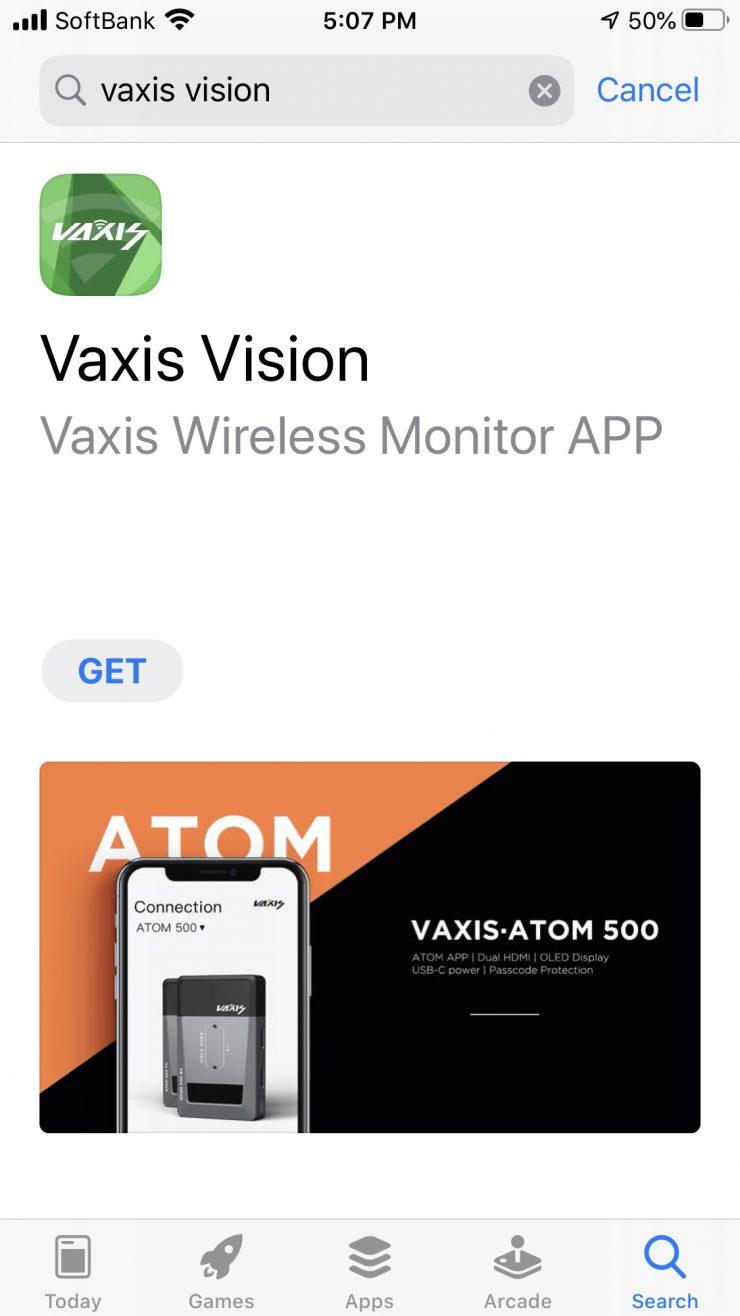
Firstly you need to download the Vaxis Vision app.

Then once you open it, you need to connect to the TX unit.
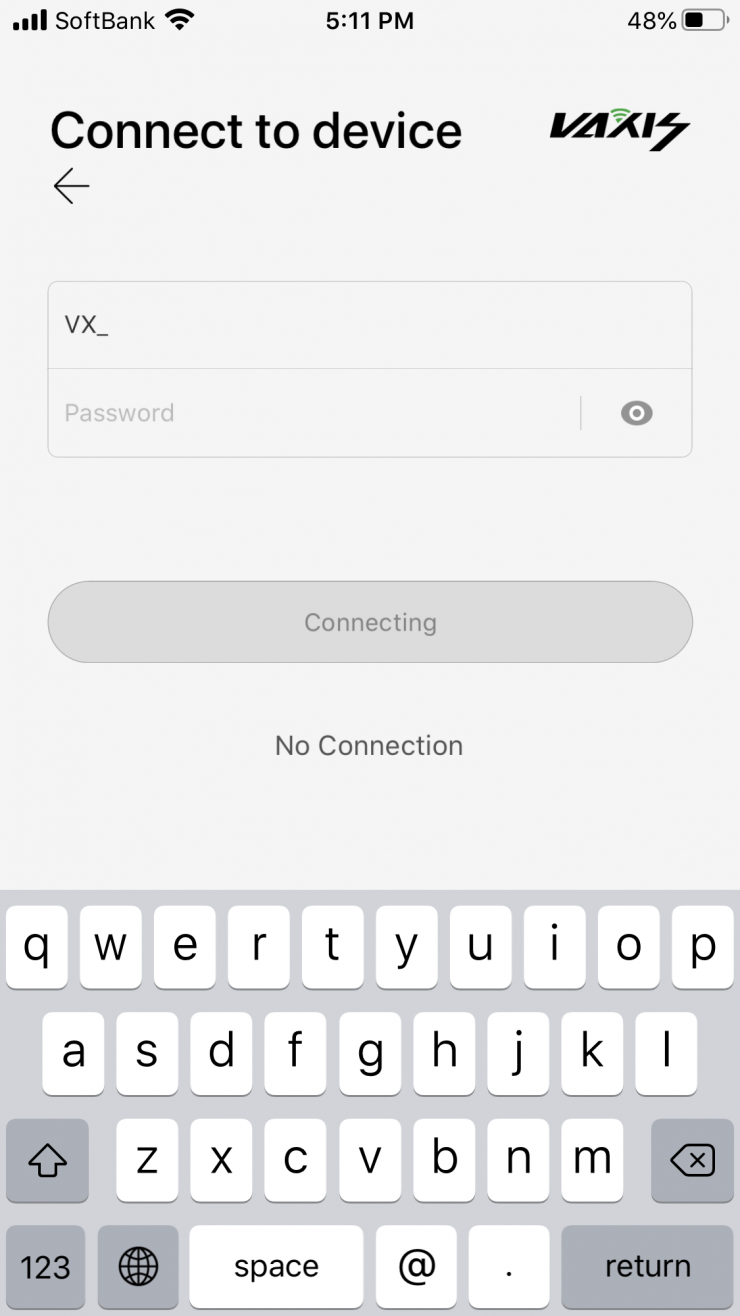
When you first try to connect you are greeted by this screen. At first, I didn’t know what to do, because the included instructions didn’t mention this step.
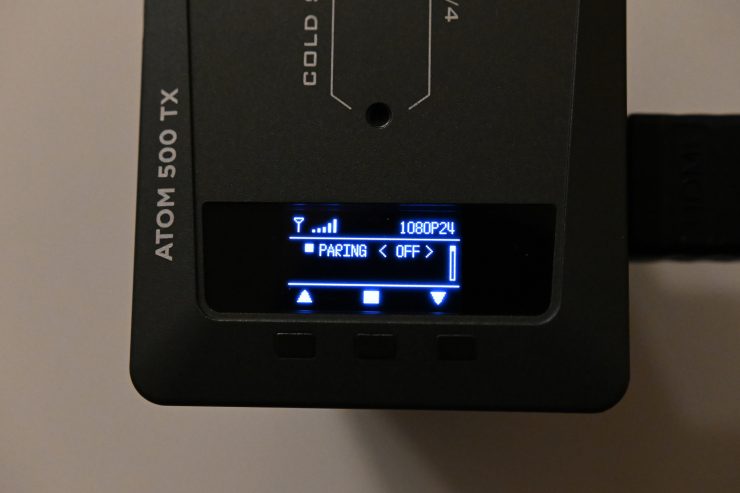
What I eventually worked out is that on the TX unit you need to go into the menu and do a pairing. Here it will also give you the VX_ # and the password.
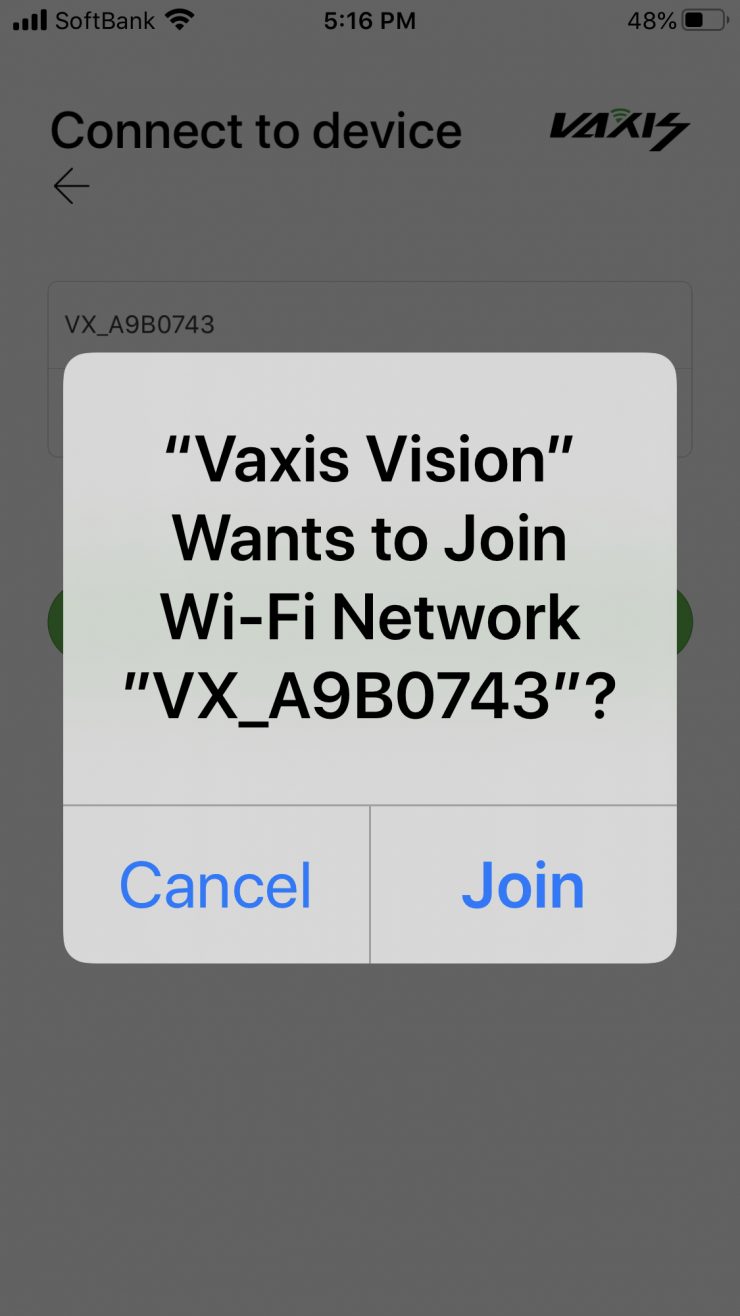
Once you have entered this information you will be asked to join the Vaxis Vision WiFi network.
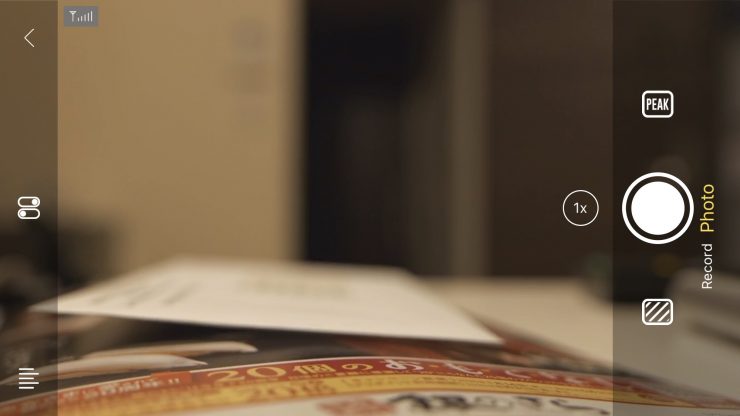
Once you have joined, you will be greeted by the following screen. The picture from the TX unit will be there, along with a bunch of icons.
You don’t have to go through the whole entering the VX# and password once you have done it once. However, you need to do it every time you hook up to a new device for the first time. You need to factor in this time if you are going to put it on a client’s phone or tablet.
Now, getting back to the ease of use, I wanted to see what would happen if I lost connection, so I turned the TX off and then back on again. The problem I encountered is as soon as you turn the TX off the picture freezes up on the output from the RX and it just stays like that. Even after turning the TX unit back on, the picture remained frozen and it took almost 30 seconds for it to come back.
If you are using the Vaxis Vision app and you turn the TX off and then back on again, I found the best thing to do was to re-boot the app from scratch to get the picture back.
So what about if I pulled out the HDMI from the camera? The system re-established connection in under 4 seconds on both the monitor and the Vaxis Vision app.
So what would happen if I suddenly changed the frame rate to 30p from 23.98p on my camera while the system was on? It took around 10 seconds for the picture to return. When I changed the camera back to 23.98fps it also took around 10 seconds to get the connection back.
In the final test, I wanted to change the operating channel and see what would happen. I changed the receiver to a different channel and then changed the transmitter to the same channel. This time it took around 20 seconds till I had a picture back.
Vaxis Vision App Usability

The app is fairly basic, but it does feature some nice functionality. You can do 2x and 4x focus magnification and you can move the screen around with your finger.
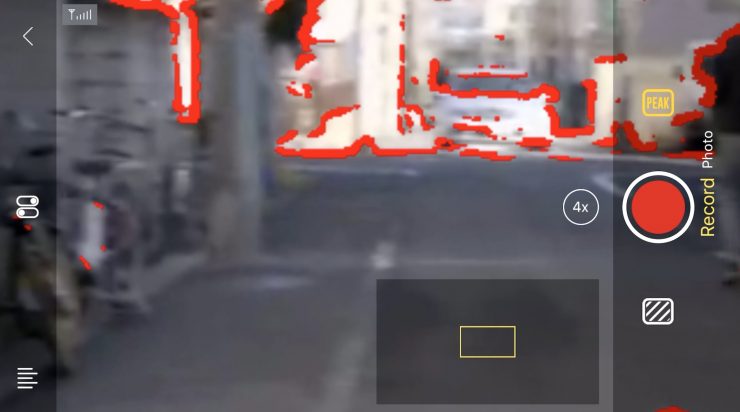
There is also peaking and zebras and you can change the intensity of both. You can’t change the color of the peaking, it is stuck on red.
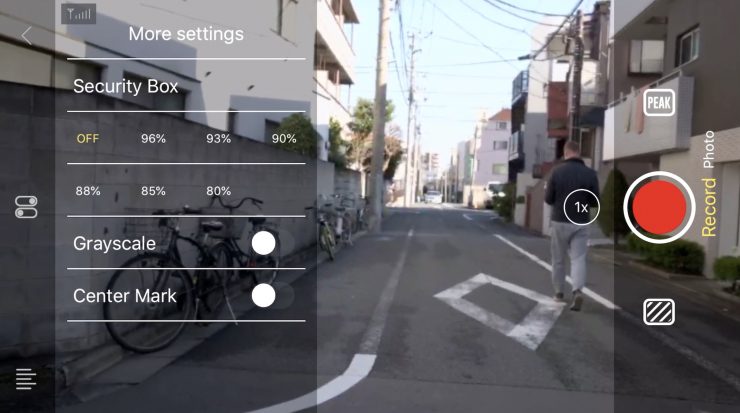
You can also put up frame guides and a center marker, as well as adjust the brightness, contrast, and sharpness of the screen.
Unfortunately, there is no way of getting a clean view up without these menu items, at least as far as I know. I certainly tried hard to see if you could. This is a bit of a mistake with the design of the app in my opinion. Although I’m sure this could easily be fixed with an update to the app.
The picture quality of the signal coming up on the app is ok. It will probably be good enough for most people who are buying a system such as the Atom 500. In saying that, the image does look a little jittery when it comes to movement. This is very common for app-based viewing.
Vaxis also states that the app gives you the ability to roll record your camera remotely, as long as it supports HDMI record triggering. I tried this with the Panasonic S1H and I couldn’t get it to work.
Image Delay
When I first received the Vaxis Atom 500 the signal delay when using the TX and the RX was pretty bad, subsequently, Vaxis sent me new firmware and I did further testing.
Above you can see a short latency test I did using the Kinefinity MAVO LF.

I measured the delay average over a series of three tests at 80ms for the output from the RX unit and 80ms when using the Vaxis Viewer app. These results were not bad for a budget wireless video system and I was impressed that the app had the same amount of latency as the RX output.


Latency test with the Panasonic S1H.
Now, there is a catch 22 and this is why you never do latency tests with just one camera because the results can vary dramatically. When I did the same test with a Panasonic S1H the latency was 220ms on the output from the RX, and a whopping 360ms using the Vaxis Vision App.
What do these figures actually mean? Well, anything below 100ms is considered to be low, because most humans don’t perceive a delay that small. Once you get over 100ms we perceive a noticeable delay.

As a reference, above you can see that there is zero latency when using an expensive Teradek system (well, as close to zero as you can get. No wireless system is really zero in the scientific sense). This is a prime example of why you pay more money for a high-end wireless video system.
Above you can see the original test I did using the Panasonic S1H that shows the difference between the delay on the cameras LCD screen, the Vaxis Vision App, and what is coming out through HDMI from the RX unit.
As you can see, the image dealy was different between the output from the RX unit and if you were using the app. While both had significant delays, the app has a lot more delay than that of the RX unit output.
What this clearly shows is that you need to know that depending on what camera you are using the results can vary dramatically when it comes to image latency.
Look, HDMI has inherent image dealy problems, and yes if you combine that along with one of the cheaper wireless video systems you can get a lot of latency. But at the end of the day, there needs to be an acceptable limit that you are willing to tolerate. For watching via an app I can forgive the high latency, but if you are using dedicated TX and RX units it really needs to be below 100ms. When I say below 100ms, that is for ‘affordable’ budget systems. For high-end systems, it should be almost zero.
Delay on other app-based systems
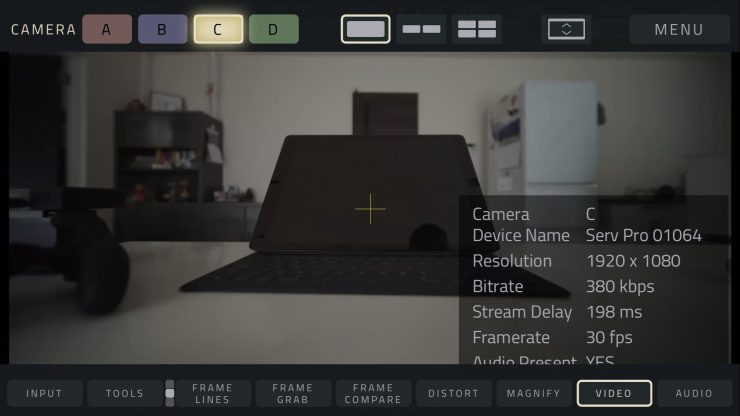
If we are just looking at the app-based latency, we need to look at how other wireless systems that can stream to an app perform. Even a device like the Teradek SERV Pro has a very noticeable delay. I did a quick test and found that I was seeing a latency delay of around 200ms. This same delay was there regardless of what camera I used or whether I was feeding an SDI or HDMI signal.
As a more realistic comparison, let’s look at the latency from the Accsoon CineEye Wireless Video Transmitter. The average latency when I did a test with the CineEye was 203ms which was pretty good for an affordable app-based system.
Using the RX and Vaxis Vision App at the same time
You can use the Atom RX and send a signal to a monitor as well as using the Vaxis Vision app at the same time. I tested this out and it does work without any problems.
Range

The Atom 500 has up to 500′ Line-of-Sight Range. I decided to test that out and you can see my results further down in the review.
Real-world performance
Pulling out connectors, changing settings and turning receivers and transmitters on and off is one thing, but how does it actually perform in the real world?
The real transmission distance is also relevant to the current air electromagnetic environment, because the system works in the ISM band, and therefore has exposure to all kinds of 5GHz band air interference.
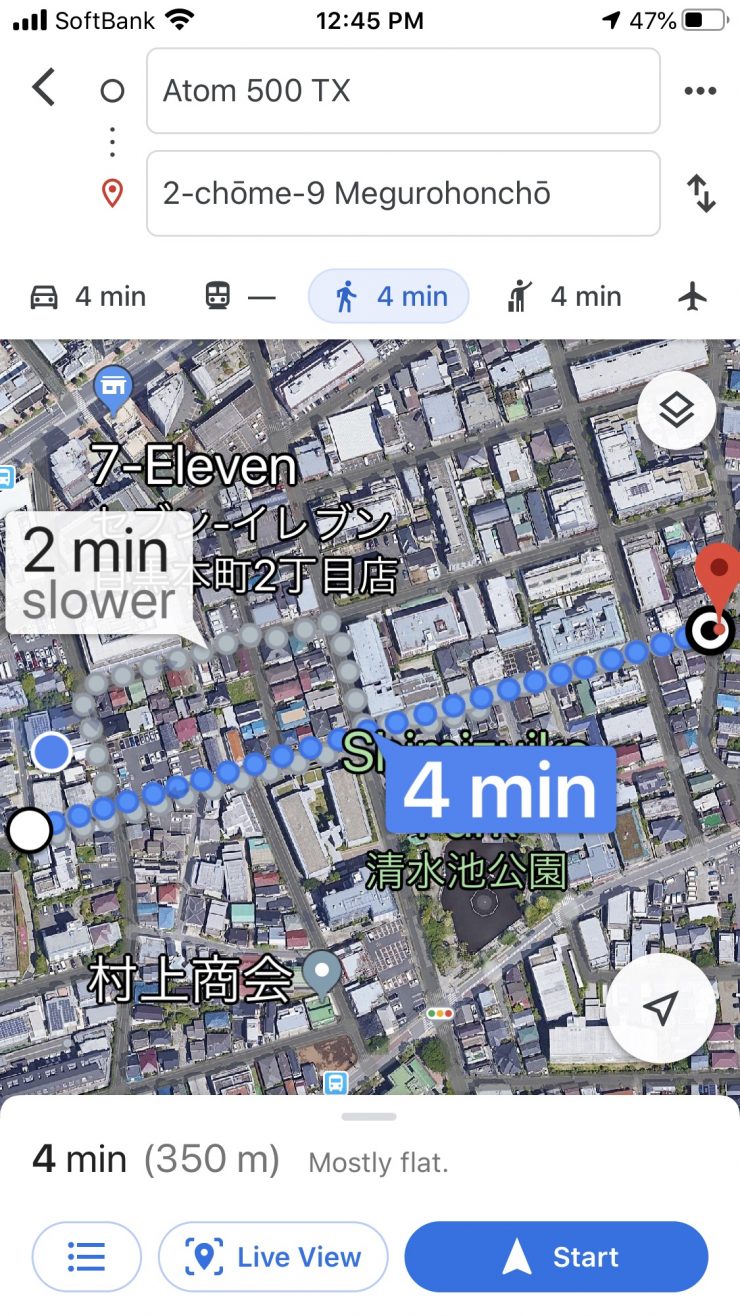
With this in mind, I decided to test the range and performance of the system. To test the range of the system I remained in line of sight of the receiver and started walking away with the TX attached to the camera. I found that I could easily get 350m (1148′) and still have a stable signal. I’m sure I could have gotten even more distance, but I ran out of straight road where I was doing the test.
Now, Vaxis claims a maximum operating range of 500′ (152m) line-of-site, but this is usually only going to be achievable on flat, open terrain where there is little wireless interference. I did this test in the middle of Tokyo which is one of the most heavily congested RF and WiFi traffic areas on the planet. I didn’t expect the Atom 500 to reach anywhere near its claimed operating distance in this environment, but it exceeded it by a large margin.
In fact, the Atom 500 exceeded every other wireless video system I have ever tested in range. I really can’t explain why or how, but the test didn’t lie. What you should clearly remember is that the distance you can achieve will vary greatly depending on where you are and how you are using the system.
The only logical explanation I can come up with is that the automatic channel selection system must be working really well.
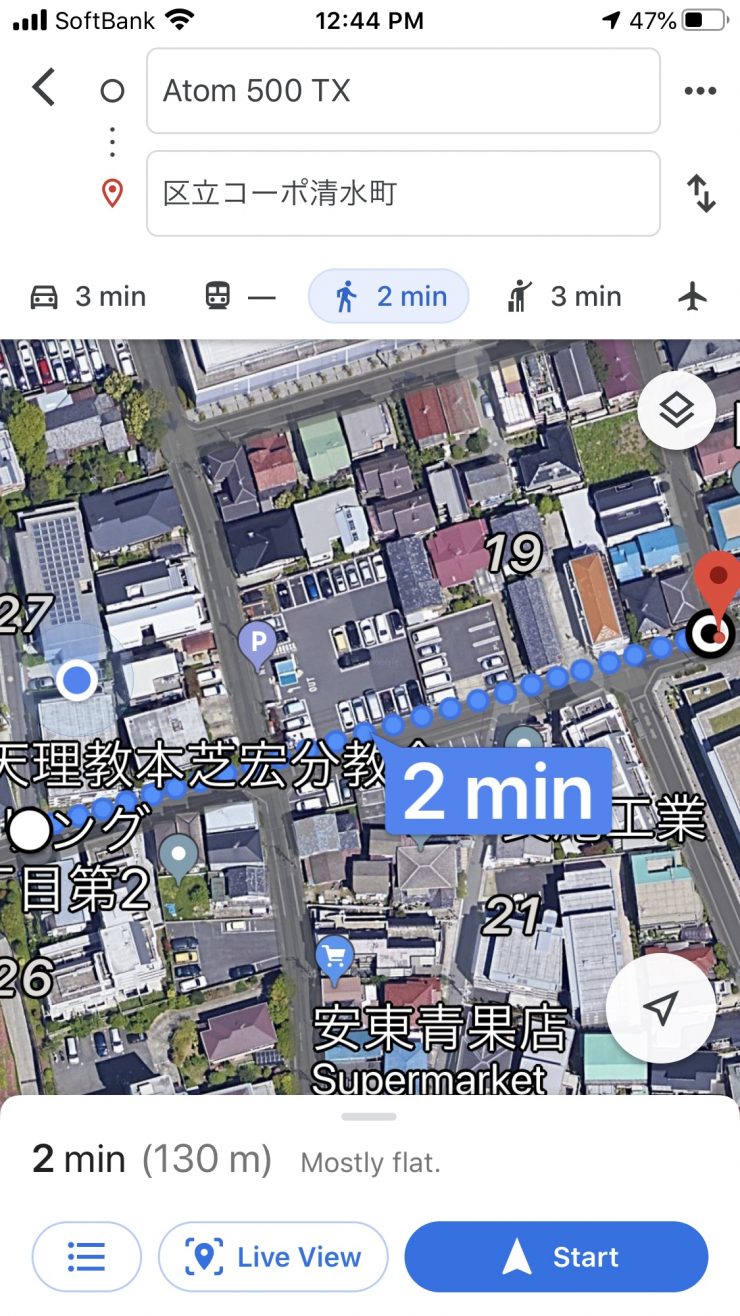
When I was using the Vaxis Vision App I found I could get around 130m (426′) maximum distance. In saying that, the app signal is never really that stable once you start getting around 10-15m away from the TX. I was constantly seeing the picture disappear and then reappear.
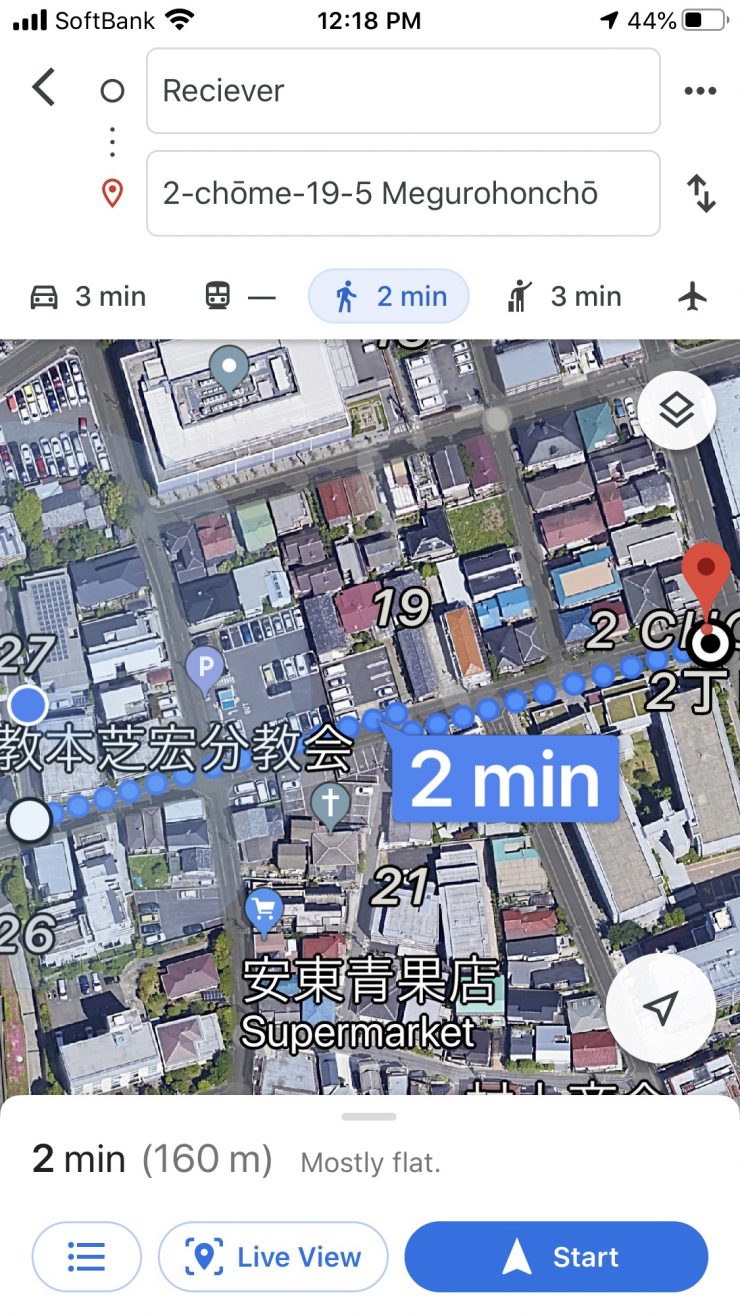
As a comparison, I did a distance test with the Accsoon CineEye system. I found I could get around 160m before the signal dropped out.
Above you can see a video that shows you the quality of the image you get on your iOS device and how often the signal drops out and then reappears. This is just a screen recording on my iPhone. You can’t record the signal directly from within the app.
Whenever I review wireless video transmitters I do the test in the exact same place under the same operating conditions. This way I get a good idea of how various competing systems compare.
I also found that the automatic channel functionality worked really well. I would take the Atom 500 into a different environment and I noticed that on occasion it would change the channel automatically.
Pricing & availability
The Vaxis Atom 500 will be shipping soon for $480 USD.
How does this price compare to other wireless video systems that can stream to an app?
- Vaxis Atom 500 $480 USD
- Accsoon CineEye Wireless Video Transmitter $249 USD
- Teradek SERV Pro $1,619.10 USD
- Hollyland MARS 400S $649 USD
- Hollyland MARS 400 $539 USD
- Zhiyun Image Transmission Module Transmount Transmitter $169 USD
Please note all of the above systems offer different features and functionality.
Competition

There aren’t any other products that are exactly the same, but there are a few that the Atom 500 should be compared to.
The Atom 500 is more versatile and has a TX and RX unit unlike the Accsoon CineEye Wireless Video Transmitter with 5 GHz Wi-Fi for Mobile Devices. The CineEye is only $249 USD.

Teradek has its Serv Pro, but that has both an HDMI and SDI in and uses an app that has far more functionality and features. The Serv Pro can also be connected to 10 IOS devices at once. It is also way more expensive than the Atom 500.
Hollyland has the Mars 400S The MARS 400S is SDI and HDMI compatible and it has an operating range of up to 400ft range.
The MARS 400S can be used with an iOS and Android APP. With an app you can stream video that can be watched on up to four iOS or Android devices at once. The receiver can also be used at the same time. The MARS 400 retails for $649 USD.

Hollyland also has the Mars 400 Dual HDMI Wireless Video Transmission System for $539 USD.

There is also the Zhiyun Image Transmission Module Transmount Transmitter for the Zhiyun Weebill S. Although this is designed for the Weebill S it can be used as a standalone wireless transmitter that can be viewed on iOS or Android devices.
Conclusion
A wireless video transmission system needs to have rock-solid reliability. It also has to not get in your way and be easy to set up and use. Look, I get it, this is a budget wireless system, it is not supposed to perform like a dedicated professional wireless system. In saying that, it still needs to be reliable and easy to use.
The Atom 500 is well built, relatively easy to set up and use, but the image delay is something you need to to be aware of depending on the type of camera you are using. My tests showed that image latency can vary dramatically. With the Kinefinity MAVO LF the latency was pretty good for an affordable wireless system, but when used with the Panasonic S1H is was pretty bad. If you are watching the signal and are not near the camera and can’t see what is going on, then image latency isn’t necessarily a big deal.
You need to clearly know that this system is not going to provide you with latency-free images, especially when you are using the app. The results you are going to get will depend greatly on the camera you are using.
In saying all of this, if you are talking about any app-based wireless streaming, they are all going to have quite a noticeable delay. If you think you can buy one of these types of systems that can stream to multiple smartphones or tablets at the same time, and you are expecting low latency performance, you are dreaming.
You don’t want to buy a product, regardless of how much it costs, or who it is aimed at, and then find out it doesn’t perform in the way you were expecting. I just want you to be aware of what you should expect and what the limitations are with the Atom 500.
I like what Vaxis have set out to do, and the Atom 500 features a lot of functionality for the price. If you are after latency-free pictures then you shouldn’t confuse the Atom 500 with a more expensive wireless system. While it still works well (depending on the camera you use it with) it isn’t going to provide the same level of performance. There is a reason you pay a lot more money to get almost zero latency performance.
Like what we do and want to support Newsshooter? Consider becoming a Patreon supporter and help us to continue being the best source of news and reviews for professional tools for the independent filmmaker.