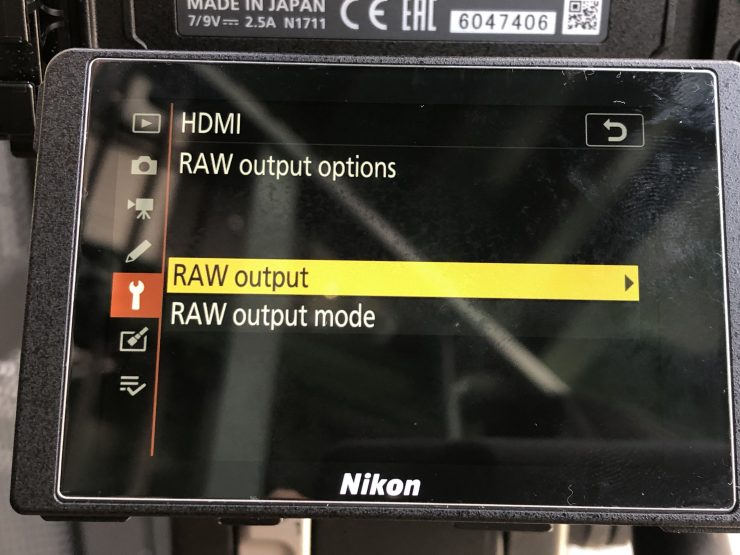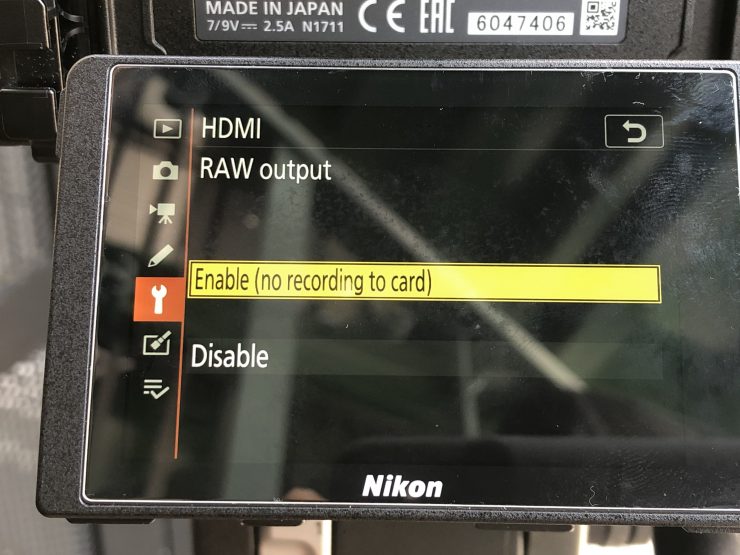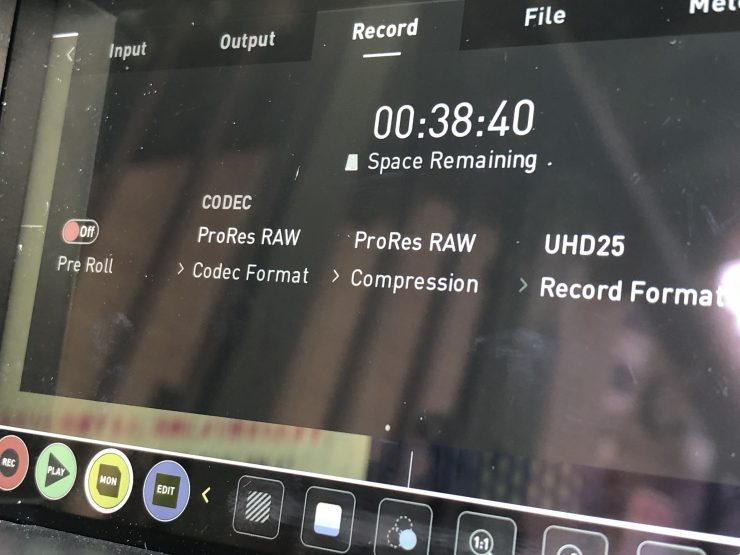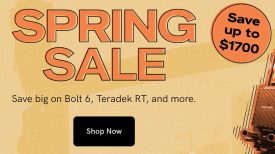ProRes RAW over HDMI is finally here. Nikon Z6 and Z7 owners have been waiting for this for a long time.
We got an opportunity to have a test drive of the Nikon Z6 recording ProRes RAW over HDMI to the Atomos Ninja V. Now, this is not a review, this is first impressions using a Beta version.
We only got to spend about half a day doing some quick tests. I will do a full review at a later stage. Above you can see the footage we took. I haven’t done anything to the images except apply the LUT that Atomos suggested we use. I didn’t want to mess around with the color or images because I want you to see what you get out of the box.
ProRes RAW was originally announced just before NAB 2018, and RAW over HDMI was announced way back in January. It has been a long wait, to say the least.
My initial reaction to RAW over HDMI was What the? Atomos came up with a way of capturing the RAW video output from Nikon’s full-frame mirrorless cameras and recording that output in ProRes RAW to the Ninja V 4K HDR monitor/recorder.
You can download the firmware for the Ninja V here.
How does this work?

The Nikon Z7 and Z6 cameras can output a stream of RAW data via a 4K HDMI cable to the Ninja V. This data is then repacked into the ProRes RAW format and recorded to a removable SSD drive in the Ninja V. When shooting is finished, the drive is removed and connected to a computer. Footage can then be decoded (debayered) and edited in the highest possible quality. Using ProRes RAW format keeps file sizes manageable, and easy to edit.
Atomos states that, Capturing Apple ProRes RAW video with the Ninja V unlocks complete control of the video image at the highest quality possible. The maximum dynamic range, color accuracy, and detail are preserved, while at the same time every aspect of the video image can be controlled with precision for maximum creativity. Colors can be easily matched and the extra information means footage can be easily be manipulated in post-production, which is especially useful for grading and VFX shots.

I’m still not 100% sure how Atomos is doing this, but it is technically possible to output RAW over HDMI. Atomos may be using a closed loop protocol with-in HDMI. What this basically means is that they are just taking the pixels and re-arranging them. One thing is sure, this is probably only possible because Atomos is utilizing ProRes RAW. ProRes RAW makes it practical for separate companies to work together on RAW because it provides a framework that they can both use without giving away their own processing secret sauce.
Technically you could still do this without ProRes RAW but you would have to open up all of the processing on both ends to the other company involved. This is something that is unlikely to happen.
I would expect Atomos knew that this was all possible long before they ever announced ProRes RAW or the Ninja V. Given the Nikon Z6 and Z7 will be capable of outputting a RAW signal to the Atomos Ninja V, it’s no real surprise that we saw Atomos and Panasonic announce that they are working on RAW over HDMI for the S1H.
“We are very proud of developing new ground-breaking technology with a company of the caliber of Panasonic. We are both highly committed to the democratization of filmmaking for creators, and the ability to record ProRes RAW or ProRes RAW HQ from the S1H to a Ninja V 5.9kp30 is a major leap forward in this endeavor.”
Jeromy Young, Atomos Co-founder and CEO.
Why has it taken so long?

I think the implementation of RAW over HDMI must have been a complicated process. Technically this could have been implemented very quickly, but as it involves Nikon, Atomos, and Apple there have probably been numerous hoops that needed to be jumped through.
In saying that, Atomos stated quite early on that it wouldn’t be available till towards the end of the year.
How do you get ProRes RAW over HDMI for the Z6/Z7?
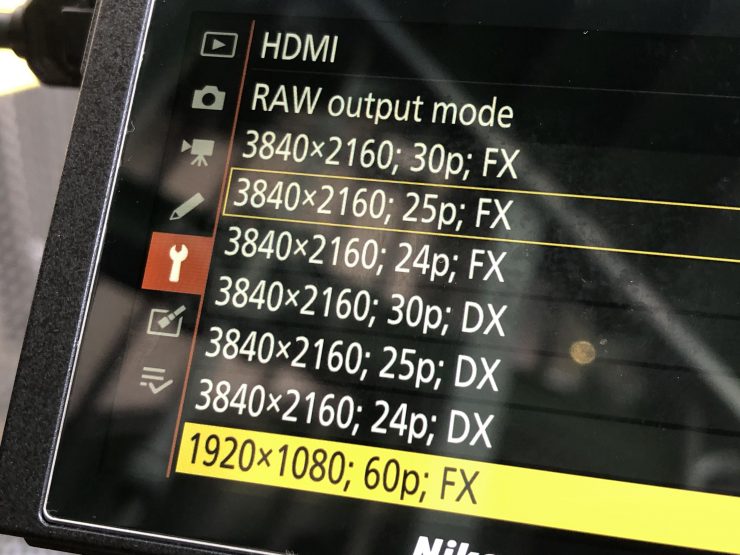
Unfortunately, there is no free lunch with ProRes Raw and the Nikon Z6 and Z7 series cameras as Nikon has chosen to go the Panasonic route with a paid upgrade for ProRes Raw out to the Atomos Ninja V recorder.
Nikon released this statement in August:
“Scheduled to arrive later this year, the output RAW data stream will enable recording in ProRes RAW video format on the Ninja V 4K HDR monitor/recorder made by ATOMOS, Nikon’s collaborator in developing RAW video output technology. RAW video files provide the richest information, just like still image RAW data. By bringing even more flexibility to post-production color grading, RAW video output support firmly places the Nikon Z series as an affordable contender for professional-level production and filmmaking of any scale. This feature will require an additional internal upgrade that will need to be performed at a local Nikon service center, which will incur a service charge.“
Nikon USA Press Release
Ninja V users can now update with the free AtomOS 10.2 to enable RAW recording from HDMI. At the same time, a new Nikon service procedure*, beginning today, installs RAW video output functionality to the two popular Z series cameras. This allows Nikon Z 6 and Z 7 cameras to output 12-bit 4K UHD or full-HD RAW via a 4K HDMI 2.0 cable*** to the Atomos Ninja V.
If you want the RAW output enabled on your Z6/Z7 you have to send the camera in to a service center to have an additional internal upgrade. The cost of the upgrade ($200 USD) looks like it’s more based on labor cost than the actual license like Panasonic has done with the GH cameras. It’s possible Nikon didn’t expect the want to be as high as the cost to add the hardware to all the cameras making it more financially achievable to have the user pay for the upgrade.
Today Atomos said,Customers who wish to have the RAW video output capability installed on their Nikon Z 6 or Z 7 can bring or send their camera to a Nikon service center. The Nikon RAW video output capability upgrade will incur a fee, but will be included free of charge as part of Nikon Z 6 filmmakers kit and Z 6 essential movie kit bundles. Those customers in the Americas and Europe who have already purchased a Nikon Z 6 filmmakers kit and Z 6 essential movie kit will be eligible to have the fee waived (proof of purchase required).
The Nikon Z6 price has been reduced quite a lot of the last year, so while people are likely to complain about the additional cost, I think a lot of shooters won’t be too put off by having to reach for their wallets.
Along with an upgraded Nikon Z6/Z7 you also need an Atomos Ninja V.
Once you have these two things it is all pretty straight forward.
Setting up & Using ProRes RAW on the Z6 & Atomos Ninja 5
There are a few steps you have to do in order to record ProRes RAW on the Ninja V from the Nikon Z6/Z7.
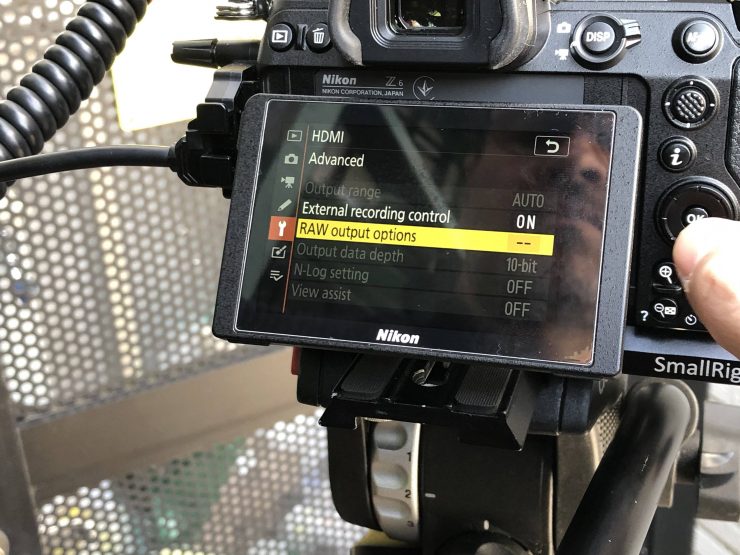
Firstly on the Z6, you have to go into the menu under HDMI Advanced and select RAW Output and then choose to enable the RAW output. Just like when shooting in N-Log, this disables any internal recording. You also need to make sure that External Recording Control is turned on.
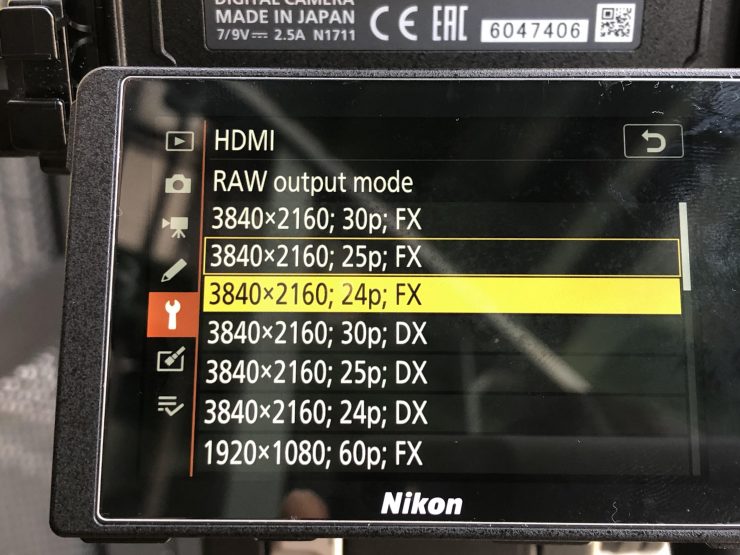
You then go to RAW Output Mode and here you select the resolution and frame rate.
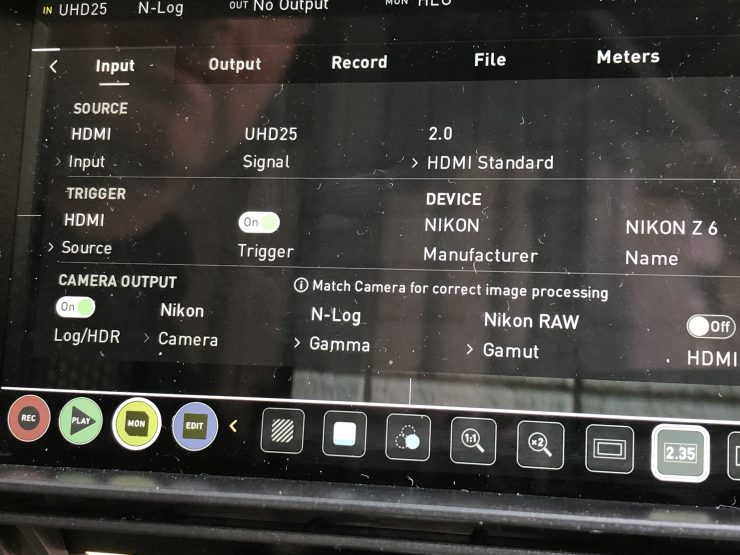
On the Atomos Ninja V you need to go to the Input settings and select the Camera as Nikon, the Gamma as N-Log, and the Gamut as Nikon RAW. You also need to go into the Recording Menu and select ProRes RAW or ProRes RAW HQ as your recording format.
Here are the various frame rates and resolutions you can output when RAW is selected:
- 3840×2160 30p FX
- 3840×2160 25p FX
- 3840×2160 24p FX
- 3840×2160 30p DX
- 3840×2160 25p DX
- 3840×2160 24p DX
- 1920×1080 60p FX
- 1920×1080 50p FX
- 1920×1080 30p FX
- 1920×1080 25p FX
- 1920×1080 24p FX
- 1920×1080 60p DX
- 1920×1080 50p DX
- 1920×1080 30p DX
- 1920×1080 25p DX
- 1920×1080 24p DX
Are there any caveats?
The one caveat (at least with the beta version we were using) was that when you are outputting RAW over HDMI on the Z6 you can’t use the EVF. For some reason it gets disabled.
Another small caveat is that you need to select in the RAW Output Mode whether you want to shoot in the DX or FX format modes. As it is RAW, you can’t just have the camera set on say UHD 25p RAW FX and then go into the Video Recording Menu and select DX. If you want to shoot in UHD 25p in DX then you have to change the RAW output format in the RAW menu . If you want to shoot in 50 or 60p you can only do so in HD resolutions in either FX or DX.
What are the best practices for capturing RAW from the Z6?
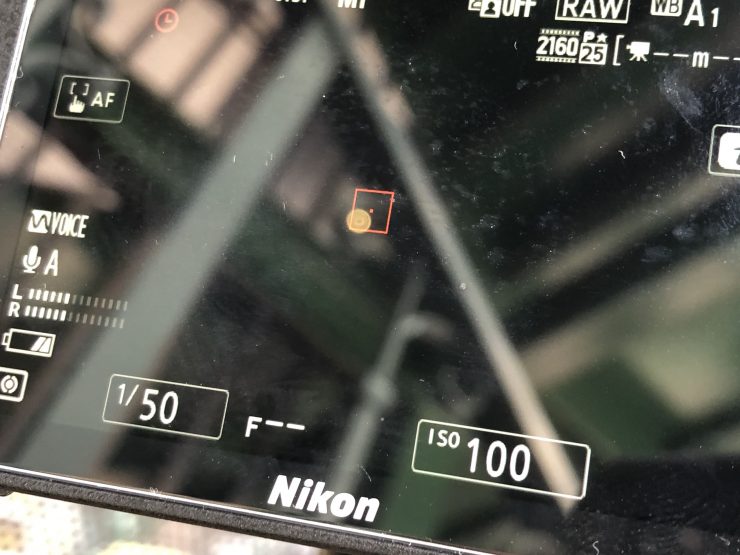
Atomos told us that it was best to set the ISO on the Z6 to 100 or 400 to get the cleanest images. We were also told to monitor on the Ninja V in HLG. A lot of this may change with the actual production release of the firmware.
How is RAW over HDMI from the Nikon Z6?

I wasn’t quite sure what to expect, but I was pleasantly surprised. There is certainly a difference in image quality when outputting RAW over HDMI from the Z6. Without any of the baked-in processing and compression going on in-camera I found that the colors and overall look of the material I was capturing were a lot better than what I was used to from the Z6.
What I liked was the ability to shoot at lower ISO levels on the camera and still maintain high dynamic range. I was amazed at the latitude you could get shooting at 100 ISO. Being able to shoot at lower ISO levels when it is bright enough to do so on a mirrorless camera has the added benefit that you don’t need to use nearly as much ND.
Dealing with ProRes RAW files
This is pretty straight forward in FCPX. The first thing you need to do to make use of the full dynamic range of the original video available in the working color space is to change the library color-processing setting to Wide Gamut HDR. When color processing is set to Wide Gamut HDR, the built-in camera LUT does not apply tone mapping and preserves the full dynamic range for color correction and effects.
Once you have done this you can drop your ProRes RAW material into a project. You then need to go into your Information Tab and here you can see your ProRes RAW controls.
The Raw to Log Conversion setting in the Info inspector applies custom log functions created by different camera vendors so that you can color correct
your ProRes RAW files as log video. Because ProRes RAW files contain metadata that identifies the camera manufacturer, Final Cut Pro can apply the correct log function (such as Canon Log 2, Panasonic V-Log, or Sony S-Log3) during import.
You can also manually adjust the RAW to Log Conversion setting in the General, Extended, or Settings view of the Info inspector.
For this Beta version of RAW, we found it was best to choose Sony S-Log3/S-Gamut3.Cine for the RAW to Log Conversion. Why? Because at the time of testing there wasn’t any Nikon RAW to Log Conversion option available.
We then used an Allister Chapman Allister_V-Look_-2P50 LUT. This seemed to produce good results.
Now, you don’t have to do it this way. There are three primary ways to use ProRes RAW with Final Cut Pro in your post-production workflow:
• Using Log Conversion with Built-in Camera LUTs
• Using Log Conversion with Custom LUT Effects
• Grading Directly Without LUTs
Unlike most traditional RAW workflows, with ProRes RAW there aren’t any settings to change white balance and ISO. If you want to make changes to exposure and color you can by just using the in-built color tools in FCPX.
Unfortunately, if you aren’t an FCPX user you are currently getting left out to dry. ProRes RAW as of today can only be edited in a small number of programs, including FCPX. Despite announcements that Avid and Adobe Premiere Pro will support ProRes RAW, that hasn’t happened yet.
Adobe and Avid’s announcement that ProRes RAW will be supported natively inside Premiere Pro and Media Composer was a big step forward for the mainstream adoption of ProRes RAW as an industry standard.
“We are proud that the ProRes RAW ecosystem Apple and Atomos started 18 months ago has now evolved into the standard. Adobe, Avid, Final Cut Pro X, and Edius users now have the choice to use the ProRes RAW to edit on any platform.”
Jeromy Young Atomos CEO
The ProRes RAW adaptation in Premiere Pro will be native, which is different from how Blackmagic RAW is currently supported. With Blackmagic RAW Premiere Pro users need to install a plug-in.
There is still no current indication as to when this will be available in Adobe Premiere Pro or Avid Media Composer.
Do you really need RAW?
The answer to this will depend on an individual’s requirements. Not everyone needs to shoot RAW, in fact a big proportion of working professionals will never get asked to deliver in RAW, but for those who do, it is nice that it can be done over HDMI to a full-frame mirrorless camera.
If you want to best possible image quality you can get from the Nikon Z6 then recording ProRes RAW on an Atomos Ninja V is the best way to go. You need to clearly remember that RAW doesn’t magically transform this camera into something it’s not. For me personally, I prefer that I’m now able to record a 12-bit image, that is the most important thing.
The biggest caveat, until you can actually edit and deal with ProRes RAW files in most NLE systems, is that there is no point shooting ProRes RAW if you are handing material straight off to a client who isn’t using FCPX.
If you are doing your own projects then none of this matters.
RAW is not some magical unicorn
RAW is not going to make you a better shooter. RAW doesn’t line up and compose or light a shot. It is simply an acquisition format, nothing more.
If you think you can just buy a camera and start shooting RAW and everything will look like a Hollywood film you are sadly mistaken.
Initial thoughts
You have to hand it to Nikon, they are the first camera company that has made it possible to output RAW over HDMI. With the reduced price of the Z6, you can add an Atomos Ninja V and an SSD and create a fairly affordable camera package that punches well above its weight.
The only other full frame hybrid mirrorless that can record RAW is the Sigma fp, but that’s CinemaDNG files that are ginormous.
With a RAW output, the Nikon Z6 has suddenly become a lot more attractive option for those users who want a high-quality full-frame hybrid mirrorless camera.