
The Moza Air 2 gimbal is the follow up to the Moza Air which was released in 2017. The Air 2 has been upgraded over the previous version with newly optimized high-torque motors, a 4.2 kg (9.25 lb) weight capacity, and a host of other features.
Design

The design of the Moza Air 2 is very reminiscent of any larger weight capacity single handed gimbal that is available (hint, the DJI Ronin-S). I like how the back support arm that connects the roll and the tilt axis has been angled down so you can clearly see the back screen of your camera. It also makes it a lot easier to access the controls on your camera if need be. The company hasn’t tried to redesign the wheel, and they have gone with a proven design. As the old saying goes, If it ain’t broke, don’t fix it.
While other gimbal manufacturers such as Zhiyun are gravitating towards two-handed designs, the Moza Air 2 sticks to the simple one-handed formula.
Who is it aimed at?

The Moza Air 2 is aimed at users of mirrorless and DSLR cameras who want the flexibility to be able to run heavier lens and camera packages without straining the gimbal. While the gimbal can handle the weight of a smaller digital cinema camera, it hasn’t really been designed for that purpose.
I personally don’t think that a heavy one-handed gimbal is needed for a lot of DSLR and mirrorless camera and lens setups. There are plenty of lighter gimbals that can handle the payloads of these type of cameras. In saying that, using larger gimbal means there is less stress on the motors and you also have the ability to run larger, heavier lenses.
Weight Capacity

In recent times we have seen manufacturers come out with one handed gimbals that can support some fairly high weight capacities. The Moza Air 2’s weight capacity of 4.2 kg (9.25 lb) allows you to use quite a vast array of camera and lens combinations. While this does make the gimbal quite versatile and allows you to run anything from a small mirrorless camera all the way up to a Canon C200 or Sony FS5, there is a downside. If you try and carry a gimbal that weighs 1.6 kg (with battery) as well as a 4 kg camera/lens combination you aren’t going to be able to hold it for very long.
The gimbal is heavy
Look there is no way to sugar coat it, it’s a heavy gimbal. Even using a smaller camera like a Canon 5D Mark IV, I wasn’t able to hold onto it for very long before I felt like I wanted to put it back down. This is not a dig at the Moza Air 2, I find this to be the case with all of the larger single handed gimbals. It is, however, slightly ironic that a gimbal that is this heavy is called the Air 2.
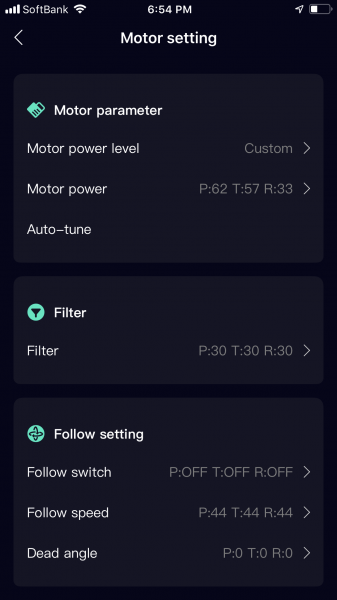
In a nice touch, the Moza Air 2 does have a menu setting where you can tell the gimbal how heavy the payload is that you want to use. You can also Auto-tune the gimbal so it will determine what is the best power level based on the weight it has on it. I found that the Auto-Tune function worked really well, especially when you were using heavier payloads.
Power

The Moza Air 2 uses four Li-ion 18650 replaceable batteries that the company claims will provide a maximum runtime of 16 hours. I found that the batteries lasted a long time from my testing of the Moza Air 2. The only negative aspect when it comes to the batteries is the labeling of which way to mount the batteries is so tiny I needed to take a photo and then zoom in to see which way to correctly place them. I’m not sure if there is any type of built-in circuit protection if you do happen to put the batteries inside incorrectly.
The nice thing about using 18650 batteries which vary in capacity depending on the manufacturer, is that they are more affordable and not proprietary like the Ronin-S battery (2400 mAh, $99 USD). Moza sells a pack of four 18650 batteries for $49 USD.
Moza Spark Power Supply System

The Air 2 has an input port that provides an alternate way of powering the gimbal, and three output ports for powering the camera and accessories using optional Moza adapter cables. These outlet ports can power items such as an electronic follow focus, LED light, or a monitor. A key part of the Moza Spark power supply system is the Battery Management System (BMS). The BMS will optimize the power consumption of the Moza Air 2 and accessories. By using BMS the Moza Air 2 is able to increase overall battery life.
The power input and outputs are as follows:
- 5.5mm 16 VDC input
- 2.0mm 7.8 VDC output
- 5.5mm 12 VDC output
- Multi CAN 7.8 VDC output
Unfortunately, I couldn’t test this power system as there weren’t any adapter cables in the kit.
Build Quality

The build quality of the Moza Air 2 if fairly decent. It definitely has some weight to it and feels solid in the hand. It certainly doesn’t feel as cheaply made as previous Moza gimbals that I have seen.

All the axis adjustment points are smooth and easy to move and the latches all lock down securely.

In somewhat of a strange design move there is a single lock on the roll axis, but no locks on the pan and tilt axis.

The joystick is nicely made and placed in an easy to reach position. I much prefer the style of the joystick that Gudsen is using on the Moza Air 2 than the traditional dial type you find on a lot of other gimbals. The joystick has a much better tactile feel and it allows you to move the gimbal smoothly and at a variety of speeds.
I found the battery compartment cover was a little tricky getting on and off.
OLED Screen

The OLED screen on the Moza Air 2 is bright and fairly easy to see outdoors. The information is displayed in a basic way, but you get to see key information which is all you essentially need.
Roto Wheel

The Roto Wheel on the side of the gimbal is customizable and you can set it up in the menu to perform a number of tasks.
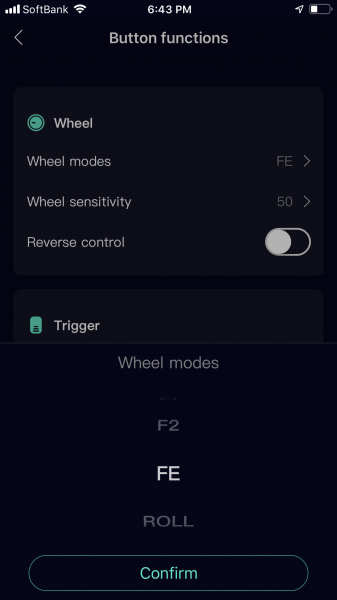
These tasks include using it to control the optional follow focus, zoom, the gimbals roll or assigning the F1 or F2 function buttons to it. You can also change the wheels sensitivity speed as well as reverse the direction, which is handy if you are using Nikon lenses with the optional follow focus.
No inbuilt stand

Although the Moza Air 2 does come with a stand, it’s still something that you need to attach to the gimbals handle. I would have preferred to have seen the stand inbuilt into the handle, but that’s just my personal opinion.

The stand does work well, but the caveat is that it does make the gimbals handle incredibly long. The good thing about having a longer handle is it does make getting underslung or briefcase style shots a lot easier and your back will thank you.

The only problem I found with the stand is if you are running heavier payloads, it is a bit unstable. Especially if you have it on the ground in the wind, or you are using the app the remotely move the gimbal. I would have preferred to have seen a more sturdy stand for a gimbal of this size.
Mounting points

The Moza Air 2 has a nice range of mounting points. On the front of the gimbal handle, there is an ARRI standard accessory mount which uses a 3/8-16″ thread and two pins. This is a nice feature and not something I haven’t seen on a gimbal before. As this connection is probably primarily going to be used for attaching an arm for a monitor or monitor/recorder, it’s nice that it features the anti-rotation ports so the arm won’t move around and come loose.
On the bottom of the gimbals hangle, Gudsen has included both a 3/8″ and a 1/4-20″ receptor. I like that there are two different sized holes as it makes it quick and easy to attach the gimbal to just about anything. The only trouble is if you have the stand attached to the bottom of the gimbals handle, you lose both of these options.
Menu System
The menu system isn’t quite as intuitive as I would have liked to have seen, but in saying that, I haven’t really come across any gimbal that has a super easy menu to use. Like most new products it always takes some time to get used to how the menu works and how to make changes quickly.
Instruction manual
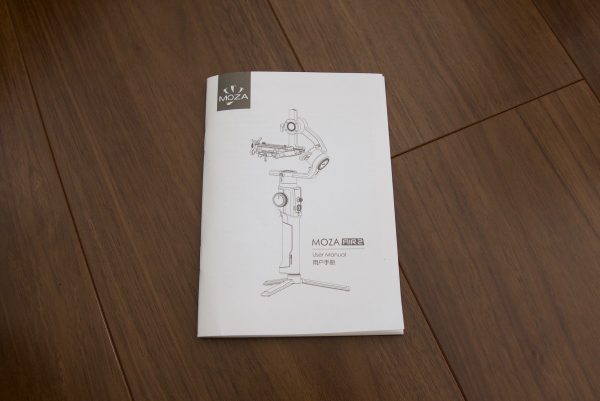
I like how Gudsen have included a fairly comprehensive instruction manual with the gimbal. It’s nice to have a physical hard copy of a manual and not have to go searching online to find out how to do something.
Balancing

There really isn’t any excuses anymore for making a gimbal that isn’t straight forward and easy to balance. The Moza Air 2 is reasonably easy to balance, and I like that they have clear labels throughout and easy to read markings on the axis. It’s strange that they only put a locking mechanism on the roll axis and nowhere else. Being able to lock off an axis certainly makes balancing easier, but I would have liked to have seen locking mechanisms on all the axis like what Zhiyun has done with the WEEBILL LAB.

Another nice touch is the quick release baseplate. This has been really nicely designed and I like how they have included a proper locking and unlocking mechanism.

Not only does it slide on and off the gimbal very easily, but you can do it from either end of the baseplate. This may be a small thing, but I found it extremely useful.

Gudsen also includes a second baseplate with the Moza Air 2 so you can create a riser plate. You need to use this if your camera is too short to balance the tilt axis, the lens is too short to install the follow focus, or if the follow focus needs to be installed on a zoom lens.

The two baseplates need to be screwed together using two adapter plates and this is far from a quick process.

The other caveat is that you need to use an included screwdriver to be able to attach the baseplates to the bottom of your camera. If you don’t have this tool, it’s virtually impossible to do with a regular screwdriver.
Operation

It’s not the most intuitive gimbal when it comes to going between the various modes. The Moza Air does have 8 follow modes: Yaw-follow, Roll-follow, Pitch follow, All-follow, All-locked, Roll-pitch follow, Roll-yaw follow, and Yaw-pitch follow, and while this does provide a lot of flexibility when using a gimbal, it can get a little confusing. Sometimes less is more.
If you look in the instruction manual the amount of options and steps there are to put the gimbal into various modes and configurations is mind-boggling. There is no way someone is going to remember all of those modes and steps without having to refer to the instruction manual. I personally don’t like products that are overly complicated. If you are only using a gimbal on an occasional basis then it should be very easy to use and operate. Luckily there is an app that lets you control all of these functions remotely which is far easier than going through the menus.

To lock or unlock the tilt, pan, and roll axis you need to press the joystick button. In somewhat of a strange design, one-click unlocks or locks the Pan axis (which is the last axis listed), two clicks unlocks or locks the Roll axis, and 3 clicks locks or unlocks the Tilt axis. I’m not sure why you would design the interface where the changes start from the bottom and go up.

If you have any of the axis unlocked, you can simply hold the trigger down on the front of the handle and all the axis go back to being locked. As soon as you let go of the trigger the gimbal will revert back to whatever axis you have locked or unlocked. Two clicks of the trigger re-centers the gimbal, and three clicks spin it round into selfie mode.
What is nice is that if you aren’t in the menu, the menu dial switch can be used to control the speed of all 3-axis at once. This is handy because you can go from having the gimbal do very quick movements to a lot slower ones (or vice versa) by simply moving this dial. If you are following someone or something you can adjust the speed on the fly which is a very handy feature to have.
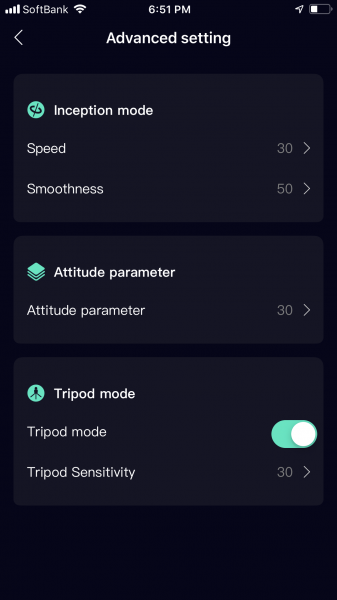
If you go into the Advanced Setting Menu you can put the Moza Air 2 into Inception Mode, change the Attitude parameters, or choose Tripod Mode.
Control cables
The Moza Air 2 comes with a bunch of camera control functions that allow you physically connect your camera to the gimbal so you can make adjustments such as ISO, f-stop etc. depending on which camera you are using. These cables work with most of the Sony, Canon, and Panasonic models.

The control cable worked well with the Canon 5D Mark IV and I was able to change ISO, f-stop, shutter speed, as well as remotely start/stop recording.

The only thing I don’t like is that the record start/stop button on the gimbals handle is the same button that also turns the Moza Air 2 on and off. If you accidentally press down on the button for too long you end up turning the gimbal off.

I found a small problem when using a Canon 5D Mark IV and the USB control cable. If you accidentally press the right side of the control dial while you are recording it switches the camera into stills mode, and the recording stops and you lose your live view.
I also tested out the supplied control cable for the Panasonic GH4/GH5, but I couldn’t get it to work.
Bluetooth App Control
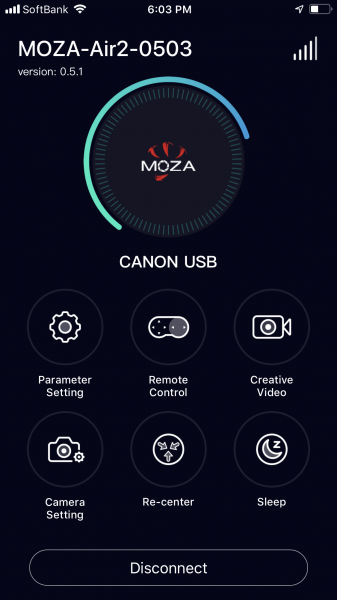
The Moza Air 2 has built-in Bluetooth 4.0 BLE so you can use an app to control your gimbal remotely. I used the Moza Master App and found that once I initially connected the gimbal to the app it would automatically connect up everytime I activated the app after closing it down.
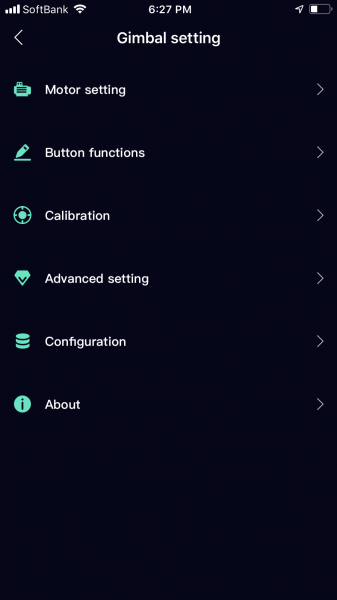
The Moza Master App is easy to use and the controls and layout are very user-friendly. I found that it was far easier to use the app to make changes to the gimbal than going through the menu.
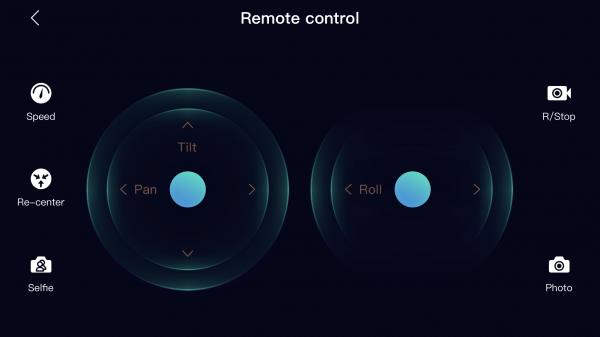
It’s also nice to be able to remotely pan, tilt, and re-center the Moza Air 2 remotely.
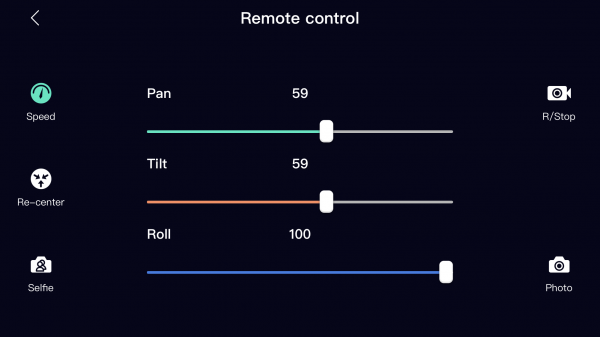
I also like that you can change the speed of your tilt, pan and roll axis very quickly.
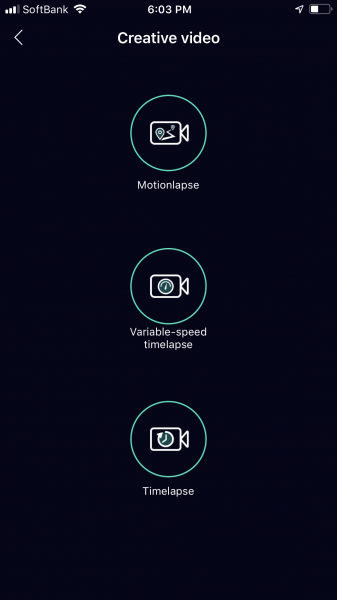
You also need the app the access the Creative Video options that include Motionlapse, Variable-Speed Timelapse and Timelapse. The only caveat with these Creative Video options is you need to use a camera with one of the USB control cables or they won’t work.
Moza iFocus Wireless Follow Focus Motor and Hand Unit

Just like many other one-handed gimbals, the Moza Air has an optional wireless follow focus motor (and a hand controller) that you can purchase. This is very similar to what both DJI, Tilta, and Zhiyun offer. The Moza iFocus Wireless Follow Focus Motor doesn’t require any calibration, and it can be attached to any rod or handle with a 15mm diameter.
Moza iFocus Follow Focus Motor

The Follow Focus Motor ($199 USD) connects to the optional Moza Follow Focus Hand Unit (an additional $119 USD) via 2.4 GHz Wi-Fi, and the company claims that it can be used from up to 99.97 m (328′) away. It can also be controlled by the Moza smartphone app via Bluetooth for manual focus and to set automated parameters. You can also connect to the Moza Air 2 which provides CAN communication for power and control using the gimbal’s interface. The iFocus also allows you to set start and stop endpoints so you can do precise focus pull between two points. These can be set can on either the hand unit or through the smartphone app.

The Follow Focus Motor is quite large with dimensions of 11.5 x 6.5 x 3 cm (4.5 x 2.6 x 1.2″) and weighs in at 198 g (7 oz). Above you can see how much larger it is than the option available for the Zhiyun Weebill Lab and Crane 3 Lab. The reason it is a lot larger is mostly due to the fact that Moza had to incorporate a wireless transmitter and battery into the motor.

The Follow Focus Motor is very well made and I wasn’t expecting this level of quality for a motor that costs $199 USD. It has a large proper 0.8 pitch gear on it which dwarfs the pitch gear on the Zhiyun motor.
The iFocus motor is powered by a single 600mAh lithium-ion battery that is claimed to provide around 24 hours of operation. The battery takes approximately 3 hours to fully charge via the included USB-C cable.
Moza iFocus Wireless Follow Focus Hand Unit

The Moza iFocus Wireless Follow Focus Hand Unit ($119 USD) has a digital display that allows you to see your focus distance. The button wheel allows start and stop of preset endpoints for racking focus between two points.

The Hand Unit has a large focus wheel that has been designed with ridges on the side which makes it easier to grip. It comes with a removable marking disk. The Hand Unit can be attached to any rod or handle with a 15 to 33mm diameter such as a rod system, gimbal arm, or tripod handle.
The Hand Unit is really well made, and again just like the Focus Motor, I wasn’t expecting this level of quality for something that costs $119 USD.

The Focus Motor and the Hand Unit are easy to pair, but I wanted to see what happened if I turned off both, whether I would have to pair them again once they were both switched back on. Unfortunately, they don’t seem to remember each other and I found that I had to pair them every time I turned them off and then back on again.
The system also doesn’t feature any type of auto calibration, so you need to manually calibrate it. To do this you go into the menu settings and then move your lens to its closest focusing point and then click a button on the hand unit. You then move the lens to its furthest focusing point and click the same button again on the hand unit. You do need to have the motor turned on and the pitch gear connected to your lens to do these steps.

I then wanted to test what would happen if I turned just the Hand Unit off and kept the Motor on. When I turned the Hand Unit off and then back on again it was still paired and still remembered the calibration I had done. The problem is if you turn both the Hand Unit and the Motor off, and then turn them back on, you will need to pair them again and also do the calibration. While this is hardly ideal, both the Motor and Hand Unit have in-built batteries that allow them to stay on for long periods of time, so I found it was just easier to leave them both turned on. Hopefully this is something Moza can address in a firmware update.
Update
Thanks to Johnny for letting us know that this is addressed in a firmware update which maintains pairing after turning on/off. He also advises not to update via the mobile app as it is buggy and recommends updating on a PC instead of MAC.
The 750mAh lithium-ion battery provides around 10 hours of operation and takes close to 3 hours to fully charge.
My only small complaint with the Hand Unit is I would have liked to have seen a mounting point so it could have been attached to a monitor or arm.
Setting focus points

The Hand Unit lets you very easily set A and B focus points so you can do accurate repeatable focus transitions between two points.
You can use the system on any camera/lens setup

I like this wireless follow focus system because you can actually use it on other camera setups and not just with the Moza Air 2. This is the biggest problem with the Zhiyun WEEBILL LAB and Crane 3 LAB’s wireless follow focus system, is that it can only be used with the gimbal.

I tried the Follow Focus Motor out on an Angenieux Optimo Style 16-40mm T2.8 PL cine zoom to see how well it performed. I was reasonably impressed with how it worked. The motor was more than capable of driving the focus barrel smoothly and with plenty of torque. There does tend to be a small amount of lag at times, and sometimes if you move the hand wheel too quickly, the motor is playing catch up.

The large pitch gear sits securely on lenses and depending on what lens you are using it doesn’t tend to move around or slip. I did find with other PL lenses that have much heavier focus barrels it did occasionally slip.

I found I could also attach the Hand Unit to the 15mm rods on my camera and use it as an onboard wireless follow focus unit. It’s amazing to think that a system that can be bought for under $300 USD was able to work with an expensive cine lens. The system not only works well, but I found it to be reliable and easy to operate. No, it is not going to be accurate enough or good enough for a dedicated focus puller, but for a solo operator or small team, it certainly gets the job done.
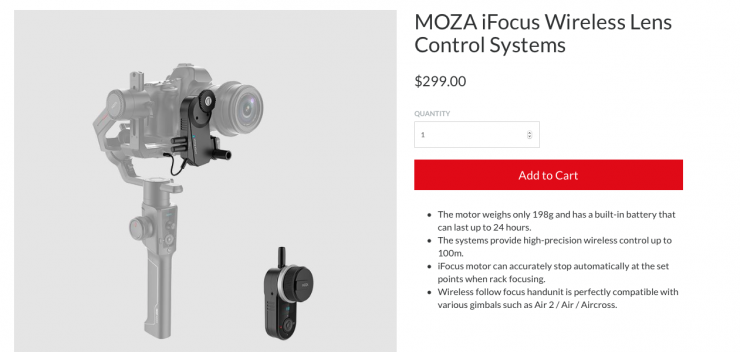
Both the iFocus Wireless Follow Focus Motor and Hand Unit can be purchased separately or together as a kit for $299 USD.
I was impressed by this system and it is certainly worth looking at if you are after a budget-friendly, versatile, easy to use wireless follow focus kit.
Performance

A gimbal can have all the bells and whistles, but if it doesn’t perform well then there is little point in using it. The Moza Air 2 does provide a steady platform and the gimbal performs well.
The gimbals stabilization is nice and smooth and with the increased motor strength it never really feels like its struggling even if you are running very heavy camera payloads. I found that the majority of the footage I got was reasonably smooth and usable. Like any gimbal or Steadicam, results will vary depending on how proficient you are as an operator.
Above you can see some example footage taken with the Moza Air 2. None of the vision has been altered in any way. The example shots are nothing exciting as the main purpose of the test was to see how it performed and how it was to use. Like any new product you are using for the first time, there is a learning curve. I think if I spent more time using the gimbal, I would be able to achieve better results.
One-handed gimbals always have the inherent problem of creating quite pronounced up and down movement when you are walking. This is due to the momentum of your body moving your arm up and down. With a two-handed gimbal, this is easier to control as you are essentially locking your shoulders to create a more stable platform. While the Moza Air 2 does a reasonable job when you are walking and running, there is always going to be some up and down movement.

I was reasonably pleased with the shots I was able to obtain with Moza Air 2. It’s certainly a solid product that gets the job done. It really is hard for me to make a comprehensive assessment of the gimbals performance in such a short time. I would really have to use it for many months and get more familiar with the product to do that.
Operation wise, all of the controls are located in easy to reach positions and you can access everything without having to take your hand off the gimbal.

As far as the weight goes, you can’t really hold onto it for long periods of time. Like any large weight capacity single-handed gimbal, you will need to plan your shots out so you aren’t standing around holding onto it for extended periods of time.
To be perfectly frank, you are almost always going to be able to get better results from gimbals such as a Movi or Ronin. One handle gimbals have their limitations, and what you sacrifice in performance, you make up for in usability and portability.
How does it perform with larger cameras?

I decided to test out the Moza Air 2 with a Canon C100 Mark II and a Canon 17-55mm F2.8 lens. As the gimbal can support payloads of up to 4.58 kg (10.14 lb) I wanted to see if it was possible to use a smaller sized digital cinema camera. So how did the Moza Air 2 perform with the C100 Mark II? In short, it does work, but with some caveats.
The good news is, the gimbal did handle the weight quite well and it was relatively easy to get nice results. The weight of the camera and gimbal does make it hard to hold for too long and I was constantly finding myself wanting to put it down.

The nice aspect with the Moza Air 2 is you can still use the optional Wireless Follow Focus Motor on a taller, larger digital cinema camera.

Even though the C100 Mark II (and this will probably apply to most smaller digital cinema cameras) is well under the maximum payload capacity of the Moza Air 2, you have to move it as far back as you can to achieve the correct balance.

The problem with doing this is then the Moza Air 2 cannot go into low mode because the viewfinder hits the rear motor. The only way around this would be to use a lightweight pancake lens so you could shift the camera forward. If you used a Canon C200 I think you wouldn’t have this problem as it isn’t as high as the C100 Mark II.
Accessories
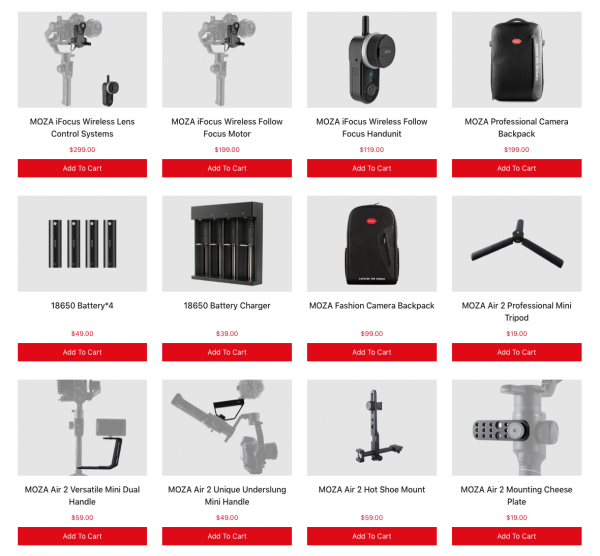
Just like most other gimbals on the market, there is a host of optional accessories that you can get for the Moza Air 2. These include wireless follow focus kits, bags, and various mounting accessories.
I tried out the Moza Professional camera backpack, and it’s fairly well made and constructed. It enables you to fit the gimbal, 2 cameras & lenses and small accessories. There is also room for a laptop or tablet and other pockets can be used for storing additional gear.
There is a waterproof divider between the top and bottom compartments and you also get a waterproof cover that goes over the bag. It’s comfortable to carry and a good option for carrying around your gimbal and a small camera/lens combination. At $199 USD it’s not overly expensive.
Competition

The Moza Air 2 faces direct competition from both the DJI Ronin-S, Zhiyun WEEBILL LAB and CRANE LAB 3, and the Tilta G2X. All of these gimbals offer similar levels of performance and payload capacities, but they all have slightly different feature sets.
Price
The Moza Air 2 retails for $599 USD which makes it considerably cheaper than most of its competition.
DJI Ronin-S $749 USD
Tilta Gravity G2X $730 USD
Zhiyun Crane 3 lab $899 USD
Conclusion

There was a point in time (and it wasn’t that many years ago) where the performance of gimbals varied dramatically. Some of them were good and some of them were just plain awful. In the last few years, the overall quality of gimbals has improved dramatically. Its got to a point where very little separates any of the gimbals when it comes to performance, this is especially true with single-handed gimbals such as the Moza Air 2. Almost all of the gimbals in this class (and I’m talking about the Ronin-S, Tilta G2X, and the Zhiyun models in particular), are all good options and you can’t really go wrong with any of them. They all work well and making a choice as to which gimbal to get is extremely difficult. What gimbal to buy really comes down to the extra features or accessories that will work for how you want to use your gimbal.

I found the Moza Air 2 performed well at doing its primary function of creating smooth, stable, and usable shots. I personally did find the menu system and switching between modes on the actual gimbal itself a little bit counter-intuitive, but in saying that, it is very easy to change these settings if you use the App. I’m not a big fan of using heavy gimbals if you are just running smaller DSLR or mirrorless cameras, but that applies to the Ronin-S , Zhiyun Crane 3 Lab, as well as the Moza Air 2.
What I liked about the Moza Air 2, is despite the fact that it lacks some of the bells and whistles found only other gimbals, it gets the job done. Yes, it is nice to have lots of extra features, but you shouldn’t always be blinded by the marketing pizazz. If you are primarily looking for a gimbal that just goes about its business and gets the job done of creating nice stable shots, the Moza Air 2 does exactly that.

The Moza iFocus Wireless Follow Focus Motor and Hand Unit are very good products, and even if you have no interest in gimbals, they are certainly worth checking out. They certainly punch well above the weight and I found they were versatile enough to be used on just about any camera/lens package. No, they are not as good as most professional follow focus systems, but for a solo operator, they will provide decent results.
The Moza Air 2 is easy to balance, the build quality is good, and so is the battery life. The quick release plate is probably the best I have seen on a gimbal, and I like the joystick on the controller. It’s also the most affordable heavy payload gimbal available and it’s considerably cheaper than its main competition. To sum things up, the Moza Air 2 is a competitive option when you look at its competition and feature set if you are looking for a single-handed gimbal that doesn’t break the bank.





