
Last week we brought you the news that users of Adobe Premiere Pro who updated to version 2017.1 have been finding Adobe Premiere deleting media.
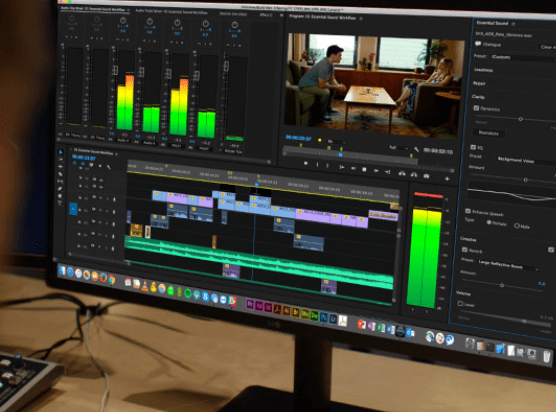
Adobe haven’t come up with a permanent fix, but they have issued some steps to make sure that users can avoid having the automatic media cache management tools delete their media. While a temporary fix is welcome news, a problem that is this serious shouldn’t have ever happened in the first place.
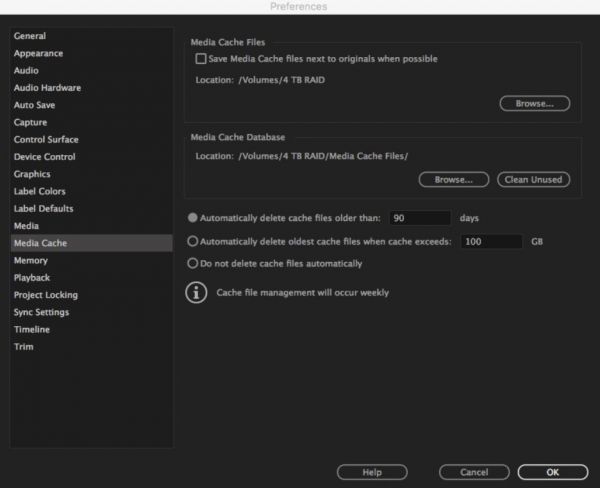
Adobe Premiere deleting media: blame the automation
In Premiere Pro CC 2017 (11.1), Adobe introduced a new feature to manage and automatically remove old and unnecessary media cache files. This feature was designed to assist users in managing existing project media cache files more easily. If your media cache is set to the default location there is no issue. However, “incorrect” usage of this feature has the potential for unintentional file deletion.
Here is another Premiere Pro CC user’s story from Spacecat66 on the Adobe forum:
On May 4th, my media team at UC Berkeley lost 14TB worth of data from our file server, just over two years’ worth of projects – almost everything from our shared volume with the exception of some folder structures. A few days before, we upgraded to the latest version of Premiere. We’ve got six editors and two motion graphics artists all running Premiere and sharing access to this server, which we all work from. Thankfully, we were able to recover a lot of it because we have backups, but it took several days (two of which were overtime days for our IT guy), but it’s so disgusting to hear that it was our very production software that did this to us.
How is a bug like this even possible? Why is Premiere even allowed to wipe an entire volume worth of data? How did a bug like that make it through beta testing? I hope whoever signed off on that rollout is now looking for another job.
Adobe Premiere deleting media: Adobe’s temporary fix
To avoid this issue when setting up a custom Media Cache Files location, Adobe has issued the following instructions:
1. Launch Premiere Pro
*On Windows, choose Edit > Preferences > Media Cache
*On Mac, choose Premiere Pro CC > Preferences > Media Cache
2.Browse to a storage location of your choice
A fast internal drive such as an SSD for this location is recommended
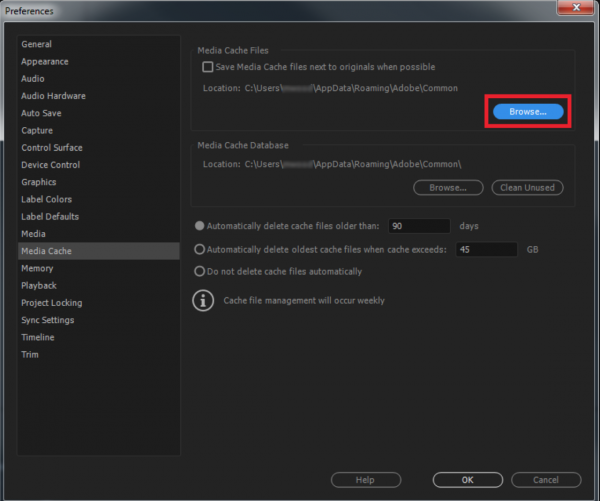
3. Create a folder at the specified location to be dedicated for the Media Cache file storage and name the folder appropriately (for example, Adobe Cache).
Important: Never store project assets, media, or other required files inside the folder created to store Media Cache Files. Doing so has the potential to delete media files.
4. Set the Media Cache automatic management settings as needed for your particular workflow.
The following scenarios have the potential for active cache files being deleted from projects.
*Setting the management settings to remove cache files too often
*Exceeding the amount of storage set for cache files
Final thoughts… for now
At least Adobe has a work around for this problem, but these instructions can only be found on the Adobe website. My problem is that an issue that is this serious should have been more widely publicised by Adobe and any subscribers to Creative Cloud should have been notified as soon as it became clear there was a problem. Having a temporary fix is one thing, but a lot of Premiere Pro users are not going to even be aware that this problem actually exists.
Have you had media go missing or been permanently deleted after upgrading to Adobe Premiere Pro version 2017.1? Are constant bugs leaning you towards moving to another NLE system? Let us know in the comments below.





