Guest post by Ben Allan ACS:
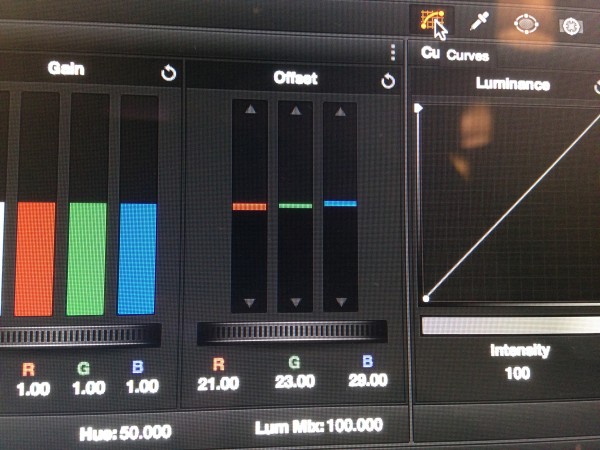
Getting that essential first pass of color balancing done quickly and cleanly is among the most important aspects of a successful colour grade. One of my favourite tools for doing this is the often overlooked, but incredibly powerful Printer Light Hotkeys function.
The color grade of almost all of the classic films in cinema history was done only with Printer Lights.
The term Printer Lights comes from film labs, where the printer would shine varying intensities of of Red, Green and Blue light through the film and shot by shot color balance the print. In traditional film grading, this was essentially the only controls and in relatively recent times every film in the cinemas was graded with these simple tools.
At first glance this sounds terribly limiting but it has a lot of benefits. First is communication. The director of cinematographer asks for a little more green, the colorist could say “I’m putting in 2 points of green here” and pretty quickly everyone can communicate about the color balance of the shots.
The Hotkeys function in Resolve is activated through the “Color” pulldown menu and when it’s on it allows you to do and RGB color balance using the 4-9 keys on the numeric keypad.
The 7 and 4 keys control Red, the 8 and 5 Green and the 9 and 6 Blue. This is the same as using the Offset controls and you can see the results on the Offset colour wheel and in the printer lights display.

For an experienced colourist it means that they can very quickly whizz through an sequence and do a primary grade. This has more value than getting it done in a short amount of time. The more time you spend looking at an individual shot the more your eyes adjust and each correction becomes a baseline for the next. The legendary Color Timer, the late Arthur Cambridge once told me that he tried to avoid looking at a shot for more than 3 seconds when he was grading for exactly this reason.
If you’re just learning color grading or Resolve then the benefits of using the Printer Light Hotkeys are huge. Because any sort of Primary color correction in any software is doing an RGB balance. The 3-Way in FCP-7, Premiere Pro and Avid Media Composer all do some form of this. Even the Color Board in FCP-X is doing RGB balance corrections.
Using the printer lights forces you to think about what’s happening underneath those interfaces. The more you practice, the more you will find you can think in terms of Red Vs Cyan, Green Vs Magenta and Blue Vs Yellow and that is the heart of controlling colour in any system.
With this knowledge it becomes easier to then apply this to other controls such as the color wheels or a Control Surface. As with a Control Surface, with a little practice the Hotkeys also allow you to work without looking away from the screen which is both fast and helps to “keep you head in the grade”.
You can also control the brightness by pushing all three up or down controls at once.
With software like Resolve that has so many ways of controlling the image, it’s very easy to get into a cycle of tweaking this in this Node and tweaking that in another and then looking at issues that have crept into the pictures and not be able to find the cause. This most often manifests itself in the form of a “muddy” looking image.
Using the Printer Lights to get a quick color balance done, allows you to then go and look at specific issues on particular shots or an overall look that can then play out more consistently across the Balanced shots.
Once this Primary pass is done it is then easy to go in and use any of the tools available to deal with specific issues, like adding vignettes, grad’s and secondaries or or using some of Resolve’s more targeted tools to refine the image with the extra time you have from doing a quick Primary Grade!





