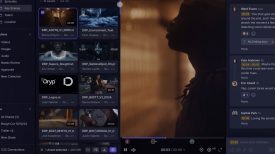Guest post by James Bayliss-Smith:
To say that Final Cut Pro X – Apple’s long awaited update to Final Cut Pro 7 – caused a bit of a stir when it was released is a massive understatement. Loyal Apple editors had been brimming over with excitement after the company previewed FCP X on the sidelines of NAB at the Final Cut Pro User Groups Supermeet exactly a year ago.
I too was excited; the presentation really opened my eyes to the potential for this software to speed up my workflow. I loved the ‘magnetic timeline’ and I was particularly impressed with the way it handled large amounts of footage with powerful organisational tools using embedded metadata to identify footage with an unlimited number of keywords. I immediately saw the potential for incorporating it into my editing workflow, especially with regard to media management, and looked forward to getting my hands on a copy.
A full two months passed before Apple released it and the blogosphere was awash with excitement about how this software would revolutionise editing. But once it was released it caused uproar. Apple had removed (or more accurately hadn’t yet written in) several key ‘professional’ features of the software. This rendered the software useless for many more complex broadcast projects, especially projects that needed to be exported for finishing in a professional audio studio or a colour grading facility. The release was heavily criticized by video editors and resulted in several spoof videos.
The reaction was actually quite interesting for those following the furore at the time – the new FCP X forum on the Creative Cow website was ablaze with incredulous editors hysterical at the way they had been treated by Apple. The Creative Cow even started a whole new forum called Final Cut Pro X Techniques so that people who actually wanted to learn the software had somewhere to discuss it away from all the hysteria.
After reading about all the missing features I quickly realised that there wasn’t a single one that I ever actually used in my workflow. I was quite amused by all the fuss and I was really keen to give it a go and get stuck into learning the new software.
As is the case with many news shooters, I assume, I am completely self-taught and learnt editing as a kind of necessary add-on to shooting video. I learnt enough of FCP7 to do what I needed to do but I never really learnt it properly as it seemed like there were endless features that I didn’t need or use. I decided that with FCP X I would learn it from the ground up and saw this new release as a great opportunity to start afresh.
I work predominantly at The Australian Broadcasting Corporation’s (ABC) Beijing news bureau. I normally shoot and edit 5-7 minute news features and I decided to try out FCPX for the first time editing a story that I had a couple of days to work on as opposed to the usual one-day edits I normally do. How hard could it be? I figured I’d run in to a few stumbling blocks but I’d be able to overcome them pretty quickly.
What a disaster! Editing on FCP X with the magnetic timeline is so completely different to FCP7 it took me absolutely ages to do anything. I then had some serious audio issues (due to me not understanding how X handles audio) and had to bale out of X halfway through the second day, despite coming into the office at 7am, rushing to finish the project in FCP7 to meet my deadline. In about 10 hours I had only managed to edit a few minutes of video in X. I got a dressing down from the journalist I work with, who told me I wasn’t to use it again until I had learnt it properly. Fair enough!
Fortunately, soon afterwards, I had the perfect project to use as a learning tool for getting to grips with X. I needed to edit a series of videos I was making for the British Embassy in Beijing and had a fairly open ended deadline. I made a point of systematically learning the software while editing these videos. They were for the most part simple edits so they were perfect for learning with. I bought Larry Jordan’s FCP X training, which I highly recommend, and watched most of the relevant videos for what I needed to do.

Every time I learnt how to do something I made a post-it note with the shortcut and stuck it on the wall above my computer. I ended up with about 50 post-its on my wall. They continue to be a handy visual reference as I use the software; the shortcuts vastly speed up your workflow and learning them from day one is definitely the way to go. Here is one of the first videos I edited using X. It is predominantly made up of time-lapses of Beijing and with most of them I re-timed them using X’s powerful re-timing tool. This is a massive advance from FCP7’s ‘change speed’ tool and one of the many reasons why I really like FCP X.
Using FCPX in a news environment
Once I finally got to grips with the software I started editing with FCP X in The ABC office and I’ve never looked back. After 10 or so short edits using it I’m now faster at editing on it than I was with 7. Every aspect of my workflow is slightly quicker than before and I certainly think that if you were learning editing for the first time FCP X would be much easier to pickup.
I’m not going to go into too much technical detail here about editing with FCP X. The ‘magnetic timeline’ is definitely the hardest thing to get your head around, and also how the audio works in a trackless environment, but there are plenty of resources if you want to learn more and as I mentioned earlier Larry Jordan’s website and Creative Cow’s forums are great places to start. But for the purposes of this article I wanted to highlight three areas of FCP X that are a huge improvement and are particularly useful and relevant to news shooters.
First of all, it is important to understand that in FCP X ‘Projects’ are like FCP7 sequences and ‘Events’ are kind of like FCP7 projects (but without the sequences). If that sounds unnecessarily confusing, that’s because it is. Apple’s famous advertising slogan ‘think different’ has been taken to the extreme with FCP X but once you get your head around it I think it is actually much better.
The ‘Event’ Browser
For news shooters I think the most significant improvement is the way X handles media. The idea is that you organise everything within X into a series of ‘events’. Once you have ingested all your footage into X these ‘events’ are available to all your ‘projects’ without having to load it in each time. Within an event you can tag your footage with as many keywords as you like; this in itself is a powerful organisational tool. The way that the Event Browser is designed is essentially a huge database. The significance of this powerful database for news shooter/editors is that the Event Browser can become an incredibly useful archive of all your footage, infinitely tag-able, instantly accessible and perhaps most usefully, instantly viewable. So long as you have enough hard drive space, you can access all your archive with tremendous speed and ease. I have mine set up on a second display (see photo) and I can very quickly scan through the footage I have shot for that story or my archive. There are many different display options and you can chose to have the whole clip represented by an image or every 1,2,5 or 30 seconds 1,5 or 10 minutes. I can pick out shots without even viewing the footage just by scanning over the event browser. This massively speeds up my editing speed, but the main thing is that it has helped me creatively. I am able to quickly and easily find shots from literally hundreds of hours of footage. I’ve not got there yet but I’m working towards having all the stock footage I regularly use at my fingertips all of the time, and crucially not just the footage I am working with at the time. I’m lucky enough to work with multi-award-winning (including an ACS Golden Tripod) cameraman Rob Hill who has been shooting in China for more than 5 years and I’m slowly but surely getting all his amazing archive loaded on to my system for future use. FCP X is the perfect tool for accessing this archive. On top of this, once you have this archive all loaded in, you can assign all your clips with multiple tags, which means you can have footage appear in various places. The only limit is your imagination. Any given clip can have hundreds of keywords assigned to it.

Multi-track audio export using ‘Roles’
When I used to deliver my stories to ABC in Australia using FCP7 I had to make sure that I organised my timeline in such a way that all my interviews and voiceover audio were on one track and all my sync or background sound and music on another. I would then pan the audio of track one to the left and track two (and any other track) to the right. This ensured that Final Cut Pro would not mix the two tracks together upon exporting a QuickTime movie. This meant that when the ABC newsroom in Australia received the file they could split the tracks and then re-mix the sound or re-use the footage for archive or re-edit a shorter version of the story without having the voiceover embedded all over the original footage. With FCP X there is a much cleverer and more powerful way to achieve the same thing, but it is a feature of the software and not a workaround.
When Apple updated Final Cut Pro X with 10.0.2 they added the Role feature and I now use it on every news edit before I export. Basically you can tag different parts of your edit and assign it different ‘roles’. Apple describes this feature as exporting customized audio and video stems using Roles metadata. The great thing is that once you have assigned different roles to your edit you can export a multi-track QuickTime file with different parts of your audio on different tracks (up to four distinct audio tracksThe delivery of multi-track QuickTime files is a reality and it is also very easy. There are other reasons to use roles but for news they come in most useful for exporting distinct audio tracks.
Importing from file based cameras
Most of us are now using solid-state media to shoot on, whether it be using DSLRs or video cameras. One of FCP X’s great features is that once you tell it to import your files from whatever cards you are using, you can start editing with the footage straight away (note: I’ve only actually used this feature with Panasonic P2 cards; other systems may vary). This means that if I’m pushed for time I can start looking through my footage and picking out shots straight away as soon as I get to my desk and plug everything in. I’ve had some performance issues doing this but it has come in incredibly useful on occasion. I would still probably recommend ingesting all your media before having a proper edit, but in theory you can basically edit straight from the cards and export before it’s even been ingested. This can be a real bonus when you’re under a tight deadline.

There are many other features of FCP X that I really like but for editing news stories quickly and creatively these three s out as the most useful. With the launch of 10.0.4 Apple addressed many stability issues and the software keeps developing from strength to strength. They still have some serious bad press to get over but I reckon that in a year or so everyone will be wondering what all the fuss was about. It is perhaps still not ready to use for long form complex projects (although many people have been using it for those), but I for one am never looking back. FCP7 seems old and clunky when I use it now. I’m not saying that FCPX is better than other editing systems; at the end of the day they are just tools. But for me, working in a deadline-orientated news environment, I find that FCPX lets me express my creativity in a more efficient way than Legacy FCP.
James Bayliss-Smith is a Beijing based Cameraman, Editor and videographer. He works mostly with the Australian Broadcasting Corporation. Checkout his Vimeo Channel and follow him on Twitter.